GoodSync Software Download
GoodSync is an application that can help you back up and synchronize files. When dealing with multiple folders and subfolders, it is important to use dedicated tools for accomplishing various actions in batch mode.
Includes a rather challenging interface
The GUI is not very intuitive, and it may take some time to get an idea of how this program functions, especially if you are a beginner. Basically, the main window is divided into two parts, each dealing with the specified locations.
Once you run the program, you are welcomed to provide a name for the current project and to select one of the two options available, as you may opt for a backup or a synchronization session.
The first one allows users to modify files only in the output directory and includes hidden and system files by default, while the second mode enables you to change the files on both sides, and excludes files with the aforementioned attributes by default.
Allows you to manage synchronization better with filters
It is possible to apply some filters to the synchronization process, as you can exclude or include different items from the list. The log window lists all the events and possible errors about your sessions, and you may export or import the current or all the created projects.
Moreover, it keeps log files for both the left and right actions, and this proves to be pretty useful especially if you want to see the changes made to your documents.
Furthermore, before proceeding with the synchronization or backup process, you can enable the analyzing mode, which gives you details about all future changes, errors, included and excluded items.
Not only does this tool allow users to backup and synchronize files from their computer, but it is also possible to carry out the same tasks from a remote workstation via FTP or SFTP, or any two folders located on GoodSync Connect, Windows Shares, WebDAV, Amazon S3, Google Drive, Windows Azure, Amazon Cloud Drive, SkyDrive or WinMobile.
A synchronizing tool for advanced users
All in all, GoodSync can give you a hand when it comes to synchronizing and backing up files and folders. The program manages to finish a task in a reasonable time, and no errors showed up during our testing.
Features of GoodSync:
True bi-directional synchronization:
- Goodsync can automatically detect and synchronize creation, deletion, and all other changes, made by the user in folders, subfolders, and files.
One-way synchronization provides an easy backup solution:
- Easy to setup one-way synchronization provides an easy and reliable backup solution.
Deletions are propagated:
- Goodsync can propagate your file deletions, even through a chain of syncs.
Chained Synchronization for multiple devices:
- Changes performed by GoodSync can be transferred to other computers/devices.
- Example: you can synchronize files between computers a and b which are not connected to each other, by synchronizing computer a to a USB disk, and then syncing USB disk to computer b.
Lightning fast speed, low memory requirement:
- GoodSync is much faster than other synchronization programs and it takes less memory. It can analyze a job with 1m files and folders on each side in less than 10 minutes on only 500 Mb of memory.
Syncs with your windows mobile phone and pocket pc:
- GoodSync can sync files on windows mobile phone or pocket pc device (windows ce) to desktop.
Selective file synchronization – exclude and include filters:
- Files can be excluded from synchronization based on name pattern, size, modification time.
Sync algorithm:
No file system monitoring is required:
- Changes in files are automatically detected by comparing current file status to the stored file status, so no os-based file monitoring is required.
Embedded jobs handled:
- One folder and its subfolders can participate in more than one sync job, some of these jobs syncing folders above or below this folder. For instance, you can sync folder, project to USB key, work to the portable hard drive and file state changes registered in one job will be accounted for by the other job.
📚 Also Read: SpeedCommander
Case sensitivity:
- For goodsync file and folder names are case-sensitive, that is, folder/file.txt is not the same as folder/file.txt. So you can easily sync with Internet servers that are case-sensitive. And it makes sure your file names are the same on both sides of the job, including the case of letters.
Time shifts are detected and fixed:
- When modification time of number of files is different by the same whole number of hours, GoodSync can correct file modification time without copying the file.
Ftp file modification time sync:
- It uses mdtm ftp command (where available) to get/set precise file modification time.
File mod time translation for non-preserving file systems:
- For file systems that do not preserve file modification time when copying, The software implements a novel time translation technique that makes mod time appear to be preserved by copy action.
Sync just file modification times for time shifts:
- If you think that files are the same and they have different modification time, It can copy just modification time, without copying the file bodies.
File manipulation:
Encrypt backups using efs:
- You can use the windows encrypting file system(efs) to encrypt your backups. In GoodSync, you can specify the encrypted/decrypted status of the sync folder.
Compression in NTFS:
- GoodSync can compress one or both sync folders using NTFS compression.
Copy locked files:
- It can copy locked files using volume shadow copy service.
Copy symbolic links or drill down:
- Symbolic links can be copied as links (copy as is) or as files to which they are pointing.
Copy all security attributes:
- Has an option to copy the access control list (ACL) security attributes of NTFS.
Speed limit for file copy:
- It can limit bandwidth consumed by a sync job by limiting its file copy speed.
Unix diff integrated:
- Can call UNIX diff utility to compare text file line by line.
Online backups via encrypted channel:
- If you are backup to Secure FTP or WebDAV + SSL online file systems then all files transferred are encrypted en route.
User interface:
Visual comparison of folder trees made easy:
- File and folders from both sides are displayed in one combined tree making visual comparison easy.
Slice it and dice it with tree views:
- File to be synced are sorted into different groups (all, left to right, right to left, new files, deleted files, excluded, etc) and tree views allow to see all these different groups in the file tree.
Job list pane as main control panel:
- Job list pane shows the status of all jobs.
- Total bytes and counts at all levels:
- At every level of your folder tree, you will see how many files and how many bytes will be copied.
The mini window for specialized applications:
- It can be pre-programmed by the system administrator to perform a specific sync job and show only minimal mini-window GUI.
Automation:
- Start on timer or windows scheduler.
- Start when files change.
- Start on when the folder is connected.
- Start when GoodSync starts or windows logs off.
- Automount of network shares.
- Logs of actions and changes report.
- E-mail log of automatic sync.
Reliability and robustness:
- Auto backup of replaced files.
- Automatically reconnect for remote folders.
- Fast pre-analyze option.
- Free space required predicted.
- Portable paths for removable drives.
Localization:
- User interface localization.
- Non-Latin characters in file and folder names transfer well to servers.
Official Video Intro GoodSync Software
- Syncthing
- FreeFileSync
- Duplicati
- rsync
- Rclone
- Restic
GoodSync Software Overview

Technical Specification
| Version | 11 |
| File Size | 44.5 MB |
| Languages | Multiple |
| License | Free Trial |
| Developer | Siber Systems, Inc. |
ad


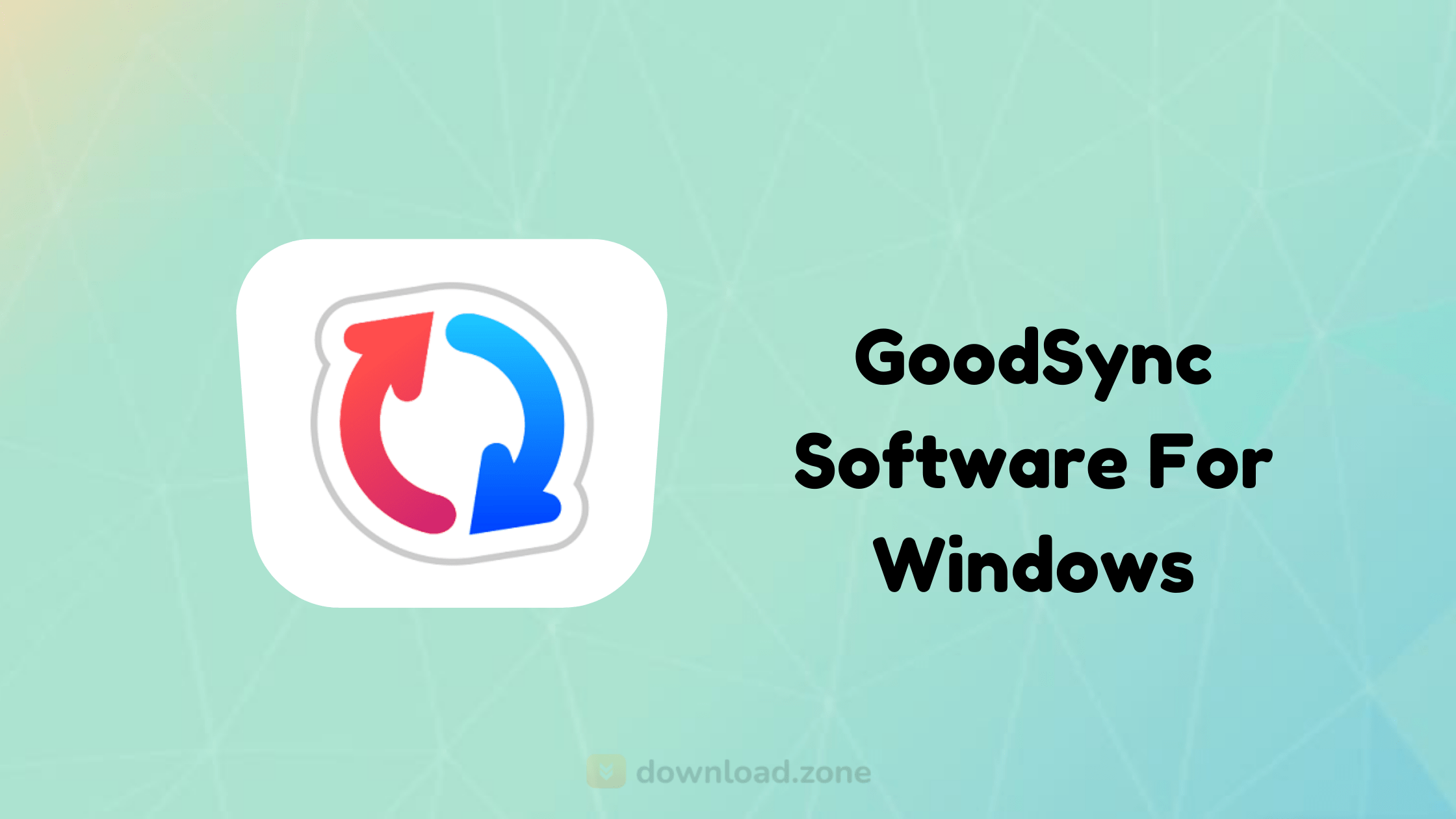
Comments are closed.