How to Get Front Flash on TikTok
To achieve a front flash effect on TikTok, you must activate the “Classic Invert” feature.
Once “Classic Invert” is turned on, proceed to record a TikTok video using your front camera.
ad
The “Classic Invert” feature alters the display colors and serves as a front flash, illuminating objects in front of your camera.
After recording, remember to disable the “Classic Invert” setting.
This step allows you to preview your video.
As long as “Classic Invert” is active, you can record with your front camera in low-light environments.
ad
Follow these instructions for obtaining a front flash effect on TikTok, whether you’re using an iPhone or Android.
How to Get Front Flash on TikTok (iPhones)
1. Go to your settings
- To begin, go to your settings.
- This is required because you will be activating the “Classic Invert” feature in your settings later.
- Open the “Settings” app by navigating to it and tapping on it.
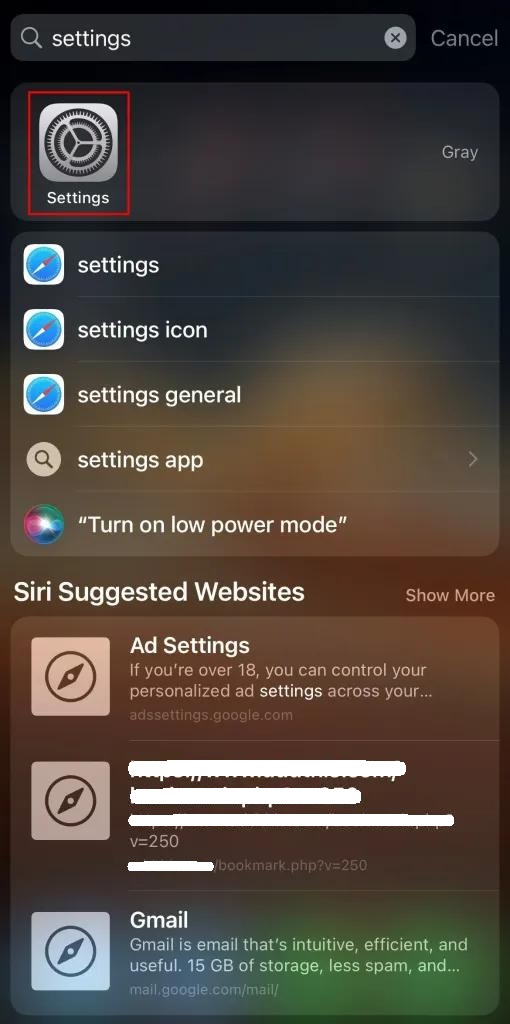
2. Tap on “Accessibility”
- Once you’re in the settings, you’ll come across various options like “Airplane Mode,” “Wi-Fi,” “Bluetooth,” and others.
- Continue scrolling down until you reach the “Accessibility” option.
- Tap on “Accessibility” to access your accessibility settings.
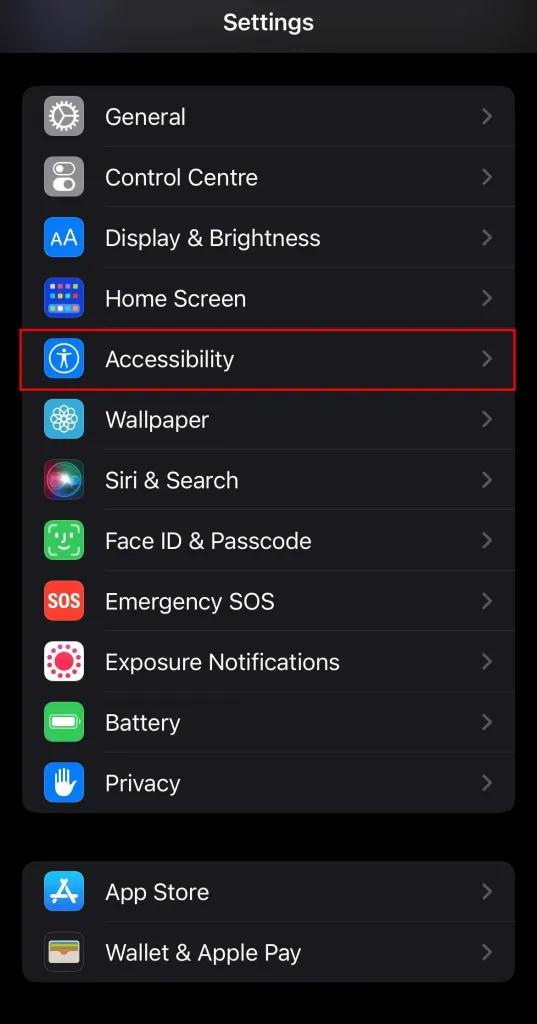
3. Tap on “Display & Text Size”
- After clicking on “Accessibility,” you’ll observe four sections: “Vision,” “Physical and Motor,” “Hearing,” and “General.”
- Within the “Vision” category, there’s an option labeled “Display & Text Size.”
- Tap on “Display & Text Size” to access and configure your “Display & Text Size” settings.
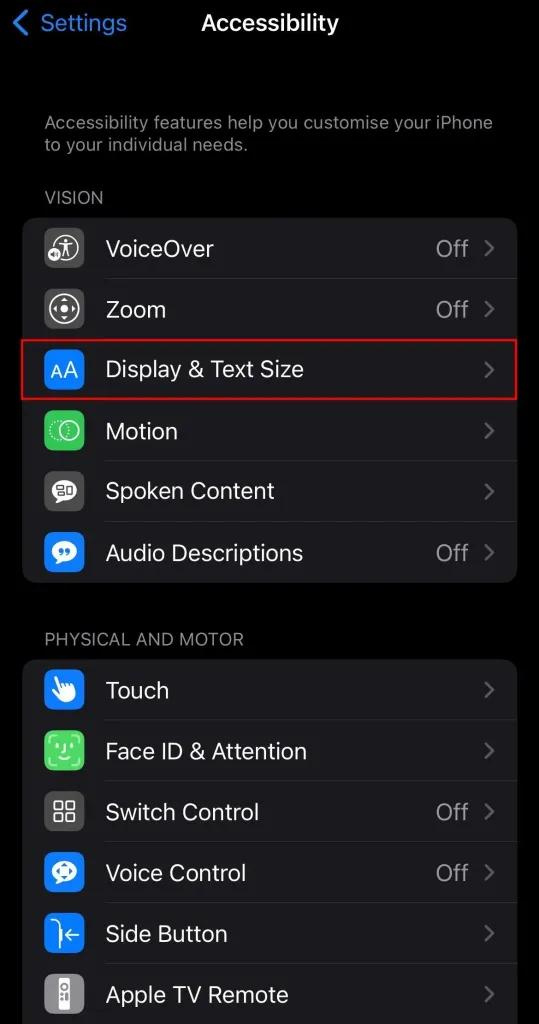
4. Turn on “Classic Invert”
- After selecting “Display & Text Size,” you’ll access the related settings.
- Here, you can modify text size, decrease transparency, enhance contrast, and perform other adjustments.
- Within these settings, you’ll find the “Classic Invert” option.
- Tap on “Classic Invert” to turn it on.
- Activating “Classic Invert” will reverse the display colors.
- This color reversal serves as a front flash by illuminating the scene.
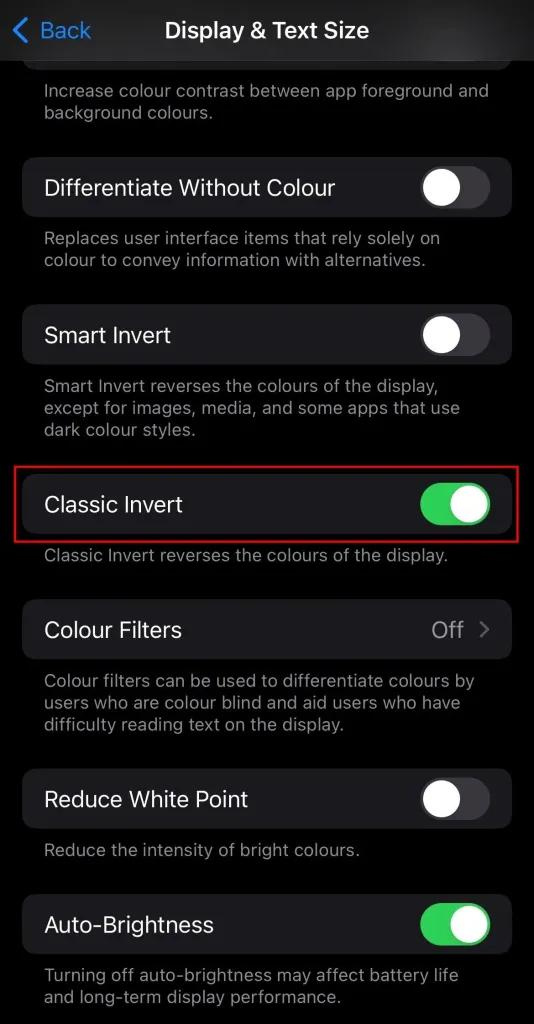
5. Increase your brightness and record the video
- Once you’ve activated “Classic Invert,” launch TikTok and press the “+” icon to initiate video recording.
- Before you commence recording, ensure your brightness is set to the maximum.
- Now, switch to the front camera by tapping on “Flip” and begin recording.
- With “Classic Invert” enabled, it will function as a front flash during the recording.
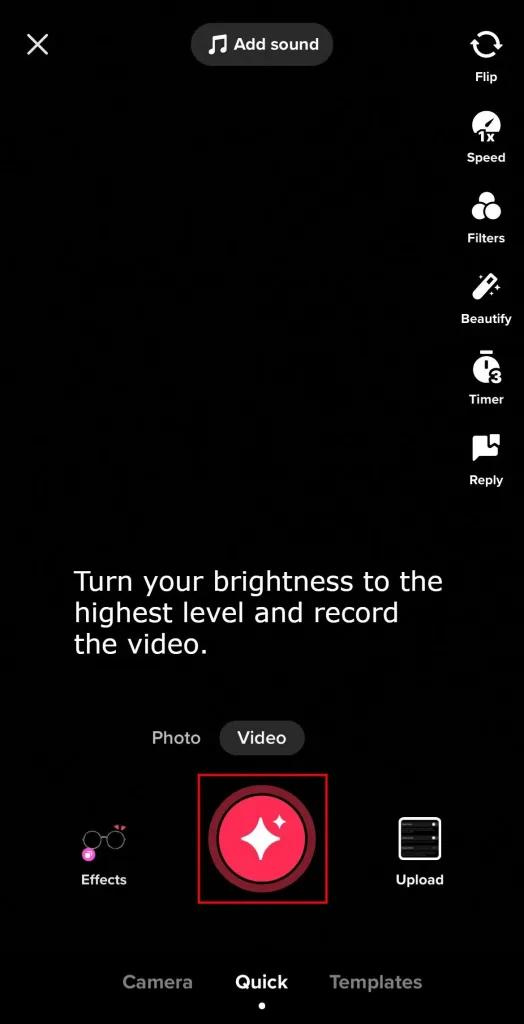
6. Turn off “Classic Invert” after you’ve finished recording
- After completing the video recording, make sure to disable “Classic Invert.”
- Disabling “Classic Invert” is necessary to view the video outcome, as leaving it on would maintain reversed colors.
- Return to your settings and select “Display & Text Size.”
- Tap on the “Classic Invert” option again to turn it off.
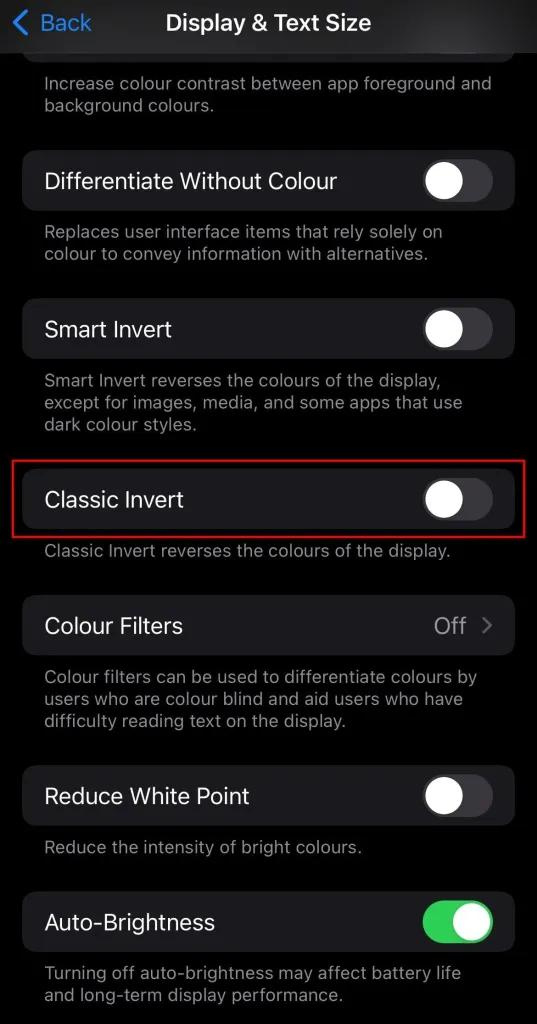
7. Post the video on TikTok
- After turning off the “Classic Invert” option, return to TikTok.
- Now, review the video you’ve just recorded.
- Even in low-light conditions, you should be able to see clearly anything in front of the camera.
- This visibility is thanks to the effectiveness of “Classic Invert” in making objects or people near the camera visible.
- In simpler terms, “Classic Invert” acts like a front flash on TikTok.
- If you are satisfied with the video, feel free to post it on TikTok!
- Otherwise, you can redo the video with “Classic Invert” turned on again.

How to Get Front Flash on TikTok (Android)
Here is how to use front flash on TikTok using an Android device:
- Open the Settings app.
- Locate Accessibility in the search bar or by scrolling down and opening Additional Settings > Accessibility Settings.
- Navigate to Vision and activate Color Inversion; this feature brightens your screen by reversing its colors.
- Launch TikTok.
- Record a video using your front camera.
- Return to Settings and deactivate Color Inversion.
- Go back to TikTok to preview your video.
FAQ’s
What is the purpose of the “Classic Invert” feature on TikTok?
The “Classic Invert” feature on TikTok serves as a front flash by reversing display colors, illuminating objects in front of the camera during video recording.
Can I achieve the front flash effect on TikTok using both iPhone and Android devices?
Yes, you can follow the provided instructions for obtaining the front flash effect on TikTok, whether you’re using an iPhone or Android.
Why is it necessary to disable “Classic Invert” after recording a video on TikTok?
Disabling “Classic Invert” is crucial to properly preview the recorded video. Leaving it on would maintain reversed colors, hindering the assessment of the video outcome.
How do I adjust the brightness for front flash recording on TikTok using an iPhone?
To adjust brightness, ensure “Classic Invert” is turned on, then maximize the brightness before initiating video recording on TikTok.
Can I record in low-light conditions with the front flash effect using an Android device?
Yes, as long as “Color Inversion” is active, you can record with your front camera in low-light environments to achieve the front flash effect on TikTok.
Is there a difference in the process for obtaining front flash on TikTok between iPhones and Android devices?
The process is similar for both iPhone and Android devices. You need to activate the color inversion feature, record the video with the front camera, and then disable color inversion for previewing.
Can I redo the video with “Classic Invert” turned on again if I’m not satisfied with the outcome?
Yes, if you’re not satisfied with the video, you can redo the recording with “Classic Invert” turned on to achieve the front flash effect on TikTok.
Conclusion
Enhancing your TikTok videos with a front flash effect is a simple and creative process. Whether you’re using an iPhone or Android, activating the “Classic Invert” feature illuminates your content, making it stand out even in low-light situations. Just follow the straightforward steps provided, from enabling “Classic Invert” to recording and previewing your video. Remember to disable “Classic Invert” for a clear view of your creation. Embrace the front flash feature on TikTok to add a touch of brilliance to your storytelling, capturing moments with flair and creativity.
ad


Comments are closed.