Firewall App Blocker: Simple App Blocking for Windows
Firewall App Blocker is a useful security tool for users who want to streamline the process of managing applications that communicate with external networks through the Windows Firewall. It simplifies the task of blacklisting and whitelisting apps without having to navigate through the Control Panel or Windows Firewall settings.
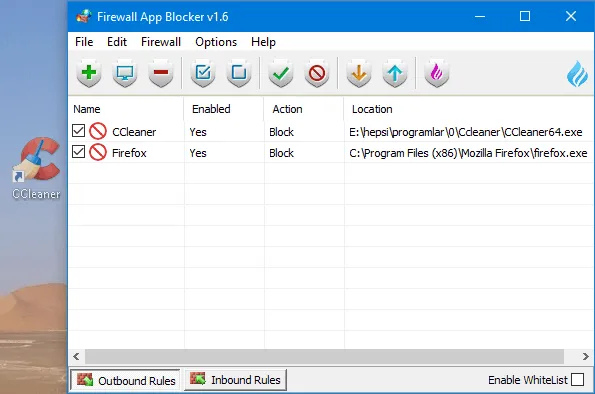
ad
While the app doesn’t add new security features, it focuses on offering an easy-to-use interface and simplified controls for users who want a faster way to block or allow apps. Instead of going through the Windows Firewall configuration page, users can manage app permissions through a streamlined interface with just a few clicks.

The app’s main screen displays brightly colored tools (Apply, Add, Delete, Refresh, Export, Import, and Home) and a list of currently managed apps. Users can easily add or remove apps and manage their firewall permissions by right-clicking on the app and selecting options such as Block, Unblock, Block All, Unblock All, or using secondary tools like Delete, Rename, Delete All, Run the File, Open Location, File Properties, and Refresh.
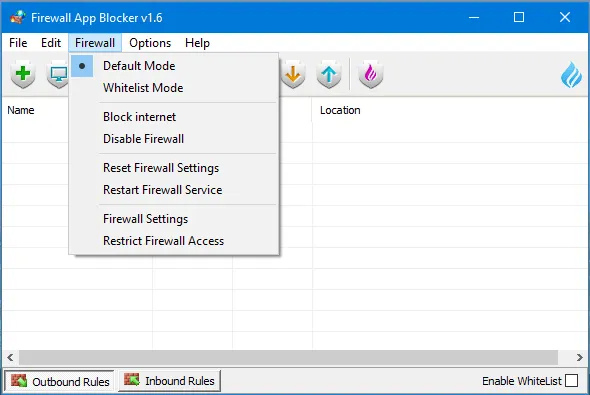
ad
Due to its simple functionality, the app doesn’t provide advanced customization options or in-depth settings. However, it does allow users to quickly reset their Windows Firewall settings to default. The app runs efficiently on older or low-spec PCs and makes it easy to configure firewall rules in just a few clicks.
Firewall App Blocker is lightweight, weighing just over one megabyte, and works on all modern Windows versions (XP, 7, Vista, 8, and 10). It can be run as a portable application from a USB stick or any local storage location.
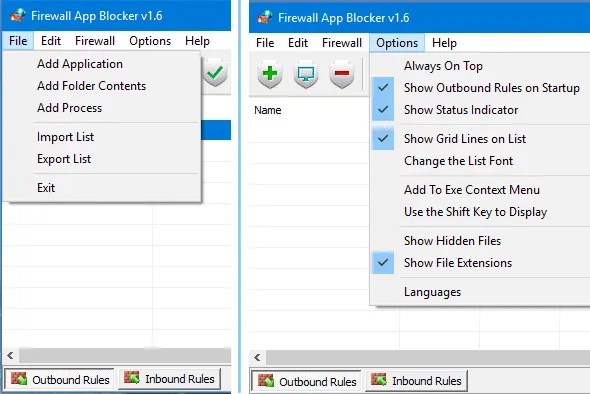
Features of Firewall App Blocker
- Automatic blocking: Automatically restricts internet access for programs or processes not included in the exception list.
- Easy to use: User-friendly, even for beginners.
- Exception list: Supports an exception list for programs or processes that are always permitted to access the internet.
- Portable: Can be run directly from a USB drive without installation on your computer.
- Process blocking: Allows blocking internet access for specific processes, giving you greater control over what can connect.
- Program blocking: Blocks internet access for specific programs on your computer.
- Real-time blocking: Blocks internet access in real-time as soon as a program or process attempts to connect.
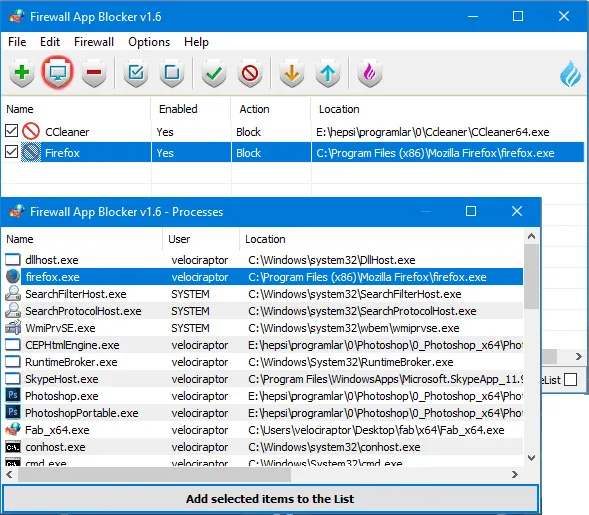
Supported Operating Systems
Windows 11, Windows 10, Windows 8.1, Windows 8, Windows 7 – (both x86 and x64)
Supported Languages
English, Turkish, German, French, Brazilian Portuguese, Greek, Italian, Polish, Persian, Russian, Dutch, Spanish, Korean, Simplified and Traditional Chinese, Indonesian, Japanese, Finnish, Hungarian, Ukrainian, Slovenian, Arabic, Vietnamese, Bosnian, Czech, Hebrew, Thai, Portuguese, Romanian, Swedish.
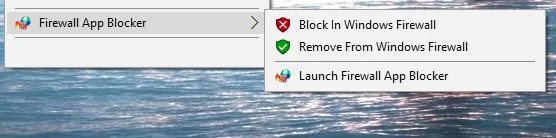
PROS
- Simplifies app blocking
- Streamlined interface
- Quick access to controls
- Lightweight & portable
CONS
- Lacks advanced customization
- Limited to Windows OS
- No additional security features

FAQ’s
What is Firewall App Blocker?
Firewall App Blocker is a security tool that simplifies the process of managing which applications can access the internet through the Windows Firewall. It allows users to easily block or allow apps without navigating through the Windows Firewall settings or Control Panel.
How does Firewall App Blocker work?
The app works by offering a streamlined interface where users can easily block or unblock applications and processes from accessing the internet. Users can also create an exception list for apps that are always allowed to connect. It operates in real-time, blocking internet access as soon as an app or process attempts to connect.
Can I run Firewall App Blocker on older computers?
Yes, Firewall App Blocker is lightweight and runs efficiently on older or low-spec PCs. Its small file size and minimal resource usage make it a suitable choice for various systems, including older versions of Windows.
Is Firewall App Blocker compatible with all versions of Windows?
Yes, Firewall App Blocker supports all modern versions of Windows, including Windows 11, 10, 8.1, 8, and 7, both x86 and x64 architectures.
Can I use Firewall App Blocker on a USB stick?
Yes, Firewall App Blocker is portable and can be run directly from a USB drive without installation, making it convenient for users who want to carry it around and use it on multiple computers.
Does Firewall App Blocker offer advanced customization options?
No, Firewall App Blocker is designed to be simple and user-friendly, focusing on ease of use rather than advanced customization. It does not offer in-depth settings or options to modify its interface.
Can Firewall App Blocker reset my Windows Firewall settings?
Yes, Firewall App Blocker allows you to quickly reset your Windows Firewall settings to their default state with just a few clicks.
Is Firewall App Blocker free to use?
While this FAQ doesn’t specify pricing details, users should check the official site or app store for current pricing and licensing information. Based on the app’s description, it is likely to be either free or offer a free version with basic functionality.
Conclusion
Firewall App Blocker is an effective and user-friendly tool for managing internet access for applications and processes on your Windows computer. Its simple interface makes it accessible even for beginners, allowing users to quickly block or allow apps without delving into complicated firewall settings. While it doesn’t offer advanced customization or additional security features, its portability and efficiency make it a practical solution for those seeking to control their app permissions with minimal hassle. Whether you’re using it on a modern PC or an older system, Firewall App Blocker provides a straightforward way to enhance your firewall management with just a few clicks.
ad


Comments are closed.