EVGA Precision X1 Overclock Software For Windows Download
EVGA Precision X1 free software is faster, easier, and better than ever overclock software for Windows. When paired with an NVIDIA Turing graphics card, the new EVGA Precision X1 will unleash its full potential with a built-in overclock scanner, adjustable frequency curve, and RGB LED control. Test the next generation of EVGA’s GPU stress testing utility with additional testing options and test modes.
Adjust the fan speed, fan curve, or simply set a profile. Adjust the fans on each of your graphics cards using a more simplified interface. All-new RGB LED control for both graphics cards and NVLink Bridges! Supports GeForce RTX and GeForce GTX 10 Series Graphics Cards and Windows 10 64-Bit!
The first category is VGA — the first panel you see upon launching the app — which lets you adjust some basic performance-related functions such as fan speed, power consumption, GPU temperature, RGB lights, and overclock.
Next in line is the Hardware monitor, or HWM. From this tab, one can check the system’s parameters in real-time, with the graphs’ help. To see all supported parameters, look for the six colored profiles. Click on the first one to open a list with every aspect that can be monitored. Take advantage of the blank profiles to set up your own monitoring interests, interchangeable at any time.
 Power and Re-BAR are not to be ignored. Power gathers system information about your GPU, CPU, and drives and recommending a power supply for your rig. Re-BAR stands for Resizable Base Address Register feature focused on improving the communication between your CPU and GPU, resulting in an overall performance boost.
Power and Re-BAR are not to be ignored. Power gathers system information about your GPU, CPU, and drives and recommending a power supply for your rig. Re-BAR stands for Resizable Base Address Register feature focused on improving the communication between your CPU and GPU, resulting in an overall performance boost.
System Requirements
| Operating System | Windows 7, 8, 10 |
| Graphics Cards | Supports GeForce RTX, Geforce GTX 16 Series, and GeForce GTX 10 Series Graphics Cards |
Screenshots of EVGA Precision X1 Overclock Software For PC
Technical Specification
EVGA Precision X1 Overclock Software For PC Features
- Brand new GUI that is faster and easier to use.
- Real-Time wattage monitoring (on supported EVGA graphics cards).
- Full support for GeForce RTX graphics cards (GTX support coming soon)
- RGB LED Control supporting graphics cards and/or NVLink Bridge.
- LED Sync that syncs with other EVGA RGB components.
- Dynamically set independent voltage/frequency points for ultimate control.
- New OC Scanner for finding the best stable overclock.
- On-Screen-Display (OSD) shows your system vitals at a glance.
- GPU Clock, Memory Clock, and Voltage Control.
- Custom fan control and fan curve.
- Profiling system allowing up to 10 profiles with the hotkey.
- In-game screenshot function.
EVGA Precision X1 Overview For Windows
EVGA Precision X1 Overclock Software For PC FAQs
How Do I Disable The Onboard Video Card Built Into My Motherboard?
Some PC’s do come with a built in video card which can cause conflicts upto and including a blank screen on boot with a new graphics card. Disabling this prior to the installation of your new EVGA graphics card will help avoid any future issues or conflicts.
The first step is to boot into your operating system and visit the following menus:
ad
Windows 7 32/64 bit
START > Control Panel > On the upper right hand corner, select “View by large icons” > choose Device manager > Display Adapters. Right-click on the listed display (common is the intel integrated graphics accelerator) and select DISABLE. Do not select uninstall as this may cause further problems.
Once this is complete, reboot your system and enter into your system BIOS (check with your manual on how to do so). This varies by system however commonly you will find a listing for integrated devices. Enter into this option and locate either onboard video or display boot priority and select auto or PCI-e / PCI / AGP depending on the type of card you have purchased. once complete save your settings (typically F10 then Y for yes) then shut your PC down completely.
ad
How Do I Reset My Network Winsock Settings For My EVGA Motherboard?
To reset the network settings for your EVGA motherboard (P67 Series, X58 Series, 5520 Series, P55 Series, Nvidia Legacy Series) you will run several commands. You can also use this for resetting the network for the EVGA Killer Xeon Pro.
For Windows 7:
ad
- Click on the Start button then Programs->Accessories and click on Command Prompt.
- Press Ctrl-Shift-Enter keyboard shortcut to run Command Prompt as Administrator.
- Next step you can type netsh winsock reset catalog then press Enter.
- After following step 3 Type netsh int ip reset reset.log hit then press Enter.
- Enter ipconfig /release then press Enter.
- Write command ipconfig /renew then press Enter.
ad
How To Set A Factory Overclocked Graphics Card To Nvidia Reference Clock Speeds
Beginning with driver version 355.82, Nvidia has added a new feature called “Debug Mode“, which will downclock any factory overclocked graphics card to Nvidia reference clock speeds. This is a great feature to help determine problems with the card, or for games that are sensitive to overclocked video cards.
To turn on Debug Mode, open the Nvidia Control Panel, then go to the Help menu, and check the Debug Mode option.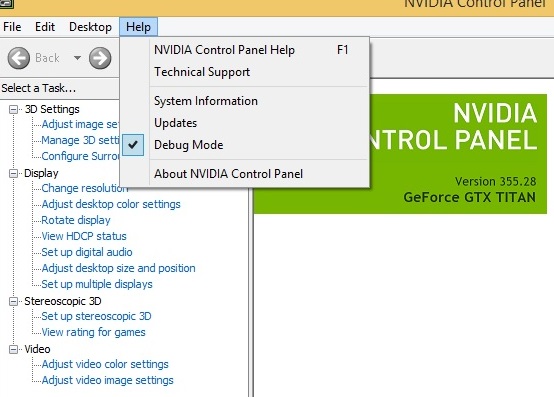
ad
EVGA Precision Software Older Versions
| Version Name | Date | Size | Download |
| 1.2.4.0 | August 11th, 2021 | 58.9 MB | Download |
| 1.2.3.0 | July, 29th 2021 | 58.9 MB | Download |
| 1.2.2.0 | 58.8 MB | Download |
- OCCT.
- MSI Afterburner.
- AMD Overdrive Utility.
- Nvidia Inspector.
- Sapphire TriXX.
What’s New In This Version:
– Adds EVGA GeForce RTX 3060 XC update for Resizable BAR BIOS
– Adds AMD & Intel CPU Temperature monitor support
– Fixes OC Scan first time fail issue
– Displays an error message if user is running a 3D application during OC Scan
EVGA Precision X1 Software For Windows Overview
Technical Specification

| Version | 1.2.4.0 |
| File Size | 58.9 MB |
| Languages | English |
| License | Free Trial |
| Developer | EVGA Corporation |
Conclusion
EVGA Precision X1 could be a great companion for your next-gen GPU, especially if you are of the opinion that a stock component should be tampered with. With a brand-new layout and support for the latest graphics cards, this tool manages to make a positive impression, nonetheless carrying out XOC’s legacy.
ad




Comments are closed.