Windows Repair Toolbox Software For PC Download
Windows Repair Toolbox is a lite weight tool that helps you repair Windows system, which allows file permissions, problems with Internet Explorer, Windows Updates, Windows Firewall and more, to be quicker, easier, and consistent. With the tweaking Windows Repair, you can restore Windows original settings fixing many of these problems outright. Windows Repairs section as always been completely free for personal use. With the app, you can restore Windows original settings fixing many of these problems outright.

Tweaking.com – Windows Repair toolbox can do the following:
- Reset Registry Permissions
- Reset File PeEnter your zip code permissions
- Register System Files
- Repair WMI
- Repair Windows Firewall
- Repair Internet Explorer
- Repair MDAC & MS Jet
- Repair Hosts File
- Remove Policies Set By Infections
- Repair Icons
- Repair Winsock & DNS Cache
- Remove Temp Files
- Repair Proxy Settings
- Unhide Non System Files
- Repair Windows Updates
- Repair CD/DVD Missing/Not Working
- Registry Errors
- File Permissions Problems
- Internet Explorer Problems
- Internet Connection Problems
- Windows Updates Issues
How to Repair Windows Using Toolbox by tweaking.com
When you first run the program you will be introduced to 4 steps before the repair options. These steps are highly recommend to do before attempting any repairs.
Step 1. Clean Your System Of Infections.
Trying to fix a system that is currently infected is obviously a very bad idea and can make things worse. An infection can hijack a machine and keep part of the repairs from running correctly. Since only part of a repair will work the other part that failed could end up causing problems. Rule of thumb before working on a system is to make sure it is clean. Even if you think your system is clean doing a scan before hand is a good idea.
Step 2. Check File System
Doing a check disk on the hard drive is a good idea. This will have Windows check the file system on the drive fixing any problem it finds. Corrupt files can break a lot of things, including the repairs. So making sure the file system is good is a must.
Step 3. System File Check (SFC)
The built-in Windows system file checker is a tool that checks that the Windows files are intact, the correct versions and not corrupted. This is a good idea to do before doing repairs as if a file is corrupt and we try a repair that needs that file then the repair will fail.
Step 4. System Restore
Doing a system restore point is a great idea to do before doing any repairs. If any unforeseen problems happen after any repair than a system restore can put the system back to the way it was before the repairs. This is highly recommended.
Start Repairs
In this final step you can choose between 3 modes.
- Basic Mode: This will run only the most basic, safe repair options. Extra advanced repairs are disabled.
- Advanced Mode: Runs more advanced repairs while leaving a few disabled.
- Custom Mode: Every repair is available. The program will remember your repair choices the next time you choose custom mode.
Windows Repair Toolbox Features
Download and run “tweaking.com” the best free software when it comes to diagnose and solve several kinds of Windows problems. With three exceptions, all the programs included in the toolbox are portable. The tools are categorized by their function, and the program will automatically download the correct version for the Windows edition in which you’re working. Additionally, it will also help you keep those tools updated.
Malware and poorly installed or uninstalled programs can modify your settings resulting in your machine working poorly, unexpectedly – or worse. Tweaking.com Windows Repair is an advanced tool designed help fix a large majority of these known Windows problems including:
Know more on how to fix windows kernel security failure error
Screenshots of Windows Repair Toolbox
Pre-Repair Steps
Official Video Intro Windows Repair Toolbox
- CCleaner
- AVG PC TuneUp
- jv16 PowerTools
- Click&Clean
- Tron Script
- Tech Tool Store
- Avast Cleanup
What’s New
- Updated default registry and file permissions for Windows 7, 8.1 and 10 as of April 14th 2020
- Minor fixes and tweaks
- Multiple bug fixes and program name update.
- Fixed bug where in windows 10 and booting into safe mode Credential Manager (VaultSvc) service wasn’t starting
- Updated default registry and file permissions for Windows 7, 8.1 and 10 as of Aug 20th 2019
- Minor bug fixes
- Updated default registry and file permissions for Windows 7, 8.1 and 10 as of June 12th 2019
- Fixed major bug in permissions repair for Windows 10.
- Major update, added the registry files and service startup commands to support Windows 10 build 1903.
- Updated default registry and file permissions for Windows 10 as of May 27th 2019
- Speed improvements and spelling corrections.
- Updated default registry and file permissions for Windows 7, 8.1 and 10 as of May 3rd 2019
- Minor bug fixes and performance improvements.
- Updated default registry and file permissions for Windows 7, 8.1 and 10 as of March 13th 2019
- Microsoft keeps changing the path for windows defender in windows 10, so when restoring the service from the repairs windows defender would no longer work because it would point to the old path. For now the windefend service for windows 10 has been removed from the repairs to keep from breaking windows defender in Windows 10.
- Small code changes and tweaks
- There is a bug in Windows 10 build 1809 where using the bcdedit command to reboot the system into safe mode doesn’t clear the registry keys for the safe boot option after the command has been removed.
- Because of this when you reboot into normal mode many services wont start because Windows thinks it is still in safe mode even though it isn’t. This kept almost everything from working correctly.
- The program has been updated to auto remove these keys so Windows doesn’t get stuck thinking it is in safe mode.
- I have also added the file “remove_stuck_safemode.reg” under the program folder, filesregfiles folder. You can use this file manually if needed.
Requirements: .NET Framework 4.5, Windows 7 through Windows 10.
Windows Repair Toolbox Overview

Technical Specification
| Version | 4.11.0.7 |
| File Size | 45.7 MB |
| Languages | English |
| License | Free Trial |
| Developer | Tweaking.com |
ad


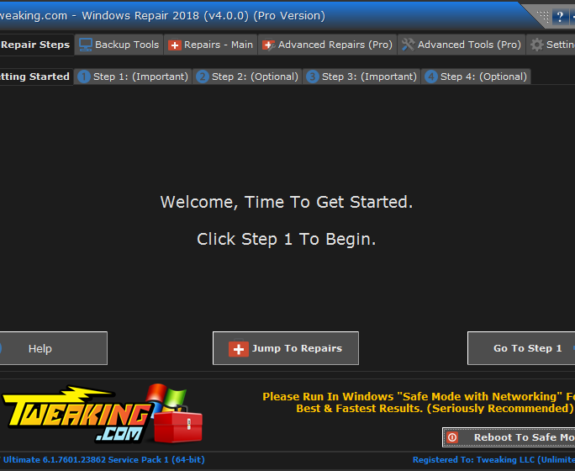
Comments are closed.