DOSBox Gaming Emulator Free Download For Windows 10
DOSBox Games Emulator
DOSBox Download for Windows gaming emulator is a free and open-source DOS software app filed under console emulators and made available by DOSBox Team for Windows. DOSBox Games is a program that emulates the DOS operating system which ran the majority of PCs in the late 1980s and early 1990s, with an MS-DOS operating system being the most dominate. As a result of the release of Windows XP and then Windows Vista, thousands of older MS-DOS-based PC Games and programs simply stopped working. Consequently, there was substantial demand from owners to either have the programs updated or a way to go back to MS-DOS when needed to run the older games or programs.

Luckily for gamers, computer enthusiasts and owners wanting to continue using their old trusted programs a group of developers finally came to the rescue in 2002 by creating the Dosbox Full Screen emulator. The DOSBox Games emulator is an application that runs as a stand-alone program that can be used to run thousands of old games and programs using the original files, floppy disks or CD-ROMs.
HOW DOSBOX WORKS
The base interface is a command-line interface which requires virtual disks to be mounted before being able to execute the old DOSBOX Games or program. For those who are not comfortable with the command-line interface, there are more than 20 third party front end programs listed on the official DOSBox page which try to make your experience with the application as easy as possible. It is completely free to download and use and is available for Windows, Mac OS X, Linux, Android, Chrome OS, Amiga, and several other operating systems.
Since its release, it has become the standard-bearer to play games on modern computers and mobile devices. It has also been packaged in many re-releases of vintage retro PC games such as Wolfenstein 3D, Star Wars: Dark Forces and many others. Many of the major publishers who release older games, such as Bethesda Softworks, also recommend using DOSBox download to run their games since it mirrors DOS so closely.
HOW TO USE DOSBOX – THE ELDER SCROLLS II: DAGGERFALL DOSBOX TUTORIAL
While you may have heard of DOSBox before many have trouble using it. Whether it’s mounting the original game files or disks to executing the game files via command line it can be rather daunting. The following step-by-step guide will take you through some of the basic features and functionality of DOSBox and how to get an old DOS-based game running on your modern Windows, Mac OS X, Linux or another computer. Furthermore, this tutorial will demonstrate the Windows version and the setup of the classic Bethesda Softworks game, The Elder Scrolls II: Daggerfall. I’ve chosen this game since it is one of the more complex games to setup due to the system requirements and size of the game. Furthermore, this setup should cover many of the settings and configurations that will help you in setting up other games.
STEP 1 –DOSBOX DOWNLOAD
The first thing you’ll need to do is head over to the official DOSBox download page and download the latest version available. At the time of this writing, the latest version was 0.74. Clicking on the link will redirect you to SourceForge.net and the download should begin automatically.

STEP 2 – INSTALL DOSBOX
Once you’ve downloaded the executable installation program, double click on the file to open/run and then follow the default prompts to install.
STEP 3 – UPDATE CONFIGURATION
Many old DOS games will work just fine with the out of the box, default DOSBox download and configuration, however, Daggerfall requires some extra configuration settings. If you’re unsure if the configuration needs its best to try the default first before changing any settings. The configuration file can be accessed by going to the Dosbox Full Screen program folder and selecting “Dosbox Full Screen 0.74 Options”. This will open the DOSBox Games configuration file in notepad. Older versions of may have an “edit configuration” option which opens the same config file.
In the configuration file update, you will want to update the “memsize” value to memsize=”32″ and save the file.

STEP 4 – SETUP INSTALL AND GAME FILE DIRECTORIES
Next, you’ll want to set up a folder on your hard disk drive where you will save all of your game files. For this tutorial, we are using “c:games” directory but the naming can be anything you like, note DOSBox Games has the same eight-character limit for directory names that MS-DOS has. Once this is done, extract the Daggerfall .zip file and copy the DFCD and the DAGGERFALL folders and the contents into your game directory.

STEP 5 – START DOSBOX
The DOSBox installation should install a desktop shortcut as well as a Start menu folder. Double click on the desktop shortcut to start the application and two small windows should open. While the need for these two windows may seem strange, both need to remain open during use. The larger window is the primary interface you’ll be using to run old games. A successful DOSBox startup will show you a welcome message, Z:> prompt and cursor. The configuration file includes settings and parameters that modify things such as screen size, resolution as well as some other interface settings.

STEP 6 – MOUNT YOUR GAME DRIVE AND GAME FILES
Since DOSBox is an emulator it needs virtual drives set up and mounted to “see” the game files. From the Z:>, prompt command-line mount your folder with the “-freesize” parameter which will allocation space to your virtual drive. Enter the following command: “mount c c:games -freesize 1000“. This will mount your physical hard drive location “c:games” to the DOSBox virtual C drive.

STEP 7 – MOUNT THE CD-ROM/INSTALL LOCATION
The next step required is to mount the original CD-ROM files so that DOSBox can find them. These files are found in the DFCD directory that was copied over in Step 4. Enter the following command to mount and map the CD-ROM files to DOSBox: “mount d c:gamesdfcd -t Cdrom -label Daggerfall“. This command mounts the DFCD directory to the DOSBox D Drive which will behave as a CD-ROM Drive.
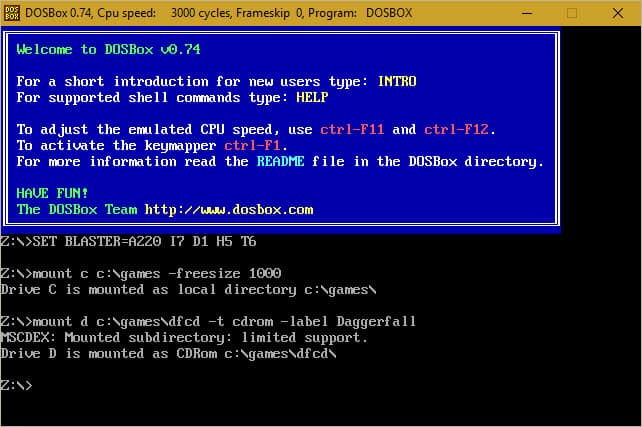
DOSBox Usage
Commercial deployment
id Software has used DOSBox to re-release vintage games such as Wolfenstein 3D and Commander Keen on Valve’s Steam. In the process, it was reported they violated the program’s license, the GNU GPL; the breach, which was reported as an oversight, was promptly resolved. Activision Blizzard has also used it to re-release Sierra Entertainment’s DOS games. LucasArts used it to re-release Star Wars: Dark Forces for modern machines on Steam. 2K Games producer Jason Bergman stated the company used this for Steam re-releases of certain parts of the X-Com series.GOG.com uses it for some of their DOS releases. Bethesda Softworks recommends DOSBox and provides a link to the DOSBox website on the downloads page for The Elder Scrolls: Arena and The Elder Scrolls II: Daggerfall. Bethesda also included it with both games in The Elder Scrolls Anthology release. 3D Realms also recommends DOSBox and, like Bethesda Softworks, provides a link to the DOSBox download page on their official website.
Electronic Arts use DOSBox for some of their classic games on their Origin client like Wing Commander III, Crusader: No Remorse, and SimCity 2000.
dBase LLC utilizes DOSBox in its dbDOS product since 2012.
Non-commercial notable uses
Since 23 December 2014, the Internet Archive hosts thousands of PC games that you can play in a browser, using the Em-DOSBox port. The collection is provided for “scholarship and research purposes only”.
Features of DOSBox Game
DOSBox is a command-line program, configured either by a set of command-line arguments or by editing a plain text configuration file. For ease of use, several graphical front-ends have been developed by the user community.
A popular feature of DOSBox is its ability to capture screenshots and record gameplay footage. The video is compressed using the lossless Zip Motion Block Video codec. In its uncompressed state, the footage is almost a replica of the actual program. The video recording feature was added in version 0.65. In earlier versions, one had to rely on custom modifications and a third-party screen recorder to record video, but the quality and emulator performance were generally very poor.
The DOSBox project has a policy of not adding features that aren’t used by DOS games if they take significant effort to implement, are likely to be a source of bugs or portability problems, and/or impact performance. Perhaps the most common hardware feature of DOS-era PCs that the official version of doesn’t emulate is the parallel port that was used to connect printers. As an alternative, the PrintScreen function of modern OSs can be used to capture the output of DOSBox. For similar reasons, no support for long filenames and Ctrl-Break is added into official versions, though support for them is available in some unofficial enhanced SVN builds.
Screenshots of DOSBox Game
Download Now
Official Video Intro DOSBox Game
DOSBox Older Versions
| Version Name | Size | Download |
| DOSBox0.74-3-win32-installer.exe | 1.42 MB | Download |
- AmpShell
- Boxer
- D-Fend Reloaded
- DOSBox SVN Daum
- DOSEMU
- vDosPlus
- vDOS
- Windows95
- DOSBox-X
DOSBox Game Emulator Overview

Technical Specification
| Version | 0.74.3.0 |
| File Size | 1.42 MB |
| Languages | English |
| License | Free |
| Developer | DOSBox Team |
ad




Comments are closed.