Dopamine Music Player Free Download For Windows
Dopamine music player is a lightweight yet powerful audio player software that allows you to seamlessly play music from your local disk drive. If you’re on the hunt for a Dopamine music player Mac, Dopamine music player download, or want to explore the Dopamine music player official website, you’re in the right place. This guide will delve into everything you need to know about the Dopamine music player, including its features, installation process, system requirements, and much more. Whether you’re using Windows 10, Windows 7, or Windows 11, Dopamine has something for everyone. Let’s dive in!

ad
“Music expresses that which cannot be said and on which it is impossible to be silent.” ― Victor Hugo
🎵 What is the Dopamine Music Player?
The Dopamine music player is a free and lightweight music player that offers a simple, streamlined experience for users who want to enjoy their music library. Whether you’re searching for a Dopamine music player Android app or a version for Windows, Dopamine brings a visually appealing interface with features designed for easy navigation. It’s perfect for anyone looking to listen to music, organize their playlists, and discover new tracks without unnecessary clutter.
One of the standout features of Dopamine is its intuitive, easy-to-navigate interface. The app displays a list of songs, albums, genres, artists, and playlists in an alphabetical order, which makes it easy to find your favorite tunes. It provides a clean and organized platform that eliminates distractions, allowing you to focus purely on music.
ad
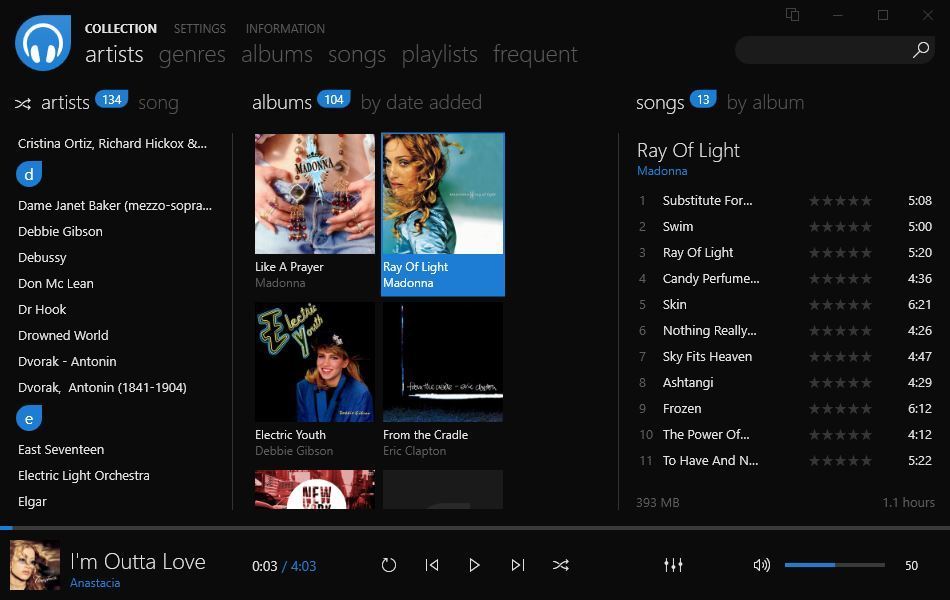
🎶 Key Features of Dopamine Music Player
1. Sleek and Simple Interface
Dopamine offers an elegant interface, providing users with a smooth experience. The player is located in the lower section of the screen, offering the basic play, forward, backward, pause, loop, and stop options. You can minimize the interface to view only the track currently playing. This ensures that your focus remains on the music itself, and nothing else.
2. Smart Playlists
The introduction of Smart Playlists in Dopamine 2.0 is a major upgrade. These playlists are based on criteria that you specify, such as genre, year, rating, etc. For example, you can create a playlist with tracks from 1984, or only include heavy metal songs that have a rating of at least four stars. Though Smart Playlists aren’t dynamic yet, they still offer a great way to organize your music collection.
![Dopamine Music Player Playlist]() 3. Music Organization
3. Music Organization
Dopamine allows you to categorize your music in multiple ways. You can organize your music by artist, album, genre, or track name. The app provides a folder browser feature, which allows you to browse all the folders you’ve added to the program directly within its interface. This makes navigating your collection a breeze.
4. Metadata Support
Dopamine also shines when it comes to displaying metadata information. This feature makes it easy for you to track details like song length, artist, and album info. Whether you’re looking for specific tracks or just browsing, the app’s metadata support helps you organize your music quickly and efficiently.
5. Customization
Though it lacks features like sound equalizers or CD ripping, Dopamine does allow for basic song organization and metadata management. It’s perfect for those who don’t need the extra bells and whistles but just want a no-nonsense music player.
🎧 How to Install Dopamine Music Player
Installing the Dopamine music player Windows 10 or Dopamine music player Windows 7 is a quick and easy process. Here’s how to get started:
- Visit the Official Website: Go to the Dopamine music player official website and download the installer for your system.
- Run the Installer: Once the file is downloaded, double-click on the installer and follow the on-screen prompts.
- Choose Your Installation Path: You’ll be asked where you’d like to install the app. Select the destination folder and proceed.
- Complete the Installation: After the installation process is complete, click “Finish” to launch Dopamine and start enjoying your music!
For Dopamine music player Mac users, the process is similarly straightforward. Simply visit the official website, download the version compatible with macOS, and follow the installation instructions.
🎼 Alternatives to Dopamine Music Player
If you’re looking for alternatives to Dopamine, here are some great options:
- AIMP: A highly customizable music player that offers a wide range of features and plugins.
- MusicBee: Another great alternative with an intuitive interface and plenty of features, including music syncing.
- foobar2000: A robust, open-source music player with advanced functionality and plugin support.
These alternatives provide features such as sound equalizers, podcast subscriptions, and mobile syncing that Dopamine currently lacks.
💾 Technical Specifications
| ✨ Specification | 📝 Details |
|---|---|
| 🎵 Software Name | Dopamine Music Player Software For Windows V 2.0.8 |
| 📂 File Size | 33.7 MB |
| 🌍 Languages | English, Italian, French, Spanish, Polish, Chinese, German, Japanese |
| 🔓 License | Free |
| 💻 Developer | Digimezzo |
Dopamine Music Player Older Versions
| Version Name | Size | Download |
| Dopamine 2.0.5 (Release) | 33.5 MB | Download |
❓ Frequently Asked Questions (FAQ)
1. How Do I Uninstall the Dopamine Music Player?
If you want to remove the Dopamine Music Player from your system, follow these steps:
Method 1: Uninstall Manually
- Hover your mouse over the taskbar at the bottom of your screen and click the “Start” button (Windows logo).
- Go to Control Panel and click on Add or Remove Programs.
- Select Dopamine from the list of apps and click Remove/Uninstall.
- Click Yes to confirm and finish the uninstallation process.
Method 2: Uninstall from Windows Store
- Open the Start Menu and find the Dopamine app.
- Right-click on the app and select Uninstall.
- Confirm by clicking Uninstall again when the prompt appears.
2. What Are the System Requirements for Dopamine Music Player?
Dopamine supports the following systems:
- Operating System: Windows XP, Vista, 7, 8, 10, and 11.
- RAM: 1 GB or higher (recommended).
- Storage: 50 MB of free space for installation.
For Dopamine music player Windows 11 users, it works seamlessly with the latest version of the OS, offering all the features you expect.
3. Can Dopamine Music Player Sync with Mobile Devices?
Currently, Dopamine does not have support for synchronizing music with mobile devices, nor does it offer plugin support. However, the app is continuously improving, and future updates may include these features.
4. Is There a Dopamine Music Player Android Version?
At the moment, Dopamine is only available for desktop versions, with no official Android app available. If you’re looking for a music player for your mobile device, you may need to explore other options.
🎶 Conclusion: Why Choose Dopamine Music Player?
In conclusion, the Dopamine music player is an excellent choice for users looking for a lightweight and intuitive audio player. While it may not have all the features of more complex music players, its simplicity and ease of use make it perfect for those who prefer a straightforward, no-frills listening experience. Whether you’re using it on Windows 7, Windows 10, or Windows 11, Dopamine provides an appealing and user-friendly interface for managing your music library.
ad


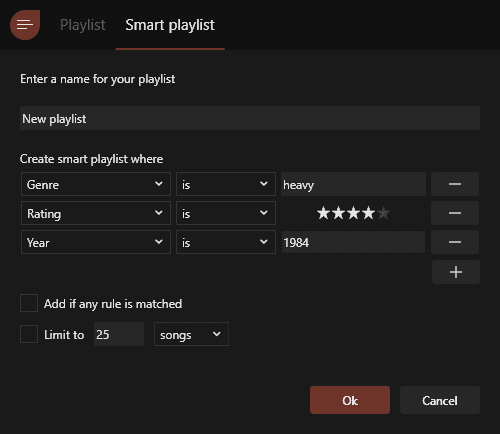 3. Music Organization
3. Music Organization
Comments are closed.