How To Delete All Of Your Instagram Direct Messages
Although Instagram is mainly for posting photos and videos, it has a direct message feature. It offers users complete control over their messages, whether to keep or delete messages.
Even though people have been using Instagram to send Direct messages to chat, it wasn’t made for that. Those who use it as their main messenger, on the other hand, find it hard to organise and keep track of their Instagram chats. People in this situation often ask if they can delete all of their Instagram Direct messages at once.
It will take you a long time to tell the difference between texts from your friends and spam. You would want to get rid of some of the Instagram chats because of this. But Instagram keeps direct messages from people who they don’t know in a different folder. But if you reply to those messages, they will show up in your Instagram inbox messages. This can make it hard to keep track of everything.
So, is there a way for you to start over by deleting all of your messages at once? The options described in this article will help you organize your Instagram DMs.
How to Delete Conversations on Android and iPhone/iOS
To delete a conversation, perform the following steps:
- Tap the message icon (paper airplane) at the top-right of your home screen.
![]()
- To access the message options, long-press the conversation you want to delete and drag it to the left.
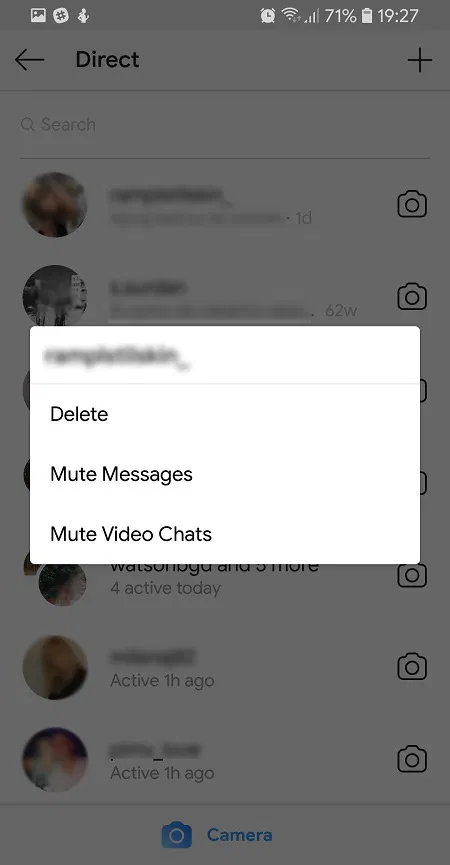
- Select Delete.
The group messages will stop showing up in your inbox once you’ve finished the aforementioned steps. Remember that they are still accessible to the other person.
Instead of scrolling through your entire DM inbox, you can use the Search feature to find specific conversations that you want to delete. You can find and delete a conversation you had with someone by typing their name in the search bar at the top of your screen.
Delete Individual Messages on Android and iPhone/iOS
A few years ago, Instagram quietly launched the Unsend feature. Unread messages can be resent using this feature.
Here’s what you need to do if you’ve never used Unsend on Instagram before:
- Activate the DM dialogue
- Keep tapping the unwanted message.
- Pick Send Message No More.

The above actions remove the message from both ends, making it appear as though you never sent it at all. You can always delete a message that you sent but later realized you shouldn’t have before the recipient sees it. If not, you are helpless.
You will need to repeat the above steps for each message because Instagram does not currently offer a bulk deletion feature for individual messages. Of course, you could always try using an auto-clicking app from a third party.
Related Articles
- How To Delete Instagram Account In Few Steps
- How To Post A Live Photo On Instagram
- Instagram Account Deleted? Try This Fixes
- How To Unlink Facebook From Instagram
- How To Search Instagram Filters
Delete All of Your Instagram Direct Messages with AutoClicker on Android/iPhone/iOS
You can automate repeated taps and swipes in any app or screen on your device with the help of the tools AutoClicker for Android and AutoClicker for iOS. Once you start experimenting with it, you’ll be amazed at the opportunities that this robust free program offers. But for the time being, this article’s main focus is on deleting Instagram DMs.
- Launch your Instagram app.
- Launch the Auto Clicker app.
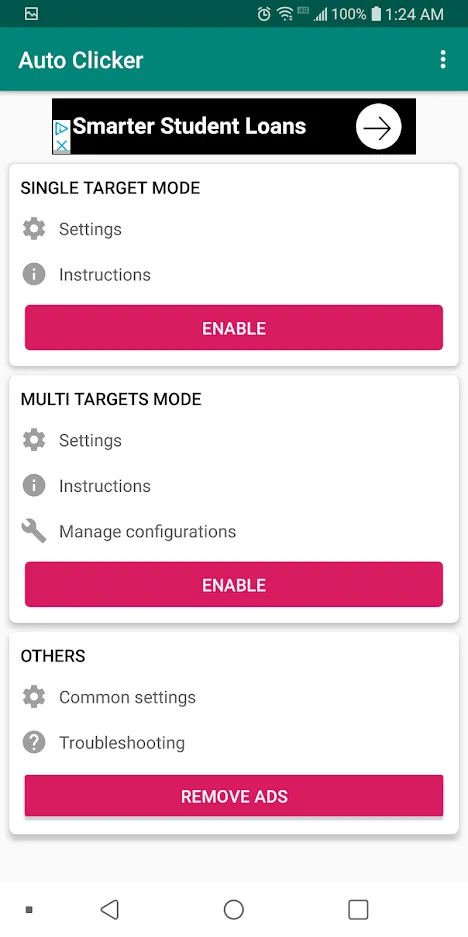
- Tap Enable in the Multi Targets Mode section. You will be able to tap at various points while waiting a while between each tap thanks to this.
![Tap Enable in the Multi Targets Mode section.]()
Go to your Direct Messages screen on Instagram.- To make a swipe point, a circle with the number 1 inside it, tap and hold the green plus sign. Swipe your cursor over the first DM conversation to open it.
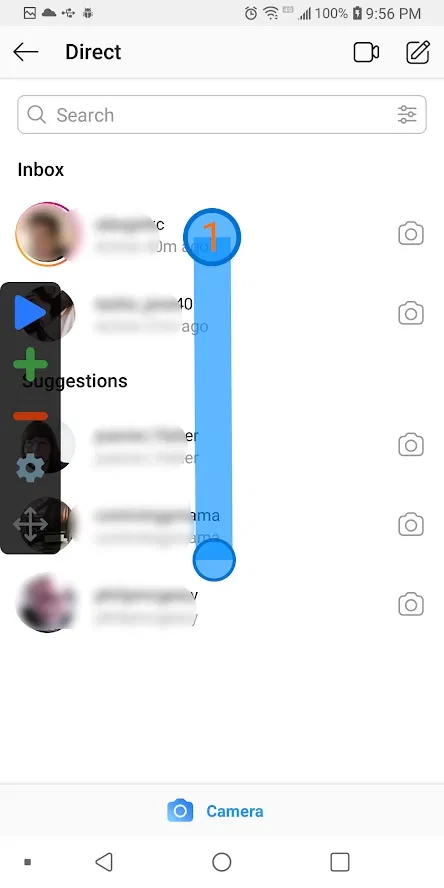
- Inside the first circle, insert the second circle. By doing this, AutoClicker is told to tap and hold.
- To open the Settings window for this swipe, tap the circle. Both the swipe time and the delay should be set to 1000 milliseconds.
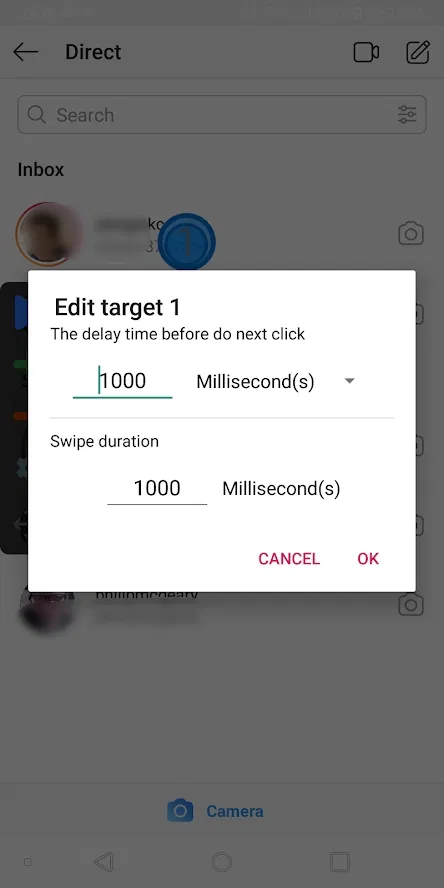
- To move the process along on Instagram and see where to place your next taps, long-tap on the first conversation.
- A context menu is displayed. Drag the tap point to the line of the context menu that reads “Delete” after tapping the + icon to add a tap point. This tap point will have the number 2 and a circle with the number 2.
- To restart the process on Instagram, tap the delete line.
Drag tap point 3 to the proper location after tapping on the + icon to create it. - To keep this conversation going at this point, press cancel.
- Give this tap script (also known as a configuration) a name by tapping the gear icon. You can now run this command repeatedly for hundreds or thousands of iterations automatically and without any human supervision if you save the script.
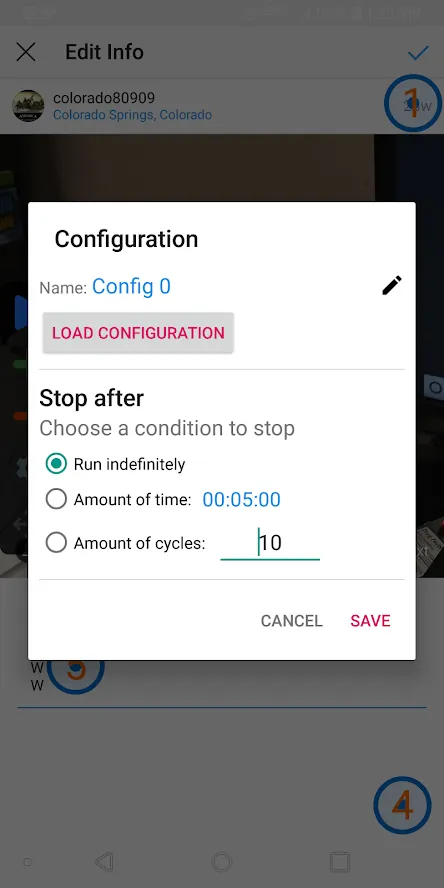
- Hit the blue Run arrow to execute your script.
By disabling it on the AutoClicker app’s home screen, you can disable the AutoClicker app interface.
Without a doubt, AutoClicker is a potent tool that you can use in a variety of ways, not just to delete Instagram DMs more quickly!
Deleting Instagram Direct Messages FAQs
Does blocking someone on Instagram delete all messages?
The sent messages have nothing to do with blocking Instagram users. The “Delete” option will show up if you choose to block someone on Instagram and then return to their message thread. The messages will only be deleted on your end if you decide to do so. All of the communications you’ve sent are still visible to the other user.
Only un-sending messages will get them off of someone else’s account, but that person must not have read them first. Open the Instagram Direct Messages, tap on the thread of messages, long-press each message you’ve sent, and then select “Unsend Message.” This could take a very long time, depending on how determined you are to delete every message you’ve sent the user, but it’s unquestionably a useful feature.
Can you delete all Instagram DMs at once?
Unfortunately, Instagram does not allow you to delete all of your messages at once, not even when using DM deleting apps from third parties. Unless you use an app like AutoClicker that sets automatic clicks, you have to manually delete each conversation one at a time.
Despite obstacles, you have the ability to delete an entire conversation at once. With this selection, the deletion procedure will only need to be carried out once per conversation rather than once per message. Even though it’s still annoying, doing it all at once would be much worse.
Related Articles:
ad


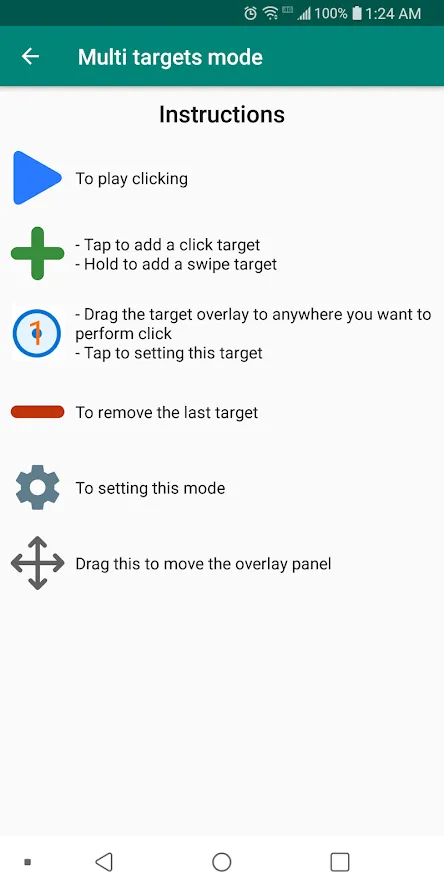
Comments are closed.