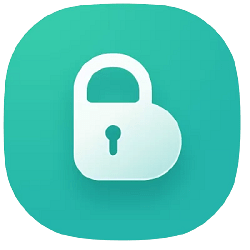
Buttercup Download – Password Manager Software 2.13.0
Buttercup password manager simple and easy-to-use desktop password application designed to help manage your credentials. It uses very strong encryption method to protect and store your sensitive details under a single master password – Feel free to use stronger and more complex passwords for each service and let Buttercup store them securely.
It is free to download and use and is available for Windows, Mac, and Linux. Use it alongside the browser extension and mobile app for a completely portable experience.

There is no need to make an account in to use this app, is a convenient approach than to writing it all down on a piece of paper or trying to remember every one of them and forgetting it sooner than later. A toy can even create custom fields, handles complex passwords well, create categories like for credit cards, bank accounts, games, email and more.
Buttercup password manager uses very strong encryption to protect your sensitive details under a single master password – Feel free to use stronger and more complex passwords for each service and let Buttercup store them securely.
It allows you to import your credentials and passwords straight from a KeePass archive. The included Password Generator allows you to generate passwords with a single mouse click. The utility lets you choose the password length and decide what characters should contain. The passwords will be kept in distinct entries and can be effortlessly organized in groups. You can move passwords from one group to another directly from the context menu.
This is the Desktop application in the Buttercup suite, you store your credentials (login information) in a secure archive, which can then be stored on your computer or any of supported cloud services (like Dropbox, for example).
Archives are encrypted using the AES specification, and cannot be read by anyone besides those with the master password. Brute-force decryption is not technically possible. You should not share your archive with anyone, but rest assured: your contents are safe.
Buttercup Password Manager Features
- Cross-platform password manager: You can install password manager on various platforms. However, you cannot synchronize them across multiple platforms, which is a drawback.
- Import from another password manager: You can import passwords from other popular password managers such as 1Password, KeePass, and LastPass.
- Enter as many fields as you want: While entering a password, you can create as many fields as you want. Apart from entering the username, password, and website URL, you can find an option to enter other details as well.
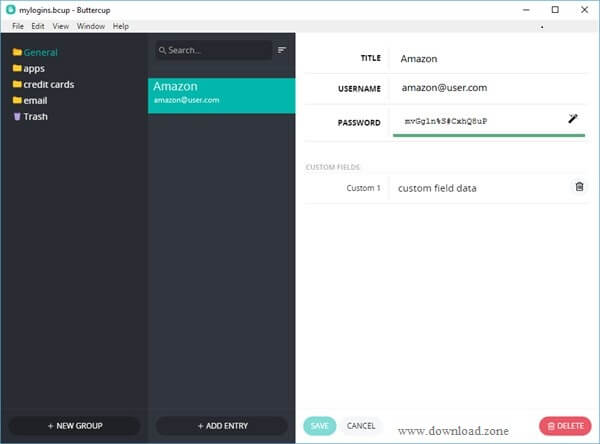
- Separate archive file: If you want to manage different accounts separately, you can create a separate archive. The best thing is different archives will have a different master password so that you can encrypt them as much as possible.
- Use a master password: You can add a master password, which is required when you open this password manager on any platform.
- Strong encryption: It comes with strong 256bit AES encrypted archives that meet today’s security standards.
Benefits
- Secure: Strong 256bit AES encrypted vaults that meet today’s security standards. Rest assured that your credentials are safe.
- Simple: Easy-to-use interfaces with basic concepts make storing and finding your login details a piece of cake.
- Free: Buttercup’s software is free to download and use, forever. It’s also available for all major platforms.
What’s New in Buttercup password manager
- This release includes critical fixes and improvements to the general performance and stability of Buttercup and is recommended for all users.
- Adds 32-bit support to Buttercup on all platforms except macOS
- Includes internal updates to security and overall stability
- Fixes an issue where the menu bar icon was invisible in macOS, throwing an error upon load, multiple menu bar icons showing up in Linux.
- Improves French translation.
- Fixes an important issue where changing an archive’s password was causing it to stop working.
- New improvements to the password generator component.
- Updates Buttercup Importer to the latest version.
- Improves app menus on Windows & Linux.
- This release changes the way the tray icon behaves in different platforms and fixes its issues on Linux.
- New Menu bar/Tray mode (Find from the View menu).
- Fixes an issue where Move to Groups was disabled on Linux.
- Hides the entries filter/search box in favor of the new global search.
- Improvements to the 1Password import process supporting new types.
- New Language Support: Hungarian 🇭🇺 and Czech 🇨🇿
- Full list of changes
How to use Buttercup in Windows?
First, download and install the Buttercup password manager on your Windows computer. After installing, you need to create an archive file. For that, open Notepad, and save the blank text file with. bcup extension.
After creating that file, you can open Buttercup on your computer. You should find a window like this-
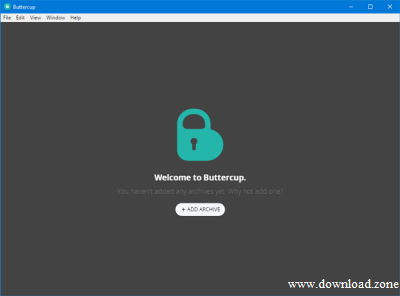
Click the ADD ARCHIVE button and select Open Archive File. Select the file that you created earlier.
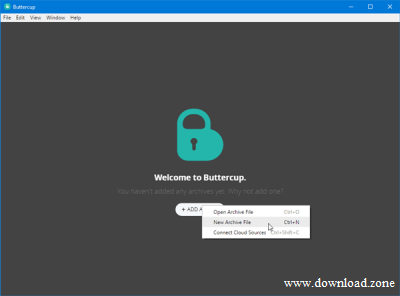
After opening the archive file, you need to enter a master password. This is the password you need whenever you would try to open that archive or password contained in that archive.
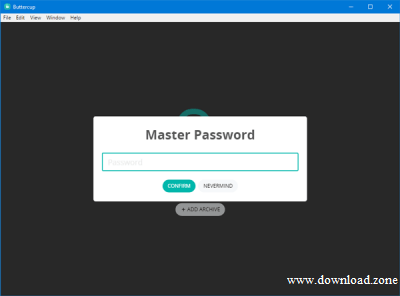
After setting up the master password, you should find a window like this-
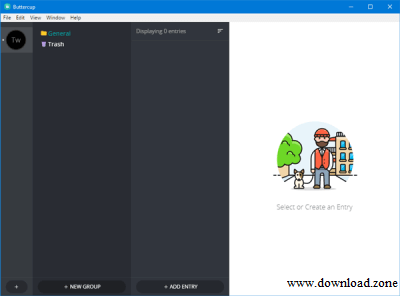
If you want to enter a password, you can click the ADD ENTRY button and enter all the details like username, password, website URL, etc. By clicking the ADD NEW FIELD button, you would be able to enter a new field or new information.
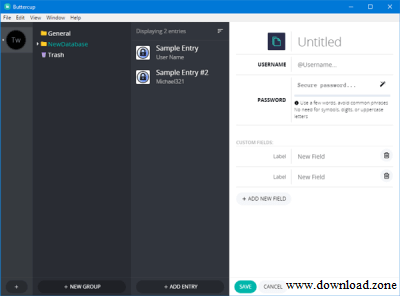
If you want to import a password from any other password manager such as 1Password, KeePass or LastPass, here is what you need to do. Before that, you should have either .1pif or. kbdx or .csv file containing all the passwords. You can find such a password file from your current password manager application.
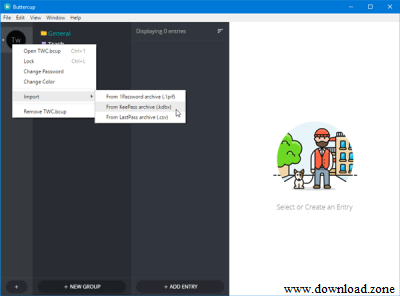
After getting that, go to File > Import > From [a password manager]. Then, you need to select the file that you have exported from your current password manager.
After importing, it should look like this-
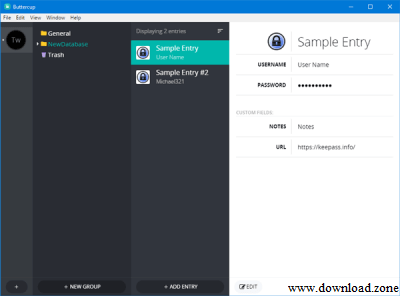
Pros and Cons
| Pros | Cons |
| It is a Time saving | None, as it’s an option to be enabled, default off |
| Password in the plain test: easier to check if this password is weak and has to be upgraded or is – compromised. |
System Requirements
| Operating System | Windows, macOS, Linux |
- Passbolt
- Google Smart Lock
- KeePassium
- NordPass
- AuthPass
Buttercup Password Manager Overview

Technical Specification
| Version | 2.13.0 |
| File Size | 57.5 MB |
| Languages | English |
| License | Free |
| Developer | Perry Mitchell |
Conclusion
Buttercup is a highly secure password manager with features like database encryption using AES 256-bit and remote cloud storage. It also comes with search functions and a password generator.
You can also automatically unlock your smartphone using the smart lock.
ad



Comments are closed.