How To Block Someone On TikTok
You can block users on TikTok by visiting their profile, and block them later through the app's Privacy menu.
TikTok users have the ability to hide their content from other users by blocking them from accessing it. If you choose to block another person on TikTok, that user will no longer be able to see any of your content or communicate with you in any way. Any user can be blocked by any other user, regardless of whether or not the user is following the blocked person. This post will walk you through the procedures required to block a user on TikTok, and it will also include images that illustrate these steps.
This means that you cannot unblock someone on TikTok in the same manner in which they were blocked. Instead, you must access your TikTok settings.
Here are the steps for blocking someone on TikTok.
Blocking TikTok Users
There isn’t much to blocking or reporting a user on TikTok; the actions are nearly identical to those on most other social network platforms. Nonetheless, it is worthwhile to carefully examine the necessary steps.
Step 1
1. Open TikTok: The first step in blocking someone on TikTok is to open the app. Locate the TikTok icon in your app drawer, as shown below. To open the TikTok app, tap on the icon once. You can find the TikTok app by looking for the music note icon.
Step 2
Navigate to the following section: When you launch the TikTok app, you will see the screen shown below. Tap the search icon, which is represented by a small magnifying glass on this screen, as shown below. By tapping on this option, you will be taken to the explore page, where you can search for users.
Step 3
Search for the Username: When you select the search option, you will be presented with the screen shown below. Tap on the search bar in this screen, and your keypad will be launched automatically. Enter the username of the person you want to block and press the search button.
Step 4
Check that the result is among users: A list of results will appear after you search for the username. You must ensure that all of the results displayed are only for users. Tap on the “Users” option, as indicated by the arrow, to do so.
Step 5
Choose the person’s username: As a result of the search, you will see the screen shown in the image below. Locate and select the user you want to block from the list of all relevant users. Open the person’s account by tapping on their username, as shown below.
Step 6
Tap on the Three dots option: Opening the user’s account will bring you to the screen shown below. The three dot option, as shown in the image, is used to access the options and is located in the top right corner of the screen. Once, tap on this option.
Step 7
Select “Block”: Because you tapped the Three dots option, a drop-down menu appeared, as shown in the image. Locate and select the “Block” option from this drop-down menu. By selecting this option, you will be able to block a specific user.
Step 8
Select “Confirm” from the pop-up menu: When you select the block option, the pop up shown in the image below will appear. This is a confirmation pop-up where you must select “Confirm.” The person will be blocked if you select this option.
Steps to block someone on TikTok (Checking the blocked user)
Step 9
Navigate to your profile section: You must first go to your profile to confirm whether you have blocked a specific user. Tap on the person icon in the bottom right corner, as indicated by the arrow. When you select this option, your TikTok profile will be displayed.
Step 10
Tap the three dots icon to open the TikTok profile section, as shown below. The Three dots icon, represented by the arrow in the top right corner of the screen, will be visible. Tap on this option to bring up a list of profile options in the form of a drop-down menu.
Step 11
Choose “Privacy and settings”: From the drop-down list of options, choose “Privacy and settings.” To do so, look for the option and then tap on it once.
Step 12
Open “Block List”: As shown in the image below, the privacy and settings options will appear. Locate and select the “Block List” option from the options, as indicated by the arrow. To access the Block list, tap on the option once.
As a result, once you see the username of the user you want to block appears, you have successfully blocked someone on TikTok. The option to block someone on TikTok is available to all users and is a simple process. This option can be used for a variety of reasons, including inappropriate content and irritated users. To block someone on TikTok, simply follow the steps outlined above.
READ MORE:
Frequently Asked Questions
Will TikTok notify the user if I block them?
No. TikTok does not notify or indicate to the other person that you have blocked them. They will only notice that they can no longer message you or view your content.
If you decide to unblock the user later, you must tap the ‘Follow’ button on their profile again to send a follow request. This is a good indication that something was wrong, and you should be prepared to answer questions.
Final TikTok Block
Without a doubt, social networks like TikTok are here to stay, and people will always look for ways to exploit them. As a result, it’s critical to use the platform wisely and to keep things as private and enjoyable as possible.
On TikTok, who is bothering you? Have you blocked them already? In the comments section below, please share your experience with the rest of the Tech Junkie community.
Conclusion
It’s simple to block people on TikTok. You can follow the above steps to block any accounts on TikTok and check if you’re blocked by someone.
ad


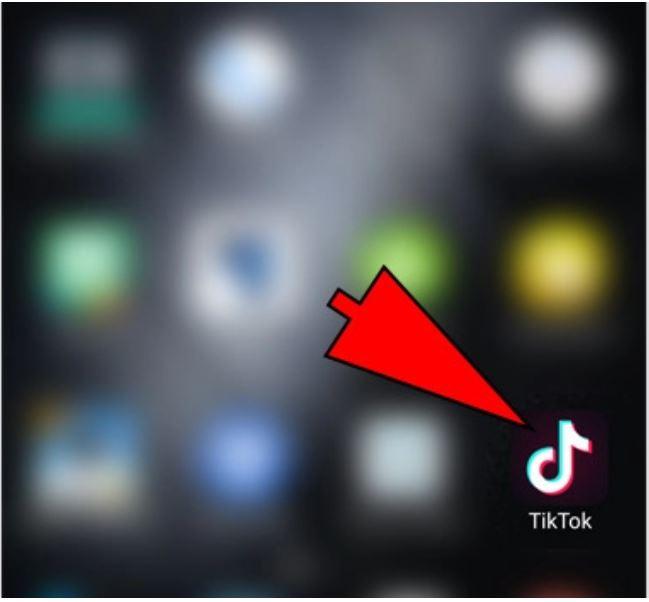
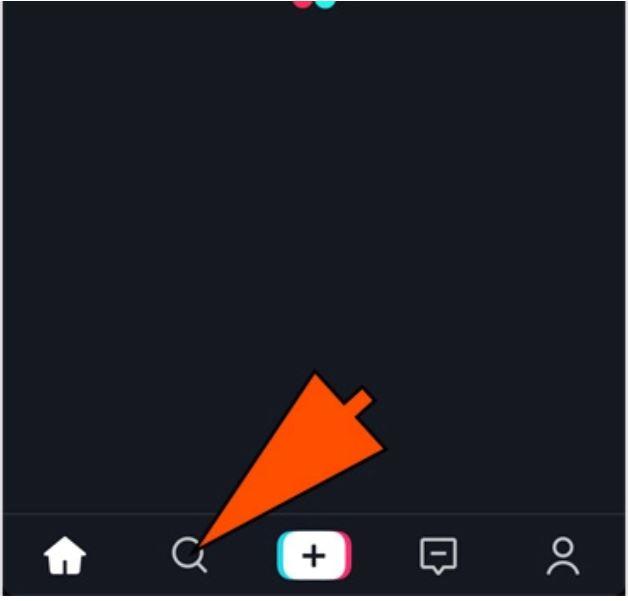
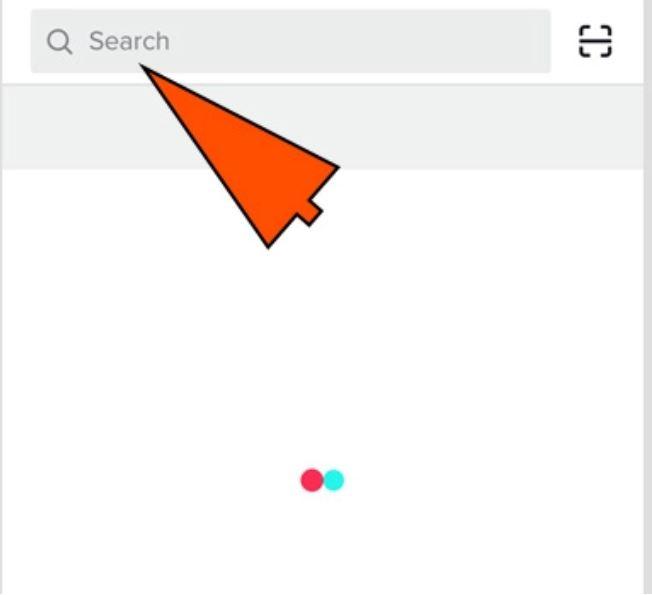
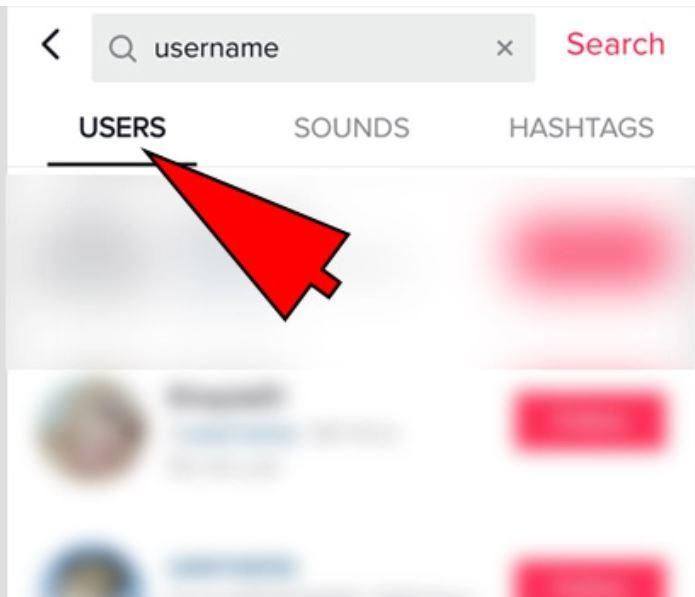
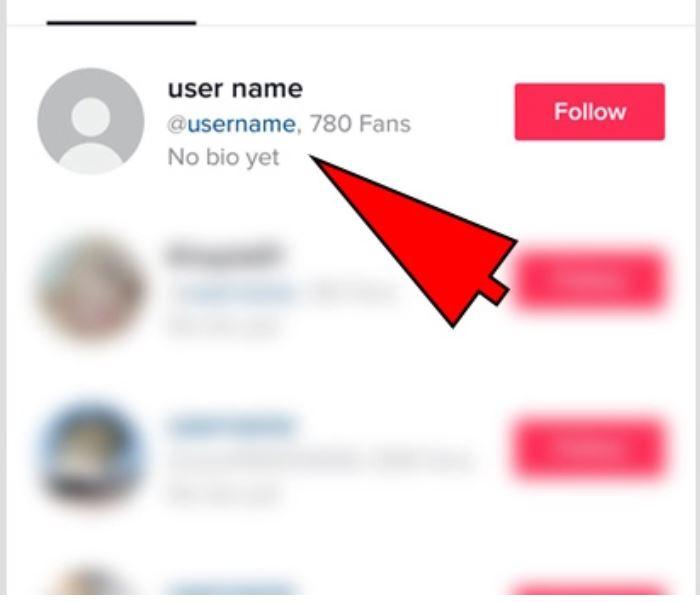
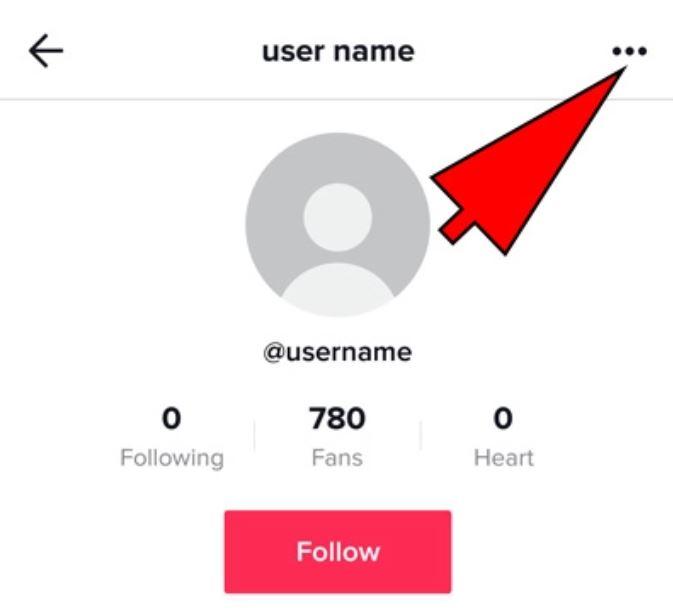
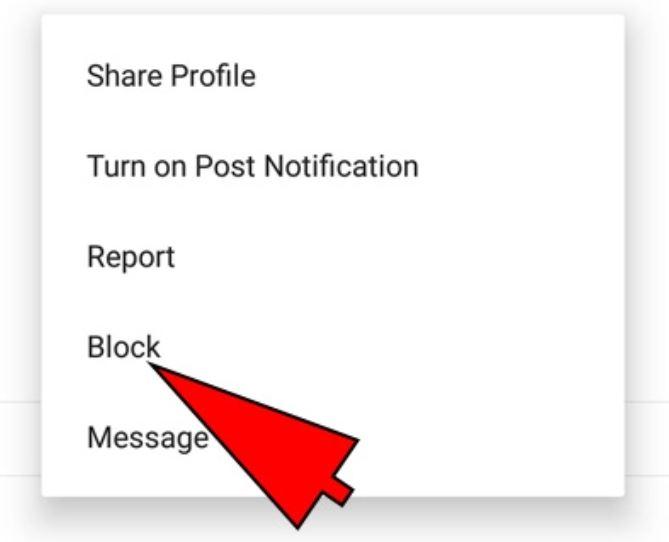
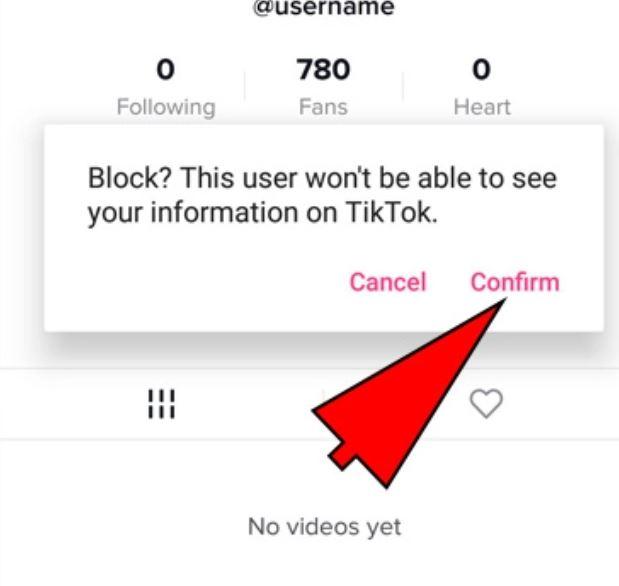
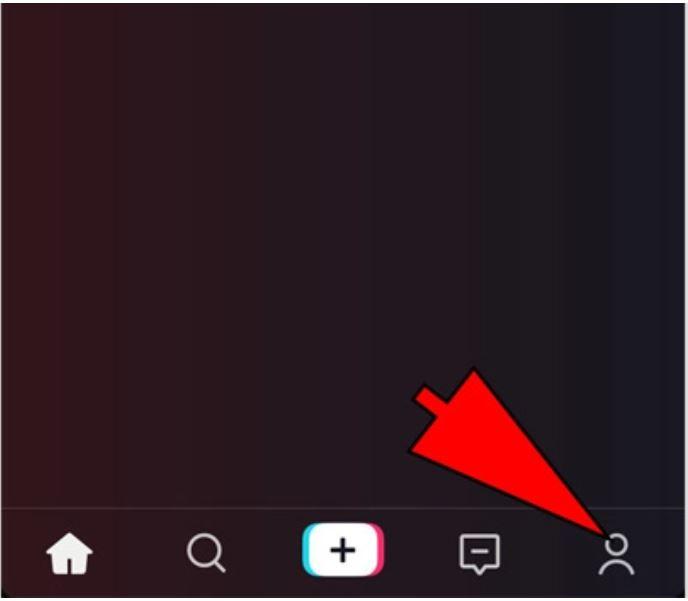
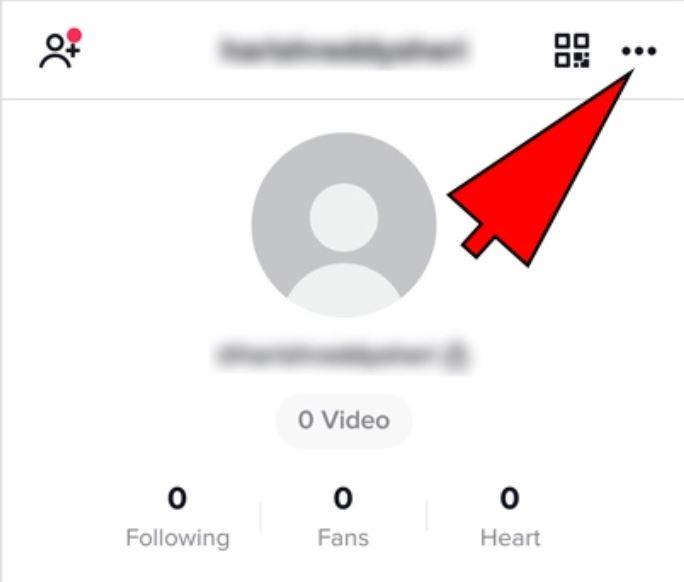
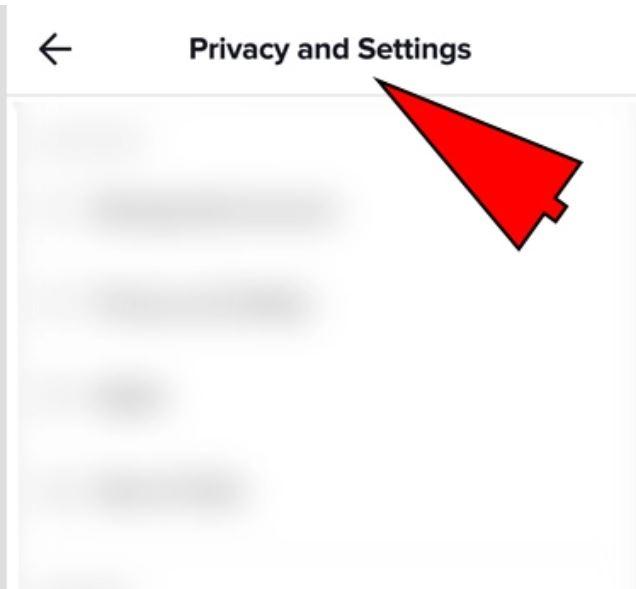
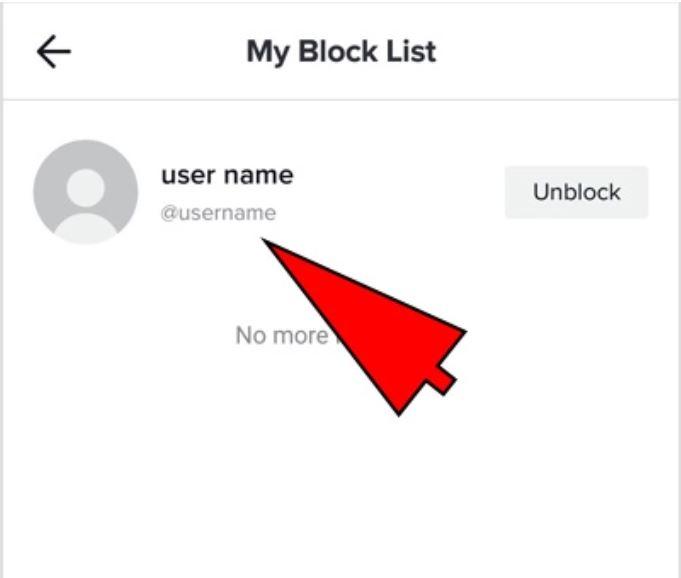
Comments are closed.