Bandicam Screen Recorder Software For Windows PC Download
Bandicam is one of the best choices available if you’re looking for a reliable and powerful screen recorder for PC. Designed to record high-quality video and gameplay with minimal system resource usage, Bandicam screen recorder download is perfect for gamers, streamers, and content creators alike. Whether you want to capture your gameplay, create tutorials, or record video calls, Bandicam offers an impressive set of features that make the process easy and efficient.
In this detailed guide, we’ll explore everything you need to know about Bandicam screen recorder for PC — including its features, benefits, pros and cons, system requirements, and more. We’ll also cover how to use Bandicam screen recorder for Windows 10 and Windows 7 effectively. Let’s dive in!
ad
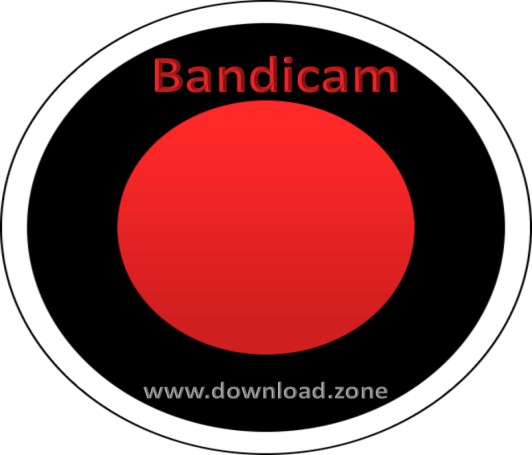
🌟 What is Bandicam Screen Recorder?
Bandicam is a lightweight yet powerful screen recording tool that allows you to record your computer screen, gameplay, and external devices in high quality. Developed by Bandicam Company, it supports recording at up to 4K UHD resolution and up to 144 FPS with minimal lag.
Unlike other screen recording tools, Bandicam uses advanced video compression technology to reduce file sizes without compromising quality. This makes it ideal for creating long recordings without overloading your system.
ad

🔥 Key Features of Bandicam Screen Recorder:
- Supports recording in AVI and MP4 formats.
- Real-time drawing while recording.
- DirectX, OpenGL, and Vulkan game recording support.
- Webcam overlay and chroma key support.
- Scheduled recording and auto stop function.
- Audio mixing (system and microphone).
- Mouse effects and animations.
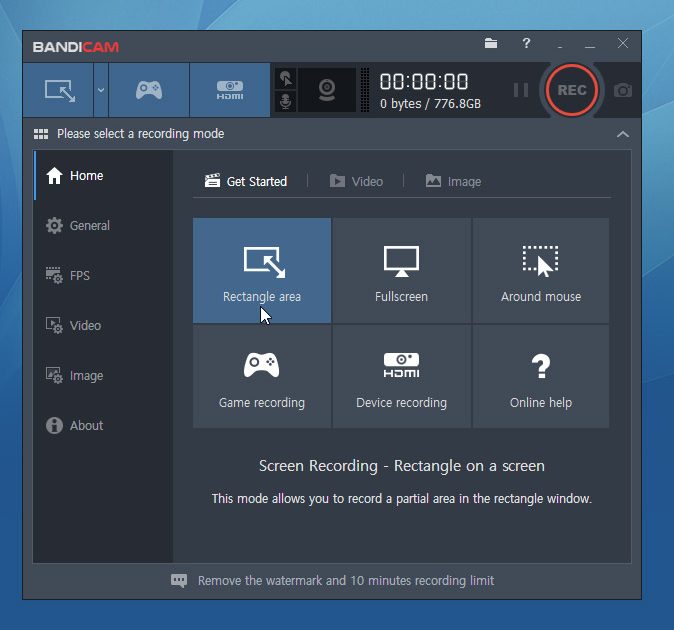
✅ Pros and Cons of Bandicam Screen Recorder
| ✔️ Pros | ❌ Cons |
|---|---|
| 🖱️ Easy to use interface | 🚫 Free version has watermark |
| 📹 Supports 4K UHD and 144 FPS recording | ✂️ Limited editing options |
| 🚀 Lightweight and fast performance | 💳 Advanced features require a paid version |
| 🎯 High compression with no quality loss | 🔊 Occasionally struggles with sound sync issues |
| ✍️ Real-time drawing and webcam overlay | — |
🚀 How to Record Screen Using Bandicam
- Open Bandicam and select Screen Recording Mode.
- Adjust the capture area by dragging the edges.
- Customize the audio and video settings:
- Select output format (AVI or MP4).
- Set the resolution and FPS.
- Enable microphone and system audio recording.
- Click the Record button to start capturing.
- Press F12 to stop the recording or use the interface button.
✅ Tip: Use the real-time drawing feature to highlight important points during recording.
🎥 How to Record Gameplay with Bandicam
Bandicam screen recorder for PC is widely known for its outstanding game recording capabilities. It supports recording at up to 144 FPS in 4K UHD quality.
✅ Steps to Record Gameplay:
- Launch Bandicam and select Game Recording Mode.
- Start your game. Bandicam will automatically detect it.
- A green FPS counter will appear in the corner of the screen.
- Press F12 to start recording.
- Press F12 again to stop.
✅ Tip: Adjust FPS settings and enable hardware acceleration to minimize lag.
🎬 Bandicam Features and Functionality
🎯 1. Screen Recording
- Capture any part of the screen.
- Save recordings as AVI or MP4 files.
- Record YouTube videos, online meetings, PowerPoint presentations, and more.

🕹️ 2. Game Recording
- Record high-performance games like Minecraft, Fortnite, and PUBG without lag.
- FPS overlay for real-time monitoring.
- High compression ratio to keep file sizes small without quality loss.
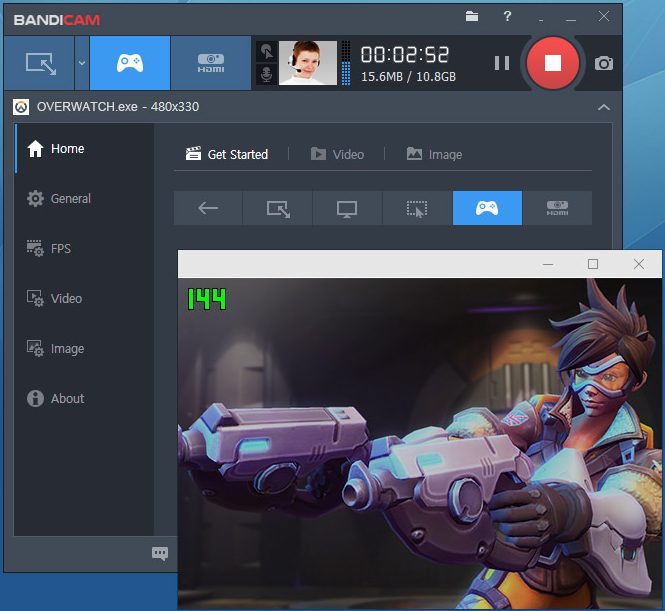
📹 3. Device Recording
- Record from external devices (webcam, smartphone, IPTV, PlayStation, Xbox).
- Overlay your webcam feed onto your recording.
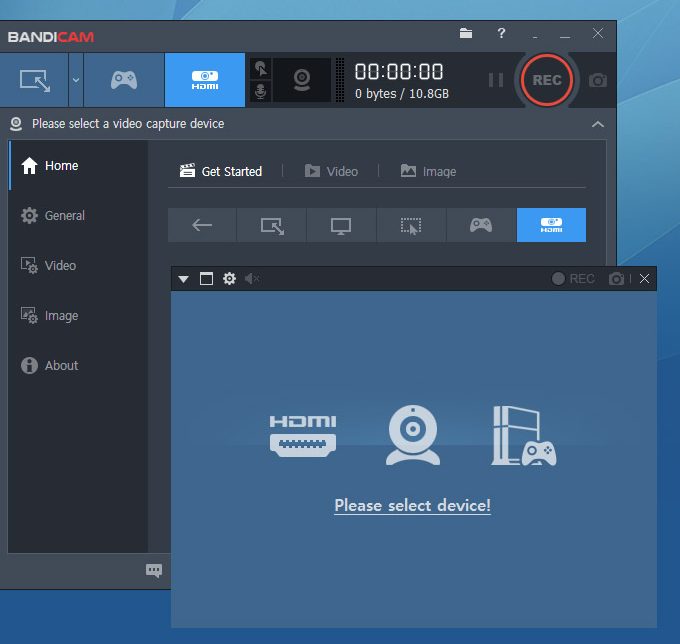
✍️ 4. Real-Time Drawing and Highlighting
- Draw lines, arrows, and shapes while recording.
- Highlight important elements in real-time.
📅 5. Scheduled Recording
- Set Bandicam to start recording automatically at a specific time.
- Automatically stop recording after a set duration.
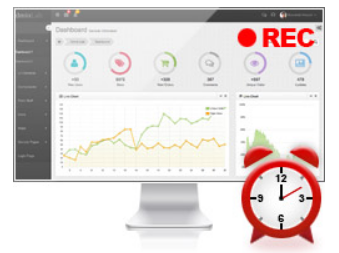
🎙️ 6. Audio Mixing and Voice Recording
- Record both system and microphone audio simultaneously.
- Adjust audio levels and remove background noise.

🖱️ 7. Mouse Effects
- Add mouse click animations and sound effects.
- Change mouse cursor color and size.
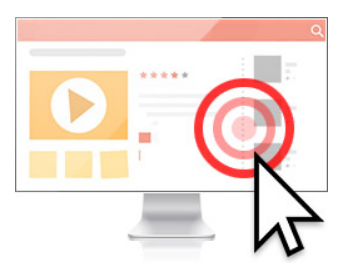
📋 Bandicam System Requirements
| 📋 Requirements | Details |
|---|---|
| 💻 Operating System | Windows XP, Vista, 7, 8, 10, 11 (32-bit and 64-bit) |
| 🖥️ Processor | Intel Pentium 4 1.3 GHz or equivalent |
| 🧠 RAM | 512 MB or more |
| 🎮 Graphics | DirectX 9.0c or higher |
| 💾 Hard Drive | At least 1 GB of free space |
🎮 How to Download and Install Bandicam Screen Recorder for PC
✅ Step 1: Download Bandicam
To get started, visit the official Bandicam website and click on the “Free Download” button. The software is available for both Windows 10 and Windows 7.
✅ Step 2: Install Bandicam
- Open the downloaded installer file.
- Follow the on-screen instructions to complete the installation.
- Launch Bandicam once the installation is complete.
✅ Step 3: Configure Basic Settings
- Choose your preferred recording mode:
- Screen Recording Mode – Capture any part of your screen.
- Game Recording Mode – Record high-performance games using DirectX/OpenGL/Vulkan.
- Device Recording Mode – Record video from external devices like webcams, game consoles, and smartphones.
🔄 Alternatives to Bandicam
If Bandicam doesn’t meet your needs, here are some other popular screen recorder for PC options:
| 🔄 Alternatives | Description |
|---|---|
| ⭐ OBS Studio | 🆓 Free and open-source, supports live streaming. |
| 🎬 Camtasia Studio | 🛠️ Advanced editing tools. |
| 🎮 MSI Afterburner | 🏆 Ideal for game recording. |
| 🪶 SimpleScreenRecorder | 🖥️ Lightweight and Linux-compatible. |
| 🚀 Action! | ⚡ High-quality game recording with GPU acceleration. |
💾 Technical Specifications
| 📌 Software Name | Bandicam |
|---|---|
| 🏷️ Version | v8.1.0.2516 |
| 💾 File Size | 29.6 MB |
| 🌍 Languages | English |
| 🆓 License | Free |
| 🏢 Developer | Bandicam Company |
❓ Frequently Asked Questions (FAQs)
1. Is Bandicam screen recorder free?
Yes, Bandicam offers a free version, but it includes a watermark. The paid version removes the watermark and unlocks additional features.
2. How do I download Bandicam for Windows 10 and Windows 7?
You can download Bandicam screen recorder for Windows 10 and Windows 7 from the official website. The software is compatible with both 32-bit and 64-bit versions.
3. Does Bandicam record system audio and microphone sound together?
Yes, Bandicam supports two-sound mixing, which allows you to record system and microphone audio simultaneously.
4. Can I use Bandicam to record streaming videos?
Yes, Bandicam allows you to record streaming videos from platforms like YouTube, Twitch, and Netflix.
5. Does Bandicam affect game performance?
No, Bandicam is optimized for low CPU, GPU, and RAM usage, ensuring smooth performance even during intense gameplay.
🏆 Conclusion
Bandicam screen recorder is one of the best screen recording tools available for PC users. Its ability to record high-quality video, capture gameplay at high FPS, and support real-time drawing makes it an ideal choice for gamers, educators, and content creators.
Whether you’re using Windows 10 or Windows 7, Bandicam’s lightweight design ensures smooth performance without lag. Download Bandicam screen recorder today and take your video recording to the next level!
ad


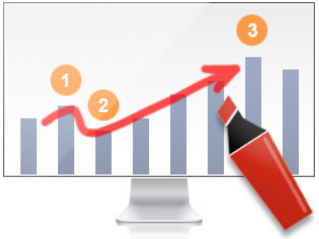
Comments are closed.