How To Backup GoDaddy Emails
Without having an email backup, you risk losing access to essential emails, contacts, and other critical information, which can have a substantial impact on your business or personal life. In this article, we will delve into methods for GoDaddy email backup, each with its own advantages and disadvantages. It’s essential to select the one that aligns best with your specific needs.
Different Methods to Backup GoDaddy Email
ad
GoDaddy email is a widely used email hosting service for both businesses and individuals. It is crucial to maintain a backup of your GoDaddy email data to safeguard against the potential loss of critical emails or contacts resulting from accidental deletions, system failures, or unexpected incidents. There are various methods to backup GoDaddy emails, each with its own set of benefits and drawbacks.
In this section, we will explore the numerous methods at your disposal for GoDaddy email backup and assist you in making an informed choice about the most suitable approach for your needs.
1. Backup GoDaddy Email Using GoDaddy’s Built-in Backup Feature
GoDaddy provides a convenient built-in backup feature designed to easily protect and secure your email data, ensuring the preservation of important emails. In this guide, we will demonstrate how to access and utilize this backup feature within the GoDaddy email control panel, as well as discuss its associated limitations.
ad
Here are the steps to access and employ this feature:
Step 1: Install and launch the GoDaddy Mail Backup Software.
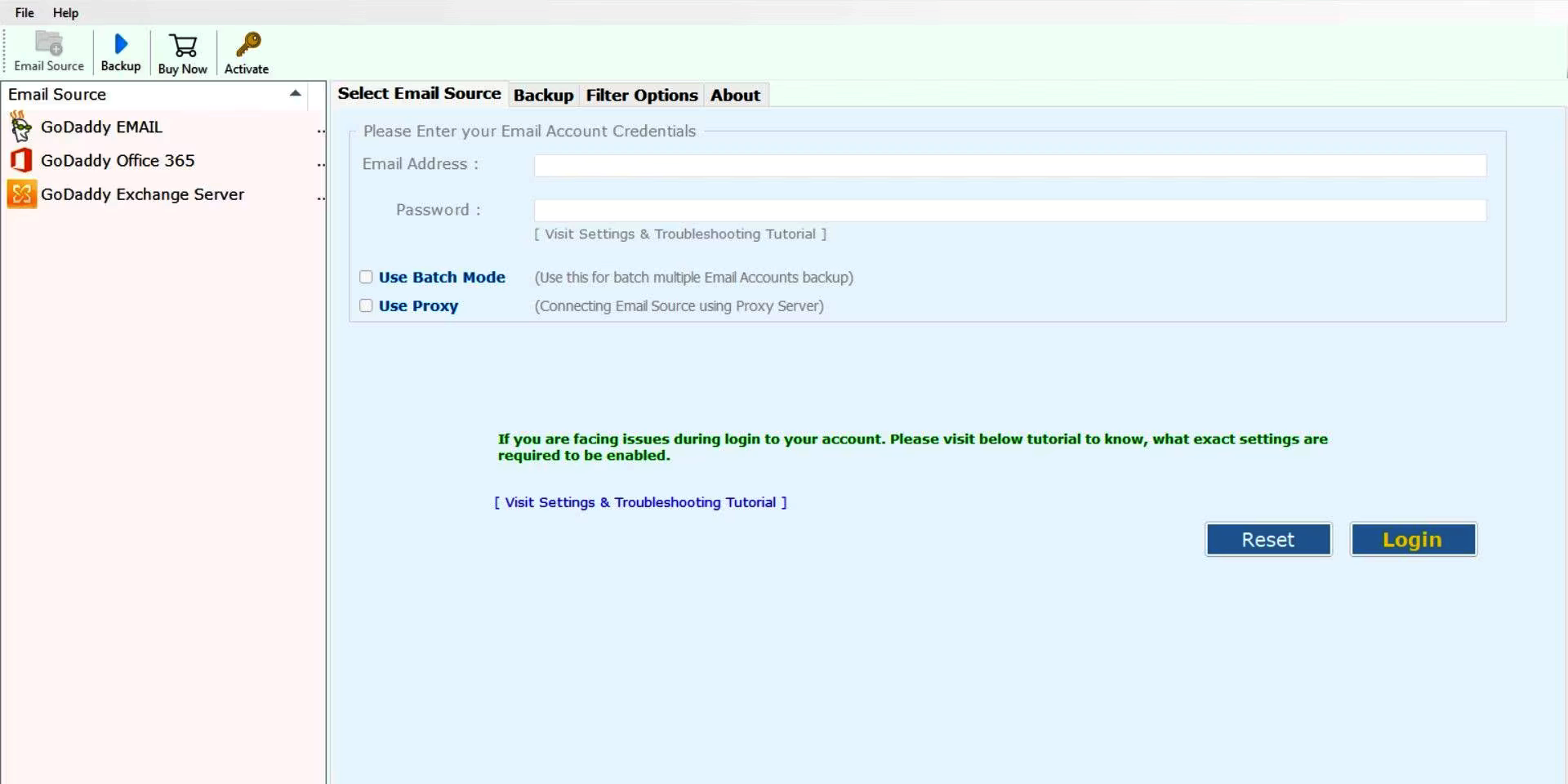 Step 2: Choose the GoDaddy option from the Email Source list.
Step 2: Choose the GoDaddy option from the Email Source list.
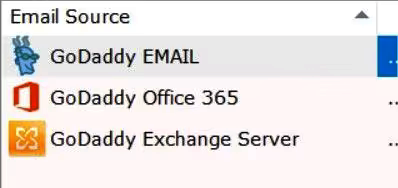 Step 3: Enter your GoDaddy credentials and click on “Log in.”
Step 3: Enter your GoDaddy credentials and click on “Log in.”
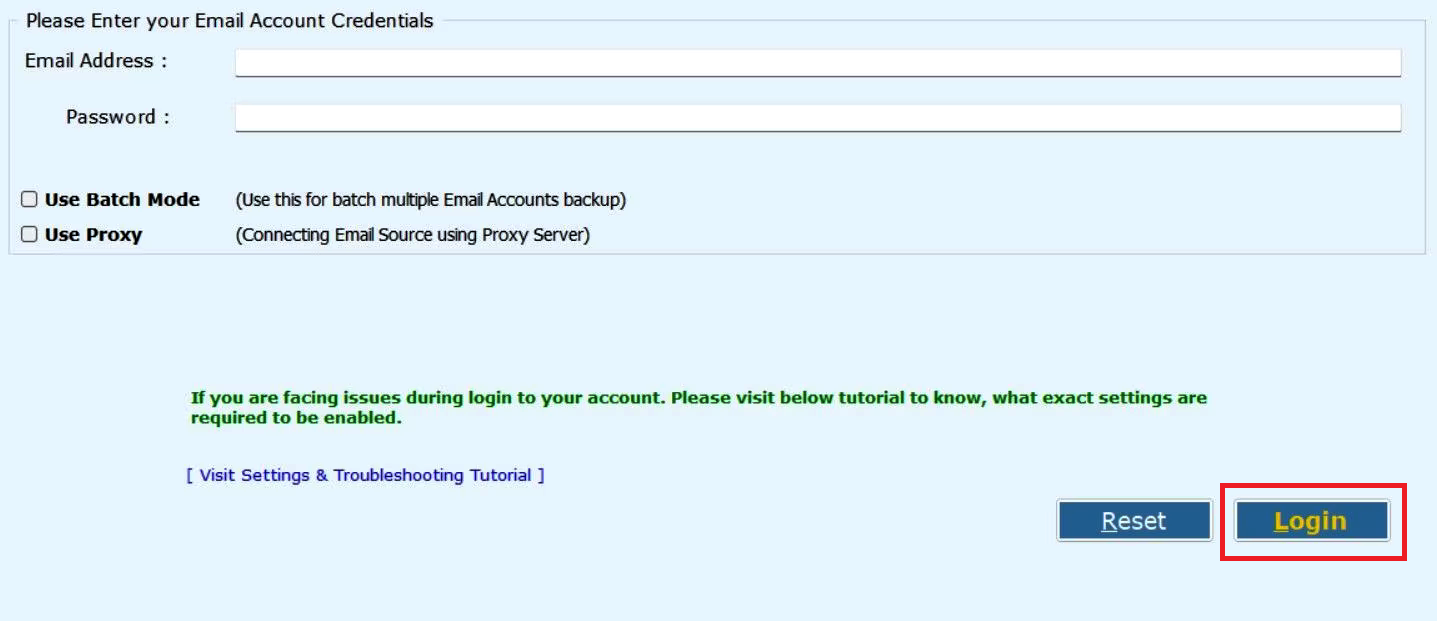 Step 4: Proceed to the Backup tab and select your preferred saving format for the backup, either .pst or .zip.
Step 4: Proceed to the Backup tab and select your preferred saving format for the backup, either .pst or .zip.
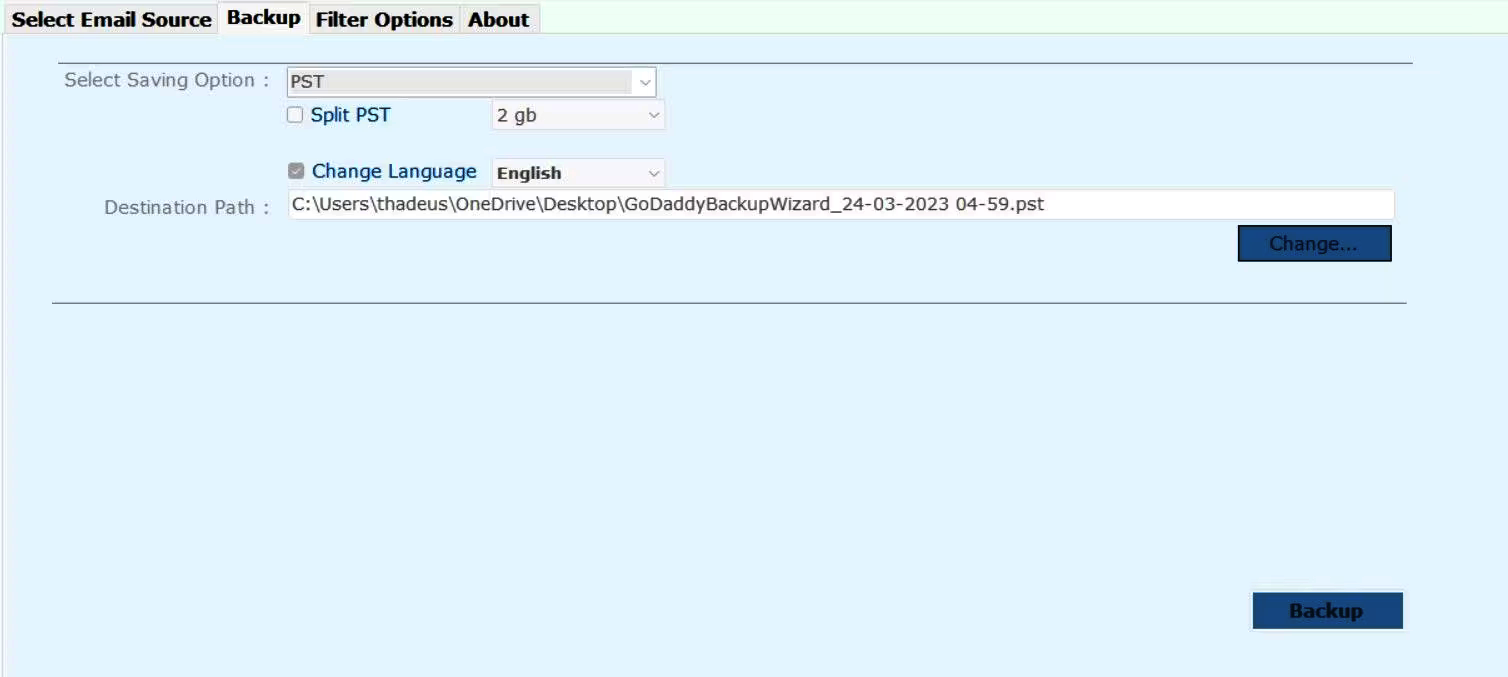 Step 5: Click “Backup” to start the process.
Step 5: Click “Backup” to start the process.
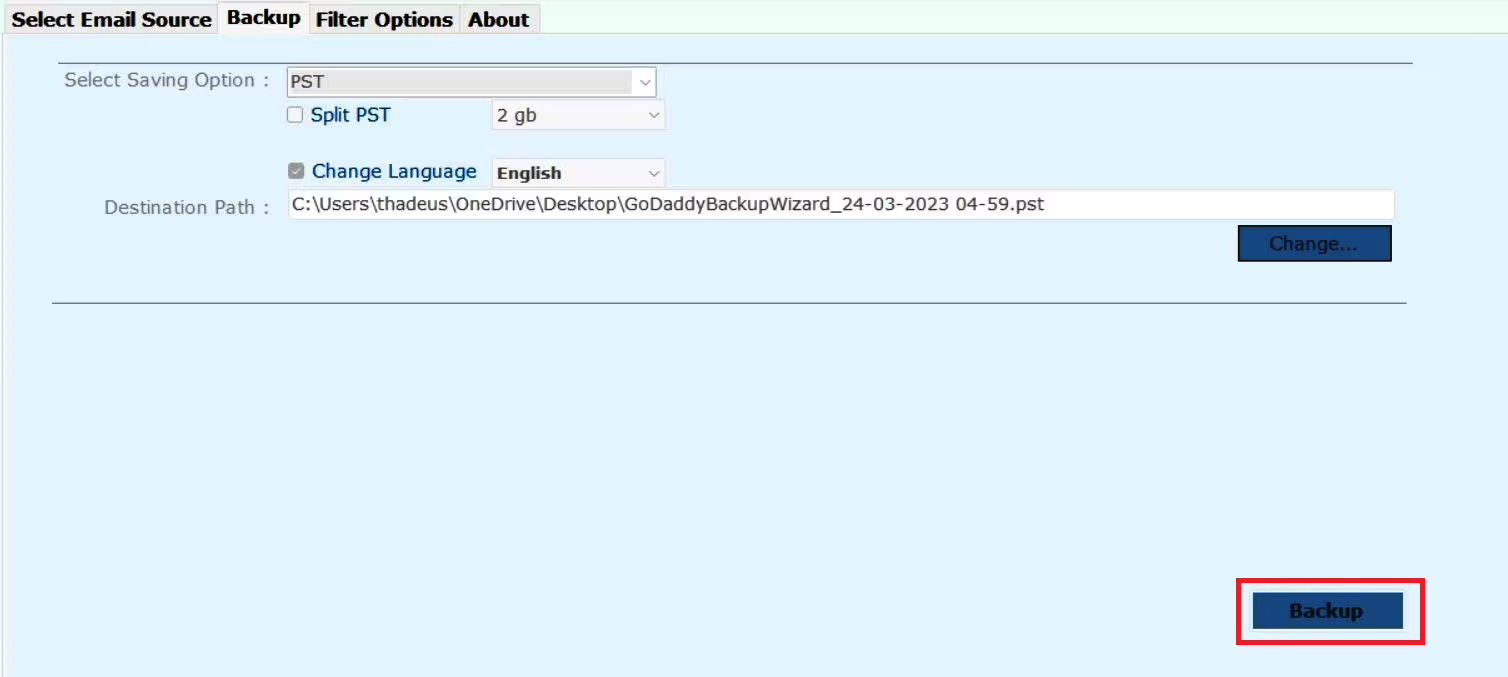
GoDaddy’s integrated backup feature stands as a dependable solution for GoDaddy email backup. It conducts automatic backups without requiring manual intervention, and the restoration process is both swift and dependable. However, it does have a few limitations. First and foremost, this backup feature exclusively supports saving emails in .pst or .zip formats. Additionally, GoDaddy offers limited storage space for backups, necessitating the regular downloading and removal of older backups to free up storage capacity.
📚 Also Read: How to Fix GoDaddy Email Account & Website-Related Issues!
2. Backup GoDaddy Email Using an Email Client
You have the option to back up your GoDaddy emails by utilizing an email client like Microsoft Outlook. Here are the steps for exporting your GoDaddy webmail using Outlook:
Step 1: Commence by adding your GoDaddy email account to Outlook. Then, open Microsoft Outlook and click on “File” in the top-left corner of the window.
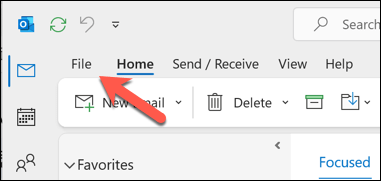 Step 2: From the left-hand menu, select “Open & Export,” and then click on “Import/Export.”
Step 2: From the left-hand menu, select “Open & Export,” and then click on “Import/Export.”
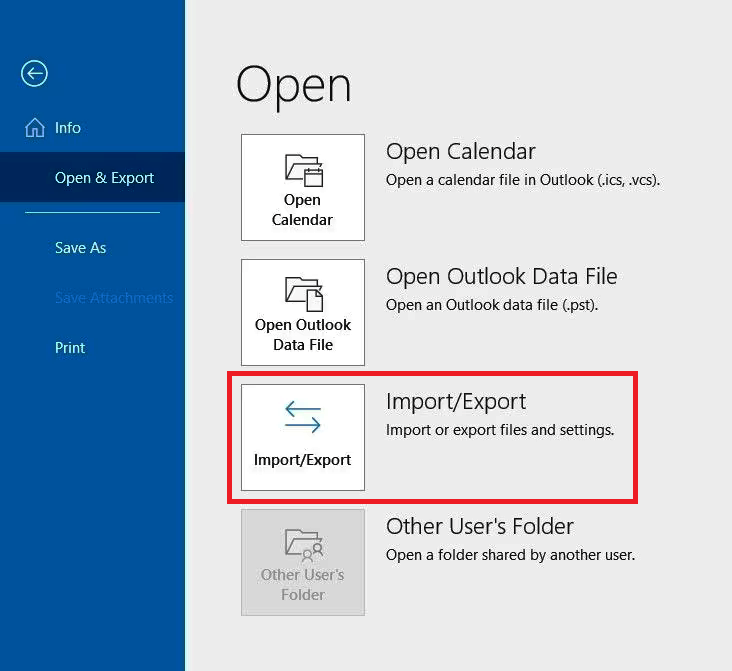 Step 3: Select “Export to a file” and click “Next.”
Step 3: Select “Export to a file” and click “Next.”
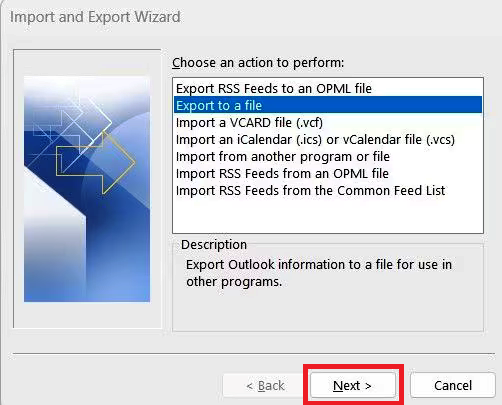 Step 4: Choose “Outlook Data File (.pst)” as the file type and select the folder(s) you wish to export.
Step 4: Choose “Outlook Data File (.pst)” as the file type and select the folder(s) you wish to export.
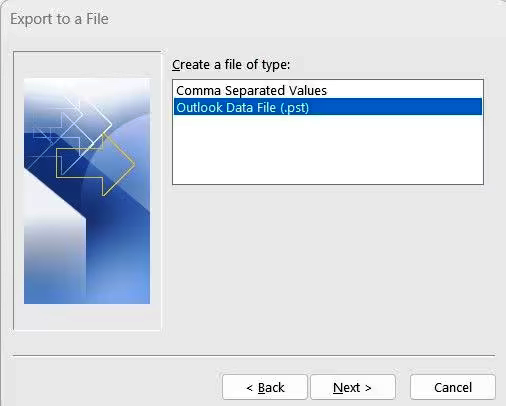 Step 5: Choose a location to save the exported file and provide it with a name.
Step 5: Choose a location to save the exported file and provide it with a name.
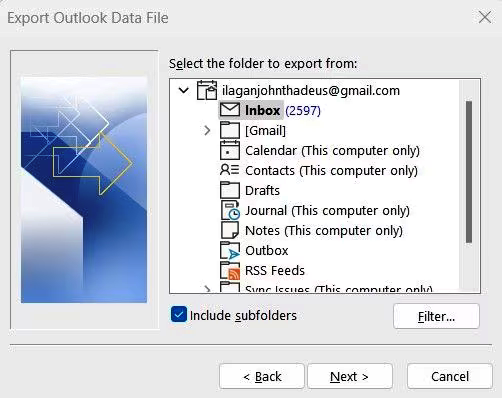 Step 6: Select any additional options you require, such as password protection or duplicate handling, and click “Finish.”
Step 6: Select any additional options you require, such as password protection or duplicate handling, and click “Finish.”
 Once the export process is finalized, you will possess an Outlook Data File (.pst) containing your exported emails.
Once the export process is finalized, you will possess an Outlook Data File (.pst) containing your exported emails.
Using an email client like Outlook to back up GoDaddy email is also a dependable choice for numerous users. It ensures a comprehensive backup of your email account, encompassing emails, contacts, and calendar events. The data is stored locally on your computer, enabling offline access. Furthermore, Outlook offers customization options, allowing you to configure backup settings according to your specific preferences.
Tips for Maintaining a Backup
It is imperative to have a backup system in place to prevent data loss caused by unforeseen circumstances like hardware failures, malware attacks, natural disasters, or human errors. Losing valuable data can be a frustrating and costly experience, underscoring the importance of establishing a dependable backup strategy. Below, you’ll find key recommendations for an effective backup process:
- Establish a consistent backup schedule: Set up a backup routine based on the frequency of your data updates. For instance, if you make daily data updates, a daily backup is ideal. If your data changes less frequently, you can opt for less frequent backups.
- Choose a dependable backup solution: Select a backup method that aligns with your requirements and is known for its reliability. Options include external hard drive, cloud storage, Network-Attached Storage (NAS), or backup software.
- Diversify backup locations: It’s critical to maintain multiple copies of your backups in different locations, such as on an external hard drive, in the cloud, or on a NAS. This redundancy ensures that you can access your data from an alternate location if one backup fails.
- Regularly test your backups: Periodically test your backups to confirm their completeness and the ability to restore data. Testing involves restoring backups to a different location or device and verifying the accuracy of the data.
- Secure your backups: Safeguard your backup data with encryption to prevent unauthorized access.
- Monitor your backups: Consistently monitor your backups to ensure their proper functionality. Regularly review backup logs for any errors or warnings.
Maintaining a backup is essential for data security and recovery. By adhering to a consistent backup schedule, regularly testing backups, diversifying backup locations, ensuring backup security, and monitoring backup operations, you can establish a reliable backup system.
FAQ’s
Why is having a backup for my GoDaddy email important?
Having a backup for your GoDaddy email is crucial because it helps safeguard your essential emails, contacts, and critical information. It protects you from potential data loss due to various unforeseen circumstances, such as hardware failure, malware attacks, and accidental deletions, which can significantly impact your personal or business life.
What are the different methods available for backing up GoDaddy email?
There are two primary methods discussed in the article. The first method involves using GoDaddy’s built-in backup feature, while the second method explains how to back up GoDaddy email using an email client like Microsoft Outlook.
Can you explain the advantages and disadvantages of using GoDaddy’s built-in backup feature?
Certainly! The advantages include automatic backups without manual intervention and a quick, reliable restoration process. However, it has limitations, such as supporting only .pst and .zip formats for email storage and providing limited storage space, which may require regular backups to free up space.
How does using an email client like Microsoft Outlook for GoDaddy email backup work?
To use an email client like Outlook for GoDaddy email backup, you need to add your GoDaddy email account to Outlook. Then, follow the steps mentioned in the article to export your emails to an Outlook Data File (.pst). This method ensures a comprehensive backup of your email account, including emails, contacts, and calendar events, stored locally on your computer.
What are the key tips for maintaining an effective backup system, as mentioned in the article?
The article provides several tips for maintaining an effective backup system, including establishing a consistent backup schedule, choosing a reliable backup solution, diversifying backup locations, regularly testing backups, securing your backups with encryption, and monitoring your backups for proper functionality.
How often should I back up my GoDaddy email, and is there a one-size-fits-all answer?
The frequency of your backups should align with the frequency of your data updates. If you make daily data updates, a daily backup is ideal. However, the article also suggests that less frequent backups may suffice for those with data that changes less frequently.
Can I use other email clients besides Outlook for GoDaddy email backup, and how do I choose the right one?
Yes, you can use various email clients for GoDaddy email backup. The choice of an email client depends on your specific needs and preferences. Options include Outlook, Thunderbird, or other email clients that support IMAP or POP3 protocols. Evaluate which one aligns best with your requirements.
Are there any costs associated with the backup methods discussed in the article?
The costs can vary depending on the backup method you choose. Using GoDaddy’s built-in backup feature may involve GoDaddy subscription costs, while using an email client like Outlook might require purchasing Outlook or using a free email client. Additionally, cloud storage or external hard drives for backup can involve separate costs based on the storage provider or hardware chosen.
How can I ensure the security of my backups and protect them from unauthorized access?
To secure your backups, use encryption, which prevents unauthorized access to your backup data. Both the built-in GoDaddy backup feature and email clients like Outlook offer encryption options to enhance data security.
Is it possible to automate the backup process for GoDaddy email, or do I need to initiate it manually each time?
The built-in GoDaddy backup feature mentioned in the article is designed to automate the backup process, ensuring that backups occur automatically without manual intervention. However, using an email client like Outlook may require manual initiation of the backup process based on your preferences.
Conclusion
In a world increasingly reliant on digital communication, safeguarding your GoDaddy email is paramount. This article has explored various backup methods, from GoDaddy’s built-in feature to email clients like Outlook. By following the recommendations and selecting the right method for your needs, you can fortify your data protection, ensuring the security and accessibility of your critical information. Whether safeguarding personal memories or securing business correspondence, a robust backup system is your key to digital peace of mind.
ad


Comments are closed.