iTunes Download for Windows
iTunes for Windows remains a powerful and versatile tool for managing music, movies, TV shows, and more on your PC. In today’s world of streaming services and cloud-based platforms, the idea of downloading a music and media app may seem outdated. However, despite being one of Apple’s most popular software offerings, iTunes for Windows is not an automatic choice for many Windows users — but it should be.
This article will guide you through everything you need to know about iTunes download for Windows, including how to install it on different Windows versions (Windows 7, Windows 10, Windows 11), its key features, and how to sync your devices. We’ll also explore alternatives and answer common questions to help you get the most out of iTunes on your PC.
ad

✅What is iTunes for Windows?
iTunes for Windows is Apple’s official software for managing and playing your music, videos, and other media files. It serves as a media player, library, and an iOS device manager. With iTunes download for Windows 10 and other versions, you can:
- Purchase and stream music and movies through the iTunes Store.
- Organize your media library with playlists and categories.
- Manage and sync your iPhone, iPad, and iPod.
- Download podcasts and subscribe to TV shows.
- Back up your iOS devices securely.
ad
Whether you’re an iPhone user or simply looking for a reliable media manager on Windows, iTunes provides a comprehensive solution.
🌟Key Features of iTunes on PC
iTunes offers a range of features designed to make managing your media collection simple and convenient. Here’s a detailed look at what makes iTunes for Windows a great choice:
🎵1. Media Management and Playback
- Organize your music, videos, and podcasts in a single library.
- Create custom playlists and smart playlists.
- Play MP3, AAC, WAV, and Apple Lossless files.
- Import and organize files from CDs and other sources.
📱2. iPhone, iPad, and iPod Syncing
- Easily sync your iPhone, iPad, or iPod with your Windows PC using a USB or Wi-Fi connection.
- Manage contacts, calendars, and media files.
- Back up and restore your devices with one click.

🎥3. iTunes Store Access
- Buy and rent movies and TV shows.
- Download or stream music from the iTunes Store.
- Subscribe to podcasts and TV shows.
💾4. Backup and Restore
- Back up your entire media library to CDs, DVDs, or external drives.
- Perform incremental backups to save only new or changed files.
- Restore your library with ease.
🌐5. Wi-Fi Syncing
- Sync your devices wirelessly over a Wi-Fi connection.
- Update and manage your media without needing a cable.
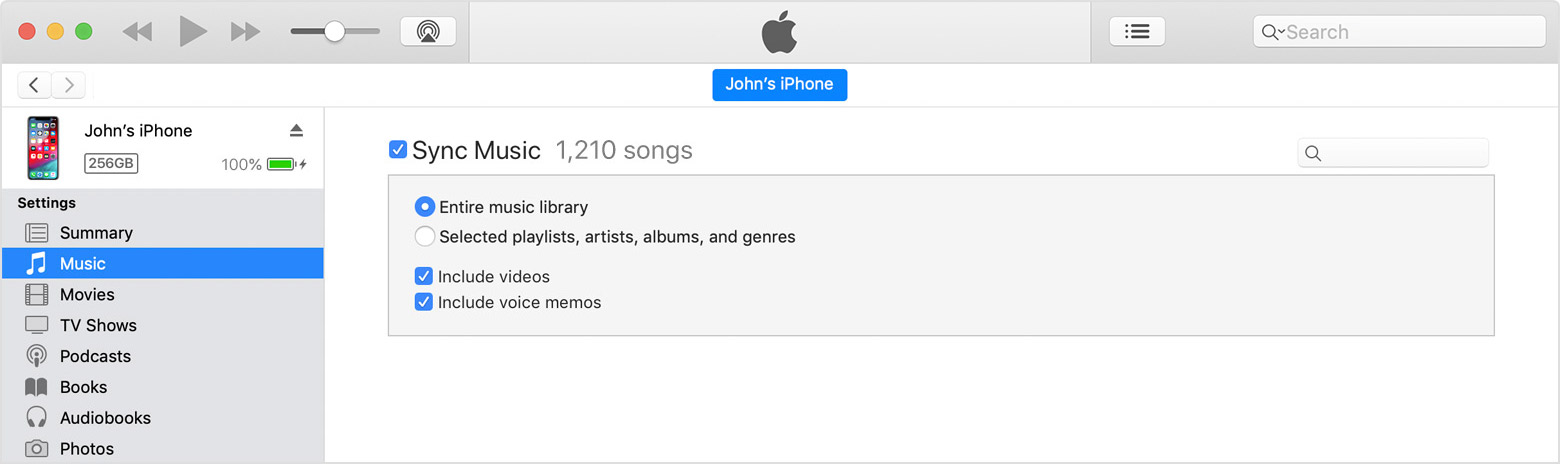
🚀6. Apple Music Integration
- Stream over 90 million songs through an Apple Music subscription.
- Access exclusive music releases and curated playlists.
- Download songs for offline listening.
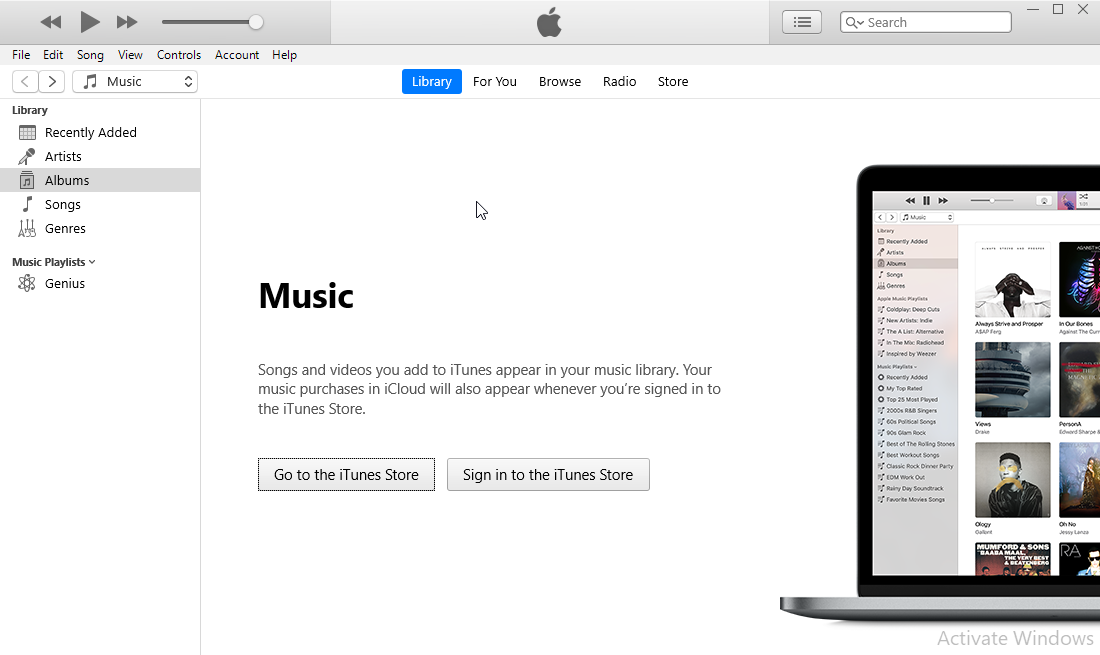
💻System Requirements for iTunes Download for Windows
Before you download iTunes on your PC, make sure your system meets the following requirements:
| 🛠️ Specification | 📋 Details |
|---|---|
| 🖥️ Processor | 🚀 1GHz Intel or AMD processor |
| 💾 RAM | 🔋 Minimum 512MB (1GB for HD video) |
| 🎮 Graphics | 🎯 DirectX 9.0-compatible video card with at least 32MB of video RAM |
| 💽 Disk Space | 🗄️ 200MB of available space |
| 🔊 Audio | 🎧 QuickTime-compatible audio card |
| 🌐 Internet | 📡 Broadband connection for iTunes Store access |
| 🖥️ OS Compatibility | 🏆 Windows 7, Windows 10 (32-bit and 64-bit), Windows 11 |
🚀How to Download and Install iTunes on Windows
Follow these steps to install iTunes download for Windows on your PC:
- Go to the Official Apple Website
- Visit the official Apple iTunes page.
- Select Your Windows Version
- Choose the correct version for your system:
- iTunes download for Windows 10 (64-bit)
- iTunes download for Windows 7
- iTunes download for Windows 11
- Choose the correct version for your system:
- Download the Installer
- Click on the download link and save the file to your computer.
- Install iTunes
- Double-click the installer file and follow the on-screen instructions.
- Sign In with Your Apple ID
- Open iTunes and sign in using your Apple ID to access your library and purchases.
🔄How to Sync iPhone, iPad, or iPod with iTunes on Windows
You can sync your iOS devices with iTunes using either a USB connection or Wi-Fi.
🔌USB Syncing
- Connect your device to the PC using a USB cable.
- Open iTunes and select your device from the top-left corner.
- Select the content you want to sync (music, videos, apps, etc.).
- Click Apply to start syncing.
🌐Wi-Fi Syncing
- Connect your iOS device to the same Wi-Fi network as your PC.
- Open iTunes and select your device.
- Go to Summary and check “Sync with this device over Wi-Fi.”
- Click Apply — your device will sync automatically when on the same network.
🎯Alternatives to iTunes for Windows
If iTunes doesn’t meet your needs, here are some popular alternatives:
| 🎵 Alternative | 🌟 Features |
|---|---|
| 🎧 MusicBee | 🎯 Highly customizable, supports various audio formats |
| 🚀 foobar2000 | ⚡ Lightweight and fast, excellent audio playback quality |
| 🎶 Winamp | 🖥️ Classic interface, supports plugins and skins |
| 📂 MediaMonkey | 📊 Advanced media library management |
| 🎼 AIMP | 🪶 Lightweight and customizable |
| 🍓 Strawberry | 🌐 Open-source music player with streaming support |
💾Technical Specification
| 🔎 Specification | 📋 Details |
|---|---|
| 📌 Version | 12.10.11 |
| 💾 File Size | 192 MB |
| 🌍 Languages | Multiple |
| 🆓 License | Free |
| 🍏 Developer | Apple Inc |
❓ FAQs About iTunes for Windows
1. Is iTunes free for Windows?
Yes, iTunes is free to download and use on Windows. However, purchases from the iTunes Store and Apple Music subscription require payment.
2. Can I install iTunes on Windows 10 (64-bit)?
Yes, you can download and install iTunes download Windows 10 (64-bit) directly from the Apple website.
3. How do I update iTunes on Windows?
Open iTunes, go to Help > Check for Updates, and follow the on-screen instructions.
4. Can I use iTunes without an Apple ID?
Yes, but without an Apple ID, you won’t be able to access the iTunes Store or sync your Apple devices.
5. What happens if iTunes won’t open on Windows 11?
Try reinstalling iTunes or updating your Windows drivers. If the problem persists, use the Apple Support website for troubleshooting steps.
🏆 Conclusion
Downloading and installing iTunes for Windows remains a valuable tool for managing music, movies, and iOS devices. Whether you’re using iTunes download for Windows 10, Windows 7, or Windows 11, the process is straightforward and offers a range of benefits. With seamless syncing, access to the iTunes Store, and Apple Music integration, iTunes is still one of the most powerful media managers available for Windows users.
By following this guide, you can set up and start using iTunes quickly and efficiently. If you’re looking for an all-in-one media player and device manager, iTunes for PC remains a top choice.
ad


Comments are closed.