Apache Tomcat Web Development Server Software For PC Download
Apache Tomcat Installation on pc to implement Java Servlet, JavaServer Pages, Java Expression Language, and Java WebSocket technologies. Apache Tomcat software powers numerous large-scale, mission-critical web applications across a diverse range of industries and organizations. It is intended to be a collaboration of the best-of-breed developers from around the world.
The Apache Tomcat software is developed in an open and participatory environment and released under the Apache License version 2. The Apache Tomcat project is intended to be a collaboration of the best-of-breed developers from around the world. We invite you to participate in this open development project.
ad
Apache Tomcat is a web server developed in Java that aims to provide you with a pure Java environment for running web applications. These applications can be run in the interface of an Internet browser such as Firefox, Chrome, or Internet Explorer.
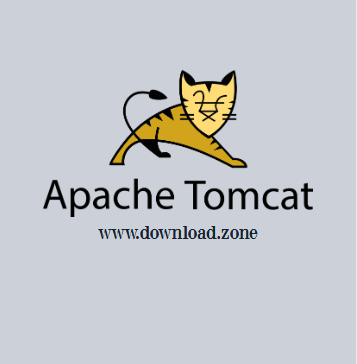
In web development, the Apache HTTP server is used in order to provide the backbone of multiple websites by processing the requests of the clients. While the HTTP server delivers the webpages to the end-user, Tomcat is the tool that provides servlet support in order to add dynamic content to the server.
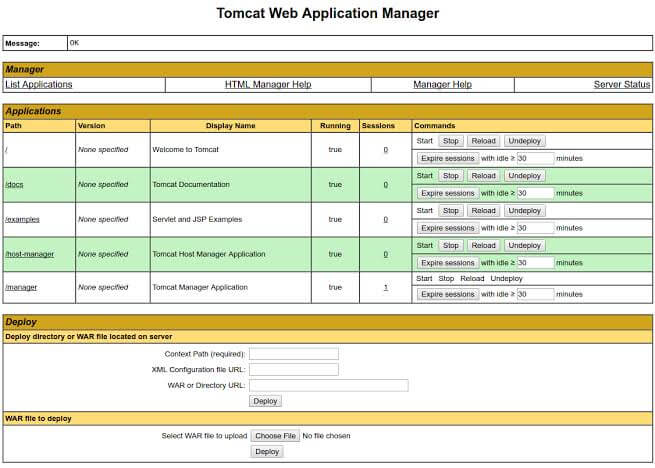
ad
Features you have after Apache Tomcat Installation
- Deployer – Operating the Tomcat Deployer to deploy, precompile, and validate web applications.
- Manager – Operating the Manager web app to deploy, un-deploy, and redeploy applications while the app is running.
- Host Manager – Operating the Host Manager web app to add and remove virtual hosts while the app is running.
- Realms and Access Control – Description of how to configure Realms (databases of users, passwords, and their associated roles) for use in web applications that utilize Container Managed Security.
- Security Manager – Configuring and using a Java Security Manager to support fine-grained control over the behavior of your web applications.
- JNDI Resources – Configuring standard and custom resources in the JNDI naming context that is provided to each web application.
- JDBC DataSource – Configuring a JNDI DataSource with a DB connection pool. Examples for many popular databases.
- Classloading – Information about class loading in the software, including where to place your application classes so that they are visible.
- JSPs – Information about Jasper configuration, as well as the JSP compiler usage.
- SSL/TLS – Installing and configuring SSL/TLS support so that your Tomcat will serve requests using the https protocol.
- SSI – Using Server Side Includes in the app.
- CGI – Using CGIs with the app.
- Proxy Support – Configuring the app to run behind a proxy server (or a web server functioning as a proxy server).
- MBeans Descriptors – Configuring MBean descriptors files for custom components.
- Default Servlet – Configuring the default servlet and customizing directory listings.
- The Clustering – Enable session replication in the environment.
- Balancer – Configuring, using, and extending the load balancer application.
- Connectors – Connectors available in the app, and native web server integration.
- Monitoring and Management – Enabling JMX Remote support, and using tools to monitor and manage Apache Tomcat.
- Logging – Configuring logging in the software.
- Apache Portable Runtime – Using APR to provide superior performance, scalability and better integration with native server technologies.
- Virtual Hosting – Configuring virtual hosting in Tomcat.
- Advanced IO – Extensions available over regular, blocking IO.
- Additional Components – Obtaining additional, optional components.
- Using the libraries with Maven – Obtaining Tomcat jars through Maven.
- Security Considerations – Options to consider when securing the installation.
- Windows Service – Running the program as a service on Microsoft Windows.
- Windows Authentication – Configuring the app to use integrated Windows authentication.
- High Concurrency JDBC Pool – Configuring the app to use an alternative JDBC pool.
- WebSocket support – Developing WebSocket applications for Tomcat.
- URL rewrite – Using the regexp based rewrite valve for conditional URL and host rewrite.
- CDI and JAX-RS support – Configuring CDI, JAX-RS and Eclipse Microprofile support.
Important Point For Apache Tomcat Developer
The following documents are for Java developers who wish to contribute to the development of the Apache Tomcat project.
- Building from Source – Details the steps necessary to download Apache Tomcat source code (and the other packages that it depends on), and build a binary distribution from those sources.
- Changelog – Details the changes made to Apache Tomcat.
- Status – Apache Tomcat development status.
- Developers – List of active Apache Tomcat contributors.
- Functional Specifications – Requirements specifications for features of the Catalina servlet container portion of Apache Tomcat.
- Javadocs – Javadoc API documentation for Apache Tomcat’s internals.
- Apache Tomcat Architecture – Documentation of the Apache Tomcat Server Architecture.
Apache Tomcat Installation
Installing Tomcat on Windows can be done easily using the Windows installer. Its interface and functionality are similar to other wizard-based installers, with only a few items of interest.
- Installation as a service: Tomcat will be installed as a Windows service no matter what setting is selected. Using the checkbox on the component page sets the service as an “auto” startup so that Tomcat is automatically started when Windows starts. For optimal security, the service should be run as a separate user, with reduced permissions (see the Windows Services administration tool and its documentation).
- Java location: The installer will provide a default JRE to use to run the service. The installer uses the registry to determine the base path of a Java 8 or later JRE, including the JRE installed as part of the full JDK. When running on a 64-bit operating system, the installer will first look for a 64-bit JRE and only look for a 32-bit JRE if a 64-bit JRE is not found. It is not mandatory to use the default JRE detected by the installer. Any installed Java 8 or later JRE (32-bit or 64-bit) may be used.
- Tray icon: When Tomcat is run as a service, there will not be any tray icon present when Tomcat is running. Note that when choosing to run Tomcat at the end of the installation, the tray icon will be used even if Tomcat was installed as a service.
- Defaults: The defaults used by the installer may be overridden by use of the
/C=<config file>command line argument. The configuration file uses the formatname=valuewith each pair on a separate line. The names of the available configuration options are:- JavaHome
- TomcatPortShutdown
- TomcatPortHttp
- TomcatPortAjp
- TomcatMenuEntriesEnable
- TomcatShortcutAllUsers
- TomcatServiceDefaultName
- TomcatServiceName
- TomcatServiceFileName
- TomcatServiceManagerFileName
- TomcatAdminEnable
- TomcatAdminUsername
- TomcatAdminPassword
- TomcatAdminRoles
By using
/C=...along with/Sand/D=it is possible to perform fully configured unattended installs of Apache Tomcat.![Apache Tomcat Setup]()
- Refer to the Windows Service How-To for information on how to manage Tomcat as a Windows service.
The installer will create shortcuts allowing starting and configuring Tomcat. It is important to note that the Tomcat administration web application can only be used when Tomcat is running.
You can also check Apache Maven Software, especially for Developer.
Post-installation configuration of Apache Tomcat
After you have completed installation through Installation Manager, complete the following post-installation steps.
- You must manually add the buildforge.conf file to the rbf-services.war file.
The location of the rbf-services.war is dependant upon your operating system. UNIX and Linux place this file in /opt/buildforge/PrepForExternal; Windows places this file in C:Program FilesIBMBuild ForgePrepForExternal. See Updating the buildforge.conf file and complete the relevant steps.
- Increase JVM heap size for the Apache Tomcat server.
Set the JVM maximum heap size option -Xmx to 1024 M.
Use the CATALINA_OPTS or the JAVA_OPTS environment variable in catalina.bat or catalina.sh to set this JVM option.
- Before you start Build Forge, start Apache Tomcat:
$CATALINA_HOME/bin/catalina.sh start
Pros And Cons
| Pros | Cons |
| Light system resource consumption | Coding line limitations |
| Uses Java programming language | Unintuitive custom configuration |
| Open-source with the source code available online | Command Line Interface can be confusing |
| Implements Java Enterprise Edition specifications | Steep learning curve |
System Requirements
| RAM | 256 MB of RAM minimum, 512 MB or more is recommended. Each user session requires approximately 5 MB of memory. |
| Hard Disk Space | 250 MB hard disk space availability. |
| Web Browser | Microsoft Internet Explorer, Version 6.0 or later. In addition, the Java Plug-in for Internet Explorer from the Java Runtime Environment (JRE) 1.4.1 or greater is required. |
| Display Resolution | A display resolution of 1024 x 768 or higher is recommended when running the Administration Console. |
If you are using Apache Tomcat, the user performing the ALES installation must have permission to access the Apache Tomcat directory. Therefore, when you install the Apache Tomcat, you should specify this user as the User Name on the Apache Tomcat Setup: Configuration Options page or assign access permission to this user.
You can use Apache Tomcat Download with JDK 1.4 or JDK 1.5. Note the following:
Tomcat with JDK 1.4
If you use Tomcat with JDK 1.4, you must also install the JDK 1.4 Compatability Package, which is required by Tomcat 5.5 and which you can find on the Tomcat 5.5 download page.
Tomcat with JDK 1.5
If you use Tomcat with JDK 1.5, then you need to edit the
BEA_HOME/ales22-admin/config/WLESTomcat.conf file to add the following parameter:
– Djavax.xml.transform.TransformerFactory=com.sun.org.apache.xalan.internal.xsltc.trax.TransformerFactoryImpl
Otherwise, Tomcat will use the org.apache.xalan.processor.TransformerFactoryImpl class, resulting in an exception when you attempt to log in to the ALES Administration Console.
Alternatives
- Simperium
- ActiveJ
- XAMPP
- Jetty
- JBoss
Apache Tomcat For Windows Overview
Technical Specification
| Software Name | V 10.0.13 |
| File Size | 11.9 MB |
| Languages | English |
| License | Open Source |
| Developer | Apache Software Foundation |
Conclusion
Overall Apache Tomcat, due to its features and the large pool of resources, Apache Tomcat is a viable solution for both small users and large companies that use Java applets on their websites.
ad


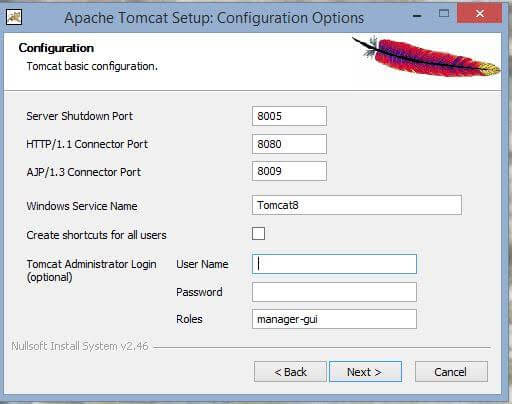
Comments are closed.