AirDroid Apk Download
AirDroid is an intuitive program, designed to help you remotely control your Android device, straight from your desktop. The application requires a wireless connection between your Android phone or tablet and allows you to transfer files, view call list, even read messages and reply to incoming SMS.
The direct connection between your phone and desktop
ad
AirDroid allows you to remotely control certain functions of your Android phone or tablet. File and folder transfer, for instance, is supported and can be performed both PC to Android, as well as vice versa. You may view call list, missed calls, received SMS, even reply to short messages while typing from the physical keyboard.
AirDroid must be installed both on your computer and your Android phone, in order for the secure connection to be established. You can easily install AirDroid app on your phone, from Play Store. Moreover, you need to log in using a valid email address and password, then repeat the action when accessing AirDroid from the phone/tablet.
Remotely control your Android phone using AirDroid
ad
Once the device is connected, you may view the phone’s content on the desktop. The software features AirMirror, a function which allows you to remotely control your Android phone/tablet, such as to receive notifications on your desktop, reply to SMS or launch applications by clicking on the notifications.
The software features End-to-End encryption (E2EE) as a security measure for data protection or blocking interference from third parties. You may control several messaging applications and send messages straight from your desktop.
AirDroid Features
File transfer – Transfer files without cable
Transfer files, photos, documents, music or APKs, all without a cable. You can even transfer folders and manage files remotely.
Remote control – Control your devices anytime
Whether it’s a local or remote network, you can use AirMirror to take complete control of your Android devices. The View Only Mode allows you to present your device screen, do game live streaming and demonstrate apps, etc. You can also use the remote keyboard to type on the device using your computer keyboard.
SMS & Notifications – Never miss an important message during work
The desktop notification feature allows you to mirror notifications of SMS, emails, app notifications (like WhatsApp, Kik, Line, etc.) to your computer and quickly reply them. No more need to check your phone, and never miss an important message.
Remote Camera
Start device camera remotely, monitor the environment around the device in real-time.
Web app – Manage files on the device via a web browser
No need to install any client, no restriction to any system, you just need a web browser to enjoy all the AirDroid features to manage your devices. The best solution during travel or for managing devices on the computer without the desktop client installed. Moreover, you may enable the ‘Find my phone’ option, in order to locate your device on a map, to remotely erase confidential data, lock your phone or set it to play a sound. This feature is highly useful in case you misplace your Android phone.
Synchronize data and control your Android phone
AirDroid allows you to establish a connection between your Android device and your computer, without a USB cable. The software facilitates data transfer between the phone and the desktop, as well as remote control of messages or applications. You may receive notifications in the system tray aSa regarding messages or phone apps and instantly manage them from your computer.
AirDroid Mobile Device Management FAQs
How do I use AirDroid?
How to use AirDroid without an account?
- Create a Wi-Fi hotspot on your Android device. …
- Connect your computer to the Android hotspot wireless network you just created. …
- Open AirDroid on your device, go to Tools tab, and press Tethering. …
- Visit the full url above on your computer web browser to start using AirDroid.
Does AirDroid use internet data?
How to use AirDroid Personal Remote Control to record the phone’s screen?
With AirDroid Personal desktop client (Windows & Mac), you can record the screen of the Android device while using AirDroid Personal Remote Control.
NOTE:
- Screen Recording only available on Windows 7/Mac 10.8 or higher.
- AirDroid Personal Web client (web.airdroid.com) does not support recording for now.
How Many Devices Can I Add To An AirDroid Personal Account?
Free users can add 2 devices to an AirDroid Personal account.
Premium users can add 3 devices to an AirDroid Personal account. but if an additional devices quota needed, you can pay an exact fee to extend the device quota to a maximum of 10 devices.
If you have more than 10 devices, you are recommended to use the AirDroid business.
AirDroid Remote Access Older Versions
| Version Name | Size | Download |
| AirDroid_Desktop_Client_3.7.1.2.exe | 58.1 MB | Download |
Alternatives
- KDE Connect
- AirMore
- MyPhoneExplorer
- GSConnect
- Gotify
- Pushover
- Join
- Portal by Pushbullet
- LanXchange
- Your Phone
Technical Specification
| Version_4.2.9.5 | 4.2.9.5 |
| File Size | 46.3 MB |
| Languages | English |
| License | Free |
| Developer | Sand Studio |
ad


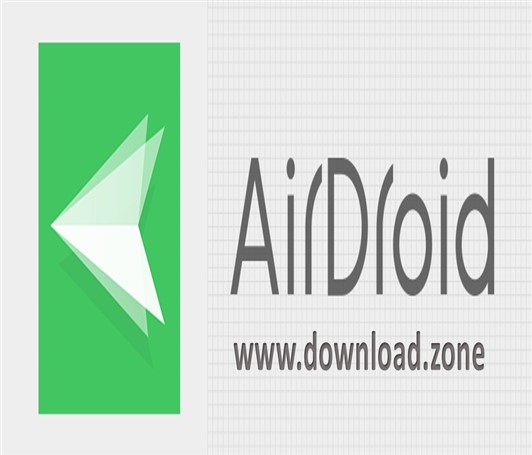
Comments are closed.