How To Add Two Songs To A TikTok Video
TikTok’s short, amusing videos have made it one of the most popular platforms around. Millennials to Gen Z love TikTok. Some use it to be entertained, while others want to become famous. Here, originality is crucial, and you must often blend tracks to produce fascinating background music. But how to add two songs on TikTok video when the app doesn’t give a direct feature?
Today we’ll show you how to add multiple songs to TikTok to create engaging content. Just follow along to become the next TikTok sensation.
Add Two Songs to Video Using TikTok
To begin, we’ll go with the simplest option. TikTok provides thousands of sounds and songs to enhance the entertainment and engagement of your videos. Although the app lacks a native function for adding more than one song at a time, you can still use it to add two songs to a TikTok video.
How to Add Two Sounds
TikTok video uploading is simple. Uploading TikTok videos with two or more songs, on the other hand, necessitates a few extra steps. You can mix multiple songs together or transition between them. Here’s how it’s done:
- To make your first of two videos, open TikTok and tap on the plus sign at the bottom.
- Holding the red record button allows you to record something, or you can upload a video from your phone’s camera roll by tapping the Upload option.
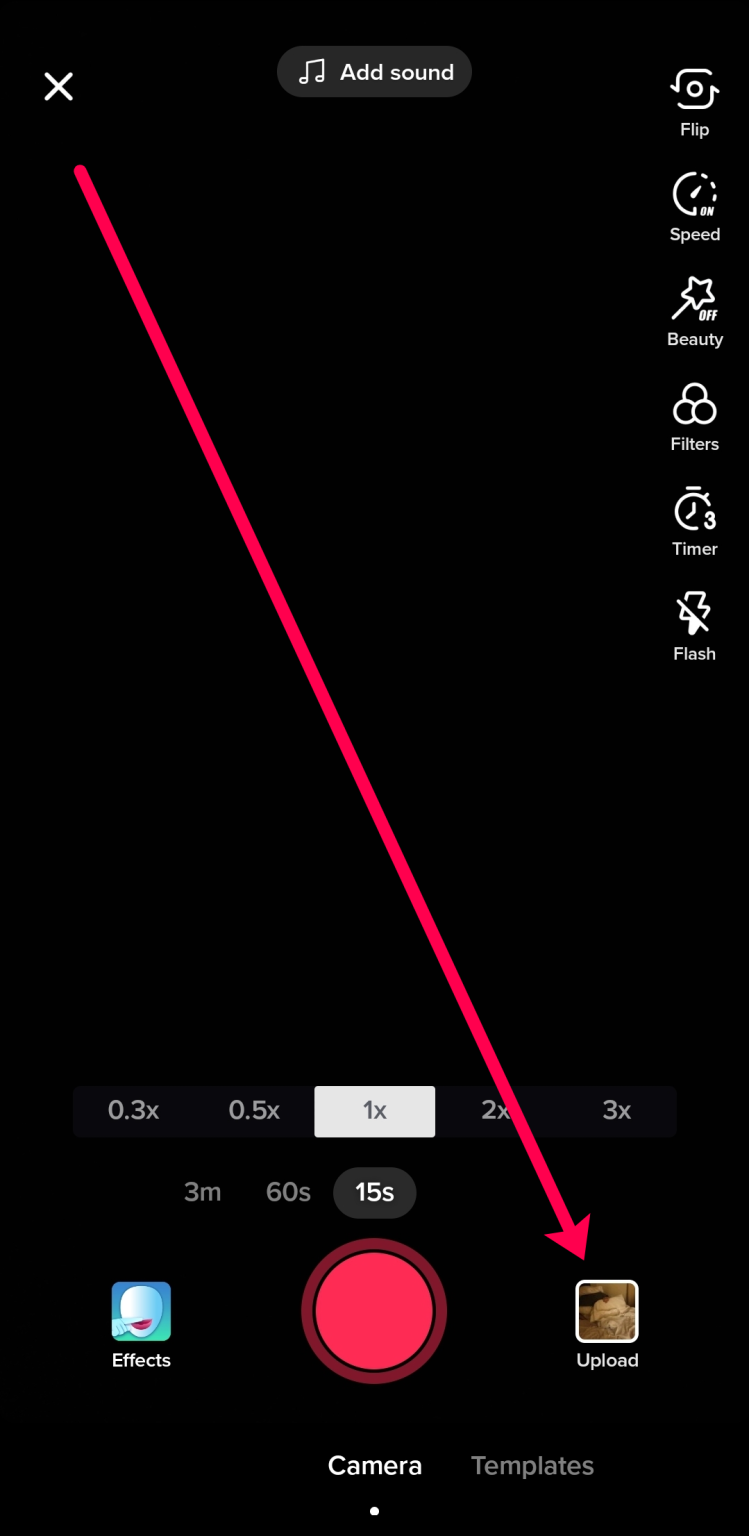
- If you chose to upload a video, select the video and then tap Next at the bottom. Trim your video here and then tap Next in the upper right corner.
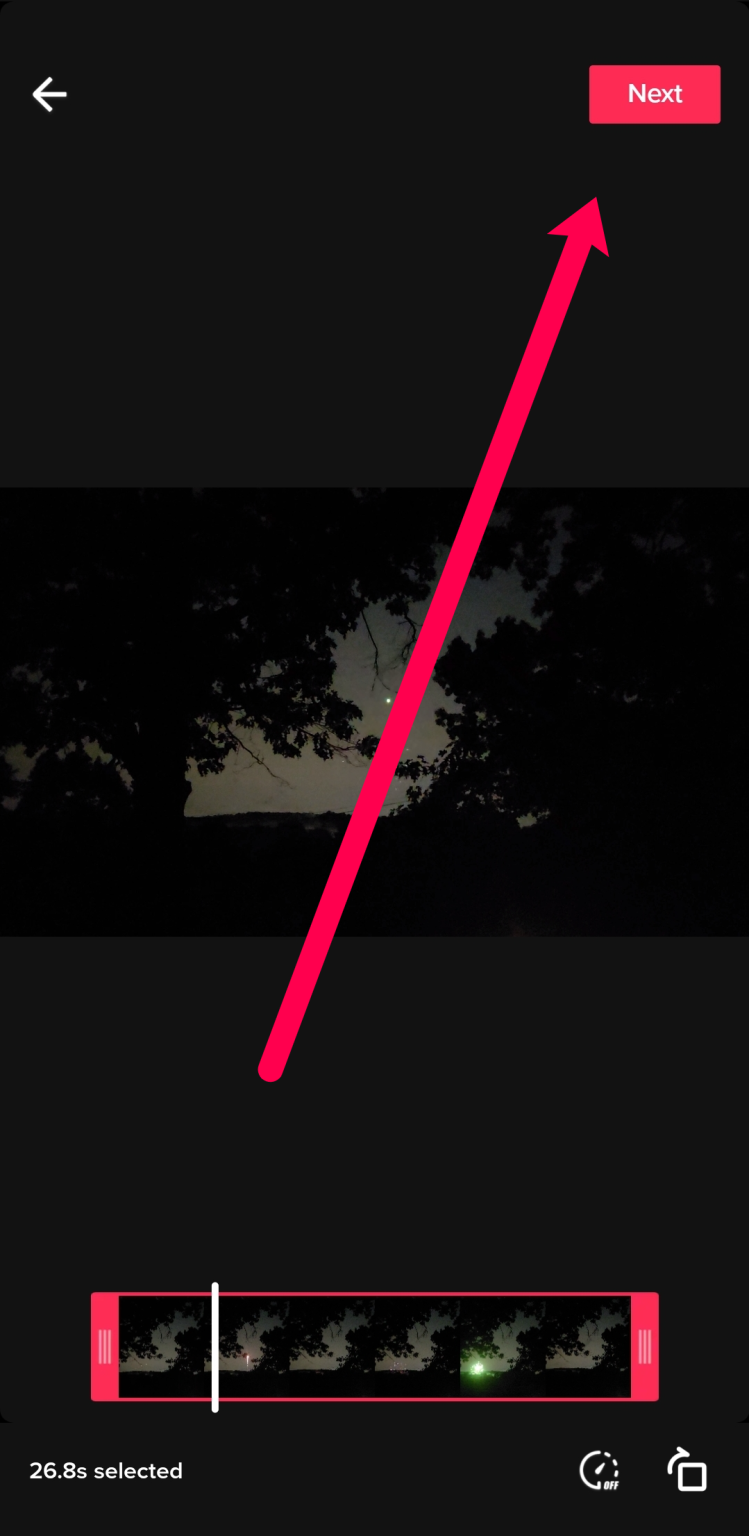
- Tap on Sounds in the lower left corner.
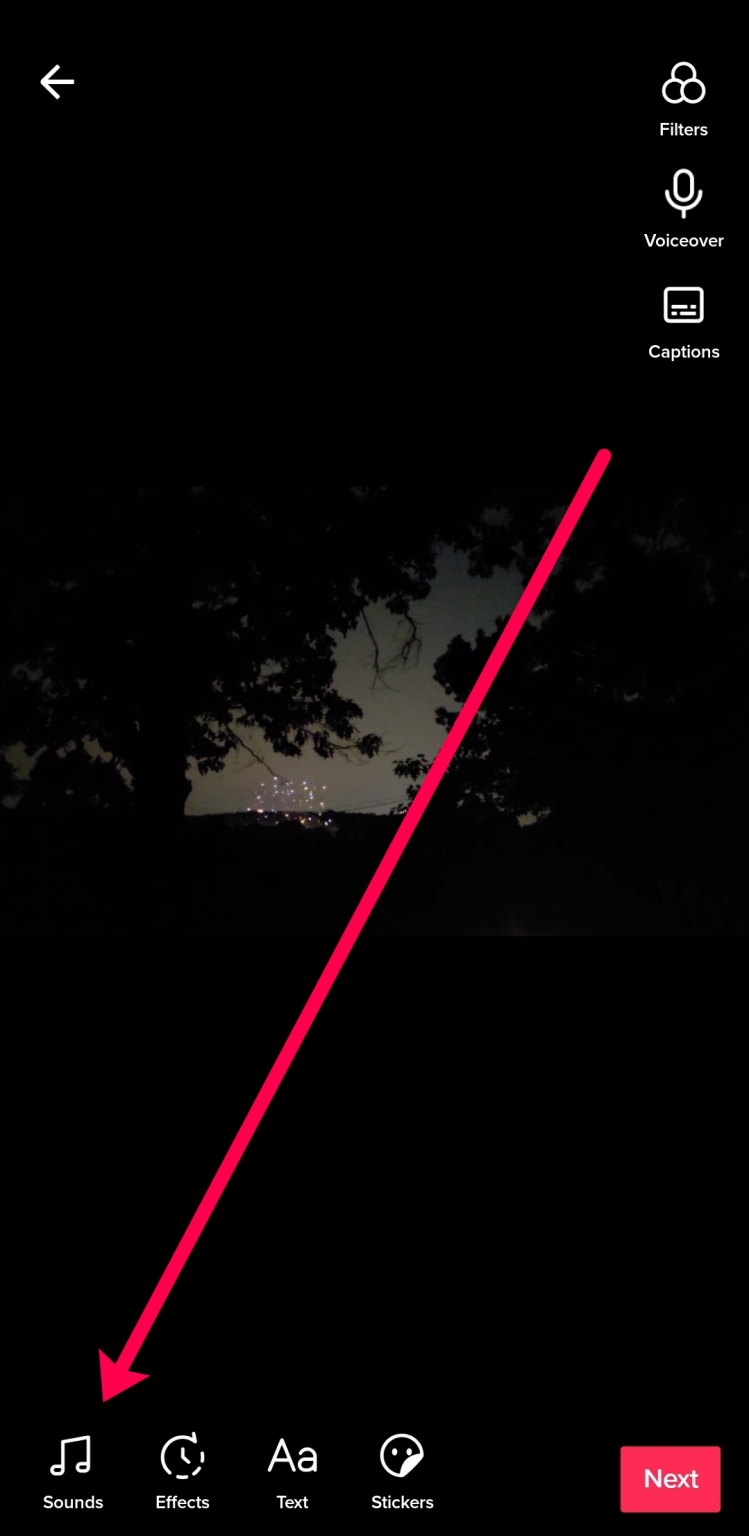
- Choose the sound you want to use. Then, to return to the original screen, tap anywhere on the screen. Now, tap Next to proceed.
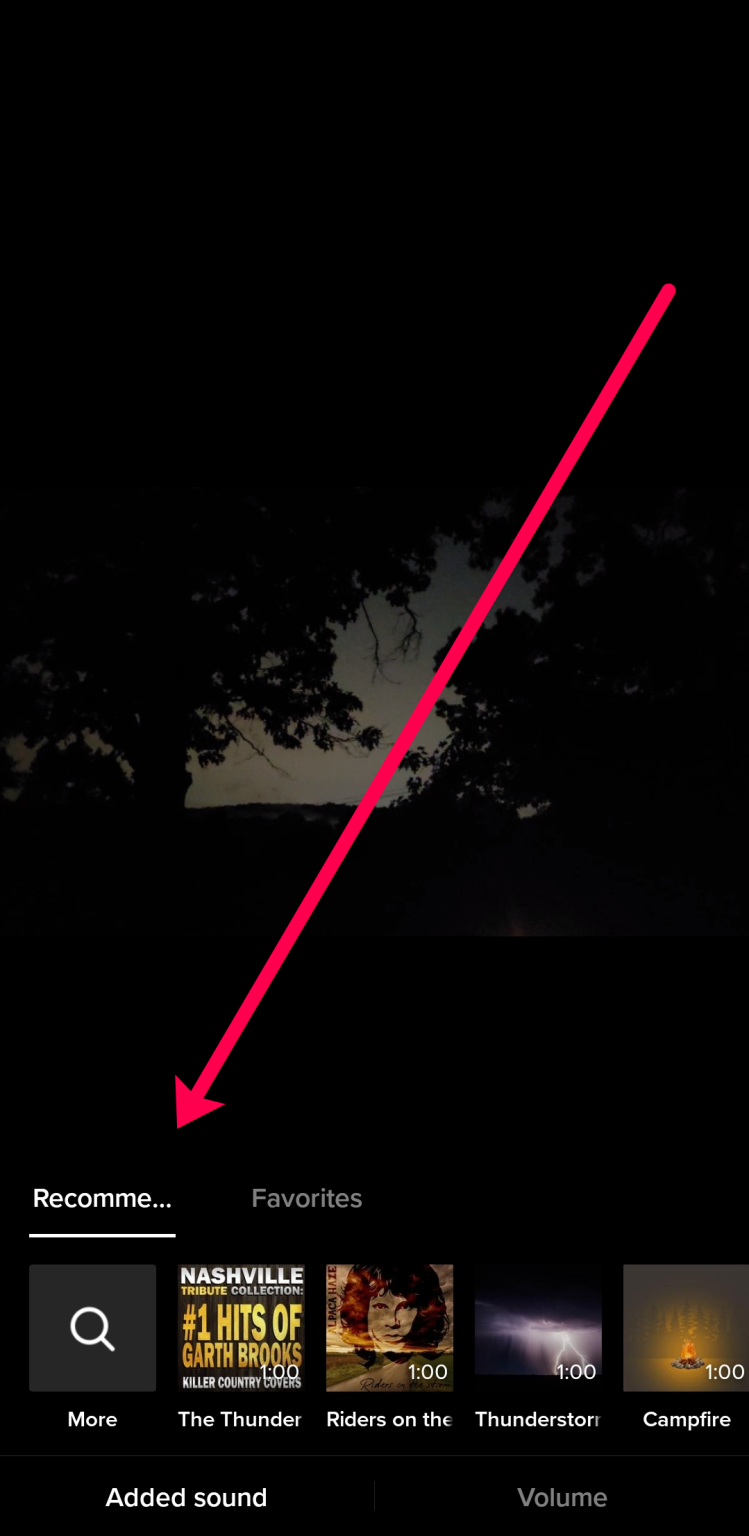
- Make sure that Save to Device is toggled on. Then, tap Who can watch this video. Select Only Me.
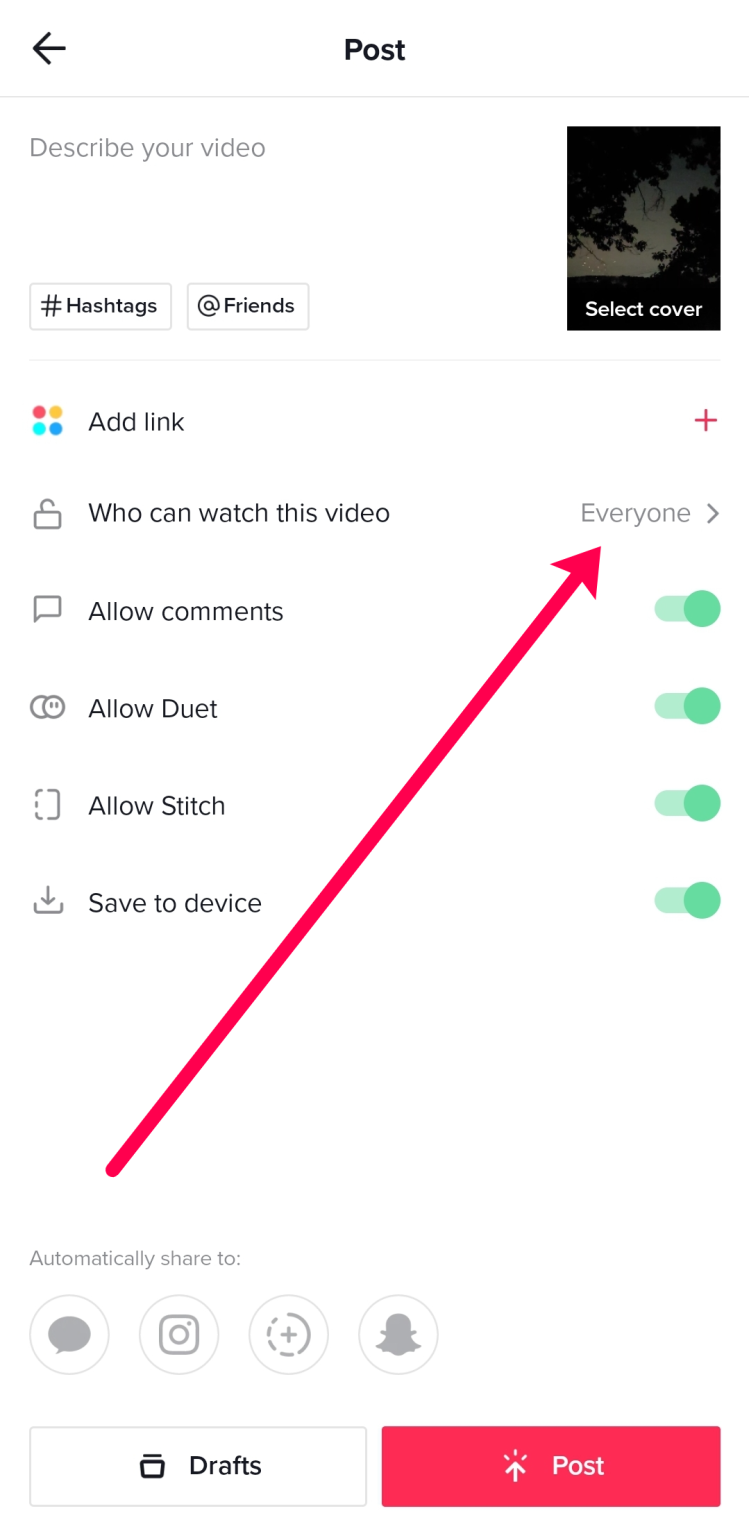
- Upload your video. No one can see it if you choose to make it visible only to you.
- Your video will now be saved to the camera roll on your phone.
- We’ll now repost the same video (follow steps 1-3). After that, you can add another sound and upload your video with multiple sounds.

By default, both sounds will play at the same time, but you can trim and adjust the volume to perfect your latest TikTok upload.
Adjust Your Sounds
Tap the scissor icon from the Sounds menu at the bottom to trim your video. Slide the adjuster to the position where you want the second song to begin.
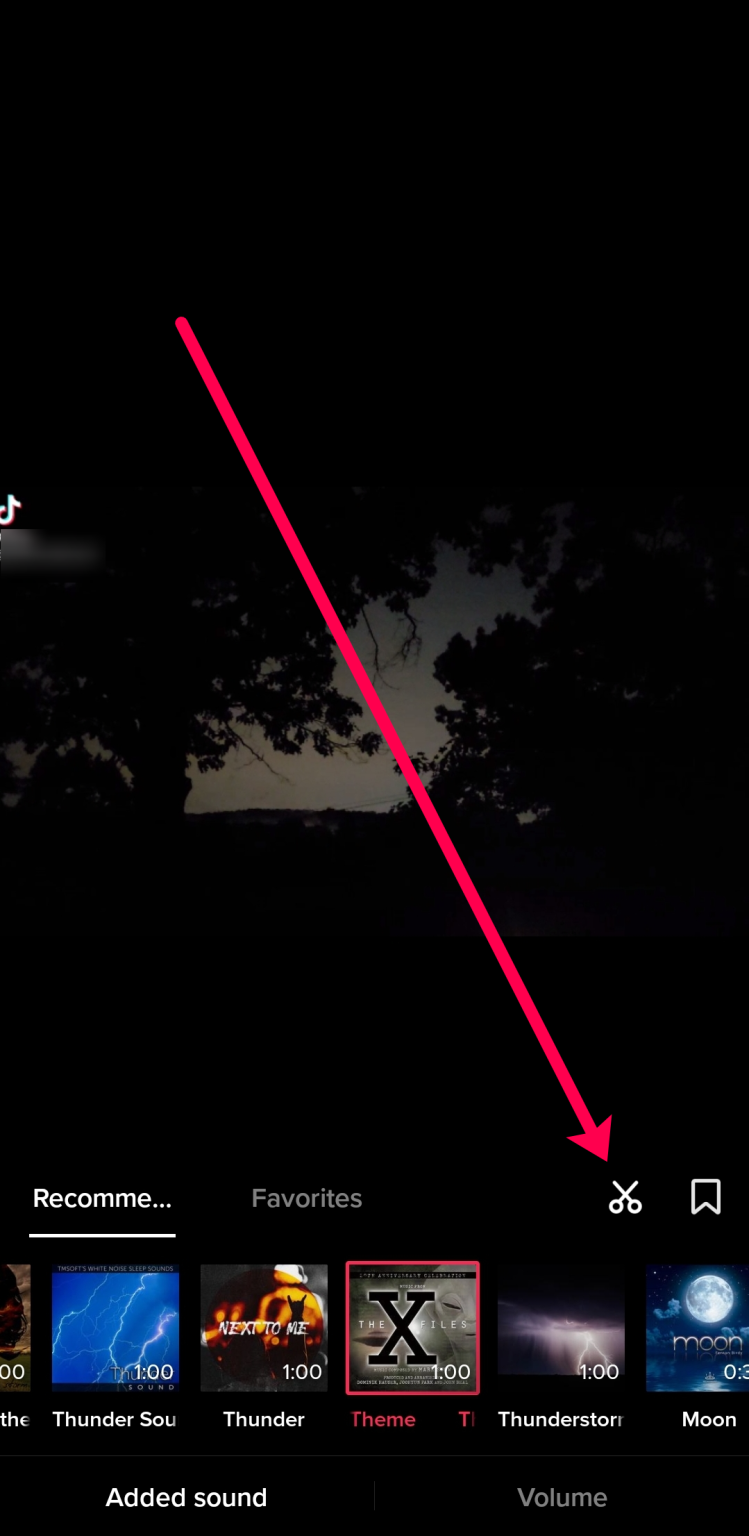
- Then, tap Volume to adjust the volume of the original video and the new music.
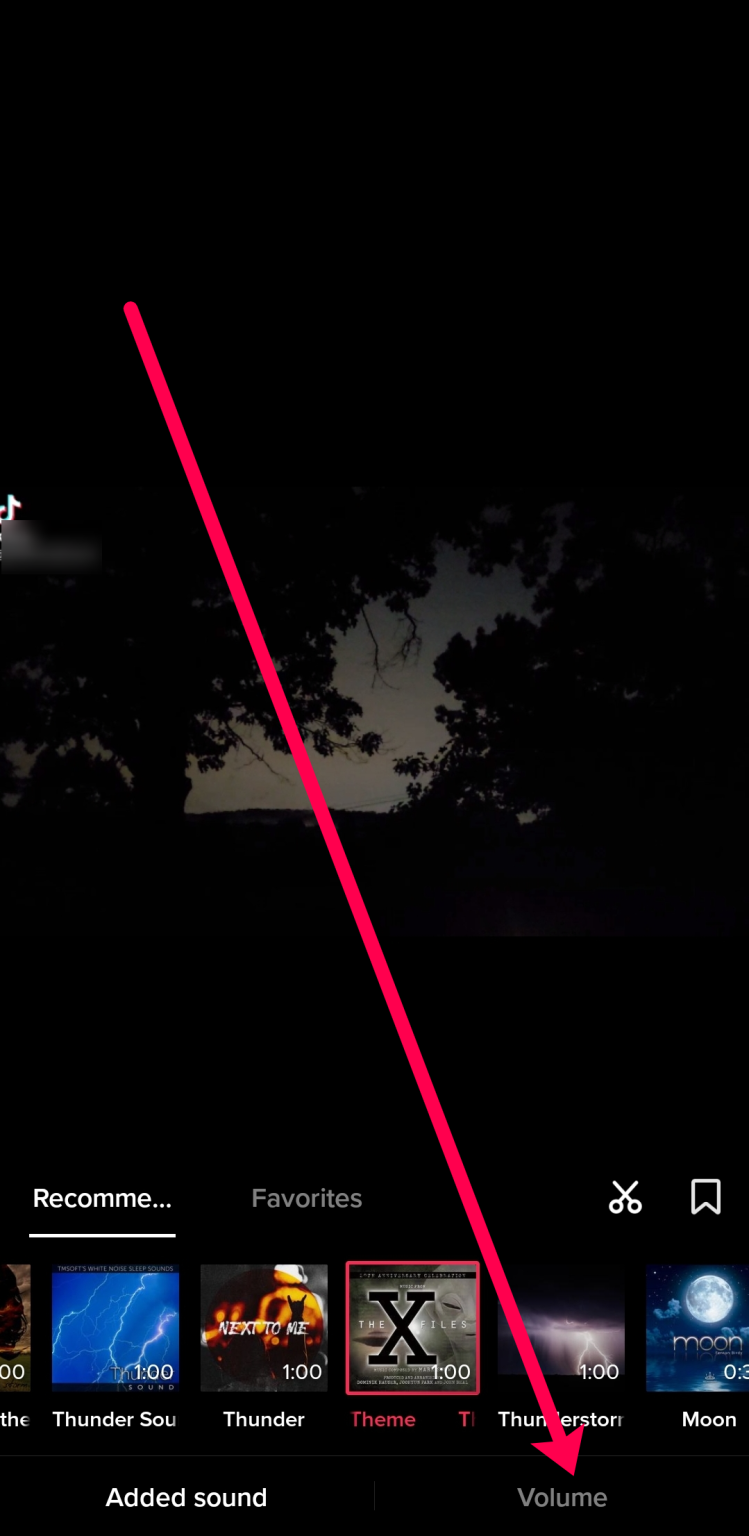
Now, you’re ready to upload your TikTok video with more than one original sound.
READ MORE:
- How to record or edit TikTok videos
- How to download videos on TikTok without watermarks
- How to edit a caption on TikTok video after posted
Helpful Tips
It may take a few minutes of experimenting with the two videos to get them just right. Here’s what we discovered while testing different ways to upload a TikTok video with multiple sounds:
- Record your second sound first if you want to record with a transition (one song plays first, then the other). Using the adjuster in the above-mentioned trim function makes it easier to fix your sound for the reuploaded video.
- Remove the original sound from your first video. This ensures that there will be no interference with your final upload.
- Save the songs to your TikTok Favorites folder so you can easily upload them again later.
- TikTok with your username will appear somewhere on the screen in your new video. If you want, you can cover it up with a sticker.
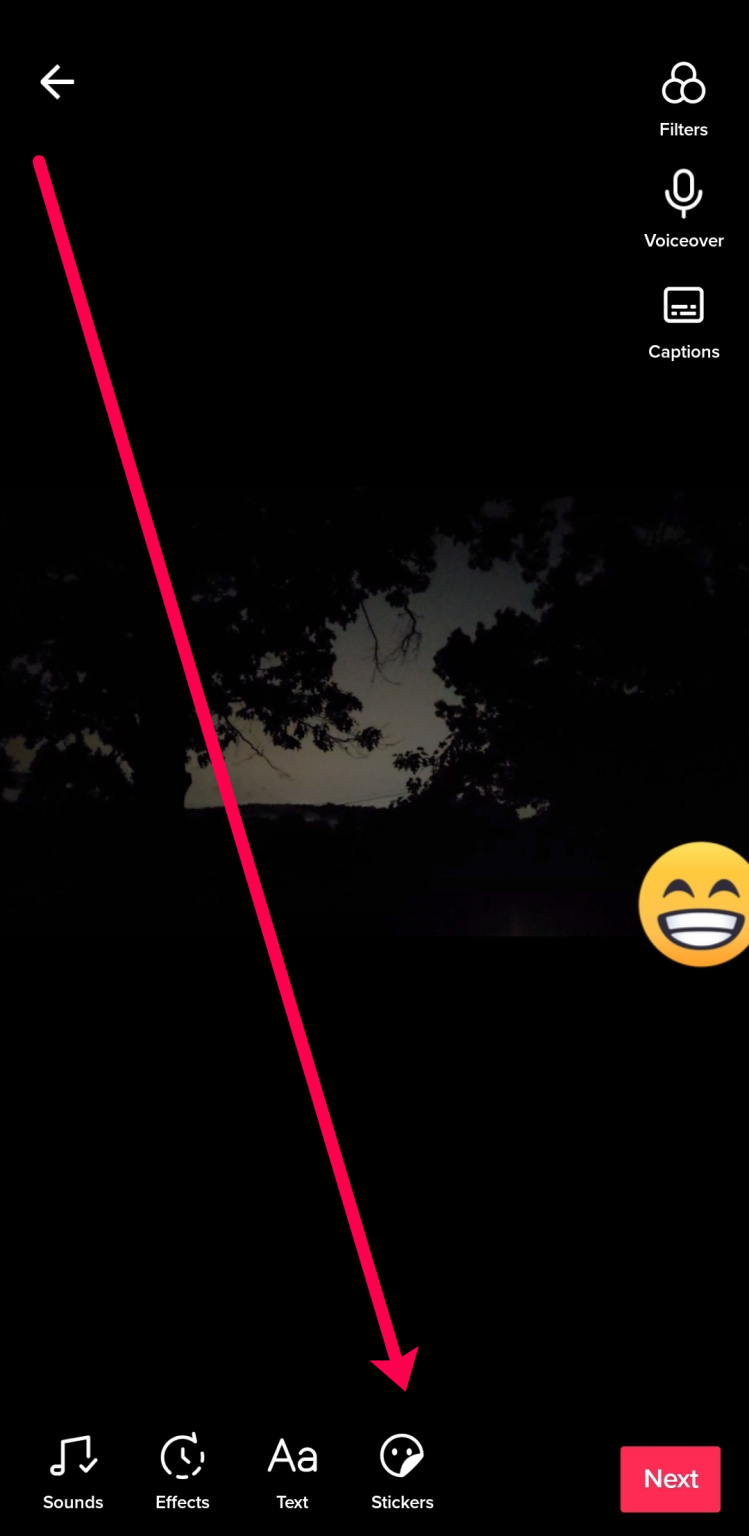
Add Multiple Songs to TikTok Using Your Own Sounds
In this section, we’ll show you how to use third-party applications to upload multiple songs to one video.
Getting the Songs Ready
The first step is to locate the songs you want to include in your TikTok video. Then you must document them. Most mobile devices should have a screen recording function that will suffice. Screen recording is available on newer iOS devices via the Control Center, and most Android phones include it as well. If your phone does not have this feature, you can install a screen recording app. You can also use a PC to download those videos.
Remember that TikTok videos have a time limit of 15 seconds, 60 seconds, or 3 minutes, so record the song lengths accordingly.
Open a video of a song on YouTube or another video streaming site once you have a screen recorder ready. Save the screenshots to your phone or transfer them to your computer for editing.
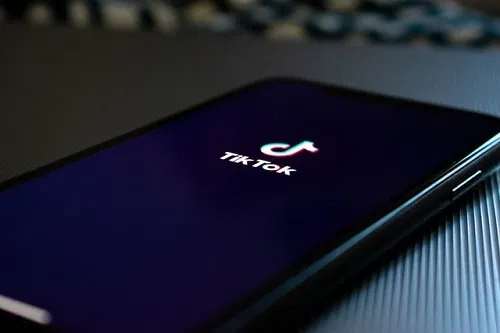
Putting the Songs Together
TikTok’s video editing tools are extremely limited. You’ll have to use a workaround if you want to add two or more songs to a video. A third-party application can be used to edit songs together. There are many of these available, whether for a phone or a computer. The app you’re using must be able to splice videos together so that you can create a continuous clip with more than one song.
Using a mobile app eliminates the need to transfer the video from your computer to your phone. The benefit of a PC is that it has better editing tools. You can pick and choose what you want. The most important thing is that the app you’re using can cut and paste clips together.
If you’re using an Android device, you can try VidTrim or Easy Video Cutter, both of which have high ratings on the Google Play Store. If you use iOS, you should give InShot a shot. Both Windows 10 and Mac already include the Video Editor App and Apple iMovie. Please feel free to use your preferred video editor.
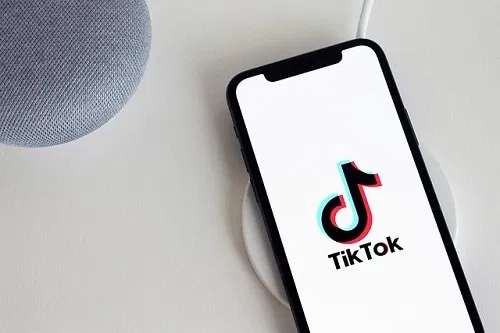
When you’re finished creating a continuous clip with multiple songs, you can use it as the background for a new TikTok video. To do so, take the following steps:
- If you’re using a PC editor, make sure the song-combination clip is saved to your mobile device.
- Open TikTok and tap the + icon in the lower right corner.
- To the right of the Record button, tap Upload.

- Choose the clip that you combined your songs in and tap Next.
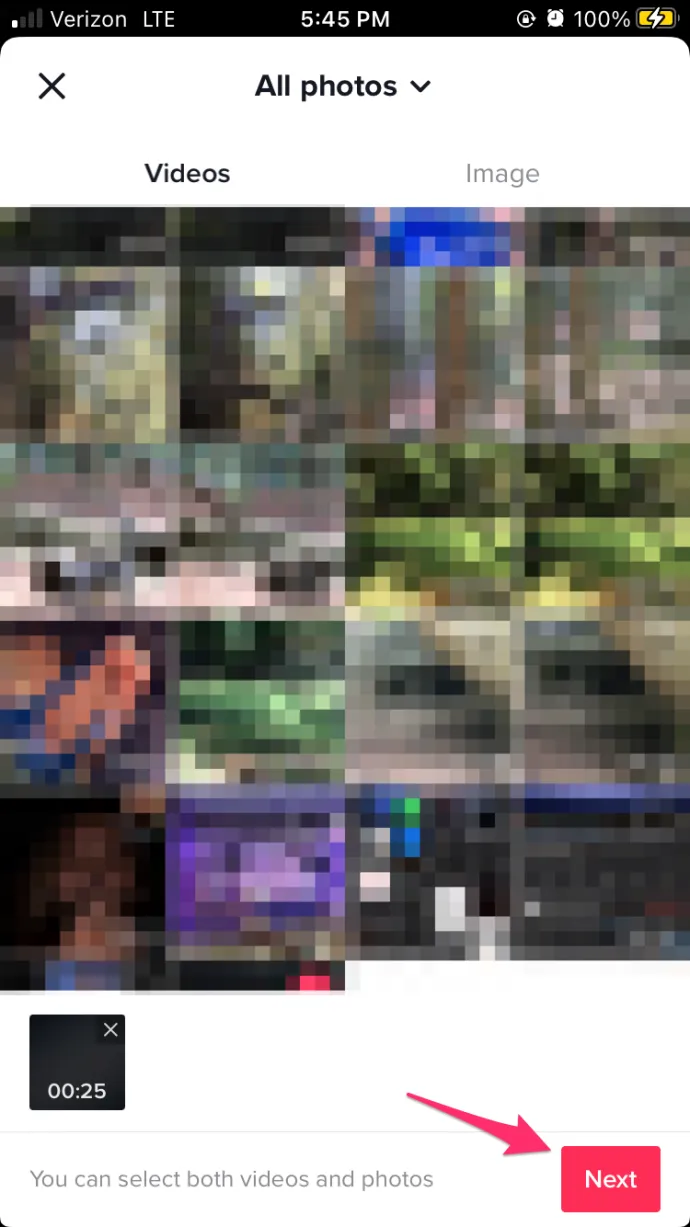
- Tap on Next. Here you can check if the clip you’ve edited has been loaded correctly. Once you’re sure, tap on Next again.
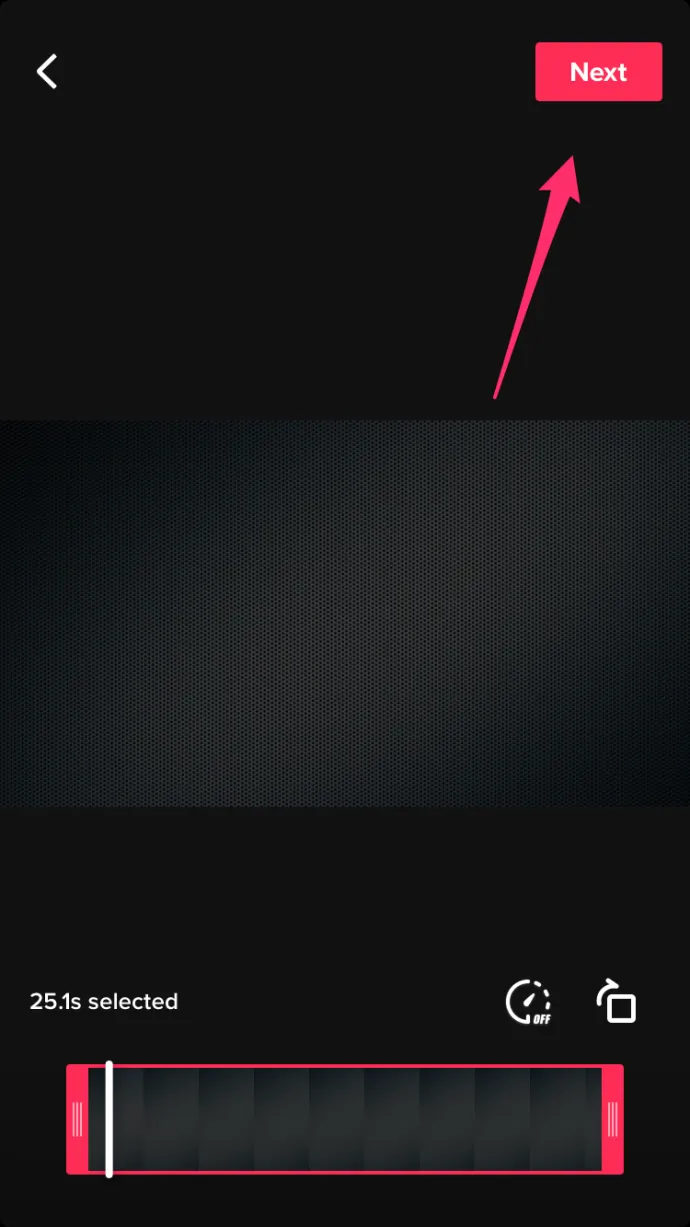
- You’re only going to be using the audio of this clip so it might be a good idea to keep this clip private. To do that, tap on Who can view this video, then tap on Private.

- Tap on Post.
- Go back to your Profile by tapping on the Me icon in the bottom right corner of the screen.
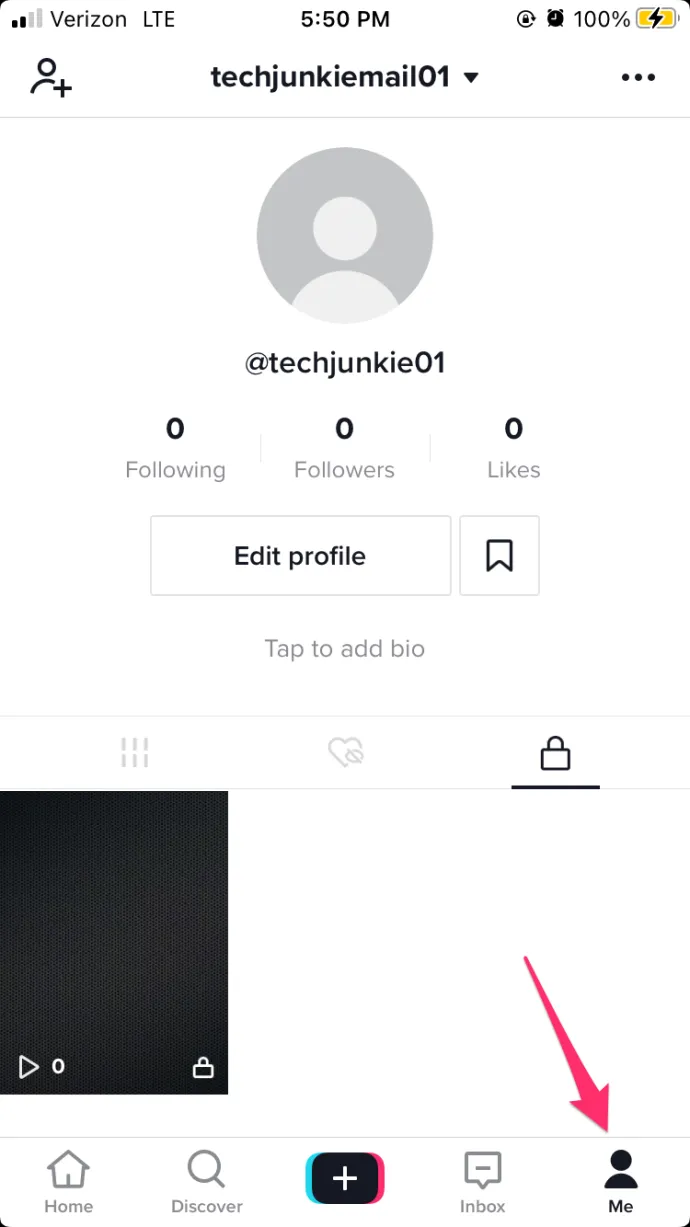
- When the video plays, you’ll see a spinning icon in the lower right of the screen. Tap on it.
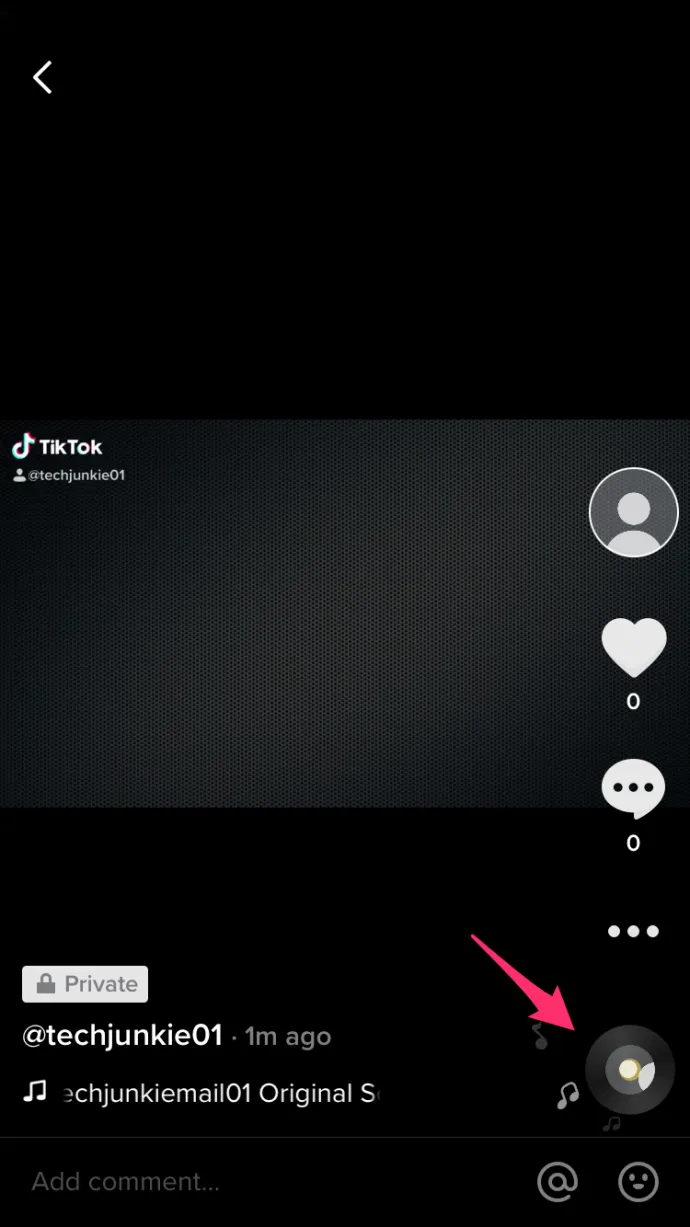
Tap on Add to Favorites, then tap on OK. The audio clip is now saved for you to use on a new TikTok video.
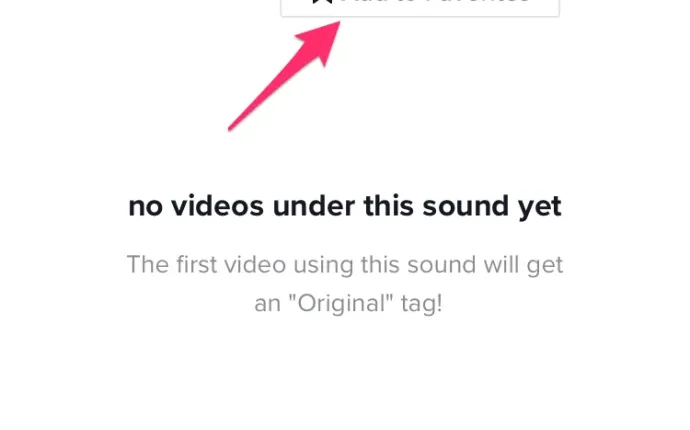
- Make a TikTok Video. Use the + button on the screen below to bring up the recording screen. Tap Record, then tap on the checkmark when you’re done.
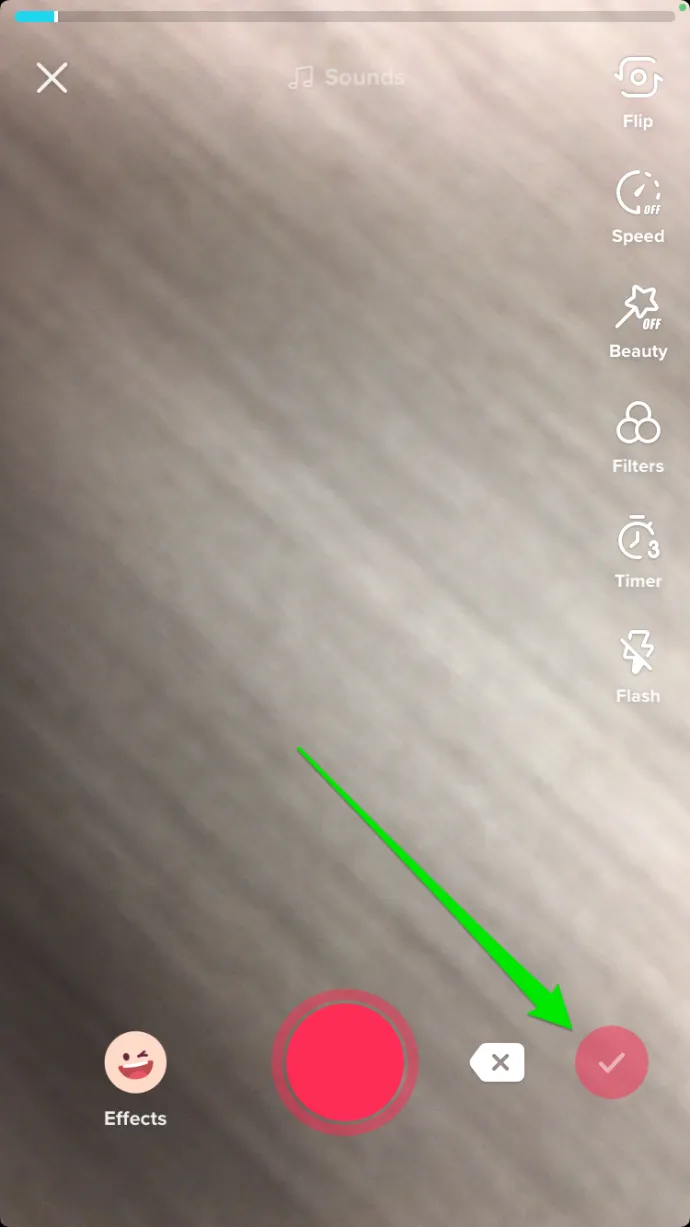
- Tap on the Sounds icon on the bottom left corner of your screen.
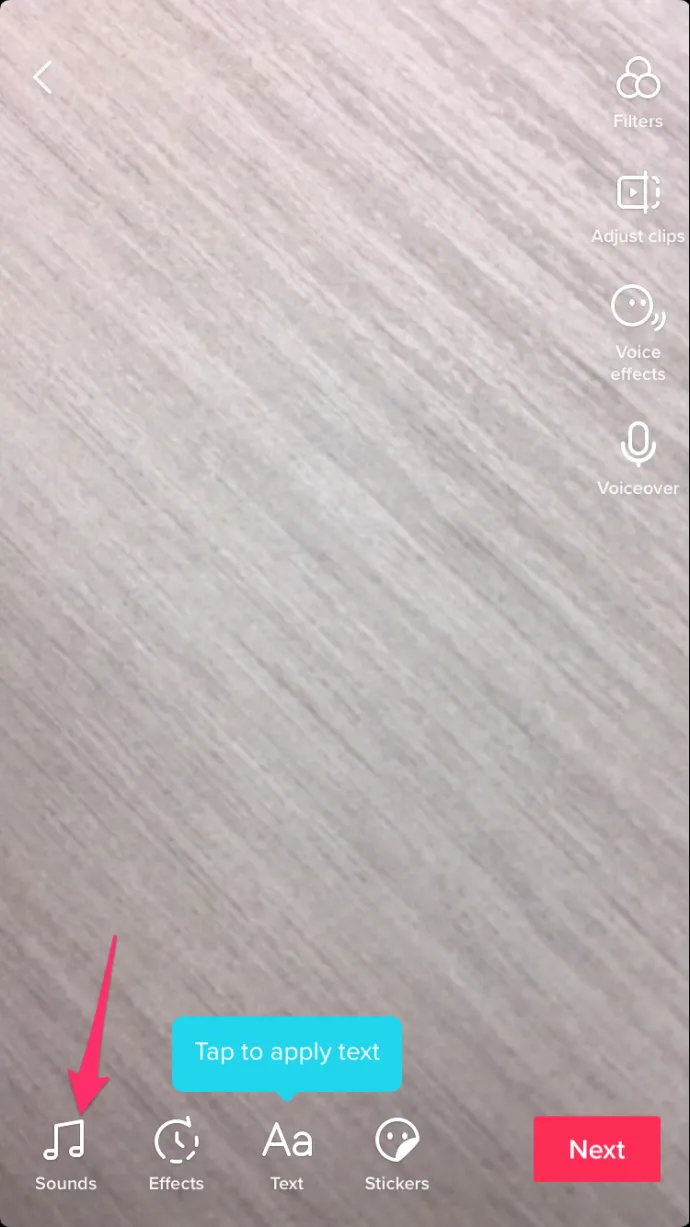
- Tap on the Favorites tab.
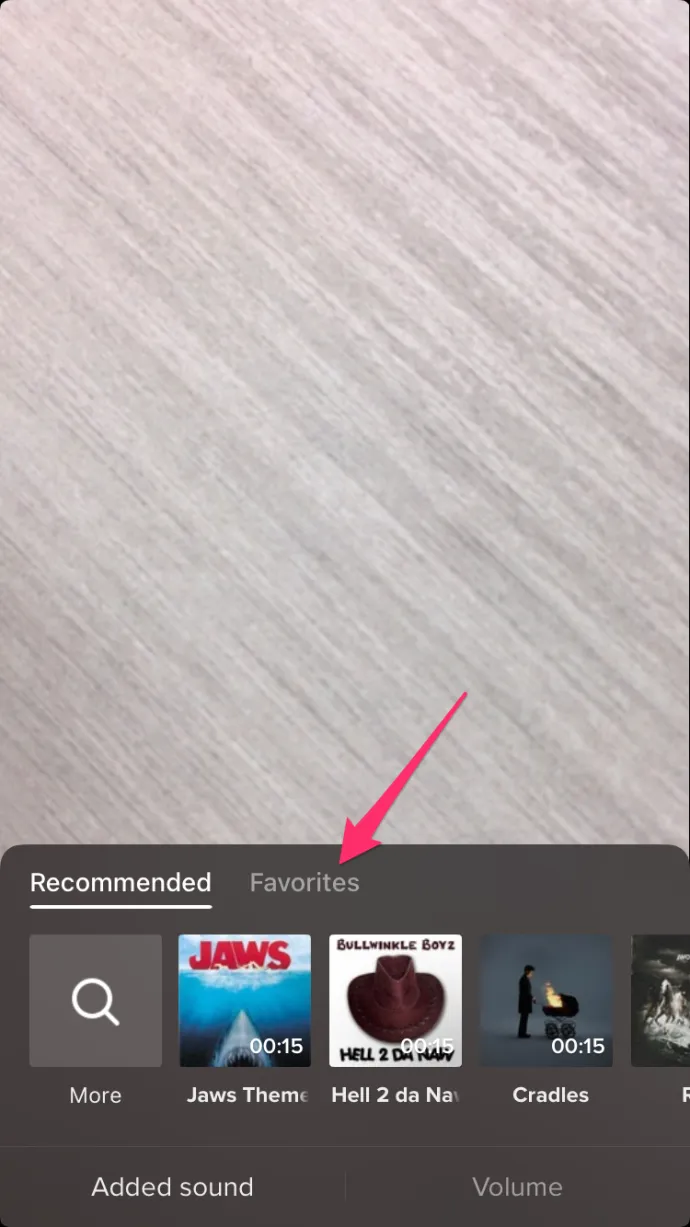
- Tap on your video clip that has the multiple songs that you want to use.
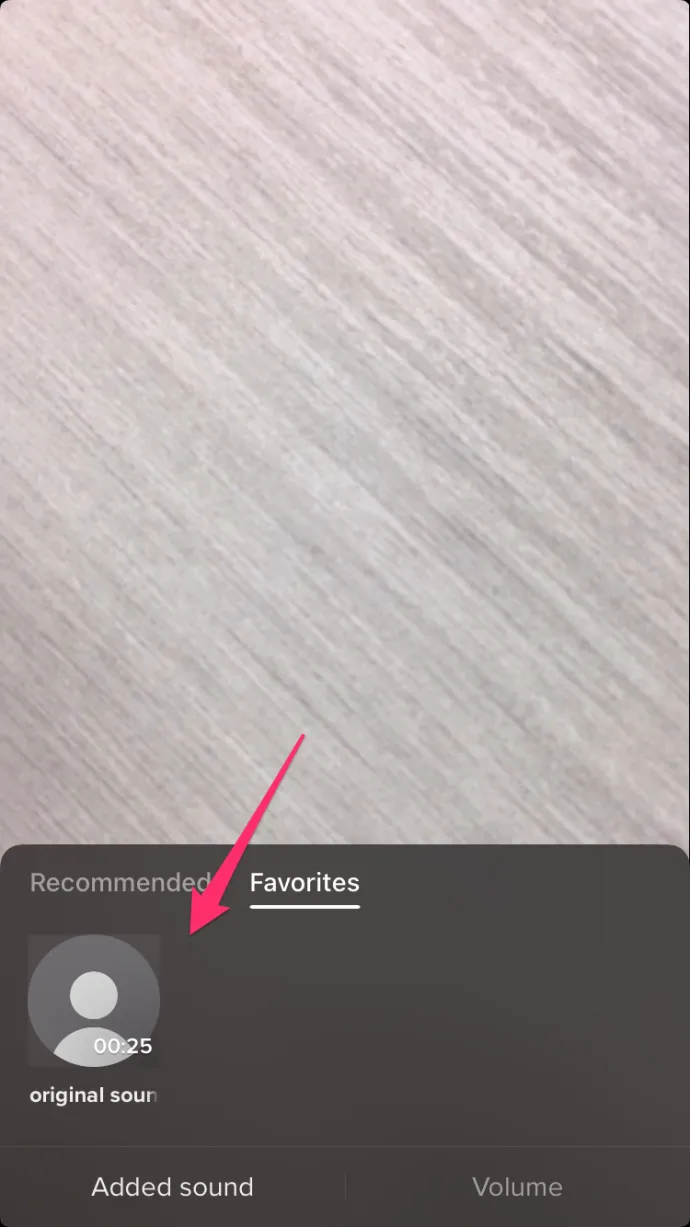
- Tap on the screen above the menu to continue editing the clip. You can change the volume, trim the sound and video, add voice effects, and apply filters.
- When you’re finished, click Next. Then choose your posting options. To upload the video, click Post. Your TikTok clip with multiple songs is now public.
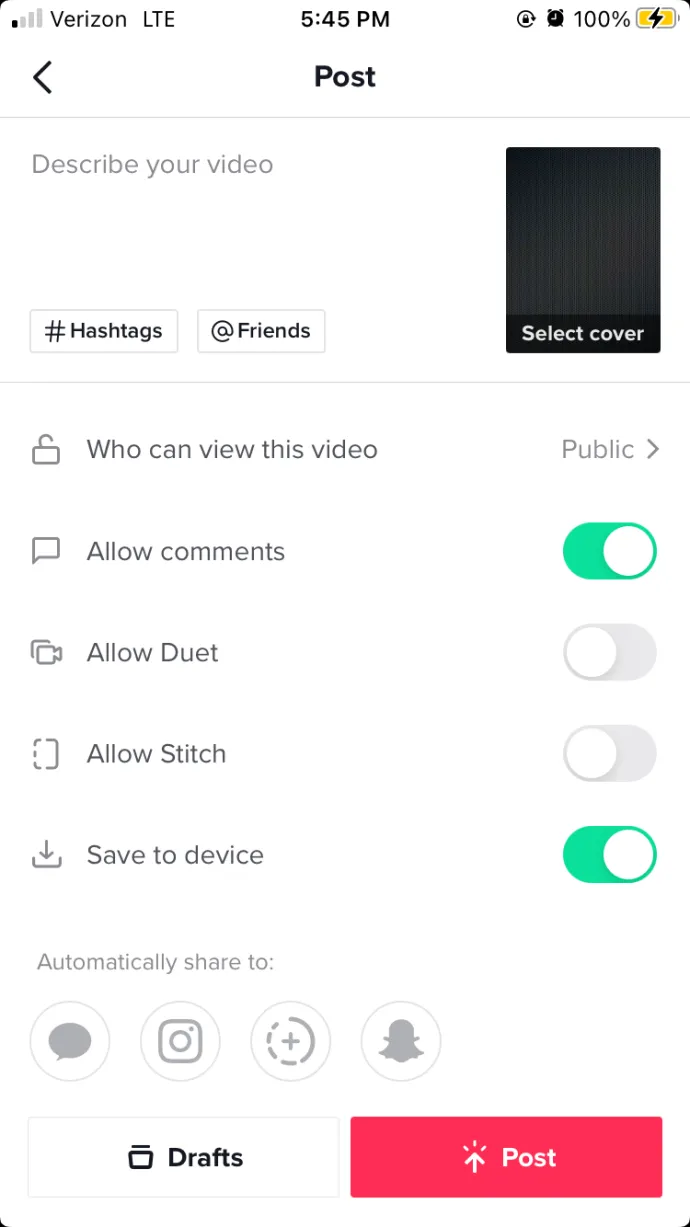
READ MORE:
Frequently Asked Questions
We’ve created this section to address some of our readers’ most frequently asked questions.
Will TikTok let me use any song I want?
Unfortunately, you may be unable to use the song of your choice. To begin, TikTok has community guidelines that may limit certain NSFW content. Second, you may encounter copyright issues. If the latter occurs, your video will still play, but without sound and with a caption stating that the sound was removed for copyright reasons.
A Great Way to Express Creativity
Making TikTok videos is an excellent way to share your creativity with the rest of the world. Making videos with more than one song will keep the viewer’s attention and provide you with more creative options. Even minor differences may be enough to set you apart from the crowd.
Conclusion
So, this was the method and steps to add two songs in your video. In this way, you can add several songs in one single TikTok Video very easily.
ad


Comments are closed.