ChatGPT Not Working? Try This 10 Troubleshooting Fixes
Don’t be concerned if you are one of the many ChatGPT customers who have faced issues when using this advanced language model. You are not by yourself. Indeed, there have been instances of ChatGPT not operating on specific devices, such as iPhones, or in specific regions. But don’t let it prevent you from reaping the many advantages that ChatGPT has to offer. In this article, we’ll go over 11 troubleshooting solutions that you may try right now to get ChatGPT back up and running. So, if you’re having problems with ChatGPT on your iPhone or in your country, here’s a quick workaround you can rely on.
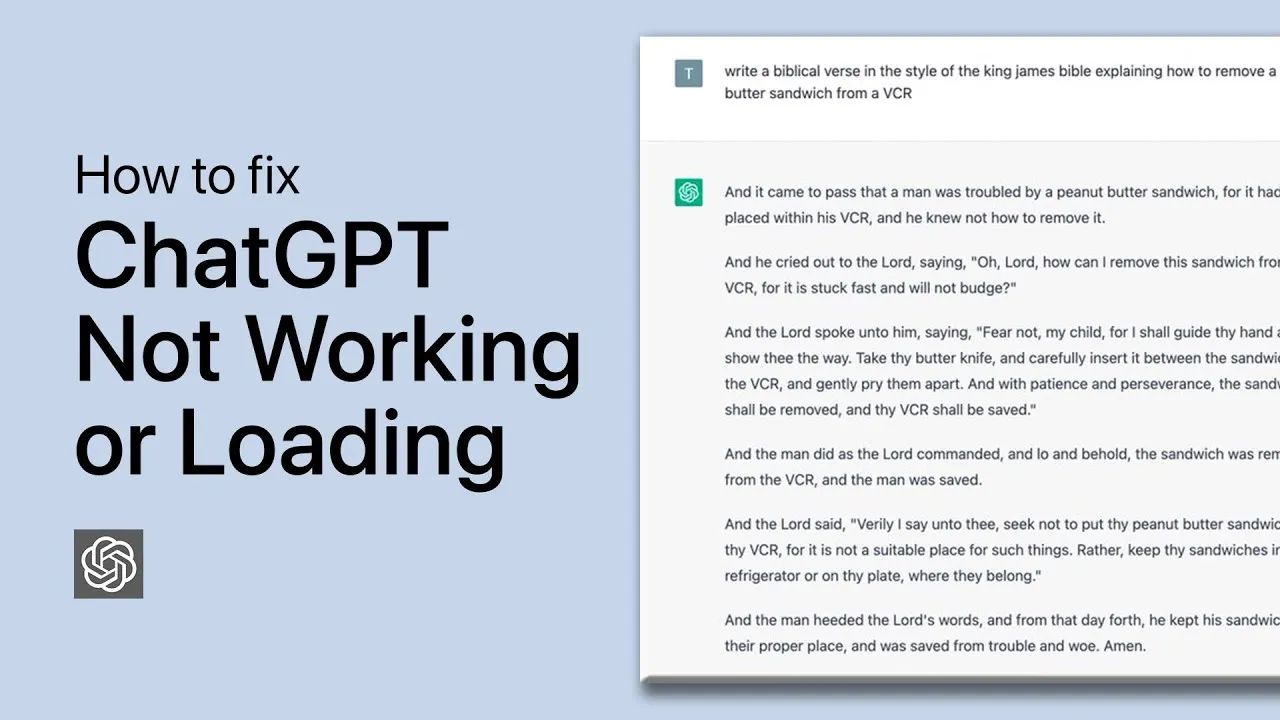
ad
The first step to troubleshooting ChatGPT is to ensure that your internet connection is stable and robust. ChatGPT’s ability to function correctly can be hampered if your internet connection is weak or inconsistent. Once you’ve determined that your internet connection is stable, you can proceed to other troubleshooting actions like clearing your cache and cookies, rebooting your device, or trying a different browser.
📚 Also Read:
Top Reasons Why ChatGPT is not Working
ad
There could be several reasons why Chat GPT may not be working, including:
- Incorrect login credentials: If you are entering incorrect login credentials, you may not be able to access the Chat GPT platform.
- Technical issues: The platform may be experiencing technical difficulties that prevent it from functioning properly.
- Internet connectivity: Chat GPT requires a stable and strong internet connection to work correctly, so if your internet connection is weak or unstable, it may result in issues.
- Browser compatibility: Chat GPT may not work correctly on some browsers, so it’s essential to ensure that you are using a supported browser.
- Outdated software: If you are using an outdated version of the Chat GPT application or browser, it may not work correctly.
- Server overload: When there is a high volume of traffic, the server may become overloaded, leading to slow response times or even downtime.
- Blocked or restricted access: In some cases, Chat GPT may be blocked or restricted in certain regions or countries, preventing users from accessing the platform.
Fixing ChatGPT Not Working: Troubleshooting And Solutions
Many ChatGPT users have recently reported problems with the platform not working properly. Don’t worry if you’re one of those users having trouble with ChatGPT; we’ve got you covered. You’ll find some helpful hints below to troubleshoot and resolve any issues you may be having.
1. Understanding Common ChatGPT Errors and Their Meanings
It’s essential to identify the specific reason why Chat GPT is not working to find an appropriate solution.
When utilizing ChatGPT, users may face a number of frequent errors, which can signal a variety of issues with the platform. Here are some of the most common ChatGPT faults and their explanations:
1. ChatGPT Error Code 1020: This error occurs when ChatGPT detects unusual traffic from your IP address and blocks access to the platform for a period of time.
- Fix: ChatGPT Error Code 1020: Wait for the block to be lifted.
2. 503 Service Unavailable: This error indicates that the server is temporarily unable to process the request due to maintenance, high traffic, or other difficulties.
- Fix: Wait until the server is available again.
3. ChatGPT Error Code 429: This error occurs when you exceed the rate limit for ChatGPT requests. The platform limits the number of requests per minute to prevent abuse, and exceeding this limit triggers this error. To resolve this, you can wait for the rate limit to reset, or try reducing the frequency of your requests.
- Fix: Wait for the rate limit to reset, or try reducing the frequency of your requests.
4. ChatGPT Network Error on Long Responses: This error can occur when your network connection drops or becomes unstable during long conversations with ChatGPT. This can cause ChatGPT to fail to generate a response or display an error message. To fix this, try reconnecting to a stable network or refreshing the page.
- Fix: Try reconnecting to a stable network or refreshing the page.
5. ChatGPT Login Error: This error occurs when you are unable to log in to ChatGPT. It can be caused by incorrect login credentials or server issues. To fix this, make sure you are entering the correct login credentials and try resetting your password if necessary.
- Fix: Make sure you are entering the correct login credentials and try resetting your password if necessary.
6. ChatGPT is at Capacity Right Now Error: This error message indicates that ChatGPT is experiencing high traffic and has reached its maximum capacity. This can result in delayed responses or an inability to access the platform altogether. To resolve this, wait until the traffic has subsided, or try again later.
- Fix: Wait until the traffic has subsided, or try again later.
7. ChatGPT Error in Body Stream: This error occurs when there is an issue with the data being sent to or received from ChatGPT. This can be caused by an invalid message format or server issues. To resolve this, check your message format and try sending a valid message to ChatGPT.
- Fix: Check your message format and try sending a valid message to ChatGPT.
8. Internal Server Error in ChatGPT: If ChatGPT returns an internal server error, it signifies that OpenAI is experiencing problems with ChatGPT’s servers. This signals a server-side problem, implying that neither your device nor your network is at fault. ChatGPT should be operational after the company resolves the issue. So, if you encounter an internal server problem on ChatGPT, wait a few minutes before trying again.
- Fix: Wait a few minutes before trying again.
9. There was an Error Generating a Response: This error message is displayed when ChatGPT is unable to generate a response to your query. This can be caused by various factors such as server issues or errors in your query. To resolve this, try rephrasing your query or contacting the ChatGPT support team for assistance.
- Fix: Try rephrasing your query or contacting the ChatGPT support team for assistance.
10. Timeout: This error happens when the server fails to respond to a request within a certain amount of time. It could be due to server overload, network problems, or other technical reasons.
- Fix: Check your network connection and try again later.
11. Invalid Request: This error happens when a request is received by the server that it cannot process. It could be because of an erroneous input format or other problems with the user’s input.
- Fix: Check the input format and make sure it is valid.
12. Unable to Connect: When the client is unable to connect to the server, this error occurs. It could be due to network problems, server overload, or other technical reasons.
- Fix: Check your network connection and try again later.
If you experience any of these difficulties when using ChatGPT, you can troubleshoot by verifying your internet connection, deleting your cache, or using a new browser or device.
2. Check if ChatGPT is down
First things first, check if ChatGPT is functioning or not. Due to the high traffic, particularly after the release of GPT-4, the service is often experiencing disruptions, resulting in ChatGPT not working smoothly. To check the current status of ChatGPT, visit the status.openai.com website. Scroll down to the chat.openai.com section and verify that the status is “Operational,” which indicates that the service is operating smoothly.
To check If ChatGPT is Down and out of service – Here are four methods to determine ChatGPT’s current status and find out if it’s down.
- The most effective way to check if ChatGPT is down is to use OpenAI’s real-time server analysis, which will help you identify if ChatGPT is down for everyone or just for you.
- You may simply assess whether ChatGPT has ceased working for other users or if the problem is limited to your device by using a Down detector.
- If you’re unable to access ChatGPT from your location, you’ll likely receive the message “OpenAI services are not available in your country.”
- In case of a server issue, OpenAI typically announces it on its Twitter account. Stay updated by following them on Twitter.
The best way to fix this problem is to wait for a while and then try accessing ChatGPT again.
3. Use another device, network, or web browser
- If ChatGPT still isn’t loading, try accessing it on another device that’s connected to a different network. If it works there, the issue may be with your router. Try resetting your router and changing the DNS server to the one we recommended earlier. This should help you resolve any network problems you’re experiencing with ChatGPT.
- If you’ve gone through all the troubleshooting steps but ChatGPT still isn’t working on Chrome or your phone, try switching to a different browser. Microsoft Edge, Firefox, or Brave are all great alternatives, and you can find more options on the list of top desktop browsers. Once you’ve switched, sign in to ChatGPT and see if the AI chatbot works.
4. Try ChatGPT alternatives
Consider these tips if you encounter extended downtime on ChatGPT: Explore alternative services that can be just as capable and feature-rich. Some of the most notable ChatGPT alternatives include Bing AI (powered by GPT-4), Google Bard, and Chatsonic. To help you decide on which service to use, we have compared Google Bard against ChatGPT and Microsoft’s new Bing AI search engine.
Additionally, keep in mind that the OpenAI Playground website is typically accessible even when ChatGPT experiences an outage. You can visit the Playground website and continue working with the GPT-3, GPT3.5, or GPT-4 models (if you have API access) while waiting for ChatGPT to return to normal.
📚 Read: ChatSonic – The best alternative to ChatGPT
5. Clear cookies on ChatGPT
ChatGPT is an OpenAI language model that employs deep learning to generate human-like responses to text input. However, while utilizing ChatGPT, users may occasionally encounter issues. Error code 1020 is one such error, which can appear even if the service is operational and working well on other devices. If you are experiencing this or other login issues on ChatGPT, you may need to clear your ChatGPT cookies.
Follow these methods to clear your ChatGPT cookies:
1. Open your web browser and navigate to chat.openai.com.
2. Click on the padlock icon in the address bar. This will open a drop-down menu.
3. Select “Site settings” from the menu. Note that these steps are similar for all Chromium-based browsers.
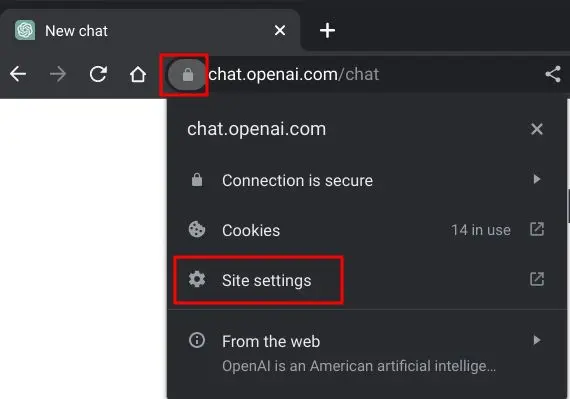
4. In the “Site settings” menu, click on “Clear data” next to “Cookies”.
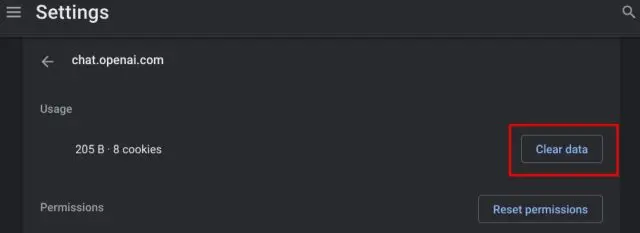
5. A pop-up will appear asking you to confirm the action. Click on “Clear” to proceed.
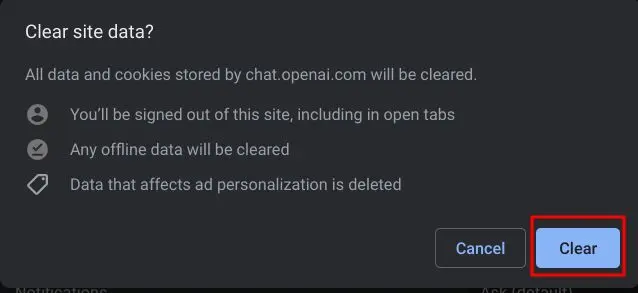
6. If you are using an Android or iOS device, tap on the padlock icon and select “Cookies and site data”. Then, tap the “Delete” icon.
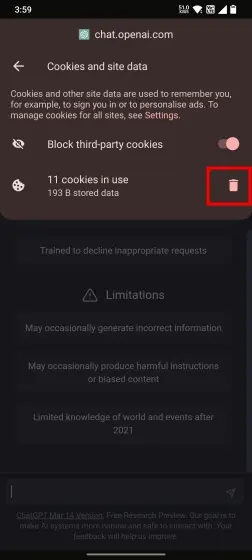
7. Once you have cleared your ChatGPT cookies, try logging in again. Error code 1020 should now be resolved.

If the problem persists, you may need to take additional steps to troubleshoot the issue.
6. DNS Server Changing
Sometimes, an outdated or misconfigured DNS server can result in ChatGPT displaying error code 1020. To prevent this issue from recurring, we will change the DNS server to either Google or Cloudflare.
1. If you are using a Windows operating system, open Windows Settings and navigate to Network and Internet -> Hardware properties. For a step-by-step guide on how to change the DNS server on Windows 11, please refer to our tutorial. On the other hand, if you are using an Android device, you can follow our guide on how to change the DNS server.
2. Now, select “Edit” beside “DNS server assignment”. Then, modify the DNS configuration to “Manual” and insert the following address (Google DNS). Finally, tap “Save” to save your changes.
3. Check if ChatGPT is working or not by restarting your computer system
7. Flush DNS
If you’re still facing error code 1020 on ChatGPT even after trying the above solution and the chatbot is still not opening, you can try flushing the DNS to resolve the issue. If you’re using Windows 11, you can follow the dedicated guide on how to flush DNS.
1. If you’re using a different operating system, you can refer to our detailed tutorials on how to flush DNS on macOS, Linux, and Android. To begin with, on Windows, open Command Prompt with administrator privileges from the Start Menu.

2. After that, run the below command, and it will reset the DNS right away. Next, restart your PC.

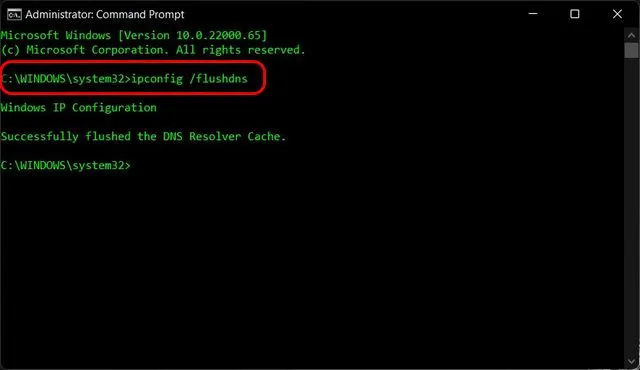
3. Now, try logging into ChatGPT, and it should start working without any downtime or issues.
8. Reset IP Address
If you are unable to access ChatGPT on your Windows computer, resetting the IP address may help resolve error code 1020 and enable you to use the AI chatbot.
Follow these steps:
1. Open Command Prompt with administrator privileges from the Start Menu.

2. Run the following commands one by one to reset and automatically renew the IP address:
ipconfig /release
ipconfig /flushdns
ipconfig /renew
3. Restart your computer and check if ChatGPT is functioning properly.
9. Remove VPN/Browser Extensions
To identify and remove any potentially harmful VPN extensions that may be interfering with ChatGPT and causing error 1020, you can follow these steps:
1. Open your web browser and click on the “Extensions” icon located at the top-right corner of the window.
2. From the drop-down menu, select “Manage extensions” to access a list of all the extensions installed in your browser.
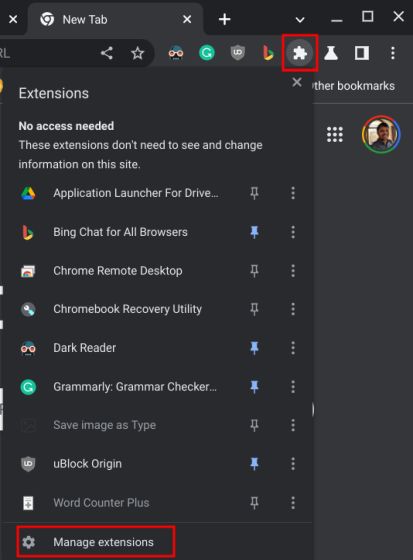
3. After removing the extensions, open ChatGPT in your browser and see if the issue is resolved. If not, try hard-reloading the page by pressing “Ctrl + Shift + R”. Additionally, check if you have any VPN apps installed on your device that might be causing the issue.
10. Contact ChatGPT Support
If none of the aforementioned solutions have fixed your problem, you can contact ChatGPT support through two channels:
- If you already have an account, you can log in and click the “Help” button to initiate a discussion with the support team.
- If you don’t have an account or are unable to log in, you can still reach out to ChatGPT support by clicking on the chat bubble icon in the lower-right corner of help.openai.com.
Our experts advise:
Go For ChatGPT Plus
Subscribe to ChatGPT Plus By subscribing to ChatGPT Plus for just $20 per month, you can enjoy incredible advantages, such as:
- ChatGPT is accessible to all, even during peak hours.
- Quicker response times
- Priority access to new features and enhancements.
Conclusion:
Experiencing issues with ChatGPT can be really frustrating, but there are various possible reasons and solutions to resolve them. By following the methods outlined in this article, such as clearing cookies, disabling extensions, changing browsers or devices, checking server status, and contacting support, you can effectively troubleshoot the problems related to Chat GPT not working again.
Remember, If you find that Chat GPT is not working, it’s important to troubleshoot the issue by checking the server status, clearing the browser cache, or disabling browser extensions.
ad


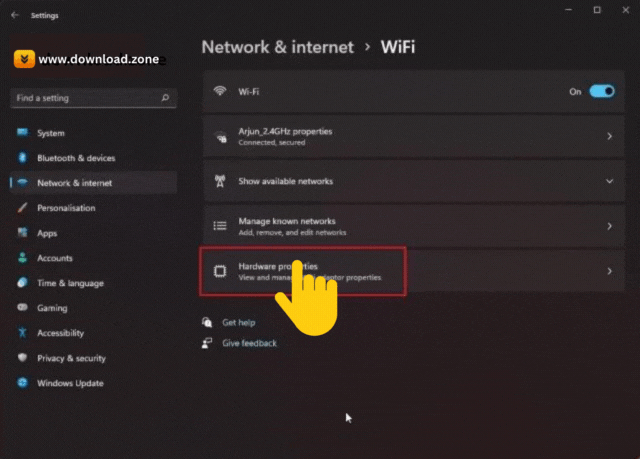

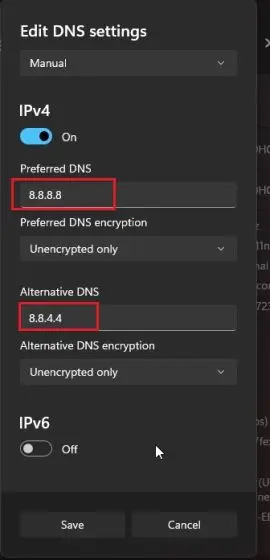
Comments are closed.