How To Play In Reverse In TikTok
Unless you are an expert in Tik Tok’s all-singing, all-dancing platform, you probably believe that using a video editor is the only way to play videos backward. Additionally, there is a less time-consuming method even though in theory you could download a free program like Blender and edit the movie in reverse.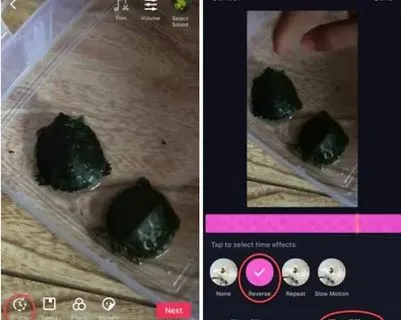
The Default Reverse Function
ad
Start by tapping the record icon, which is usually the “+” icon. Record your video and tap the “Check” icon. This will allow you to review/preview your video.
Now tap the “Effects” icon located in the bottom left corner of your screen. It looks a bit like a broken clock or stopwatch symbol.
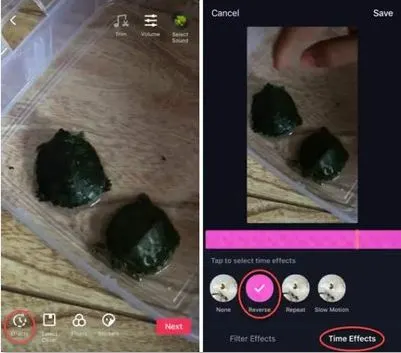
By doing this, the effects function will appear. There are various “Time Effects” available for selection. “Reverse” is one of them. Choose this and incorporate it into your video. Your video will then play back in reverse.
ad
When Do You Need A Video Editor?
Tik Tok isn’t built for sophisticated videos. It’s a place where people can easily cut videos together and add limited effects. It isn’t sophisticated because it’s aimed at people with smartphones, and not people with 4K cameras.
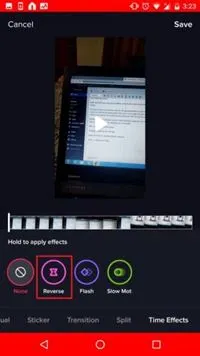
There are few effects available for Tik Tok. As a result, it might be worthwhile to download your video to your computer and edit it there. Windows users already have access to a video editor. On your desktop, place the video, then right-click to reveal the drop-down menu. Select “Open with Photos” from the menu.
Interestingly, this launches a video player. It says “Edit & Create” near the top. When you click on that, the video editor appears.
When You Need Something More Advanced
Suppose you want your video to play normally before being played backward to show an action replay. Or perhaps you want it to move forward, then backward, then forward once more. Imagine, for example, that you fall, get up, and then slowly fall again.
A high-quality free video editor like Blender, or one that costs money, is required for this effect. Reload your video onto your phone after editing and perfecting it. After that, you can upload your video to Tik Tok, where you can continue to use its features and add its musical scores.
Try the Slow-Motion Effect
Since video editors were mentioned, it’s worth trying out the Tik Tok “Slow Motion” function because it’s easier to use than most professional video editors make it. Plus, you can put it on, then take it off, without damaging your video in any way. A great time to use slow-motion is if things are moving a little fast and you wish to maintain some of the visual details.
Experiment a little as you try the slow-motion effects, but remember that the best shots are often caught by accident.
Speed and Momentum Is Everything
If you truly want to create a great Tik Tok video that plays backward, shoot your video multiple times and experiment with the pacing. Here is where you practice moving at various speeds. In your reversed videos, you’ll learn things like how a strange walk appears almost normal.
As an illustration, when you walk normally, your foot moves faster when it is being lowered than when it is being raised. This motion appears a little clumsy when performed in reverse. However, it would make for a much more interesting reverse video if you deliberately move your feet at the same rate when stepping up as you did when stepping down.
Conclusion
Try out the effects TikTok offers, but learn about the videos first before you start producing your own. This is due to the fact that many users of the reverse function record the same videos and perform the same actions as hundreds of other users, which becomes a little monotonous. Having said that, the creative application of any TikTok effect can be legendary. But before you try it yourself, see what others are doing.
ad


Comments are closed.