How To Fix TikTok Messages Not Working
TikTok messages might fail for several reasons. A user can check a few things to fix TikTok DMs not loading in their inbox. If TikTok servers are offline, this error may occur. Read this article how to fix this issue.
TikTok encourages its users to share entertaining videos with their followers. Although messaging isn’t the platform’s main focus, it is still a feature that allows users to communicate. The messages on TikTok not working occasionally due to some malfunction, preventing you from sending or receiving correspondence. If so, you should investigate the situation further and find a solution.
This article will help you do so. We’ll list the most common reasons TikTok messages don’t work and provide potential solutions.
ad
Fixing TikTok Messages
Here are a few potential culprits for malfunctioning TikTok messages.
Bugs or Glitches
Your TikTok messages most likely won’t work due to a platform bug or glitch. Fortunately, this is a short-term issue that you can quickly resolve by following some basic recovery procedures.
ad
- Open your TikTok.
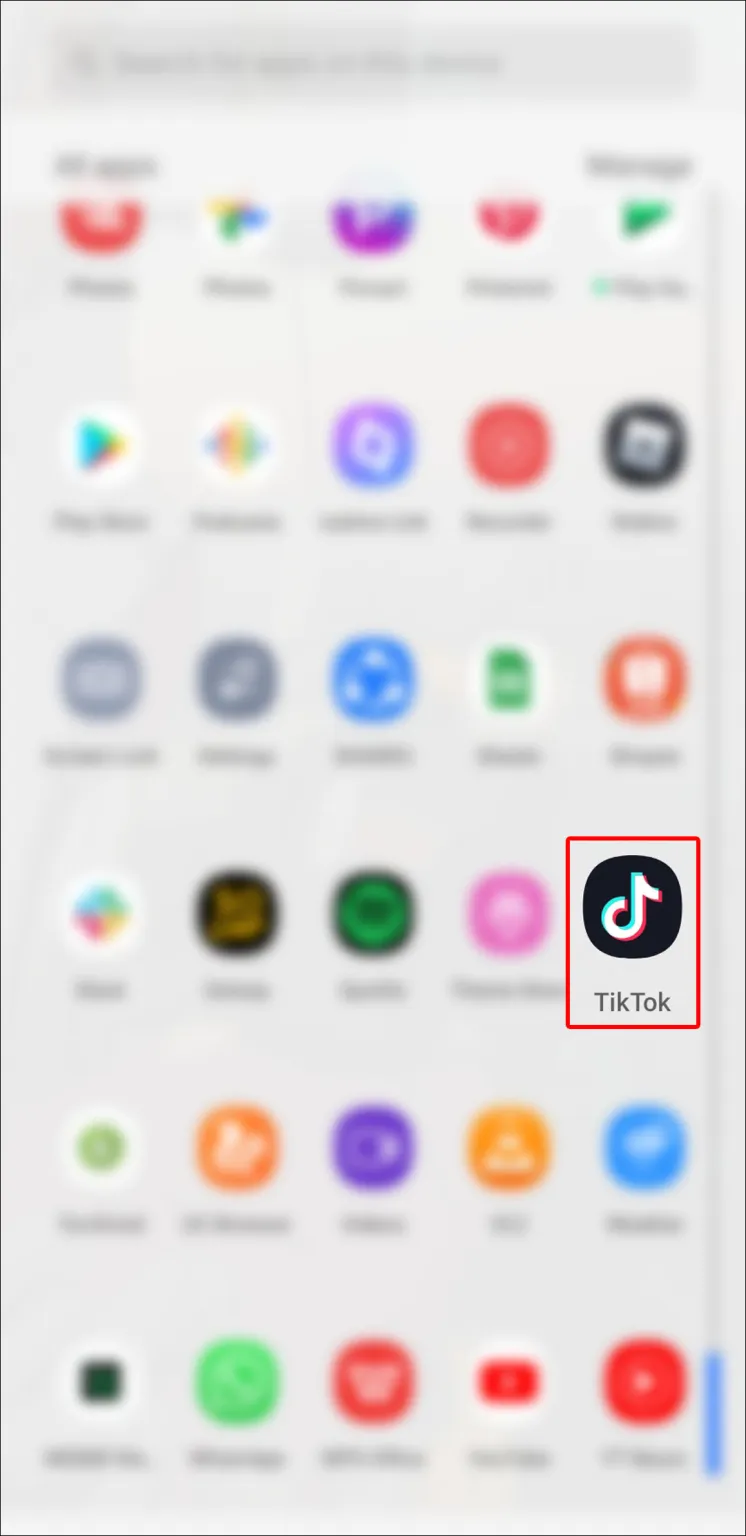
- Tap your “Profile” button in the lower-right section of the display.
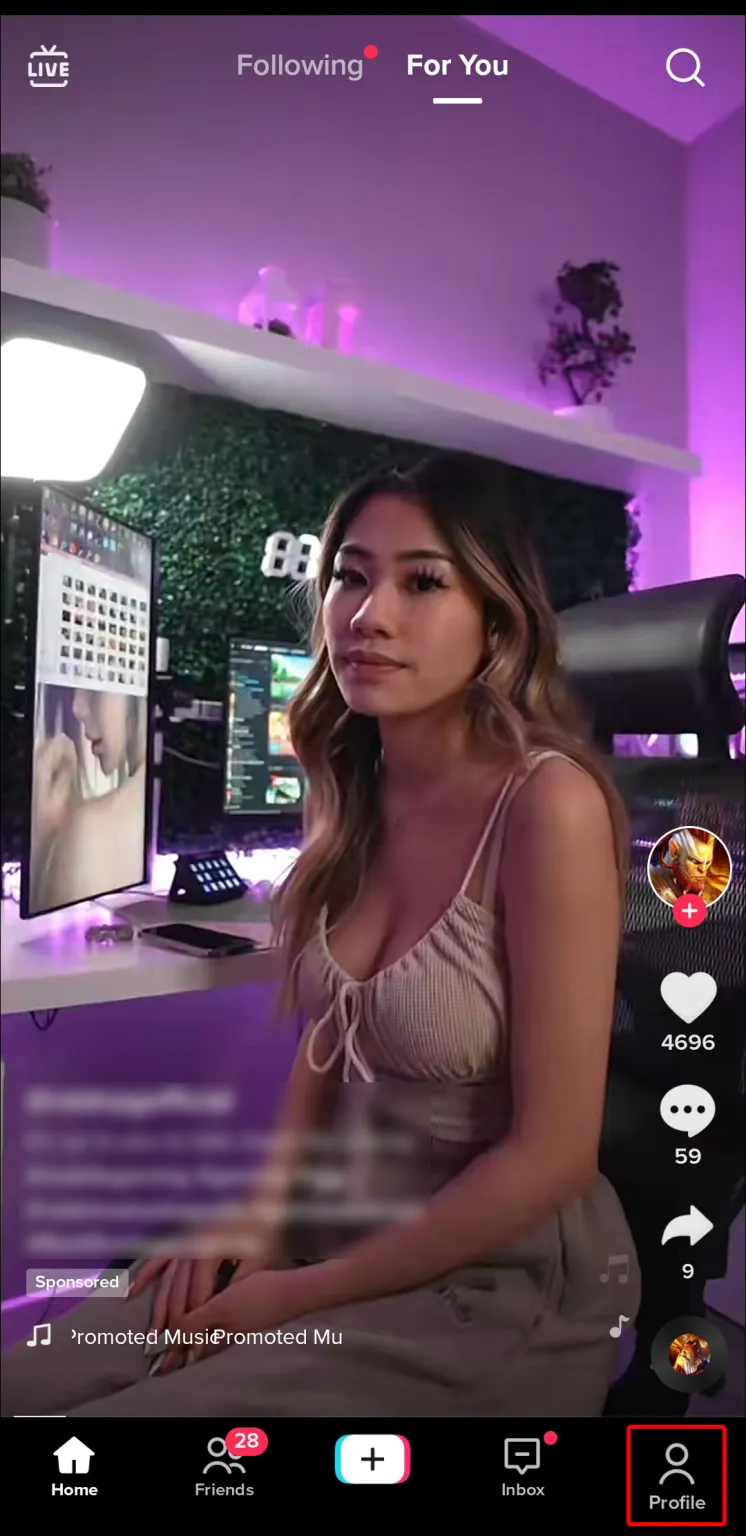
- Press the menu symbol in the upper-right corner that resembles three lines.
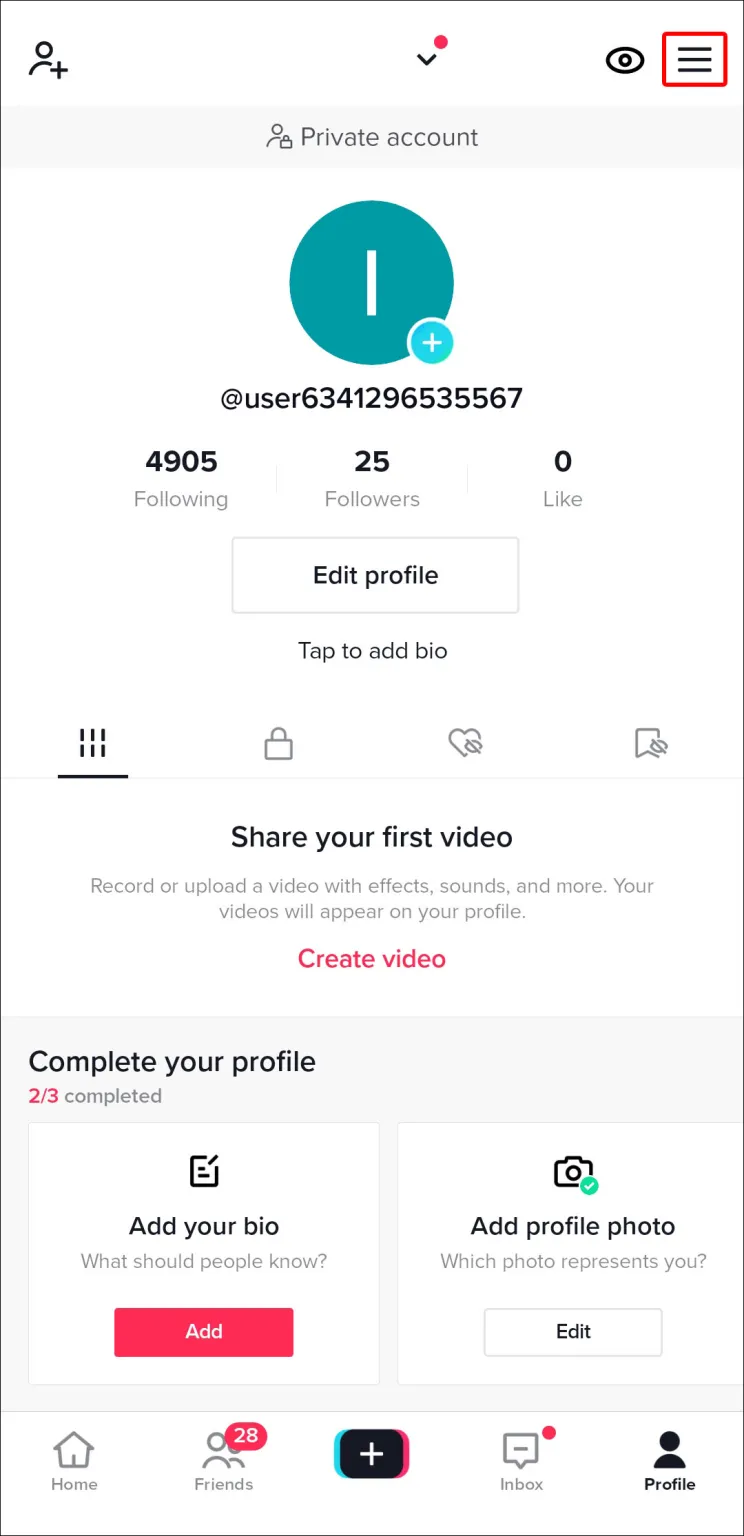
- Choose “Settings & Privacy.”
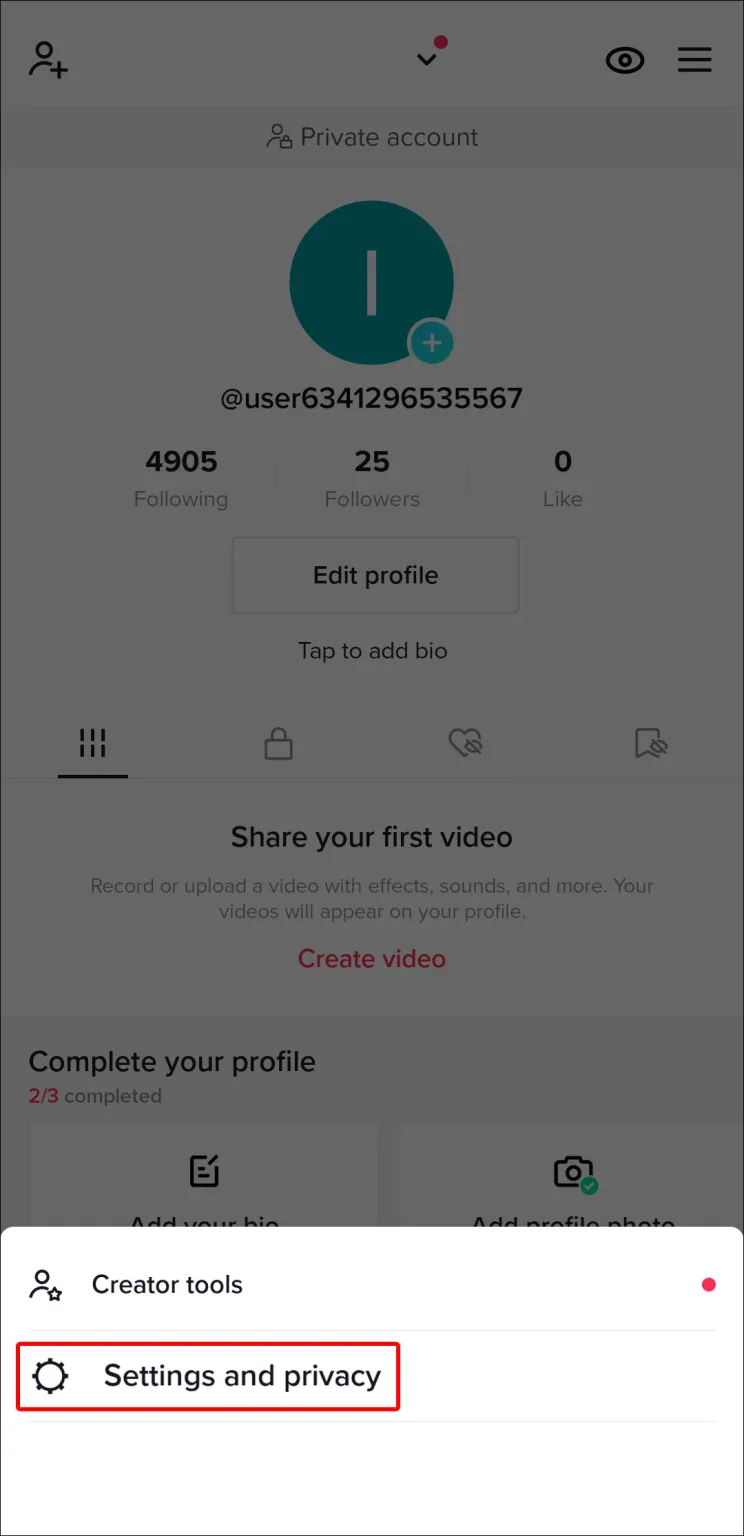
- Scroll down and tap the “Free up space” button.
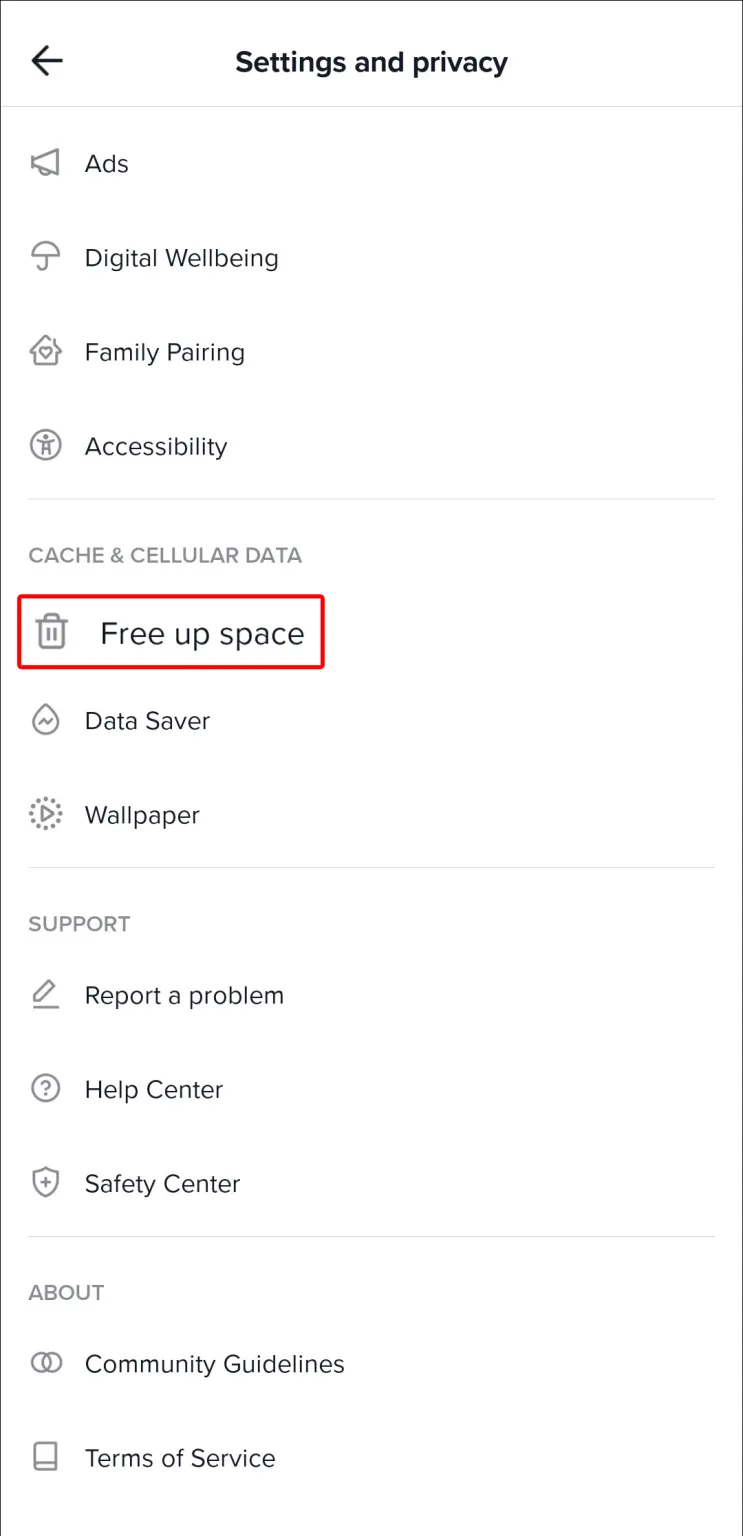
- Click the clear button beside cache.
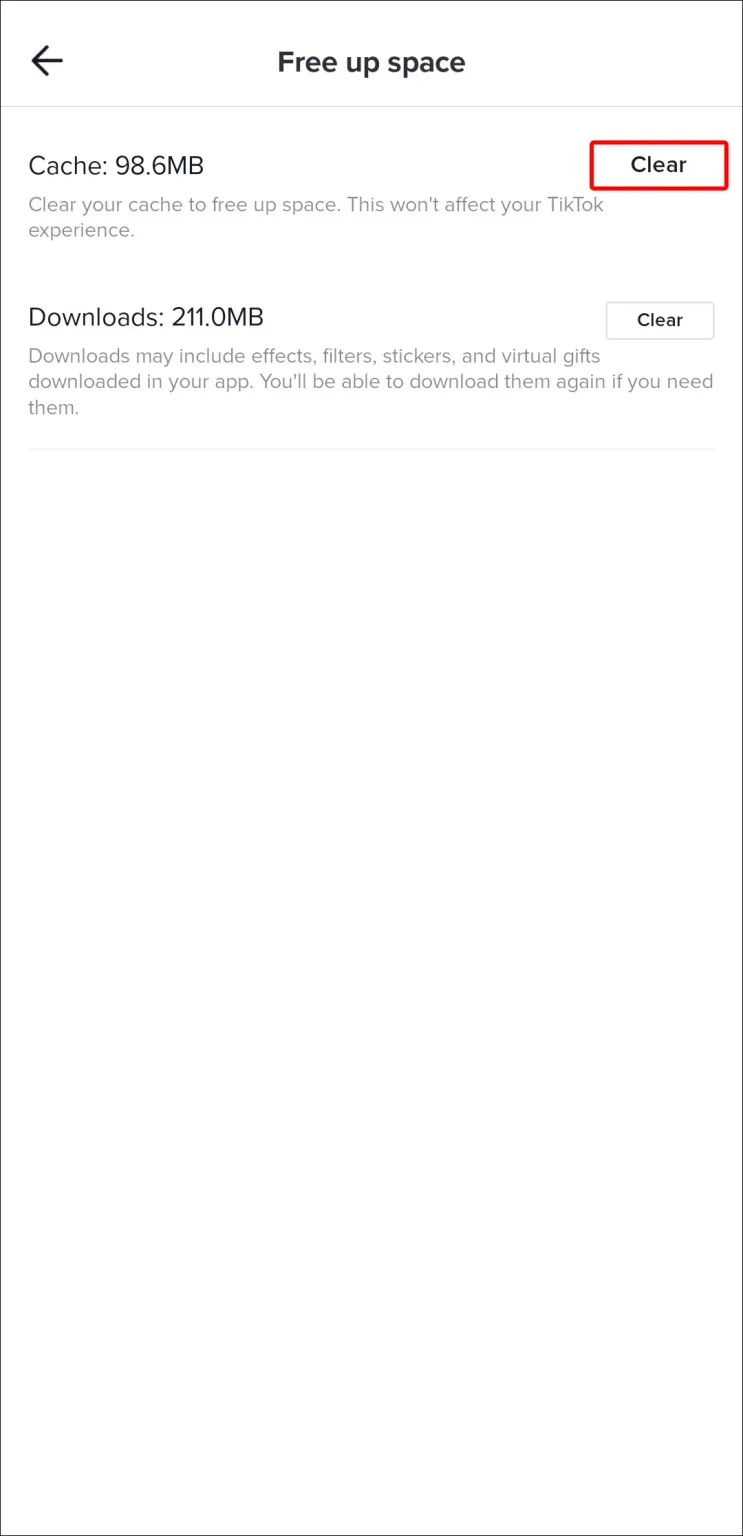
- Select “Clear” from the confirmation window.
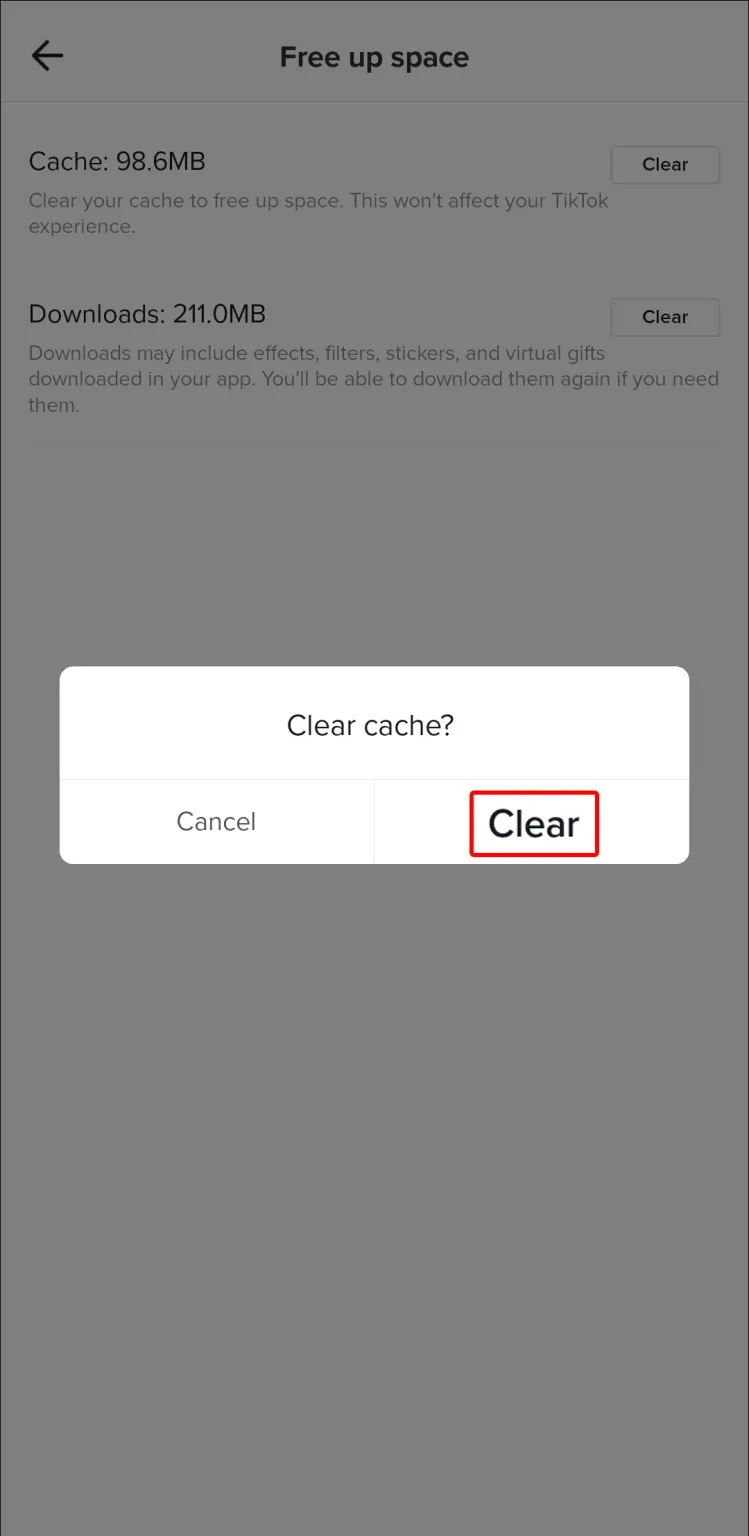
- Restart the app and see if messaging is back up and running.
Privacy Settings
You might need to modify your privacy settings if checking for bugs or glitches is unsuccessful. You can choose who can send you DMs by customizing these. Users have the option of selecting Friends, Everyone, or No one. Users won’t be able to text you if you choose the last option.
The easiest solution is to change the settings to Friends or Everyone.
- Launch the app and click the “Me” symbol in the lower menu bar.
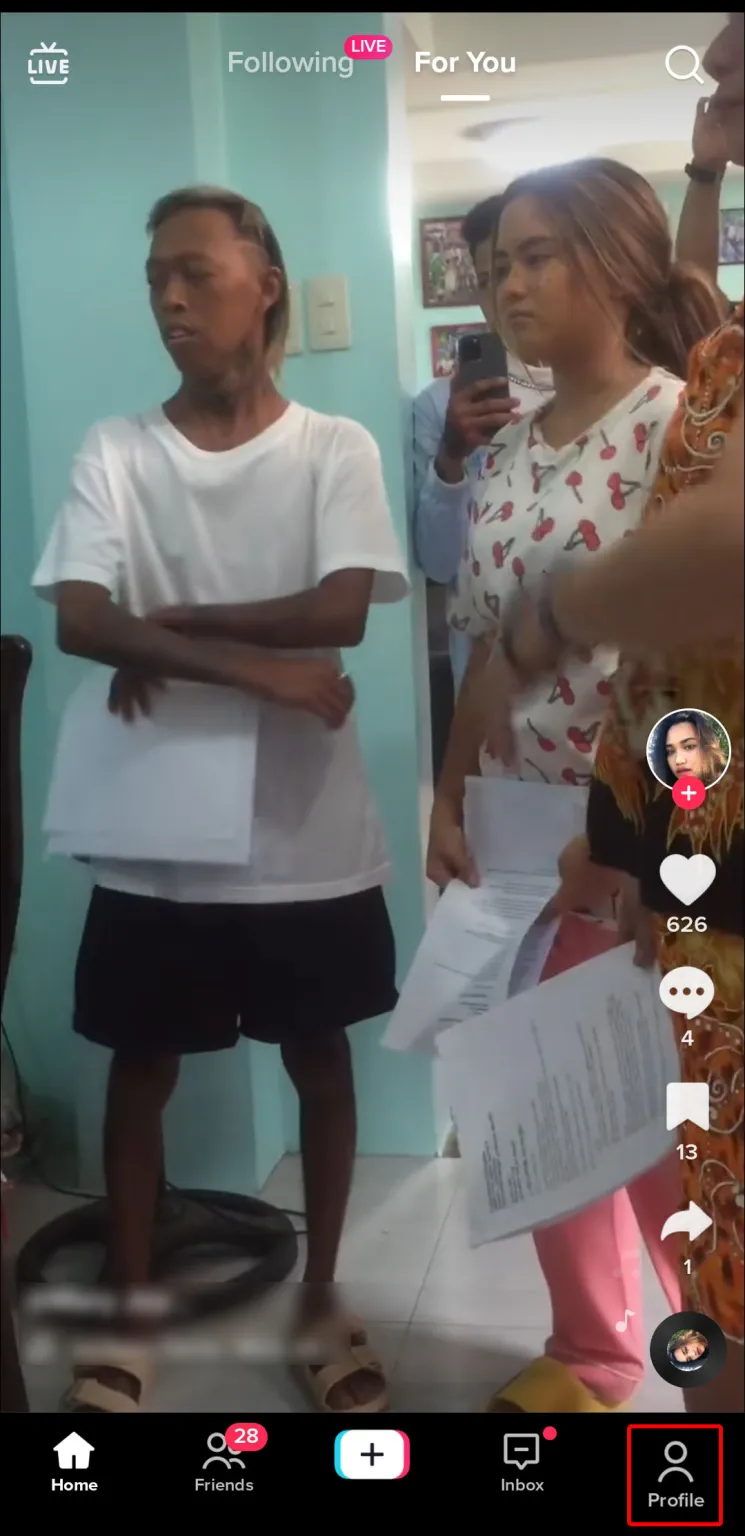
- Click the three vertical lines in the upper-right section.
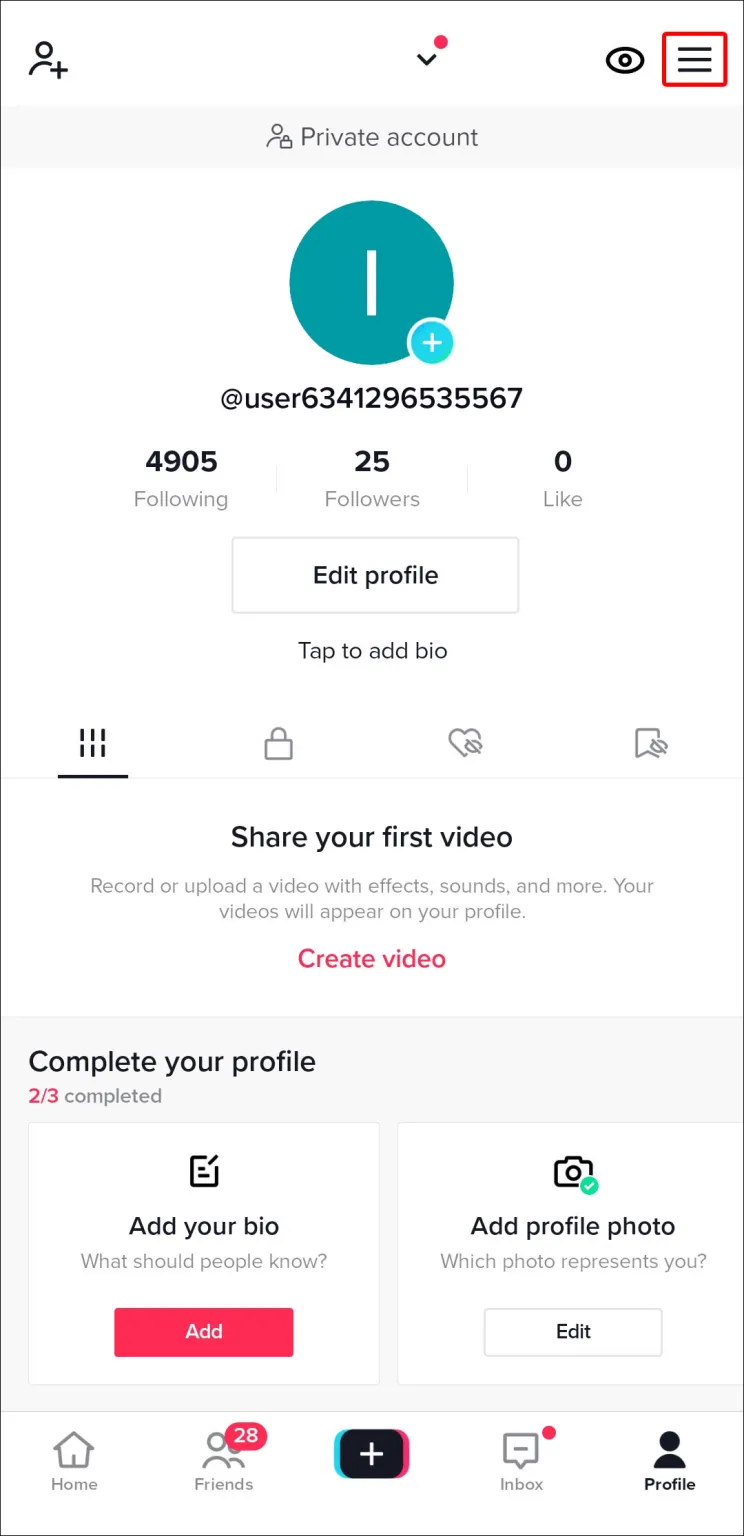
- Choose “Settings & Privacy.”
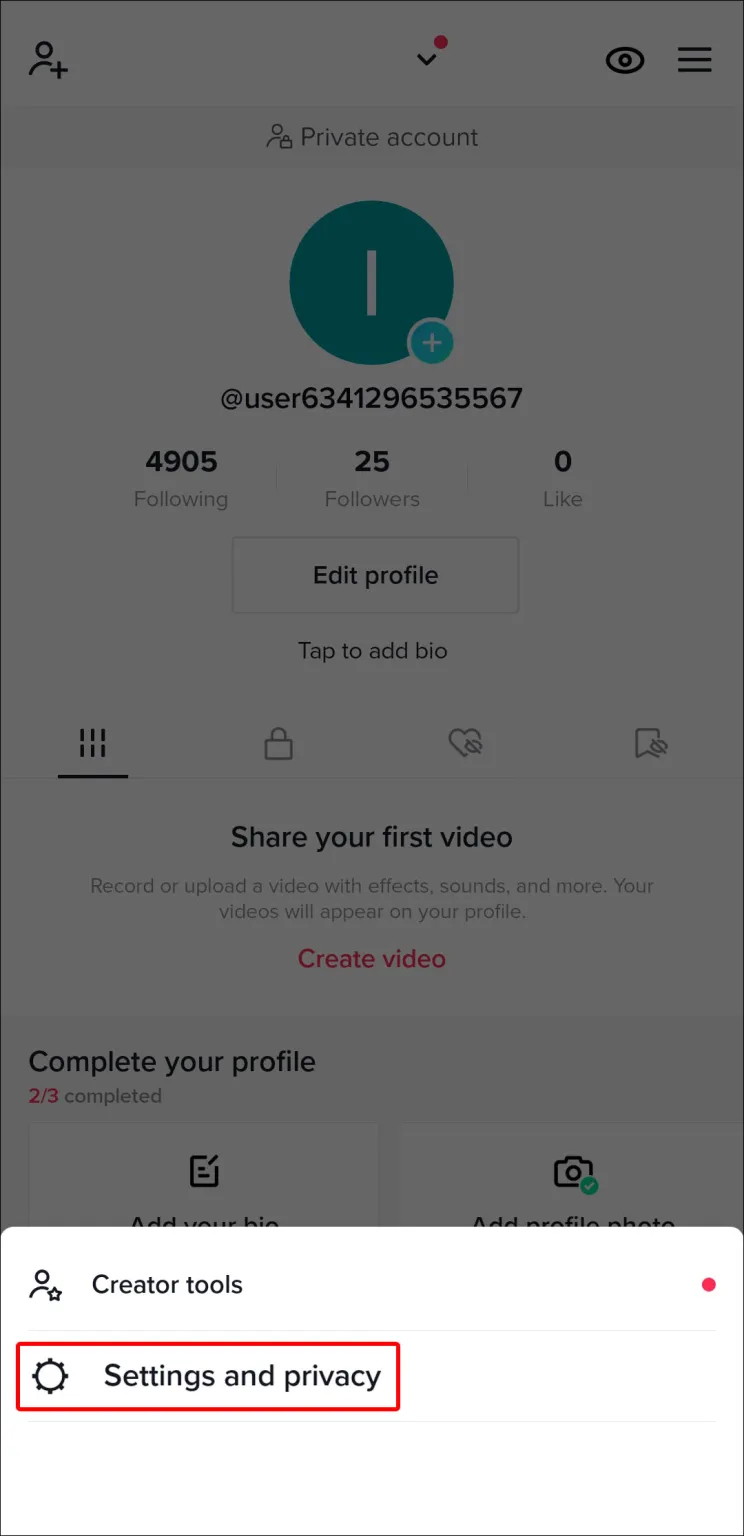
- Choose “Privacy,” followed by “Direct Messages.”
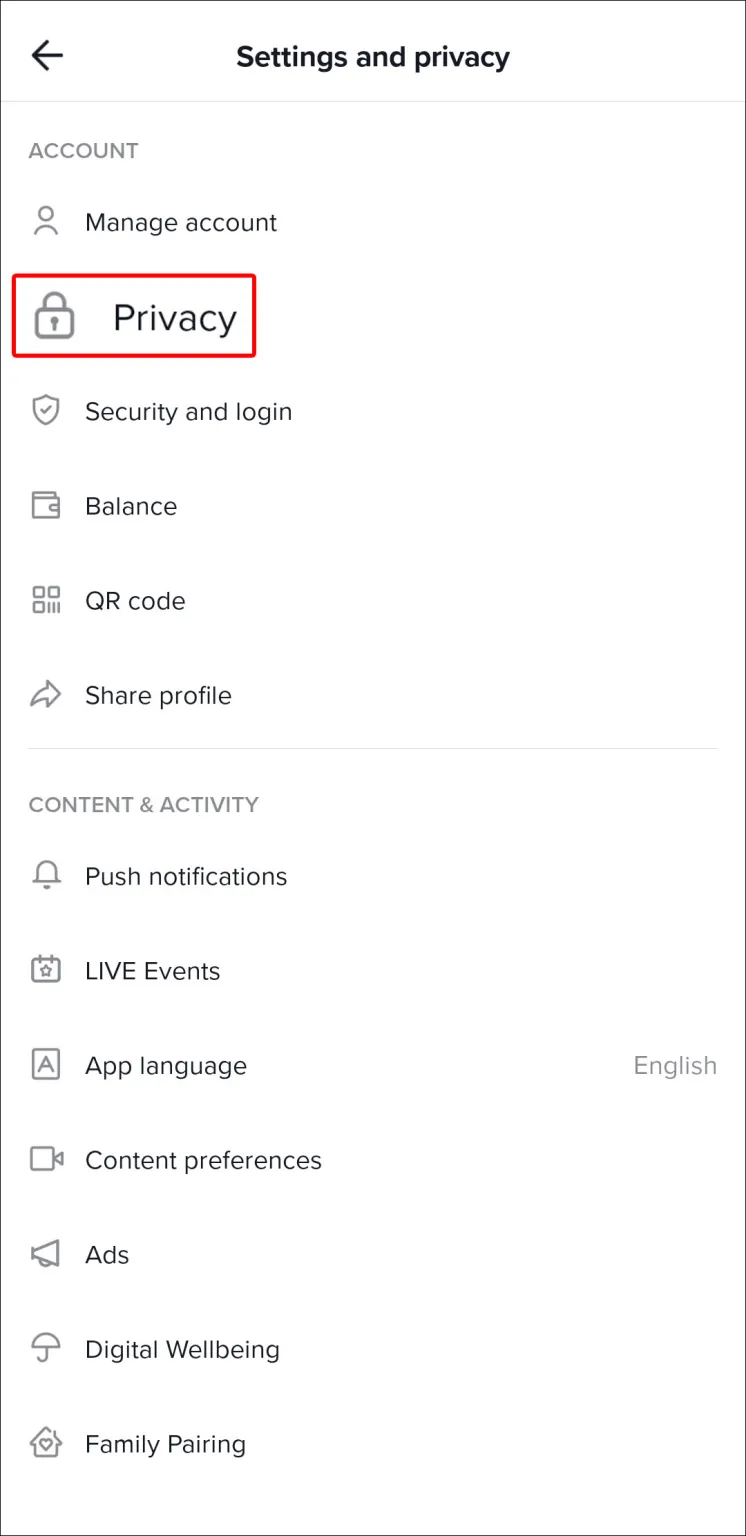
- Select “Everyone” or “Friends.”
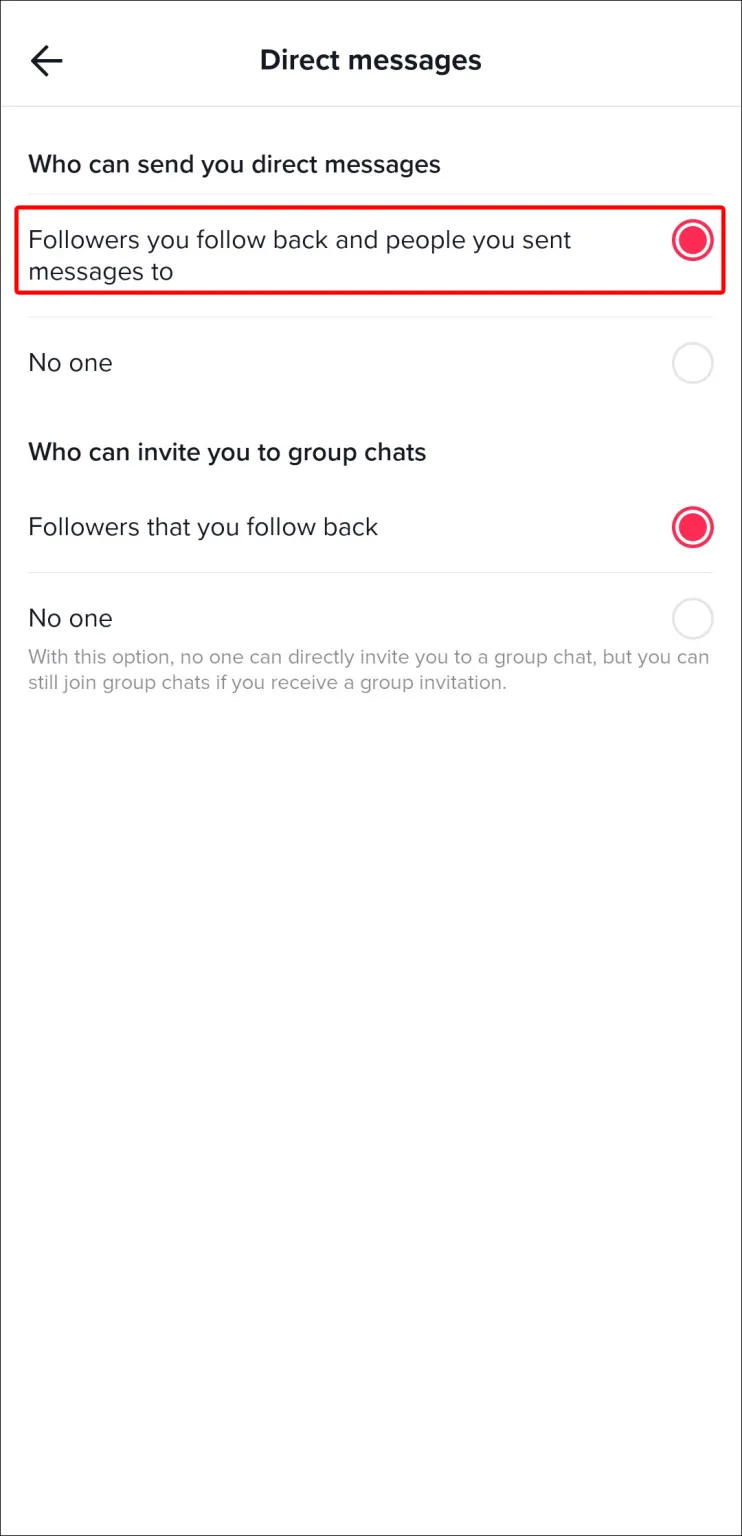
Server Error
Your TikTok messages may not function properly in addition to bugs, glitches, and restrictive settings because of server errors. When attempting to send your messages in this situation, you should likely see the “Unable to Send” notification.
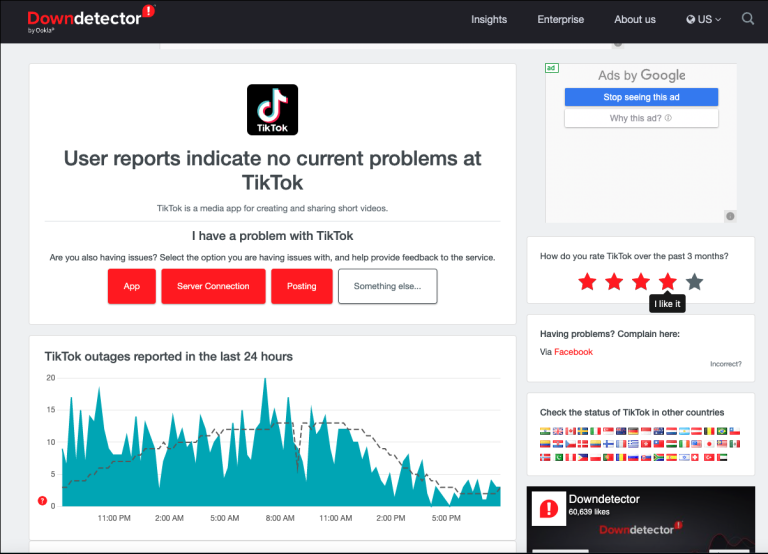
You’ll have to wait until the support staff fixes the problem if the server is to blame. By using the Downdetector website to check the server status, you should confirm this. By compiling reports from other users, this website updates you on the TikTok situation at the moment. If there are more reports than usual, the server is probably unavailable or undergoing maintenance.
You’re Under 16
Being under 16 is another issue that prevents you from messaging on TikTok. When the platform first went live, there were no age limitations. To improve user safety, the developers decided to remove the DM option for users under the age of 16. The only workaround is to text users from their bio on Instagram or other social media sites. You may read TikTok policy here.
You’re Texting TikTokers Who Aren’t Your Friends
On TikTok, following each other is one of the key prerequisites for texting someone. You won’t be able to send or receive messages if you don’t.
Here’s how to make sure you and your recipient follow each other.
- Start the app.
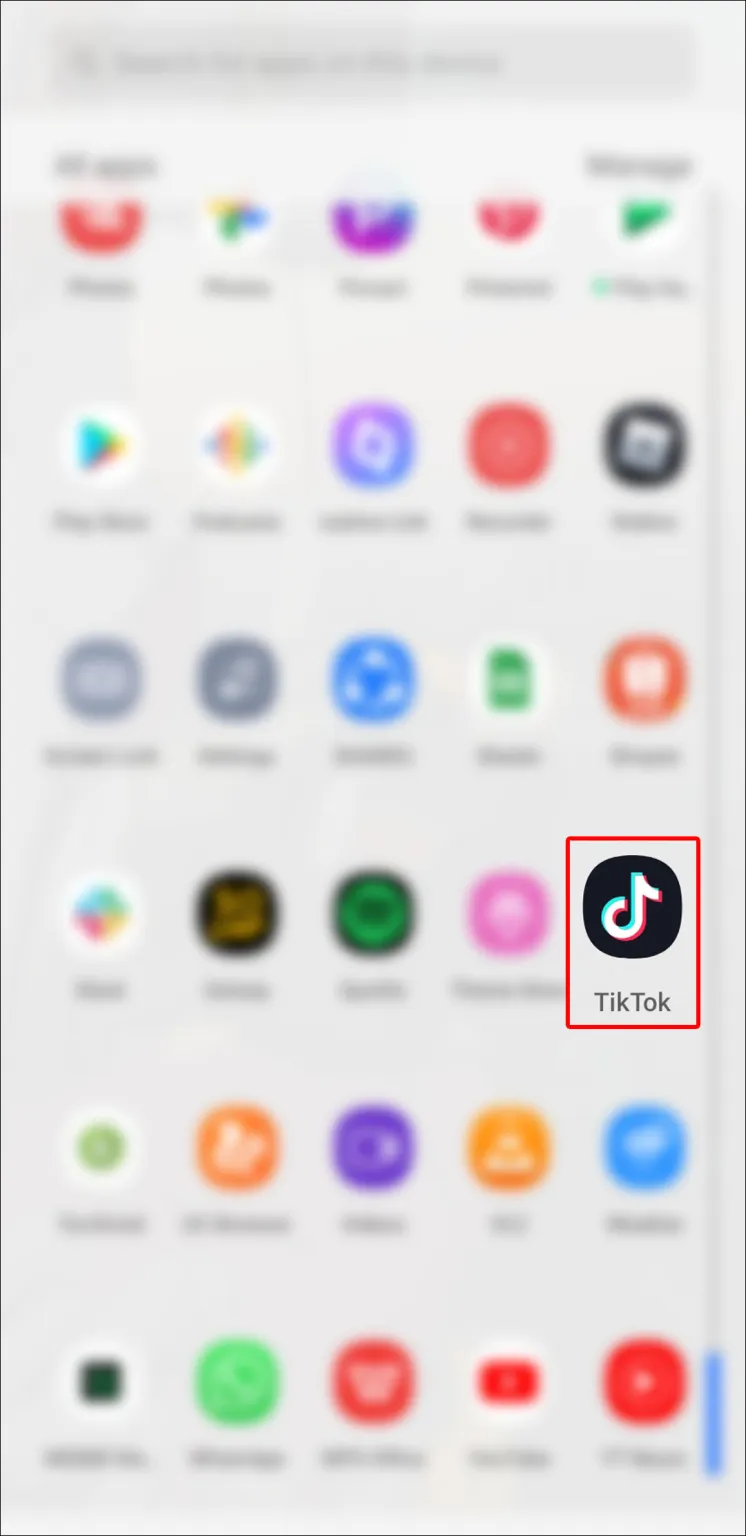
- Visit the recipient’s profile page.
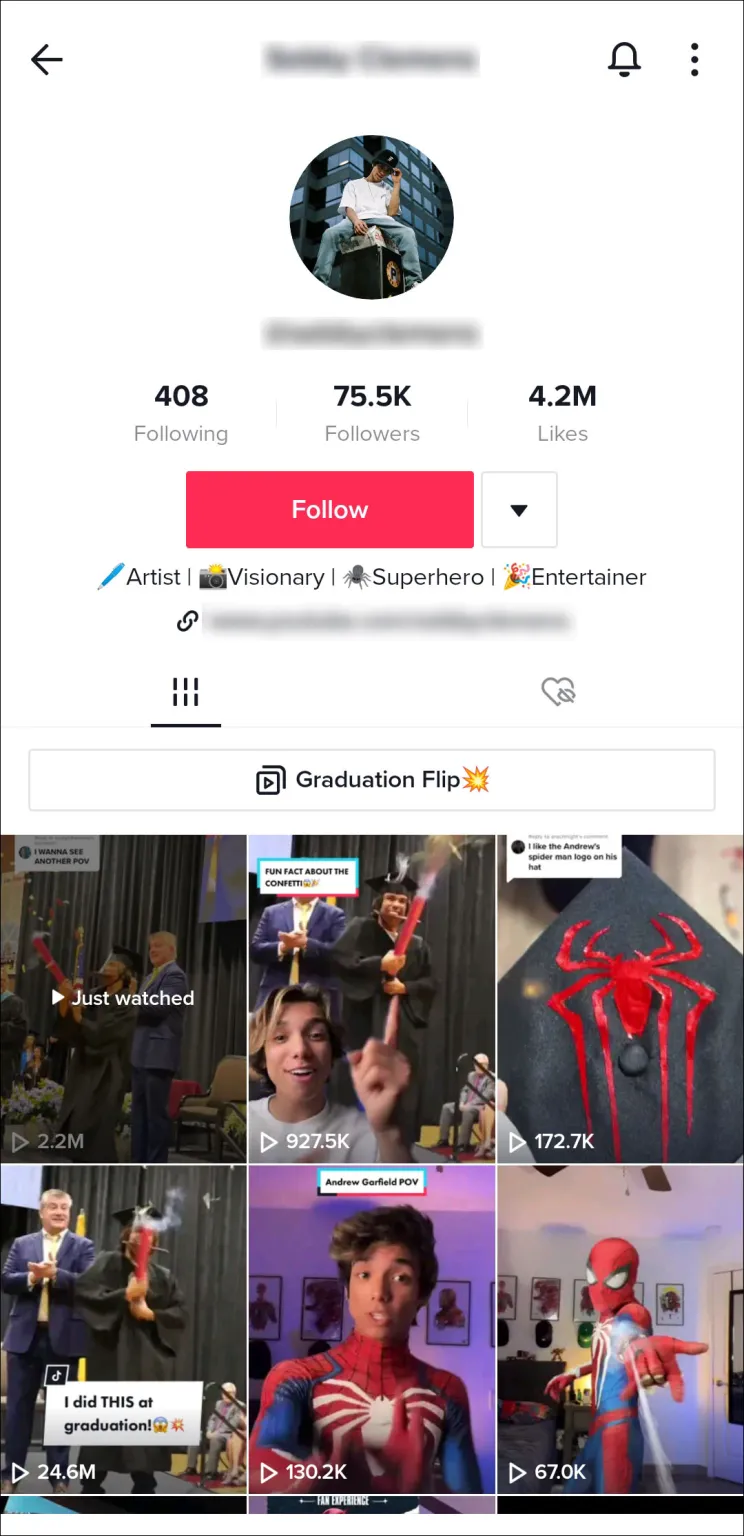
- Look for the “Follow” option. If it’s there, tap it to enable messaging. If you see “Unfollow” on their page, try one of the above solutions.
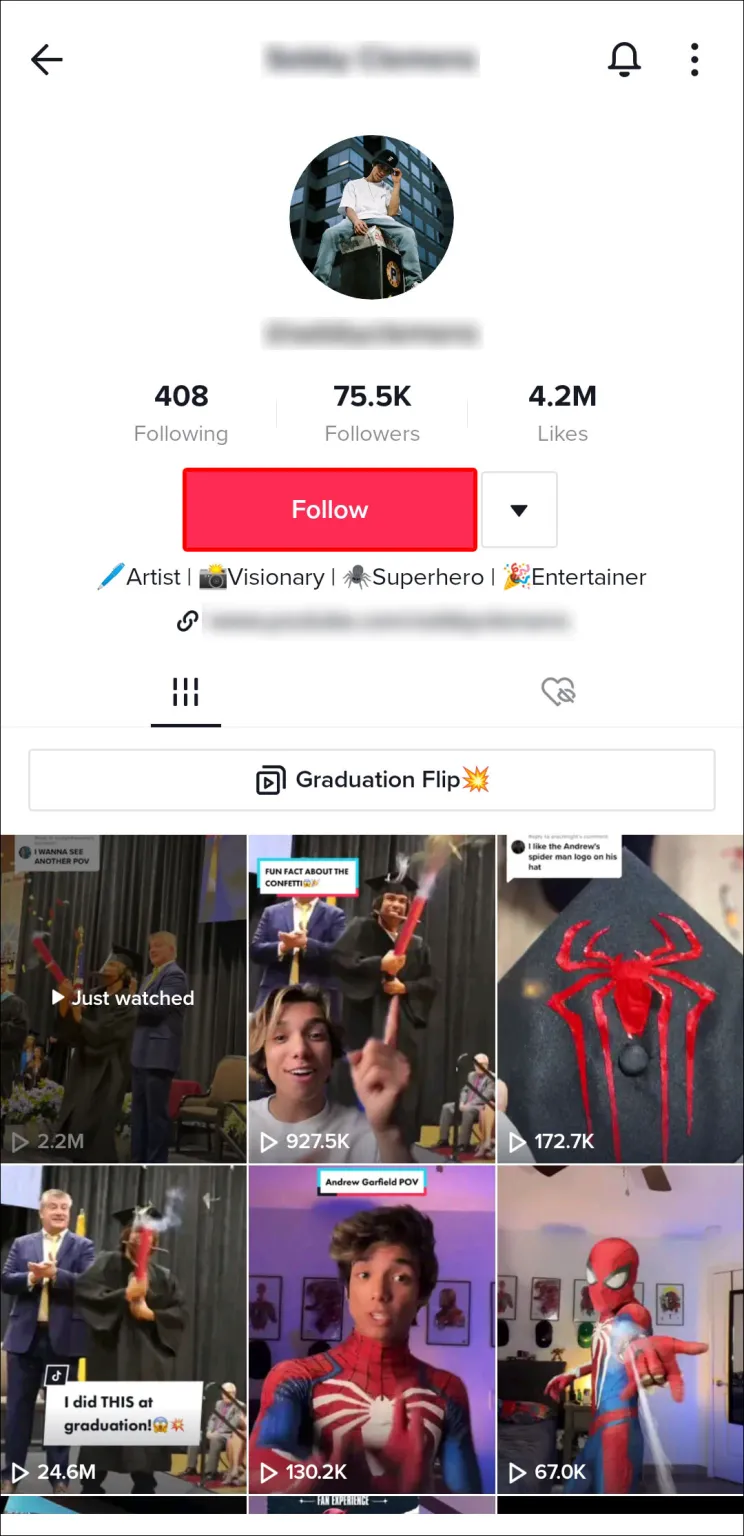
TikTok Messages Not Sending
TikTok messages may be received, but for some reason they cannot be sent. Several problems might be in play.
Poor Internet Connection
The most frequent cause for users not being able to send TikTok messages is a sluggish or unstable internet connection. The app will run more smoothly for you if your network is faster. You are more likely to run into issues if the network is slow.
Utilize the Fast website to check the network speed to determine if your internet connection is to blame. If the findings show that your network is weak, take the next steps.
- Reboot the modem or router to reestablish the internet connection with your provider.

- Disconnect the router.

- Let it sit for 10-15 seconds and plug the device back in.

- Check Fast.com to make sure your internet is working better. If not, contact your provider and have them fix the connection.
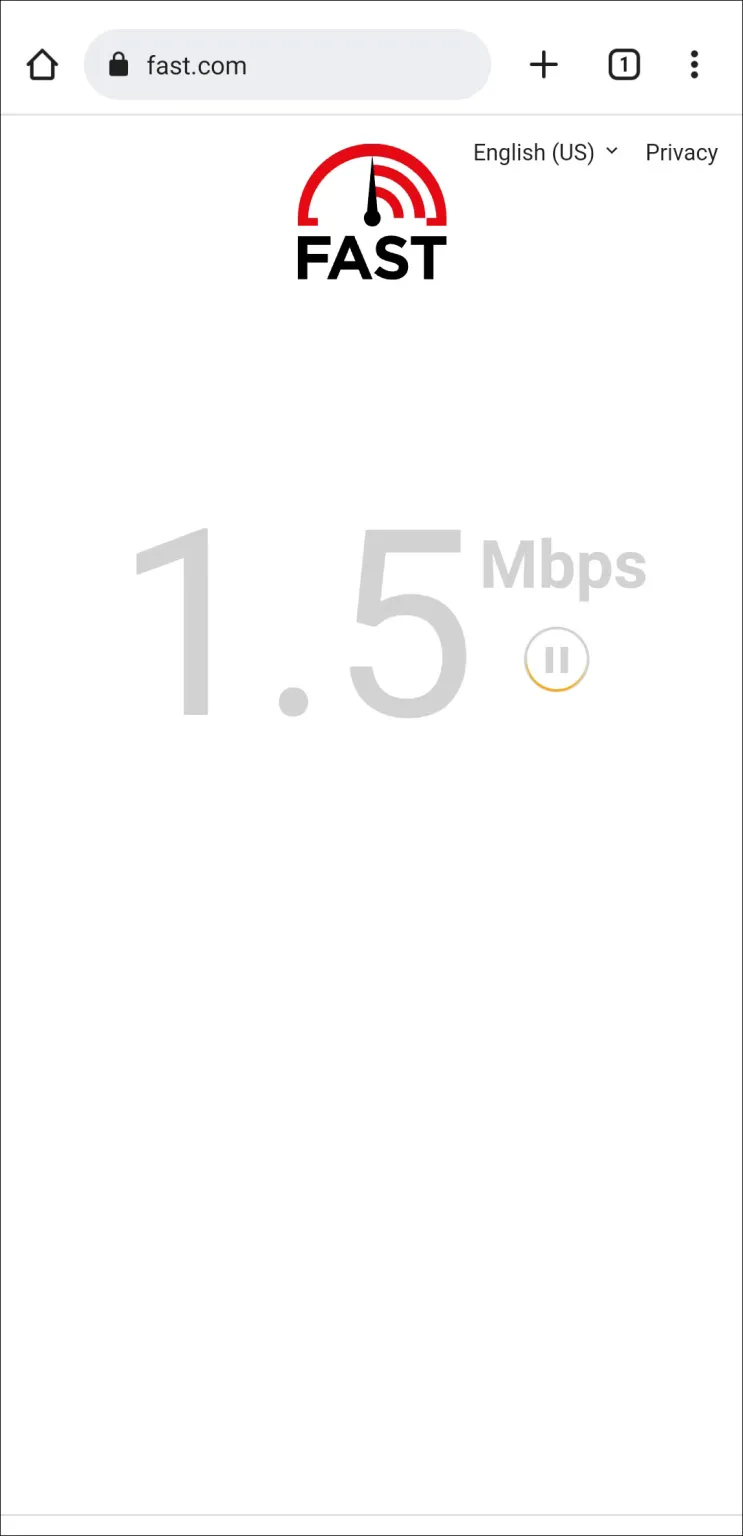
Unverified Phone Number
Being able to verify your phone number is another prerequisite for sending messages on this platform. You should check your verification status if you’re a new user and are unable to text others.
- Navigate to the “Profile” section and from the menu choose “Settings and privacy”

- Access “Manage Account.”
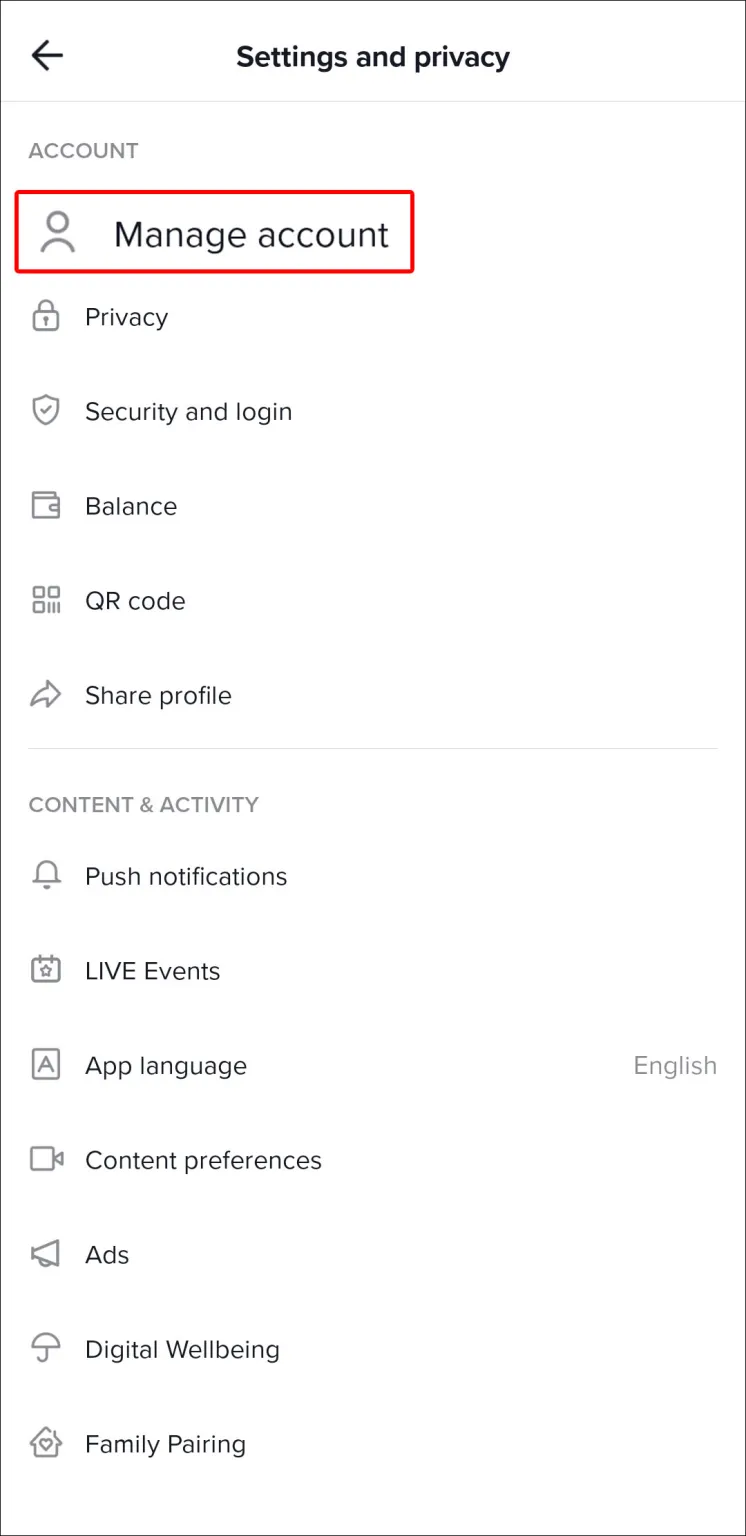
- Tap the “Phone Number” button and select your region or country.
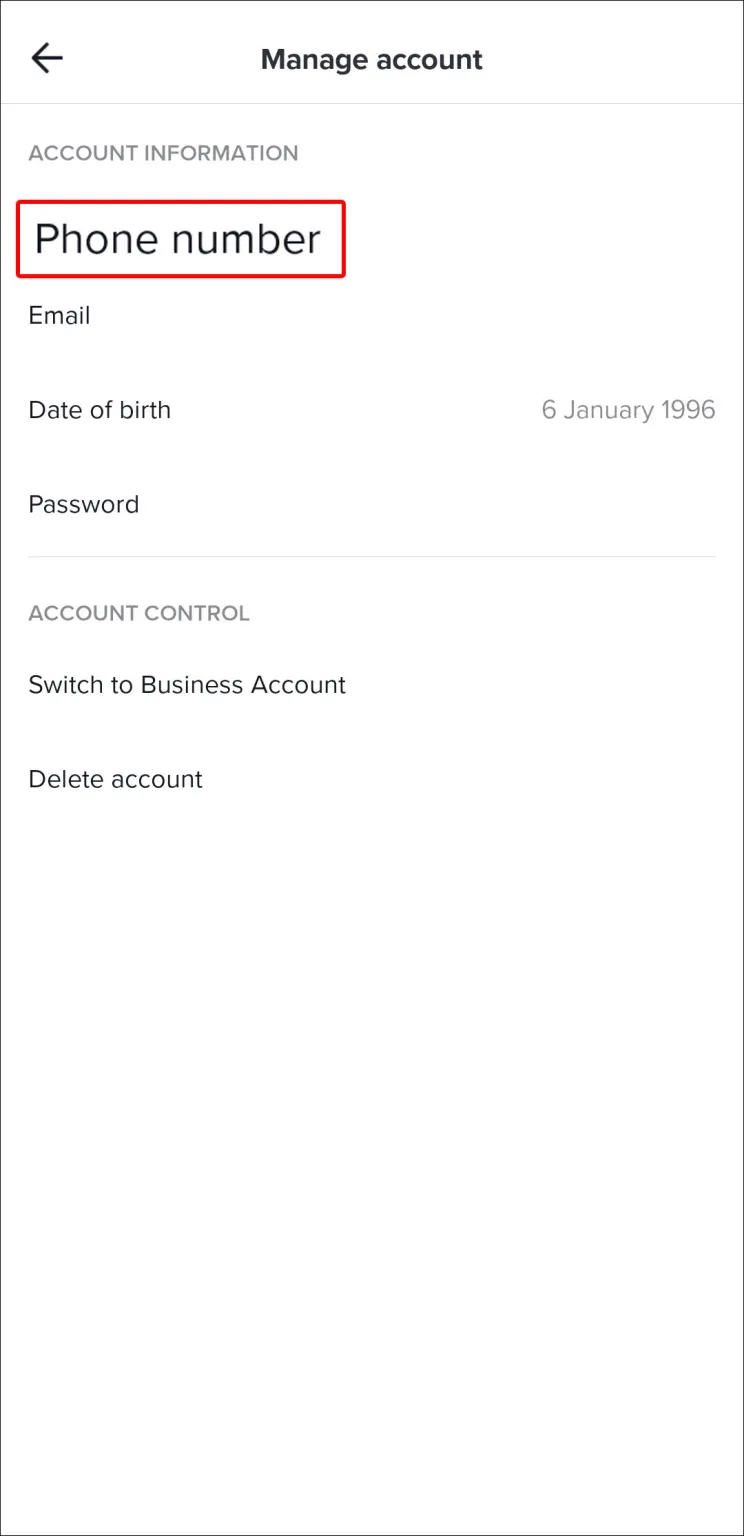
- Enter your phone number.
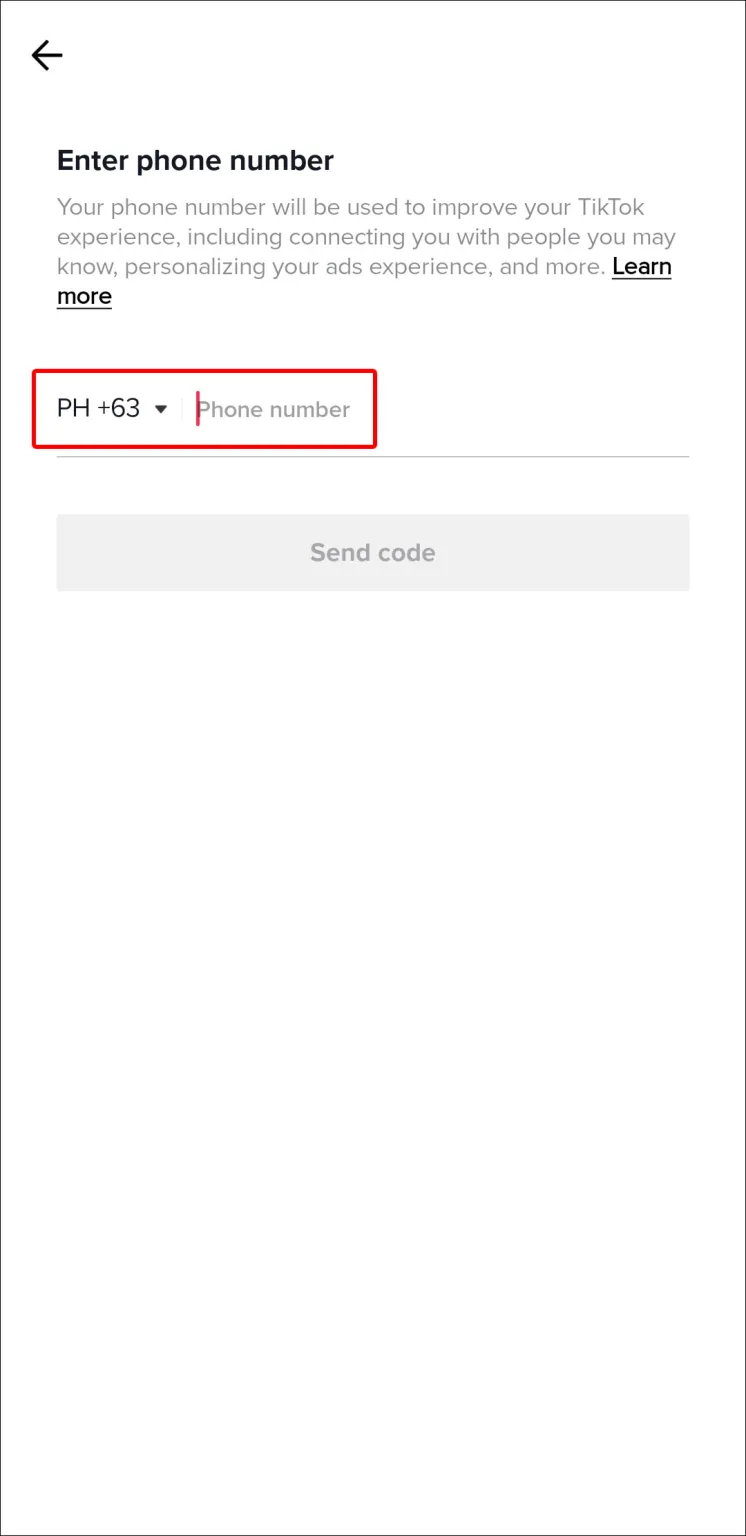
- TikTok should now send you a code. Type it in to finish the verification.
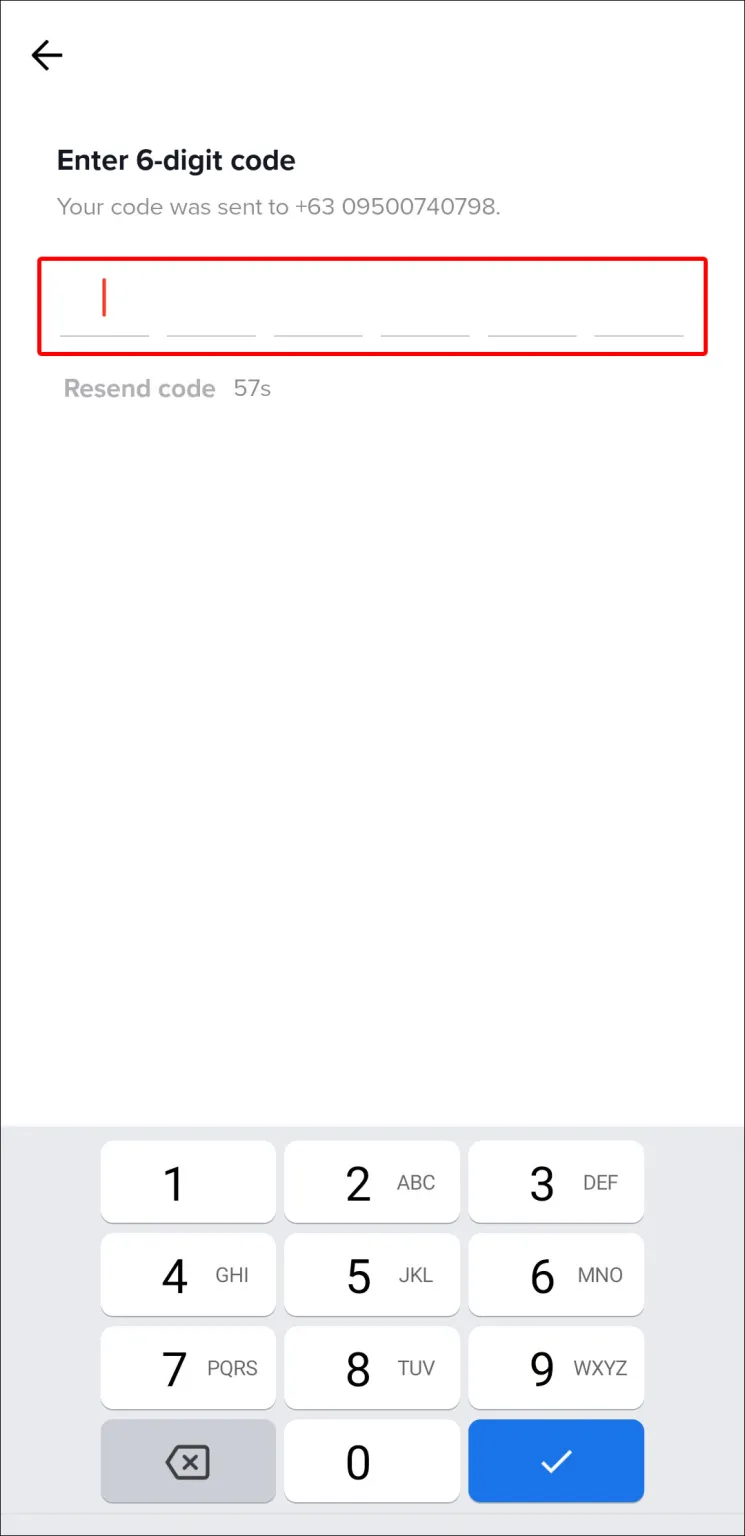
- Once you’ve verified your number, return to your DMs and try to send a message.
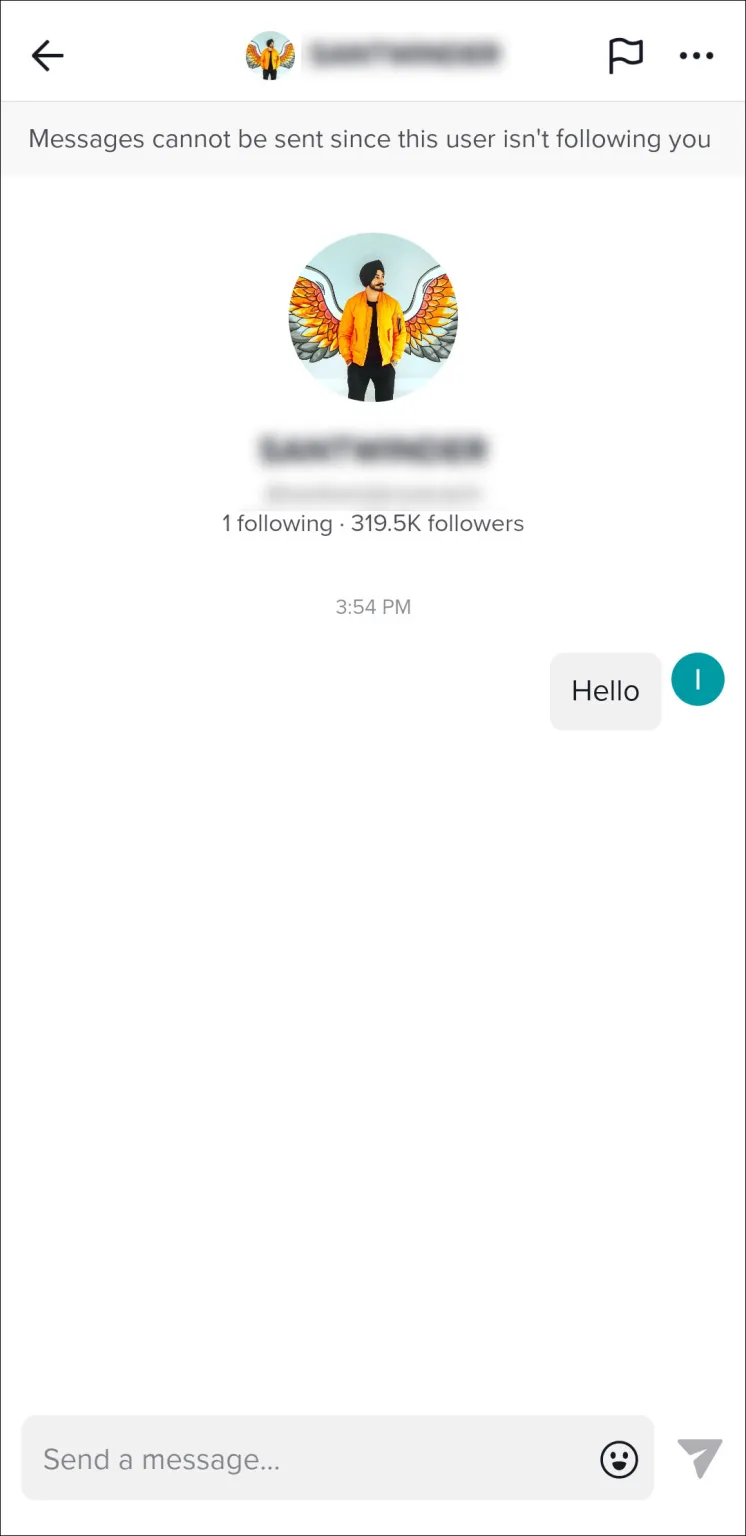
Improper Recipient Preferences
Try texting another user if TikTok won’t let you message a specific user. You might be attempting to contact someone whose messaging feature is disabled. You might also decide to not be their friend.
TikTok Messages Not Showing Up
You might experience difficulties seeing your DMs in the inbox in addition to having trouble sending or receiving messages. If so, one of these situations could be the issue.
- Underage – As was already mentioned, at first, TikTok allowed anyone to send and receive messages. However, this feature was limited as a result of numerous incidents of harassment of young users via direct messages. It is now restricted to those who are 18 or older. The only way to fix the problem if you accidentally entered the wrong birth year on TikTok is to get in touch with their support staff. Before making changes to your account information, they will request documentation of your birth year.
- Unverified phone number – In order to send, receive, and view your messages, you must verify your phone number. If you used your email address to sign up for the platform, go to your account information and confirm the number before checking your DMs.
- Strict privacy controls – You can decide whether followers, everyone, or friends are allowed to DM you on TikTok. The strictest safeguarding stops other users from messaging you. As a result, there was never anything to see.
- Poor network – Your slow internet connection may prevent your DMs from appearing. To see if this is the issue, restart the modem and router before refreshing the page.
- Glitches and bugs – These issues can prevent messages from arriving in your inbox. To handle them, empty the cache.
- Check the status of the TikTok server if there is a server error by using Downdetector. Wait for it to come back up if it is down.
If none of this works, you might need to update the application. Some bugs in earlier versions might not be fixed by clearing the cache. Updates aid in making the messaging feature bug-free and guarantee that all DMs land in your inbox. Newer versions also address other problems like accounts that advertise fake likes and followers through messages.
This is what you need to do to check for updates.
- Start Play Store or App Store, depending on your device.
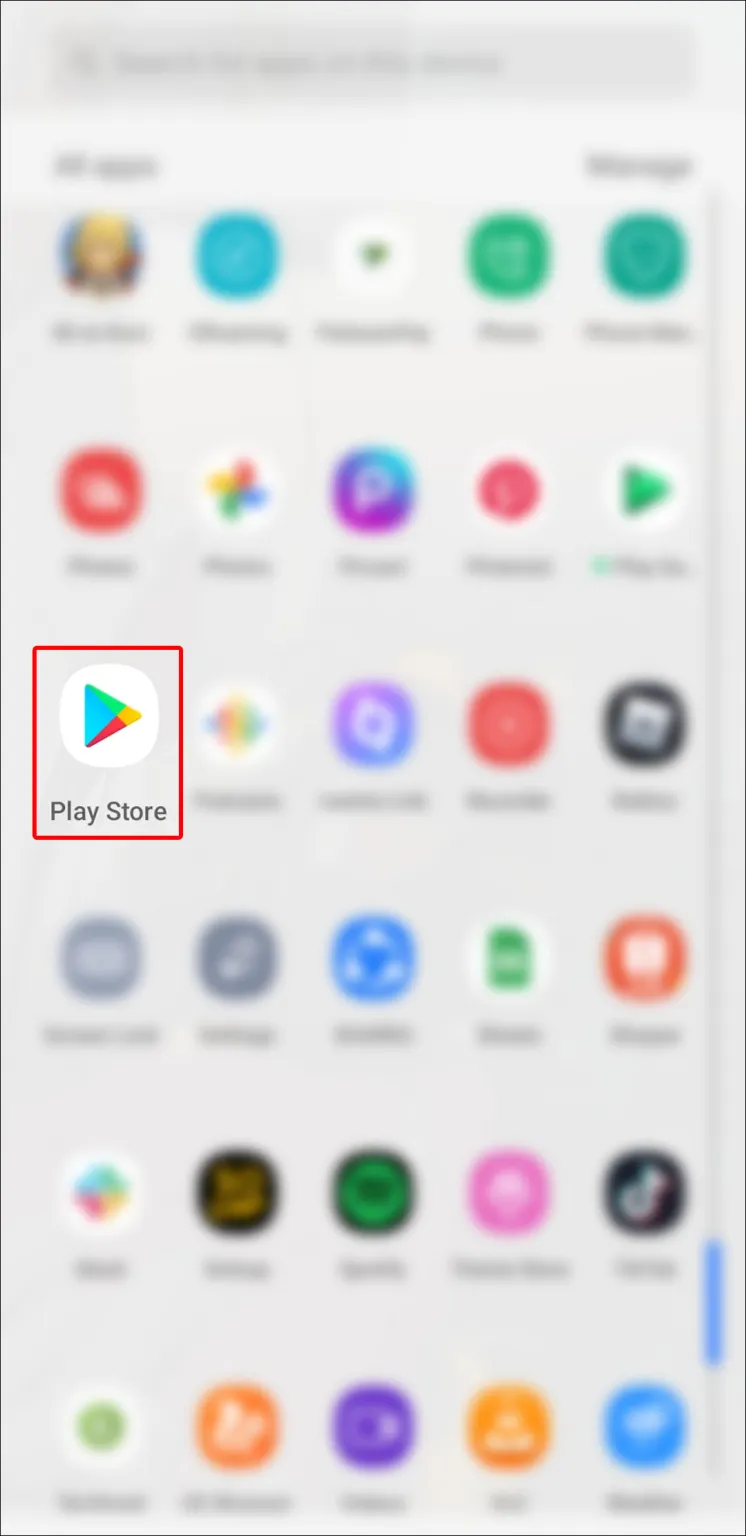
- Type in “TikTok” in the search box.
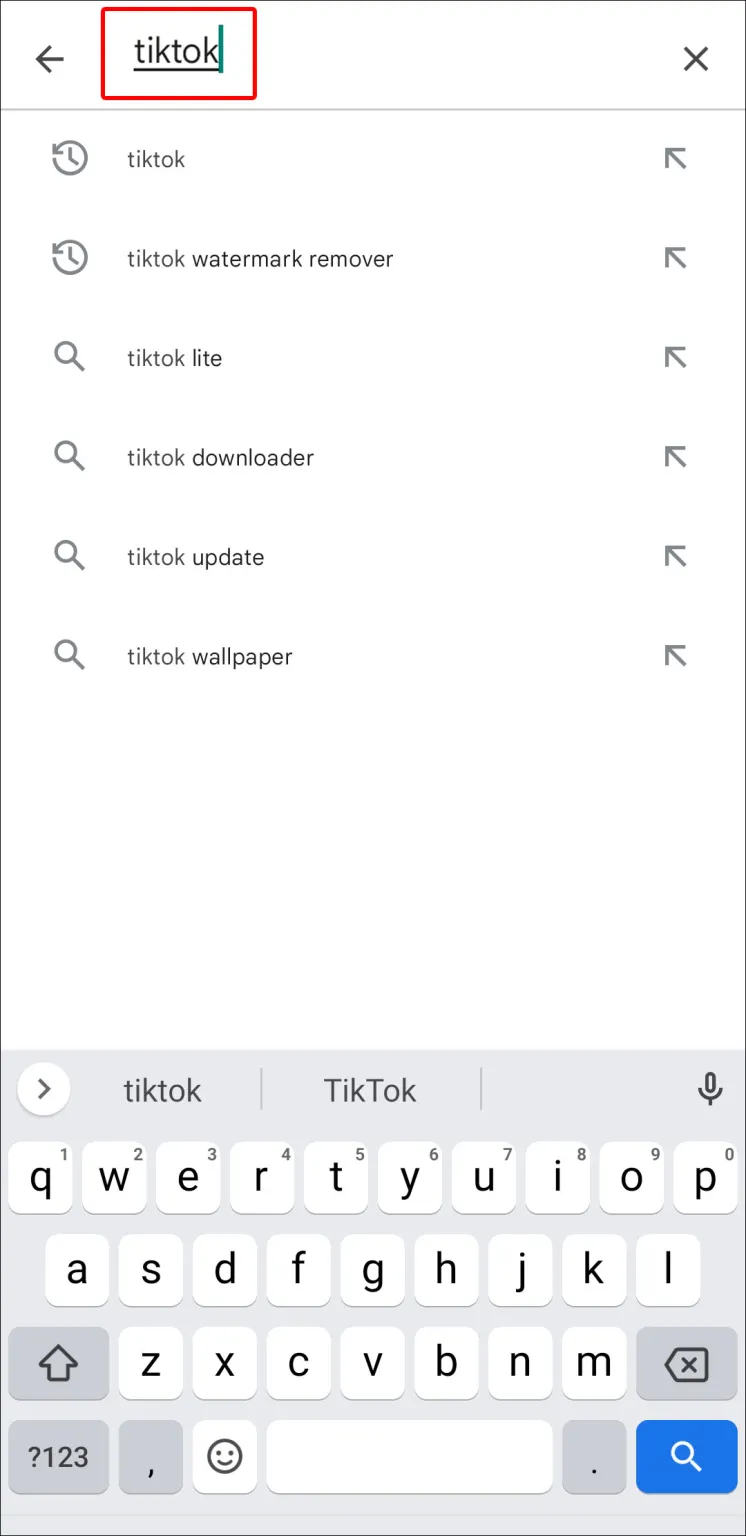
- Access the TikTok page.
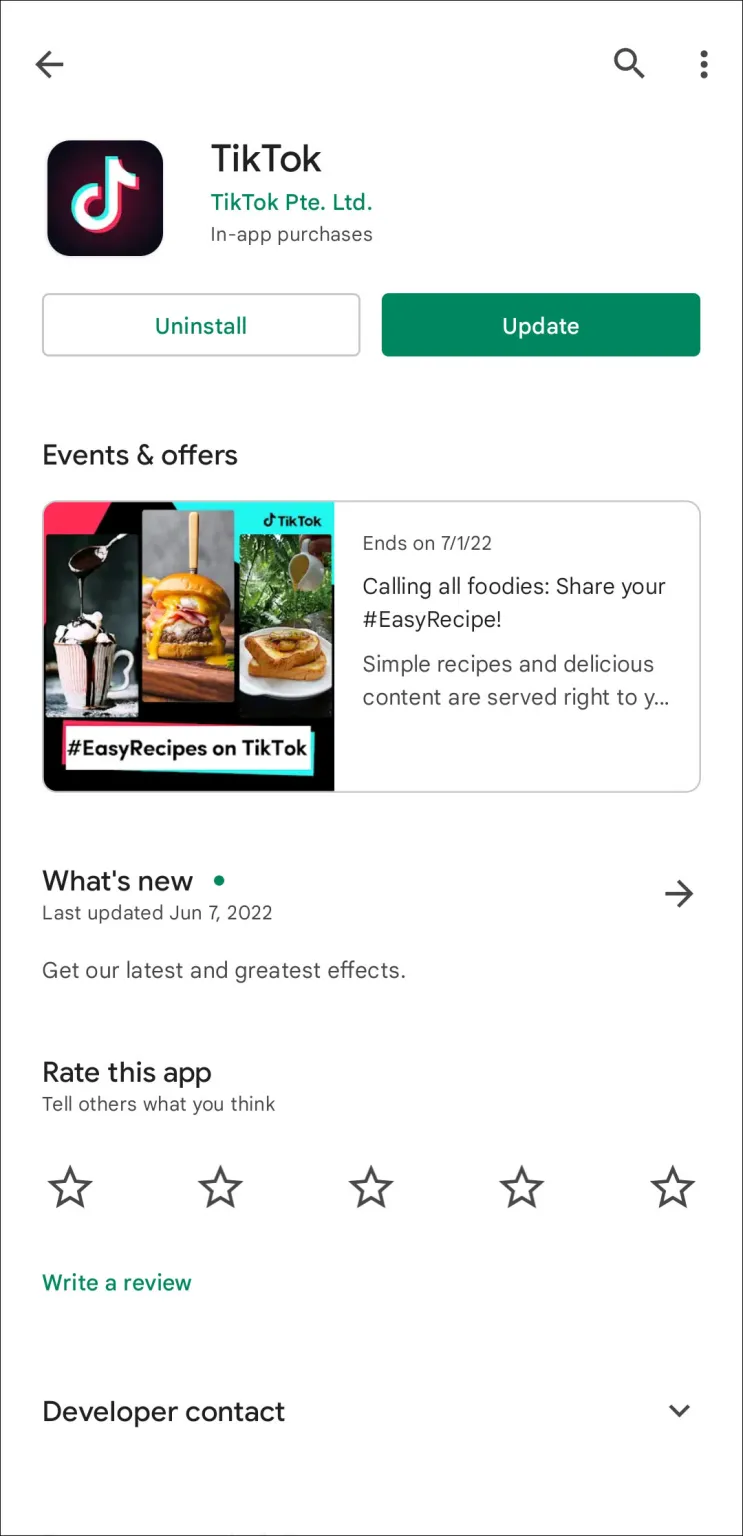
- Check for available updates. Choose “Update” if available, and wait for the platform to install the new version.
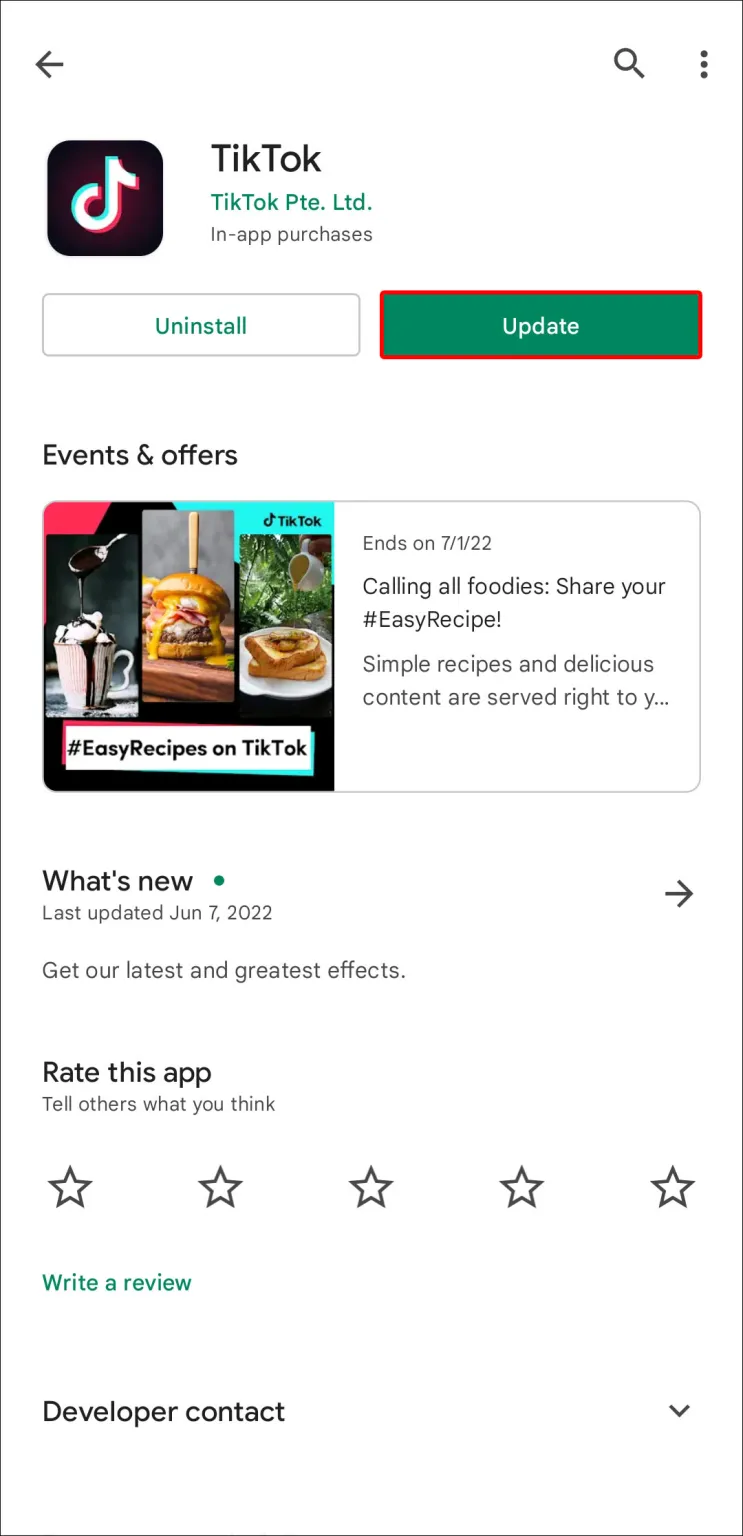
- Return to your inbox to check if your messages are visible.
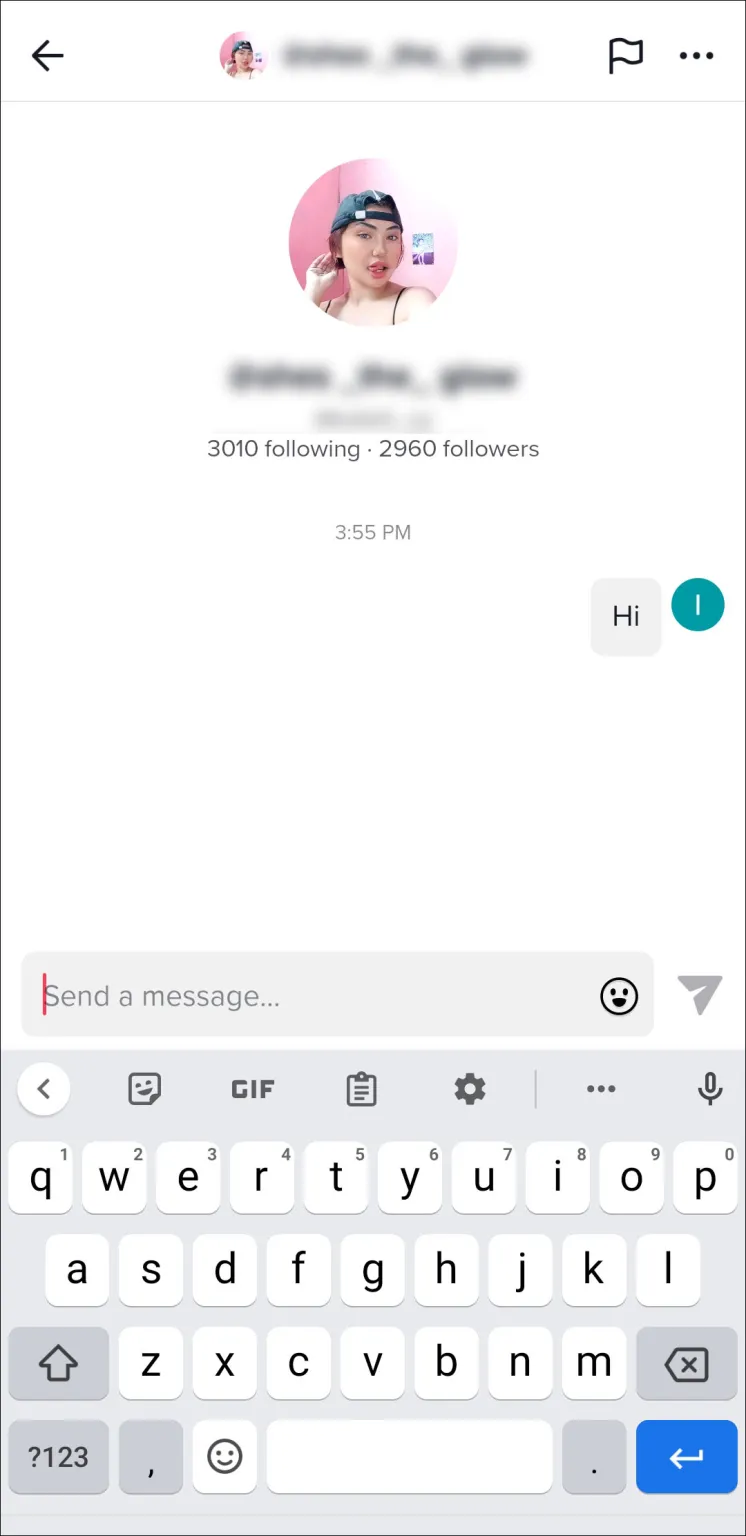
Conclusion
TikTok messaging issues can occasionally self-correct. If the server is down or the app is being maintained, there is nothing you can do. However, act right away if the issue is one you can handle on your own. If it restores your DM functionality, you might need to do some digging, but it will be well worth it.
Related Articles:
- How To Fix No Sound On TikTok
- How To Fix Muted TikTok Videos
- How To Fix TikTok Notification Not Working
- How To Fix TikTok Duet Not Working
ad


Comments are closed.