How to View Google Maps Search History On Android And An iPhone
Follow these steps to check your Google Maps search history on android and iPhone devices so that you can get a better idea of where you've been.
It is quick and very easy to search for a location in Google Maps. And, if you have Google web activity monitoring enabled on your phone or laptop, all of your previously searched destinations will be in one spot. In truth, Google Maps does an excellent job of remembering both places you’ve been and those you’ve recently searched for.
We’ll show you how to check your Google Maps search history, evaluate it, and even erase individual searches if you choose in this article.
How Do I View Google Maps Search History?
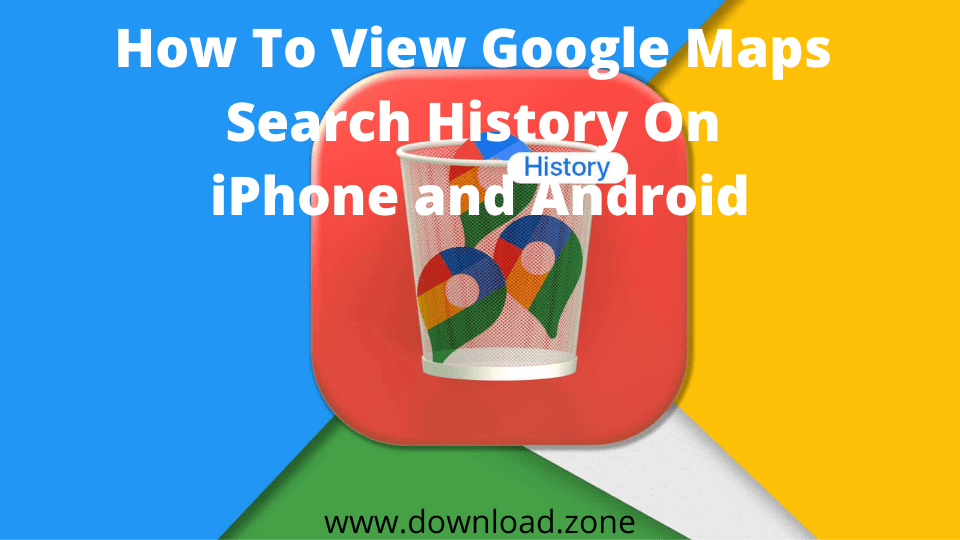
If you frequently use Google Maps to navigate, you likely have a lengthy list of searches in your maps activity. When you click the Google Maps search box, a list of your recent searches will immediately appear.
To view previous items in your Google maps history, however, you must visit the maps activity page. First, let’s review the methods necessary to examine your Google Maps search history on a PC. Regardless of whether you use Windows or Mac, this procedure will be identical.
Remember that you must be signed in to your Google account in order to view your search history. Here’s how to locate and examine your previous Google Maps searches:
1. Open Google Maps in your desktop browser. Google recommends Chrome as the most compatible web browser.

2. Click on the three horizontal lines in the upper-left corner of the screen.
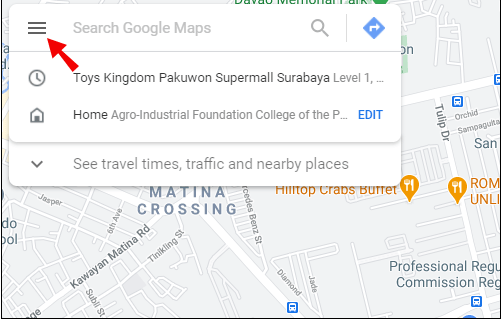
3. Select “Maps Activity” from the drop-down menu.
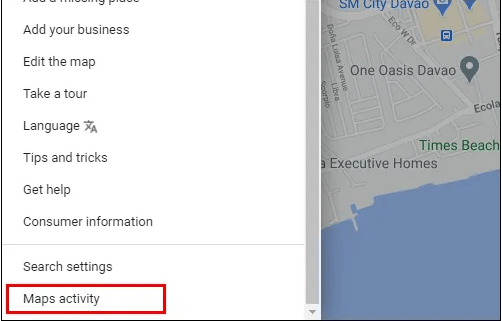
The “Save activity” option must be enabled. And “Auto-delete” should be disabled. Just beneath these two options is a search bar with the text “Search your activities.”
Here you can input a location you’ve previously looked for. If you’re uncertain about what you’re looking for, you can examine your search history.
The search filter allows you to check your search history from the previous day, week, or month, or to conduct a custom search. To view the search history, you may also choose between the “Bundle View” and “Item View” choices. Item View displays the search results in a single row, whereas Bundle View sorts the results by date.
| Keep Reading:
- Change Google Maps voice language on iPhone and Android
- Do you know how Google Maps works?
- Read more on how to exit navigation on Google Maps
- Know how to use Google maps effectively
- What Is Google Circle to Search and Why Should I Care?
How To View My Google Maps Search History on Android?
Without a question, the portability of Google Maps on mobile devices is one of its best features. With Google Maps, the likelihood of becoming lost in a new city is small.
You may access your Google Maps search history at any moment if you use Android. Similar to the web version, the Android mobile app will display multiple recent searches from the primary search bar. To access the whole search history, however, you must perform the following:
1. Launch the Google Maps application on Android.
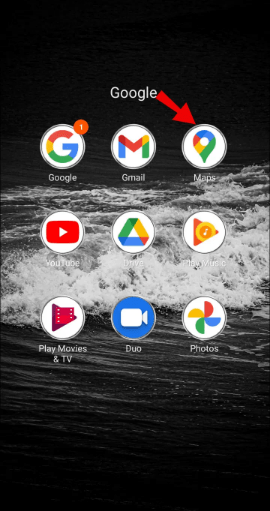
2. Tap your profile image in the upper-right corner of the display.

3. Select “Settings” from the pop-up box.
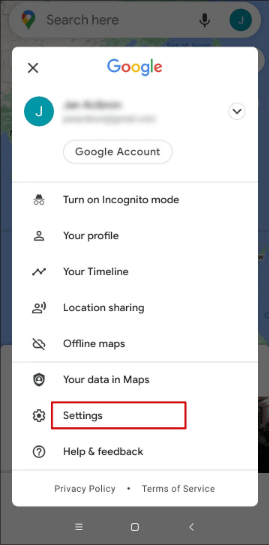
4. Then, scroll to the bottom and tap “Maps history.”

You will find “Maps Activity” will appear at the top of the screen. Below, you’ll see the “Search your activity” bar, where you can input the Maps history search item.
The search history from the Maps app will appear automatically in Bundle View. Additionally, you can filter the search history by date.
Additionally, you will have the option to “Delete” items from your search history. If you select this option, Google Maps will allow you to erase searches from the previous hour, day, or all time, as well as allow you to construct a custom range.
- Your Google Maps timeline shows all the countries, cities, and attractions you’ve visited.
- You can see your timeline in the Google Maps mobile app and on the website.
- You’ll need to make sure you have Location History enabled on your Google account for the timeline to work.
How To Check My Google Maps Search History On iPhone?
The Google Maps mobile app is functional on both Android and iPhone smartphones. The application operates identically on both platforms. Therefore, here is how iPhone users can check their Google Maps search history:
1. Open Google Maps on your iPhone and tap your profile image.
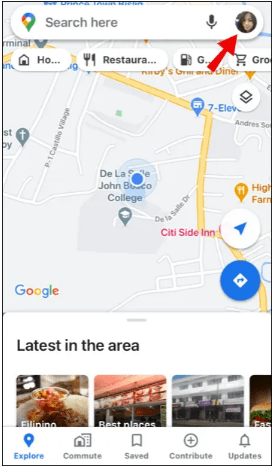
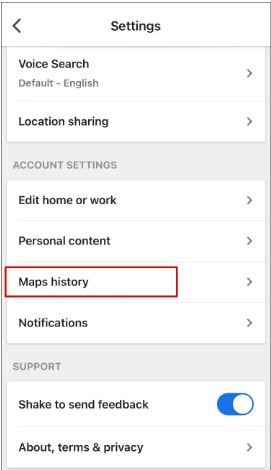
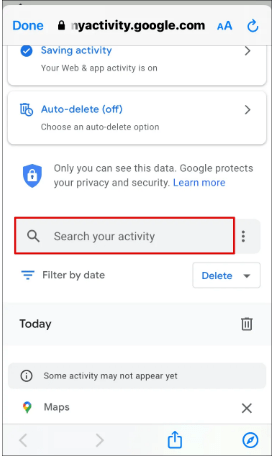
Remember that you can filter by date and delete search results within particular time intervals.
How to Edit or Delete the Places You Visited and Activities Done on Google Maps?
Google Maps maintains a log of the locations you’ve visited, but only if you enable this option. It will provide a list of visited and often visited sites, as well as unverified areas where it is uncertain whether you have been or not.
You can access these locations and events by navigating to the Google Maps timeline. This is possible in both web browsers and the Google Maps application for mobile devices. Here is how it operates:
1. Proceed to the Google Maps main menu (three horizontal lines in the top left corner in the browser and your profile picture in the mobile app).

2. Select “Your Timeline” from the list.
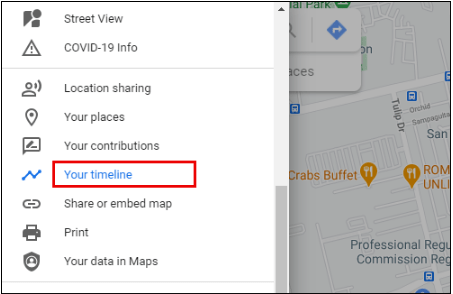
When using Google Maps in a web browser, you will notice a red rectangle in the lower left corner. It will indicate how many locations you have visited.
When you click on it, a list of locations will appear next to each three dots. When you click on the dots, the “Last visit in your timeline” option will appear.
When you select this option, you will be able to view and modify specific activity phases. You will also have the option to check if you have previously traveled this route.
When you tap “Your Timeline” in the Google Maps mobile app, you are redirected to a new window with tabs titled “Day,” “Places,” “Cities,” and “World.”
If you select “Places,” for instance, you will notice that they are categorized by activity type, such as “Shopping” and “Food and Drink.” By tapping on each category, it is possible to add or remove locations from the list.
FAQ: Google Search History
How Can I Recover My Deleted Google Search History?
If you have erased your browsing history inadvertently, you can still retrieve it by using Google’s “My Activity” option. Here is the location:
1. This link will take you to the “My Activity” section of your Google account. Be certain to sign in.
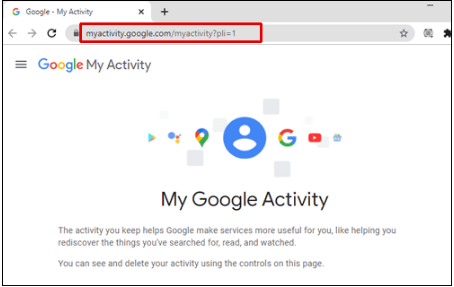
2. Browse your Google activity by scrolling down. It will contain a list of all searches performed in Bundle View or Item View.
Keep in mind that this will only display your Google searches and not those from other search engines.
How to View and Delete Your Search History on Google?
Accessing the “My Activity” page of your Google account will display your entire Google Search history. You can explore the Google search results by date or by entering a specific search word in the search bar.
Additionally, there will be a “Delete” button next to the search bar. You can only erase recent searches, searches from the previous day, all searches, or create a custom range.
How Can I View My History on Google Earth?
Google Earth is an excellent tool for exploring our globe and gaining a new perspective on it. Enter any location in the search bar, and Google Earth will automatically display it.
If you wish to return to a prior search, simply click anywhere in the search bar, and a list of past searches will appear. Simply tap the spot you wish to return to, and you will be taken there. Sign in to your Google account before proceeding.
How Can I See My Recent Google Search Results?
If you are using Google as your primary search engine, suggestions will appear in the drop-down menu when you click the search box.
Typically, these ideas are related to your most recent and frequent searches. To view your most recent searches in chronological order, however, you must access the “My Activity” section of your Google account.
Can I View My Previous Google Maps Searches?
Yes, you may view your Google Maps search history, unless someone has already destroyed it. You can modify and delete it via web browser and mobile app, if you so choose. In the “Maps Activity” area of the Google Maps settings, the search history may be found.
How Do I Manage Google Maps Searches?
If you’ve had a single Google account for a long period and have kept Google Maps tracking enabled the entire time, you’ll be able to view a complete history of the locations you’ve visited and the routes you’ve traveled.
However, search history extends beyond location history. It provides information on the locations you have researched but not yet visited. Regardless, it contains vital information, and you now know how to access it when necessary.


Comments are closed.