TechTool Pro Hard Drive Repair And Maintenance Software For Mac
Mac hard drive repair software named TechTool Pro has long been one of the most popular utilities for keeping your Mac running smoothly and efficiently. With the release of version 9, it has become more proficient than ever for disk repair software for mac systems. Techtool Pro provides tools for maintaining and troubleshooting your Mac, including drive repair, RAM testing, and data protection.
It is a user-friendly and free external hard drive repair software for mac systems that helps you scan your CPU, RAM, video hardware, and other components to identify various symptoms that would help you prevent expensive repairs.

After installing this mac disk repair utility software, you can quickly initiate the Check Computer process and perform a complete diagnostic check of your Mac and, with the help of the S.M.A.R.T Check feature, you can detect possible drive failure.
It also comes with all the needed tools to test your Mac’s RAM, analyze disk directories, and perform extremely fast surface tests if and when needed.
TechTool Pro Hard Drive Repair Software For Mac Features
TechTool Protection – Reengineered to better protect your Mac
TechTool Pro for macOS includes the option of installing a system preference pane to keep watch over your Mac. New features include checking for I/O errors, Power On Self-Test errors, Mac notebook internal battery condition, and RAID status (if applicable). It also includes the same improvements to the SMART check in the app. All of that, wrapped in an entirely new interface.
Check Computer – Now you’re in control
Check Computer is a handy way to tell the tool to run the entire suite of tests to give you the best possible snapshot of your Mac’s health. Sometimes, though, it’s nice to be able to leave tests out or to skip certain drives. Using the new configuration panel, you have total control of the Check Computer suite. Power to the people.
Partition Map – new drive test
The app has long been known for testing your Mac’s file system. It is important also to test the data structures that contain Mac’s file system: the Partition Map. The new Partition Map test checks the partition map of a given drive for errors. Partition map errors can cause entire volumes to go missing, or prevent a Mac from booting. If errors are found, they can be repaired using the Partition Repair tool.
Partition Repair – new drive repair tool
Along with Volume Rebuild, which repairs Mac file systems, the Partition Repair tool repairs the remaining portions of the drive which keeps track of the volumes on your hard drive. This includes hidden partitions which keep track of your Mac’s startup process. The Partition Repair tool does just what it says, repairing the partition maps or drives where needed.
SMART Check – Now even smarter
Hard drives include a technology called SMART (Self Monitoring, Analysis and Reporting Technology) which can inform a computer about the health of its hard drives. In most utilities, just the overall results – passed or failed – are reported to the user. In the failed state, often there is little or no time to back up data before the drive fails entirely. Previous versions of the app reported the overall status of each attribute, but some attributes don’t contribute to the failure of a drive.
Processor Benchmark
Get an objective measurement of your Mac’s processor performance. The Processor Benchmark too uses industry-standard measurement algorithms to test processor performance. Using this tool, you can get metrics that can be used to compare processor speeds apples-to-apples. Avoids the confusion of comparison using Megahertz.
Bluetooth – New test
“Most Macs depend on Bluetooth to connect to the tools we use to interact with our computers: the keyboard and mouse. Bluetooth problems can result in dropped connections with those devices, which can be very frustrating. Verify the proper operation of your Mac’s Bluetooth hardware. Make sure that not only your input devices but also your audio and fitness devices can connect to your Mac by checking the Bluetooth peripheral device on your Mac.”
Network Interfaces – New test
Most Macs spend the majority of their lives connected to the internet. If the ethernet LAN or wifi adapters in your Mac aren’t working, the valuable connection to the internet can fail. The new Network Interfaces test can test any connected network interface for errors. It not only tests ethernet and wifi, but also any other supported internet connection, ethernet over USB, VPN connections, even a FireWire network connection. Ensure the reliability of your internet and intranet connections by testing your Mac’s network interfaces.
With the help of TechTool Pro’s Volume Rebuild feature, you can view and analyze the comparison chart before replacing the directory data. In addition, you can use the app to optimize your drives and keep them working at maximum performance.
Furthermore, you can take advantage of the SPD report for generating a comprehensive list of technical and other related information about your Mac’s memory.
What’s New
TechTool Pro 14.0.3
Fixed:
– issue in which new eDrive volumes would never successfully complete
– eDrive to correctly remove HFS+ formatted eDrive volumes under macOS 11 Big Sur
– eDrive and Protogo Basic profile to display correct startup volume icon under macOS 11 Big Sur
System Requirements
| Operating System | Mac OS X 10.11 and higher version |
| Processor | Apple Silicon and Intel-based Macs |
| Memory | 4 GB RAM |
Official Video of TechTool Pro Hard Drive Repair Sofware
- Daisy Disk
- Drive Genius
- DiskWarrior
- DriveDX
- Data Lifeguard Diagnostic
TechTools For Mac Overview
Technical Specification

| Version | 14.0.3 |
| File Size | 270.6 MB |
| Languages | English |
| License | Paid |
| Developer | Micromat Inc |
Conclusion
TechTool Pro helps you perform file and volume optimization to consolidate free space or defragment individual files. It should also be noted that, for more effective optimization, you should run the Volume Optimization after the File Optimization task.
If you’re in need of a comprehensive hardware diagnostic utility for your Mac, TechTool Pro ticks all the boxes as it makes simple for both professionals and beginners to perform hard drive tests and repairs, to backup, recover and undelete your documents, diagnose and repair hard drive and memory issues, as well as create emergency startup disks for easy troubleshooting.
ad


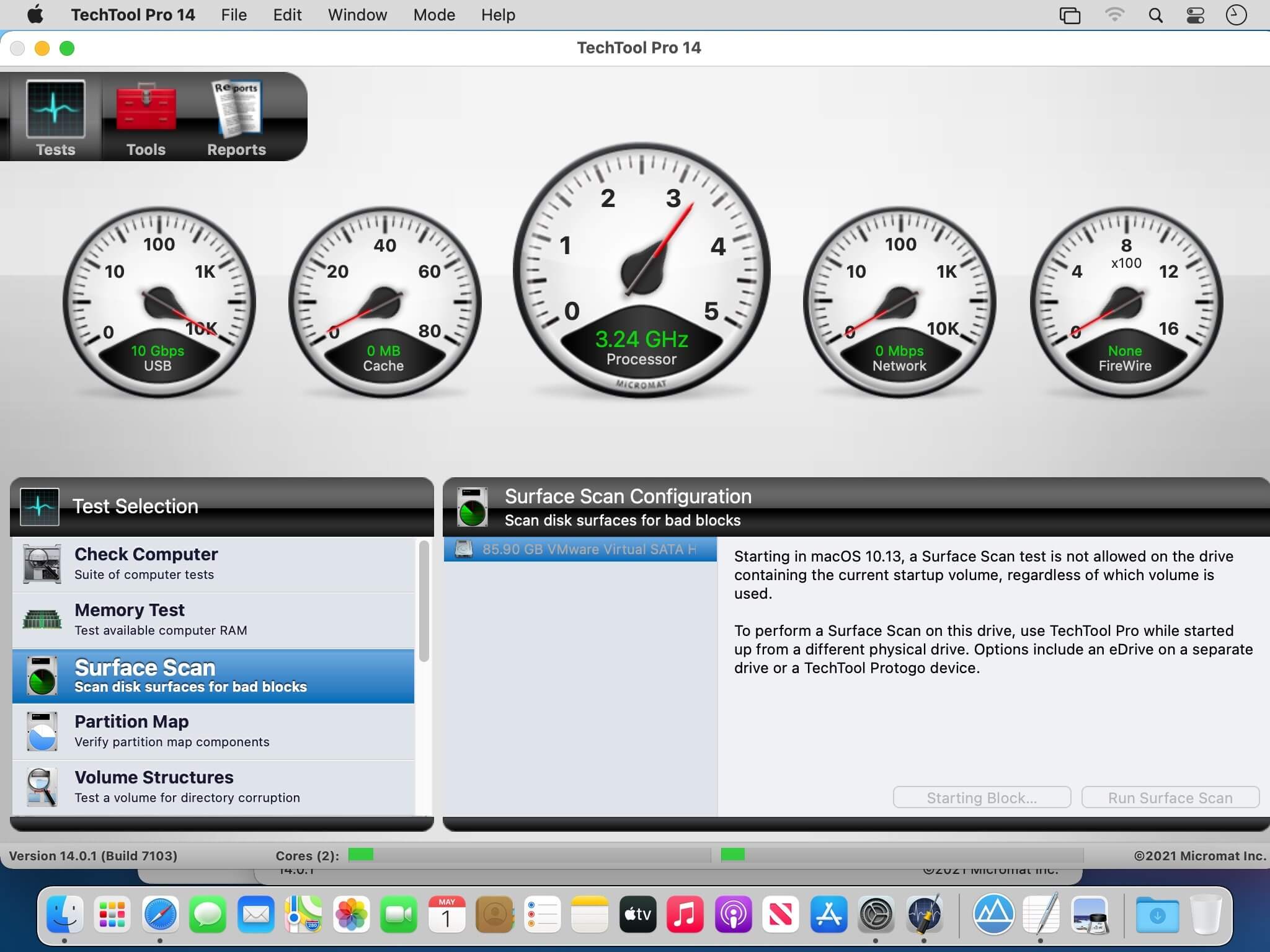
Comments are closed.