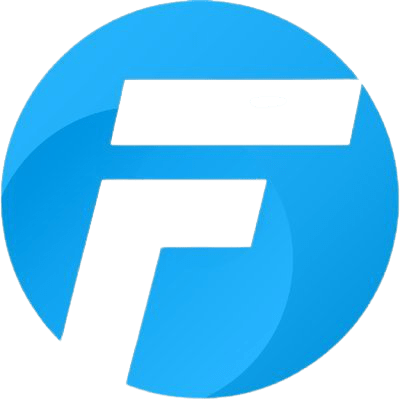
FoneGeek iPhone Passcode Unlocker – Unlock Apple ID And Lock Screen Software 2.2.1.1
FoneGeek iPhone Passcode Unlocker is a security tool that can help iOS device owners of all knowledge levels to recover their lost Apple ID password. iOS devices are famous for their strong security features that completely block users from accessing devices and private information inside of them if the main unlock Apple ID password is not available. However, while this useful OS feature successfully protects personal information from thieves and unauthorized users, the owners of iOS devices can also become completely locked out.
FoneGeek iPhone Passcode Unlocker can in seconds remove Apple ID from iPhone and iPad without the need for entering the profile password. Depending on the OS version on the device, the Apple ID removal procedure will either protect the private data located on the device (iOS versions 10.2 to 11.4 with Find My iPhone/iPad enabled) or be forced to fully reformat the device and bring it back to the day one factory setting (iOS 10.2 or below, with Find My iPhone/iPad enabled). Learn how to erase your iPhone without password simply.
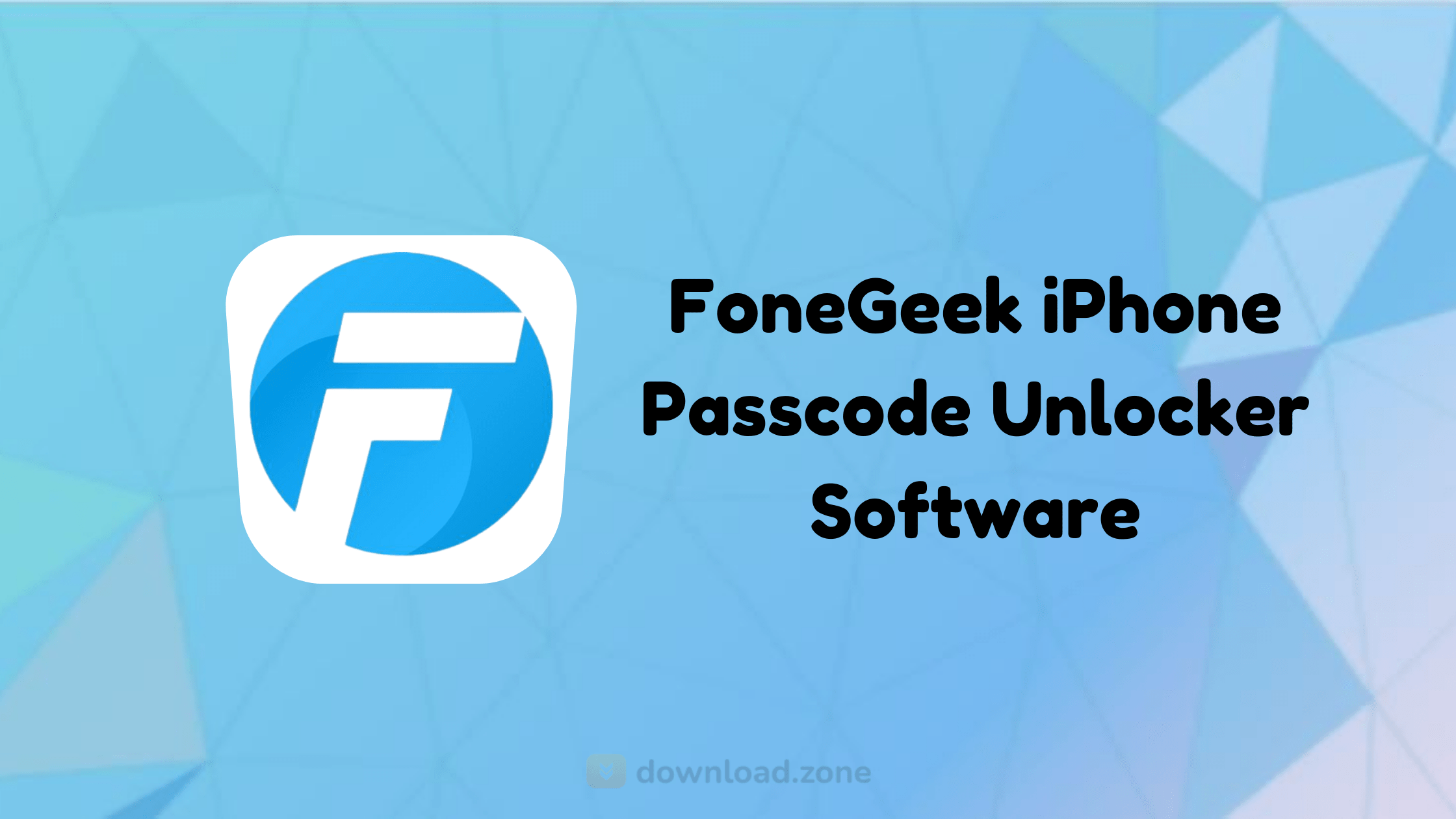
Keep reading:
- Effective ways to track an iPhone by it’s number
- Learn how to recover data from a lost/stolen iPhone
- How To View Text Messages/IMessages On ICloud Backup
- Read more on how to unlock your iPhone without passcode
In addition to removing the main profile password, this app will also completely bypass the iCloud Activation Lock, remove all forms of Remove screen locks (Face ID, Touch ID, and 4/6-digit passcode), and even turn off Find My iPhone/iPad service.
The entire procedure for removing Apple ID is simple, requiring the user only to connect their iPhone 12, iPad, or iPod Touch to the PC via USB cable, choose the unlock mode (Unlock Screen Passcode or Unlock Apple ID), download offered firmware package, and choose ‘Remove Lock’ tool that will remove screen password or Apple ID from the connected device. With access restored to the iOS device, users have full freedom to use it however they seem fit – login to another or brand new Apple ID, enjoy all local and cloud services, download and use apps from iTunes, make cloud backups, and more.
FoneGeek iPhone Passcode Unlocker can be tested for free during its trial license that offers unlocks only for a small list of pre-approved combinations of devices and iOS versions. For unrestricted access to all tools this app offers, a full premium license is required.
To make the most of this application, you first need to connect your iOS device to the computer using its dedicated USB cable. As soon as a successful connection has been established, you should be able to perform operations on it.
Next, you need to ensure your computer is considered a trusted machine on your device, thus permitting it to make changes on the iDevice.
As a side note, it should be mentioned that several models of iPhone, iPod Touch, and iPad can be unlocked using this utility.
FAQs
What should I do if the program won’t detect my device?
- Ensure to use an original Apple USB cable. Switch to another USB port on your computer.
- Follow the on-screen instructions to put your device into recovery mode or DFU mode.
- Download and install the latest version of iTunes and check if iTunes can recognize your device.
How can I know if my device is supported or not?
- Download, install and launch FoneGeek iPhone Passcode Unlocker on your computer.
- Connect your device via USB cable and choose the mode that you need.
- If your device is supported, you can click “Start Unlock” to continue the process.
- If your device is not supported, you will see the message “The device is not supported”.
What kind of locks can FoneGeek iPhone Passcode Unlocker remove?
With FoneGeek iPhone Passcode Unlocker, you can easily remove all types of passcodes, including Apple ID and screen password (4-digit/6-digit passcode, Touch ID, Face ID).
Will FoneGeek iPhone Passcode Unlocker Erase Data on iOS devices?
- With the Unlock Screen Passcode mode, all the content on your device will be erased.
- With the Unlock Apple ID mode, if your iDevice is running from iOS 10.2 to 11.4 with Find My iPhone enabled, the data will not be lost after unlocking.
System Requirements
| Required Device | iOS Device. |
Screenshots of FoneGeek iPhone Passcode Unlocker And Unlock Apple ID Software
FoneGeek iPhone Unlocker Software Gallery
Official Video of FoneGeek iPhone Passcode Unlocker And Unlock Apple ID Software For PC
- Tenorshare 4uKey
- iSunshare iBypass Genius
- iMyFone LockWiper For iPhone
- StarzSoft KeyPass
📚 Also Read:
FoneGeek iPhone Passcode Unlocker Software For Windows Overview
Technical Specification

| Version | 2.2.1.1 |
| File Size | 41.2 MB |
| Languages | English |
| License | Free Trial |
| Developer | FoneGeek |
Conclusion
Another function supported by this tool is deleting whatever passcode is used to protect the device, be it Face ID, Touch ID, or number passcodes. It needs to be emphasized that this step automatically erases all the data on your device within a few steps.
ad



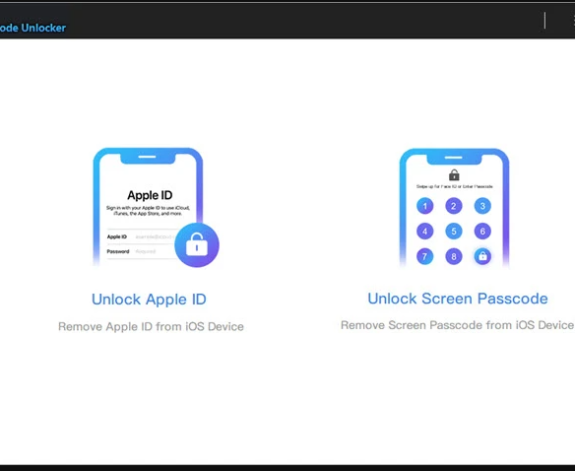
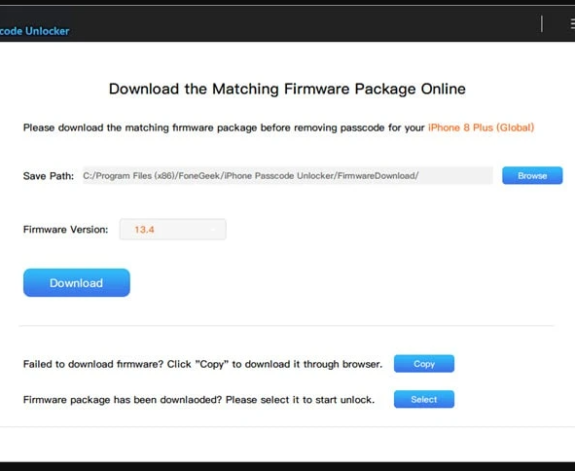
Comments are closed.