Skype For Desktop: Free Chat and Video Calling App Download
Skype is an application that enables you to make free video calls anywhere in the world from your windows desktop. The software uses P2P (peer-to-peer) technology to connect you with other users. It offers several features, including SkypeOut calling from the messenger to regular and mobile phones worldwide, conference calling, and secure file transferring. Now, You can also share your screen with other users. It calls to focus on video and audio quality, and secure the calls with end-to-end encryption. All you need to get started is Windows XP with SP3, Vista, 7, 8, or 10, a webcam for video calls and a microphone.
You can enjoy free voice and video calls with Skype on your desktop or discovers many other features to help you stay connected with the people you care about. Choose the hue that fits you best to make your experience your own. Bring your conversations to life by reacting to any message and expressing yourself with GIFs, stickers, and Mojis. Share photos, messages, emoticons and stickers in real-time. Whether you’re planning your next big adventure with the whole group or just catching up with your family, calling is now even better.
Follow friends and family for snapshots of their week and react to them with just a tap. These memorable moments stay available for seven days. Buy tickets for a concert, find mind-blowingly delicious recipes, or even plan your next trip around the world. You can also quickly find and drop useful information into the conversation. Reaching local businesses or friends who aren’t online is easy. Call mobile and landline numbers at affordable rates with the Program to Phone.
![skype calling app]() Skype For Desktop video Calling App Features
Skype For Desktop video Calling App Features
- HD video calling and Screen Sharing: Experience crystal clear audio and HD video in one-to-one or group calls – now with call reactions too. Skype 2.0 and later, on Microsoft Windows (DirectX 9.0 or above required), Mac OS X, and Linux, supports video calling for Skype-to-Skype calls between two parties. Skype 3.6 and later on Windows and Skype 5.3 and later on Mac supports 720p high-definition video. Skype 5.8 and later on Windows and Skype 5.5 for Mac support 1080p high-definition video with the Logitech C920 webcam as well as the primary use of H.264 video codec instead of VP8 found in past versions. Skype 3.0.0 on iOS allows iPhone, iPad and iPod Touch users to call each other, as well as Windows, Linux and Mac OS X. Skype 5 support group video calls. Sharing of external monitors is also supported via third-party hardware.
- Smart messaging: Instantly react to any message with fun reactions or use @mentions to grab someone’s attention.
- Screen sharing: Easily share presentations, holiday photos, or anything on your screen during a call with integrated screen sharing.
- Call recording and Live subtitles – NEW: Record Skype video calls to capture special moments, note key decisions and use live subtitles to read the words that are spoken.
- Call Phones: Reach friends who aren’t online with affordable international calling rates to mobiles and landlines.
- Chat History: Skype keeps user instant messaging history on the user’s local computer, and on Skype’s cloud for 30 days. Users cannot control how long their chat histories are stored on Skype’s servers but can configure that option individually for every device. Once the user signs in to Skype on a new device the conversation history is synced with Skype’s cloud and stored locally. The app allows users to remove or edit individual messages one hour after sending; this affects messages already received by chat interlocutors as well as not delivered to them yet. It also allows users to delete all saved conversation histories for the device. Keep your sensitive conversations private with industry-standard end-to-end encryption.
- Looking for files has never been this easy: No more scrolling through your chat history – just click Gallery under the chat name to see all the files, links, and photos in the conversation.
- Editing and Emoticons: Users can send about 254 emoticons that are displayed either statically or animated, depending on user’s settings. There are also hidden emoticons, 241 flags and 63 other. On special occasions, Skype introduces featured emoticons that are later either left as standard (anger), left as hidden (mooning) or removed (captain). Sending an empty message is not possible.
- Edit and delete messages: Pressed ‘send’ too fast? Edit sent messages or delete them all together with a few clicks.
- Connect from anywhere: Get together with your friends, families, or colleagues no matter what device they use Skype on.
- Call phones at low rates: Call landlines and mobiles from anywhere in the world at great low rates using Skype Credit. Save even more if you call specific destinations using subscriptions.
- Get a local phone number: Skype Numbers are available in 26 countries/regions. Pay a flat fee for unlimited incoming calls. Answer your calls on a computer, tablet, or smartphone.
- Send SMS from Skype: Send text messages directly from Skype app. Discover a quick, simple way to connect via SMS online (text messaging) anytime, anywhere with this amazing app.
- Skype Premium: Skype Premium originally bundled together with a number of Skype’s features including the selection of a calling subscription, the ability to make group video calls, and the ability to screen share with up to 10 other people (person-to-person video calls are free), improved customer support and the removal of ads from the client. However, the Premium product was removed in the summer of 2014 when group video calls and screen sharing were made free.
Screenshots of Skype For Desktop
Skype Contacts
Official Video Intro Skype For Desktop
Skype Video Calling App FAQs
What's my Skype Name?
Your Skype Name is the name created when you first joined Skype, other than your email address or phone number. If you sign in with an email address or phone number instead, then you’ll have a Skype Name tied to your Microsoft account.
ad
How To Change Skype Name?
Your Skype Name cannot be changed, but you can change your Skype display name.
ad
- While on Skype, select your profile picture.
- Select Skype profile.
- Select the Edit button.
- Update your Skype display name and select the checkmark to save. You can change it back at any time.
Note: It may take a little time for your Skype display name to update.
ad
How do I find new contacts in Skype?
- From the top of your window, select People, groups & messages.
Note: For Android users, tap the Search button. - In the Search Skype field, type the name, Skype name, email, or phone number of the person you want to chat with.
Note: For Skype for Android 4.0.4 to 5.1 or Skype Lite users, select Tap to search Skype directory. - Select your friend from the search results and you will be taken to a conversation window.
- Type a message and select the Send button. They will automatically be added to your contact list, however, you will only be able to send them up to 10 messages and images will be blurred until they accept your request.
ad
how to add someone on skype?
Connect with anyone by sharing a link to your profile, even if they are not on Skype.
- Click on your profile picture.
- Click Skype profile.
- Click Share profile.
- In the Share and connect window you can:
- Copy to clipboard – Copy your join link to your desktop clipboard.
- Email – Send your share link in an email from your desktop.
- Once they’ve accepted, you can enjoy chatting with your new contact.
ad
How To Stop Skype From Starting Automatically?
Skype gives you the ability to customize what happens with Skype when you start your computer or close the application window.
To get to the startup and close options in Skype:
ad
- Click your profile picture.
- Click Settings.
- Click General.
Depending on your platform, you may see different options under Startup and Close.
Skype for Windows Desktop, for Windows 10 (versions 15) and Linux:
- Automatically start Skype – Start Skype automatically when you sign.
Note: To stop Skype for Windows 10 (version 15) from automatically starting, you can sign out of the app. - Launch Skype in the background – Skype will start minimized in the notification area.
- On close, keep Skype running – Keep Skype running after closing the application window.
ad
How To Record Your Skype Calling?
In Skype you have the ability to record your Skype to Skype calls directly in the app. Skype call recording is completely cloud-based so you don’t need to worry about your device’s performance or storage space as you record.
- During your Skype to Skype call, tap or click … for more options.
- To record your call:
- On desktop: Click Start recording.
- On mobile: Tap on the record button Start recording.
- A banner will appear in your call letting everyone know you’ve started recording.
- After the call, the recording will be posted to your chat and will be available for 30 days. You can download and save the recording locally at any time during the 30 days.
ad
How Do You Record Your Screen?
- on desktop and web – Select the screen sharing button. (screen sharing with Skype for Web is available in the new Microsoft Edge and Chrome)
- If you’re using Skype for Mac on macOS 10.15 (Catalina), Skype requires access to Screen recording in the Mac System Preferences to share your screen during a call. You will either get a Skype notification directing you to Settings, or you will need to grant Skype access for Screen Recording in macOS Catalina System Preferences. Please go to Mac System Preferences > Security & Privacy > Screen Recording, and grant access to Skype.
ad
Can I Delete My Skype ID?
To delete your Skype Manager group: If you’re not sure whether the account you want to allocate the remaining Skype Credit is a personal account or a business account, it’s easy to find out. Sign in to Skype Manager.
ad
How To Uninstall Skype Calling App?
f you’re having technical problems with Skype, sometimes uninstalling and reinstalling Skype can help.
Windows Desktop App
ad
- Quit Skype. If you can see the Skype icon in the taskbar, right-click it and select Quit. If you can’t see it, right-click the taskbar (or press Ctrl+Alt+Delete) and click Task Manager, then select Skype and click End Task.
- Press the Windows and R keys on your keyboard at the same time.
- Type appwiz.cpl in the Run dialog and click OK.
- Find Skype in the list, right-click it and select Remove or Uninstall.
- Download and install the latest version of Skype.
ad
Skype Older Versions
| Version Name | Size | Download |
| Skype-8.42.0.60 | 59.2 MB | Download |
Skype App Overview

Technical Specification
| Version | 8.75.0.140 |
| File Size | 80.5 MB |
| Languages | English |
| License | Free |
| Developer | Microsoft Inc. |
ad


 Skype For Desktop video Calling App Features
Skype For Desktop video Calling App Features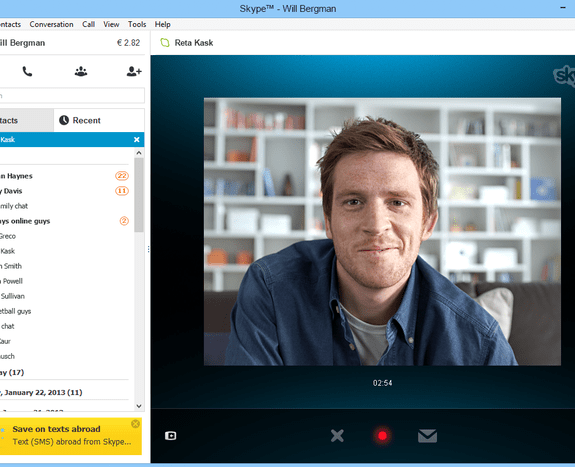
Comments are closed.