PhoneRescue For iOS – Retrieve Deleted Text Messages From iPhone Data Reovery
PhoneRescue for iOS is the most popular data recovery software for iPhone. This software works to retrieve lost data from iOS devices. All you need to do is connect your device to your Mac system and run the application. The software not only identifies and recovers data that goes missing but is also capable of fixing gadget issues that tend to arise after a system crash.
The main use of this software is to retrieve deleted text messages from iPhone, contacts, etc., back to iPhone/iPad; Repair a broken iDevice from any system crash; Pinpoint missing files that you need most in the first place. PhoneRescue for macOS is your No.1 choice for iPhone data recovery as well as iOS repair plan.
ad
The interface of this data recovery for mac is easy to use and doesn’t require any tech knowledge. When you launch the tool, you get step-by-step instructions that take you through the entire data recovery process. The Quick Tips window lets you select the program’s language and gives you important information that you might need when retrieving information from your iPhone or Android device.

After you complete the steps, you’ll come across PhoneRescue’s primary window consisting of different recovery methods. Depending on the device you have, iOS or Android, the software will ask you to log in to your iTunes, iCloud, or Google account. Logging in makes recovery of lost data easier, and activates a few features that would be unavailable if you didn’t use your Android or Apple account.
- Read more: How To Recover Data From Lost/Stolen iPhone?
- Read more: How to unlock your iPhone without passcode?
ad
PhoneRescue for iOS Software Features
Everyone May Make Mistake, but PhoneRescue Turns the Clock Back
It’s too often that you carelessly delete some important texts off your iPhone. They may contain the evidence of an important conversation or the details about a critical project – along with all attached pictures, voices, and maps disappeared. Now, PhoneRescue makes it surprisingly simple to restore those lost data completely back to your iPhone. Be as careless as you want with your delete button, you can always find your information back.
iPhone May Be Lost, yet Your Ideas Will Survive
When your iPhone breaks down like being drowned, crashed – or worse stolen – and can’t be accessed from computer, the program still finds a way to retrieve your needed information by using iTunes backups – even it’s encrypted. In addition to that, the app also sits at the cutting edge to restore backup from icloud – So all the notes, recover contacts from iPhone and more can be easily done. Therefore your checklist of to-dos, your shopping list, or the blazing inspirations will never slip away.
Pick up the Right One of Thousand at The First Sight
It’s maybe a single critical piece of note or message that has gone missing from your iPhone. And it’s painful when you have to scrawl through the endless files to pick up the right one before recovery. The tool now helps you pinpoint what you need in the first moment, making it more efficient for a solid iPhone data recovery.
More Than Files, You Can Save Your iPhone Either
It could be tricky when your iPhone refuses to work. But now, thanks to the brand-new iOS-repair mode, the app is able to fix and revive your iPhone in simple clicks. No matter what system problem is, the help is never such closer to your hand.
Better Than Ever for iOS Data Recovery
Phone Rescue is more than iPhone data recovery tool – it’s your safe box for all your past memories and digital assets. And also the system engineer always closed by ready to repair your iPhone crash. It leaps past most rivals that let you enjoy the regained items on your iPhone again, just like in the old times.
Pros And Cons
| Pros | Cons |
| It offers a free trial period | This software may seem expensive |
| It recovers up to 31 file types | |
| It suitable for Android and iOS devices |
System Requirements
| Operating System | macOS Big Sur, macOS Catalina, macOS Mojave, macOS High Sierra, macOS Sierra, OS X 10.11, 10.10, 10.9, 10.8 |
| iOS | iOS 14, iOS 13, 12, 11, 10, 9, 8, 7, 6, 5 |
| Processor | Pentium IV 2.4 GHz or above |
| Memory | 512MB system memory |
| Storage Space | 100 MB and above free space |
| Video Card | Accelerated 3D graphics – 64MB RAM |
| Sound Card | Windows-compatible sound card |
| Display Resolution | 1024×768 display or above |
PhoneRescue Software For Mac Overview
| Version | 4.0 |
| File Size | 41.2 MB |
| Languages | English, spanish, German, French, Japanese, Simplified Chinese, Arabic |
| License | Free Trial |
| Developer | iMobie Inc. |
PhoneRescue Data Recovery Tool For Mac FAQs
How To Recover Deleted Contacts And Numbers On iPhone Without Backup?
Step 1. Run PhoneRescue fro iOS on Computer
Once you launched the PhoneRescue for iOS on the computer, you will see there are 3 options, you can plug in your iPhone and then choose the Recover from iOS Device. Click the right arrow to continue.
Step 2. Select Contacts to Scan
Now you will see all the data you may have on your iPhone. You can unselect all and choose the Contacts and Click OK to get deleted contacts on your iPhone.
Step 3. Preview and Recover Contacts to iPhone
Preview deleted contacts, check the items that you want to recover, and click the To Device buttons to retrieve the deleted contacts to your iPhone.
How To Recover Deleted Photos From iPhone With/without Backup?
Before retrieving deleted photos from iPhone via the “Recently Deleted” feature, there are several things you need to know firstly:
- Recently Deleted Feature only helps you recover pictures that you delete from Camera Roll.
- Recently Deleted album only keeps deleted photos for 30 days. Once it gets to the deadline, you need to recover the permanently deleted photos on iPhone.
- Recently Deleted Feature only applies you deleted a single or a small number of photos from your iPhone. You are unable to recover pictures if you get the entire Camera Roll lost or disappeared when restoring iDevice, syncing your iCloud, or updating iOS device.
To recover deleted photos or pictures from iPhone via the “Recently Deleted” feature, you need to perform the following steps on your iPhone:
- Go to Photos App > Tap on Albums > Scroll down to find the Recently Deleted album.
- Open Recently Deleted album > Preview the recently deleted photos and check if there are photos you want to recover.
- Click Select > Select the photos you want to recover > Tap on Recover in the bottom right corner
How To Recover Deleted Photos from iPhone with Backups?
Normally, if you delete photos or pictures from iPhone, and ask help from Apple, they will first ask you“Have you backed up your iPhone to iCloud, or have you ever synced your iPhone to iTunes” If you say “YES”, they will advise you to restore your iPhone with the backup you had made. However, if you have made an iTunes or iCloud backup before deleting your photos from your iPhone, you can follow us to recover deleted photos from iPhone backup.
Recover Deleted Photos from iPhone with Backups
- Step 1: Get PhoneRescue for iOS on your computer, install and launch it > Connect your iPhone to the computer with its USB cable, and select Recover from iOS Device > Click the Right Arrow button on the bottom right corner.
- Step 2: By default, all categories will be selected. Please uncheck the Select All option and then choose Photos.
- Step 3: PhoneRescue for iOS will scan your iPhone for listing all the deleted but not overwritten photos.
When the scanning is finished, you will find all photos listed on the right, including your recently deleted items.
Preview and select the photos you want to recover and then click the To Device or To Computer button to recover the photos to iPhone’s Photos App directly or download them to the computer.
How To Recover Deleted Voice Memos on iPhone?
When the data are deleted from iPhone, they will not instantly be erased from your iPhone hardware. Instead, they are hidden somewhere on iPhone and the deleted data will not be removed permanently until the iPhone is massively operated, like downloading Apps, syncing with iTunes. That’s why it is still possible to recover deleted voice memos from iPhone without any backups.
To retrieve deleted voice memos from iPhone without backups, you have to act fast and ask help from some iPhone data recovery tool like PhoneRescue for iOS. PhoneRescue can thoroughly scan the iPhone for free and find the deleted voice recordings then recover them. More importantly, unlike restoring from iTunes or iCloud, no data will be erased on your iPhone while restoring voice memos.
Now, let’s check how to use PhoneRescue for Mac to recover deleted voice memos from iPhone without any backups:
- Download PhoneRescue Data Recovery Software for iOS on your computer and launch it, then Plug in your iPhone.
- Select “Recover from iOS Device“, then click the “Right Arrow” button.
- Uncheck the “Select All” button and check “Voice Memo” only, then click “OK”.
- Select the deleted voice memo and then click the “To Computer” or “To Device” button to recover.
How To Recover Deleted Contacts From iPhone Without Computer?
How to Find Deleted Contacts on iPhone 2022
How to recover deleted contacts from iPhone? You’ll find 5 solutions in this post to help you easily recover deleted contacts and phone numbers on iPhone without a backup. Also, you can find deleted numbers on iPhone without computer.
 Joy Taylor Last Updated: Sep. 27, 2022
Joy Taylor Last Updated: Sep. 27, 2022Vital iPhone Data Recovery Tips
iPhone Contact Recovery
iPhone Message Recovery
iPhone Photos Recovery
There are some people who accidentally lost contacts after the iOS update and some people who mistakenly deleted contacts while organizing the iPhone contact list. So if you lost contacts, how can you recover your deleted contacts?
Everything will be okay if you save your contacts somewhere as a backup. But if you didn’t, you would in trouble because it’s hard to retrieve deleted contacts without using a backup.
But no worries!! This post shares a way to recover deleted contacts on iPhone without backups. And, you can retrieve deleted contacts on iPhone without computer or more proven methods here. Keep on reading to do deleted contacts recovery now.
How to Retrieve Deleted Contacts on iPhone without Backup
As we found, most people actually didn’t back up their iPhones before. So there is no backup available for them to retrieve the deleted contacts. In this situation, we will first focus on how to recover deleted contacts on iPhone without backup.
In fact, the contacts you deleted will not be quickly erased from the phone memory, and still, be recoverable. If you can get them from the inner database and remove the label “Deleted” on your iPhone, they will appear again on your device’s Contacts app.
But most of us don’t know it well in programming, PhoneRescue for iOS is here is help you. As the top iPhone data recovery software 2022, it enables you to directly recover deleted contacts back to your iPhone without backups. You can scan your iPhone and preview what data are stored here. Then choose phone numbers to retrieve from phone memory. Besides, PhoneRescue for iOS also enables you to restore iPhone backups with ease. It supports all iPhone models, including the latest iPhone 1413.
Let’s free download PhoneRescue for iOS, and follow the 3 Steps to directly recover deleted contacts from iPhone:
Step 1. Run PhoneRescue for iOS and Connect iPhone
Once you launched the PhoneRescue for iOS on the computer, you will see there are 3 options, you can plug in your iPhone and then choose the Recover from iOS Device. Click the right arrow to continue.

Recover from iOS Device without Backup
Step 2. Select Contacts to Scan
Now you will see all the data you may have on your iPhone. You can unselect all and choose the Contacts and Click OK to get deleted contacts on your iPhone.
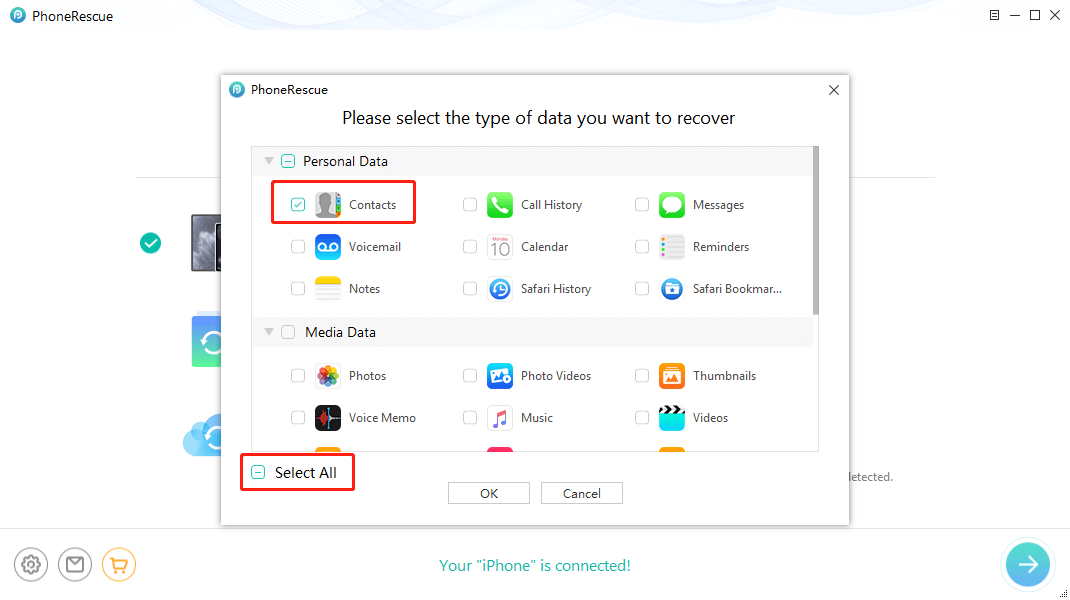
Select Contacts and Start Scanning
Step 3. Preview and Recover Contacts to iPhone
Preview deleted contacts, check the items that you want to recover, and click the To Device buttons to retrieve the deleted contacts to your iPhone.
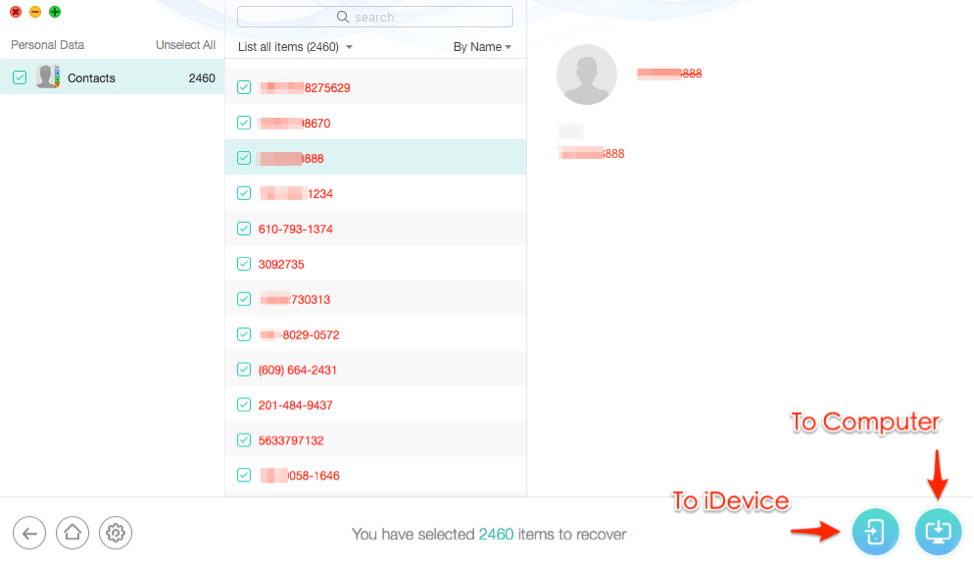
Recover iPhone Contacts to Computer or Device
Retrieve Deleted Contacts on iPhone 2022 [Video Guide]
This video will guide you to restore contacts on your iPhone, and retrieve deleted phone numbers without backup:
For Android users, to recover your contacts, you can read: How to Retrieve Deleted Contacts on Android >
How to Restore Contacts on iPhone from iCloud
iCloud can restore contacts if you have synced your iPhone contacts via iCloud. This is a little-known feature that Apple added since iOS 8, Apple will regularly archive a list of Contacts that can be restored to an iOS device.
To Restore Contacts from iCloud.com
If you want to know how to recover deleted contacts from iCloud to iPhone, here’s how to do it:
- Go to iCloud.com in a web browser, and enter your Apple ID and password.
- If you have turned on two-factor authentication, you need to enter the code that you received on a trusted device.
- Click Settings, scroll down a little, and choose “Restore Contacts” under Advanced.
- Choose an archive of contacts to restore the contacts from iCloud to your iPhone.
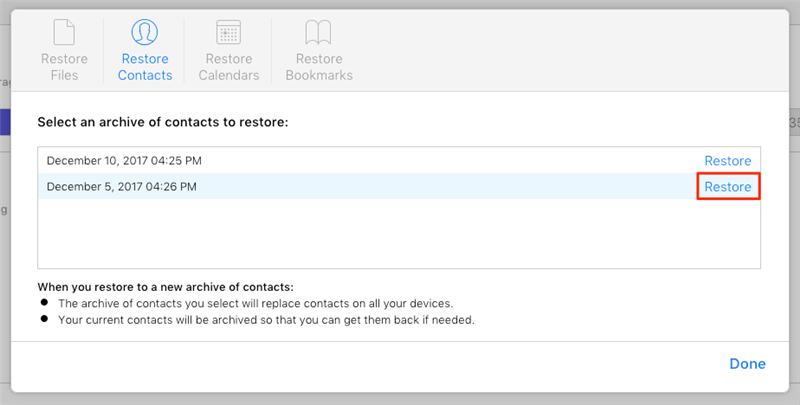
Click Restore Button
How to Retrieve Deleted Contacts on iPhone without Computer
If you have synced contacts with Gmail before, you can retrieve deleted contacts on iPhone easily without a computer Here are the steps:
Step 1. Open Settings on iPhone > Find and click Accounts & Passwords.
Step 2. Tap on Add Account and choose Google.
Step 3. Enter your Gmail account and password to sign in.
Step 4. Enable the Contact button.
Step 5. Choose the Keep on My iPhone option, then tap Save to complete the process.
Step 6. Open the Contacts app on your iPhone to check whether the deleted phone numbers are back on your phone.
Conclusion
If you run into trouble with your iOS device and you accidentally delete your messages or contacts, PhoneRescue for iOS can lend a helping hand and recover anything you might have lost. The wizard-like interface requires only a few easy steps to complete the recovery and it is intuitive enough for anyone to take full advantage of.
PhoneRescue Software For Mac Older Versions
| Version Name | Date | Size | Download |
| 4.0 | November, 11th 2020 | 41.2 MB | Download |
| 3.7.2 | October, 18th 2018 | 41.3 MB | Download |
Alternatives
Technical Specification
| Version | 4.0 |
| File Size | 41.2 MB |
| Languages | English, spanish, German, French, Japanese, Simplified Chinese, Arabic |
| License | Free Trial |
| Developer | iMobie Inc. |
ad


Comments are closed.