Autoruns Download For Windows
Autoruns displays everything that runs automatically when Windows starts. It is a free Sysinternals tool from Microsoft that enumerates all the programs which have the most comprehensive knowledge of auto-starting locations of any startup monitor. You can then examine this list of programs to see if they should be running or should be disabled. Disabling unnecessary startups programs allows your computer to run more efficiently by reducing CPU usage and memory consumption.
This utility, which has the most comprehensive knowledge of auto-starting locations of any startup monitor, shows you what programs are configured to run during system bootup or login, and shows you the entries in the order Windows processes them. These programs include ones in your startup folder, Run, RunOnce, and other Registry keys. You can configure Autoruns for Windows to show other locations, including Explorer shell extensions, toolbars, browser helper objects, Winlogon notifications, auto-start services, and much more. The app goes way beyond the MSConfig utility bundled with Windows Me and XP.
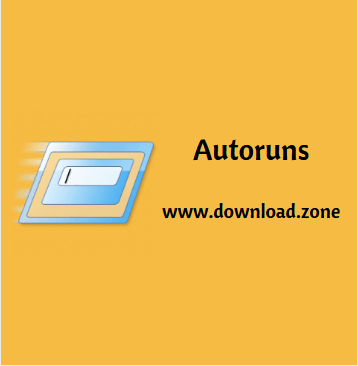
Pros And Cons of Autoruns for Windows
| Pros | Cons |
| Many ways to filter your results | The help file does not open |
| Additional program information is provided with one click |
System Requirements
| Operating System | Windows XP, Windows Vista, Windows 7/8/10 |
Autoruns For Windows Features
Disabling or deleting autostart entries
With Autoruns, you can disable or delete autostart entries. Deleting an entry permanently removes it, and you should do this only if you’re certain you never want the software to autostart again. Select the entry in the list, and press the Del key. Because there is no Undo, Autoruns prompts for confirmation before deleting the autostart entry.
Autoruns and administrative permissions
The vast majority of ASEPs are in locations that grant Read permission to standard users. On some versions of Windows, the registry keys containing configuration information for some services are locked down, and many scheduled tasks are not standard-user readable. But for the most part, Autoruns works perfectly fine without administrative rights for the purposes of viewing autostart entries.
Administrative rights are required to view all autostart, and they are required if you need to change the state of entries in systemwide locations, such as HKLM or all users’ Startup directory in the Start menu. If you select or clear a checkbox, or try to delete one of these entries without administrative rights, Autoruns will report Access Denied. The error message dialog box includes a Run As Administrator button that lets you restart Autoruns elevated. When Autoruns for Windows software has administrative rights, configuration changes should succeed. You can also restart Autoruns with User Account Control (UAC) elevation by choosing Run As Administrator from the File menu.
Verifying code signatures
Anyone can create a program and stick the name “Microsoft Corporation” in it. Therefore, seeing that text in the Publisher column gives only a low degree of assurance that the file in question was created by Microsoft and has not been modified since. Verifying a digital signature associated with that file gives a much higher degree of assurance of the file’s authenticity and integrity. The file format for some types of files allows for a digital signature to be embedded within the file. Files can also be catalog-signed, meaning that the information needed to validate a file’s content is in a separate file. Catalog signing means that even plain text files can be verified.
Hiding entries
The default list of entries is always large because, as mentioned earlier, Windows itself makes extensive use of this software. Typically, Windows’ own autostart entries are not of interest when troubleshooting. Likewise, autostart entries from other Microsoft-published software such as Microsoft Office are usually not the droids you’re looking for. And when enabling VirusTotal analysis, you’re probably more interested in inspecting the non-zero results than the entries that no antimalware engine has marked.
When using Autoruns you will be presented with a list of all the executables on your computer that are starting automatically. This includes Windows services, Run entries, and many other less commonly known auto-start methods. When you research startup entries, the startup Database to see if they are known malware or programs that are not required to automatically start. Using this information you can then determine if the autostart should be disabled.

Autoruns‘ Hide Signed Microsoft Entries option helps you to zoom in on third-party auto-starting images that have been added to your system and it has support for looking at the auto-starting images configured for other accounts configured on a system. Also included in the download package is a command-line equivalent that can output in CSV format, Autoruns.
Screenshots of AutoRuns Software
Autoruns Entry
Official Video Intro AutoRuns Software
- Glary Utilities
- MSConfig
- KnockKnock
- Autorun Organizer
- Winpatrol
- LaunchControl
AutoRuns Software Overview

Technical Specification
| Version | 2021 |
| File Size | 2.54 MB |
| Languages | English, Italian, French, Spanish, Polish, Chinese, German, Japanese |
| License | Free |
| Developer | Microsoft SysInternals |
Conclusion of Autoruns For Windows
CPU and RAM consumption was minimal. Taking into account its versatility toward system components with autostart entries, Autoruns should meet the requirements of advanced PC users.
ad


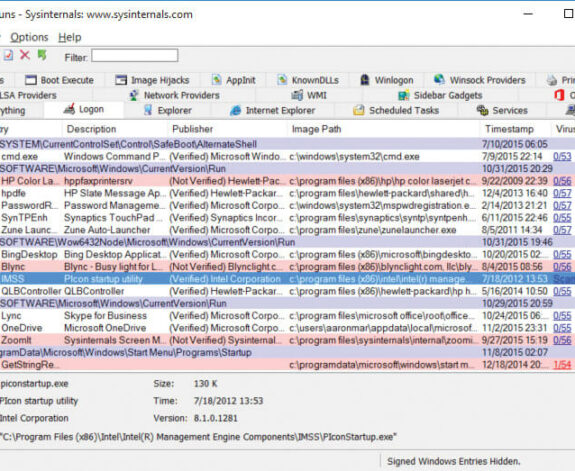
Comments are closed.