BlueJ IDE Download for Windows
BlueJ for Java on Windows is a powerful and user-friendly integrated development environment (IDE) designed to simplify Java programming, especially for beginners and educators. This open-source tool provides a straightforward interface that makes it easier to develop, compile, and debug Java programs efficiently. It includes essential features such as graphical class structures, a code editor, a compiler, a virtual machine, and a debugger—all in one package.
Whether you are a student learning Java for the first time or an educator looking for a reliable teaching tool, BlueJ IDE download offers a comprehensive solution. In this guide, we’ll explore the key features, benefits, installation process, and frequently asked questions to help you get the most out of BlueJ.
ad
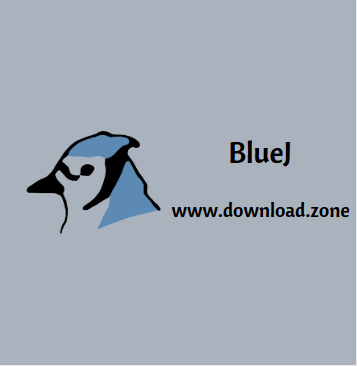
🌟 What is BlueJ IDE?
BlueJ for Java is an integrated development environment (IDE) specifically designed for Java programming. Developed by Michael Kölling and John Rosenberg, BlueJ was created to help students and new programmers grasp Java programming concepts more effectively. Its simplified design and interactive features make it an ideal tool for both learning and teaching Java.
Unlike professional environments such as Eclipse or NetBeans, BlueJ is intentionally smaller and less complex, focusing on helping users understand object-oriented programming principles through visual interaction.
ad
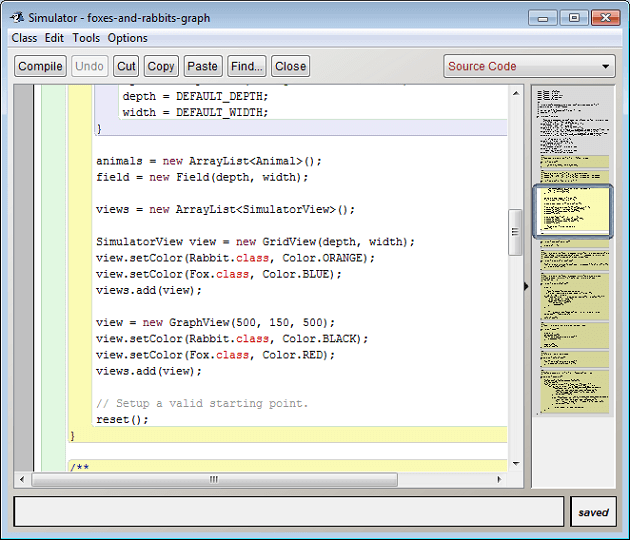
🎯 Key Features of BlueJ IDE
BlueJ stands out due to its simplicity and teaching-oriented design. Here are the most notable features:
✅ 1. Simple and Clean Interface
- BlueJ has a deliberately smaller and simpler interface than professional IDEs like NetBeans or IntelliJ IDEA.
- Its minimalist design allows beginners to focus on learning programming concepts without being overwhelmed by too many options.
✅ 2. Designed for Teaching
- BlueJ is widely used in educational settings to teach introductory Java programming.
- It supports pedagogical best practices and comes with a popular textbook and a wide range of teaching resources.
- The IDE helps students understand object-oriented programming concepts through direct interaction with objects.
✅ 3. Interactive Object Manipulation
- BlueJ allows real-time interaction with objects.
- You can create objects, inspect their values, and directly invoke methods without needing to compile the code.
- It supports real-time execution of Java expressions, making it a powerful graphical shell for Java development.
✅ 4. Visual Class Structure
- BlueJ displays classes and their relationships visually, helping users better understand the structure of their code.
- Users can create new classes, define inheritance relationships, and establish “uses” relationships between classes.
✅ 5. Code Editing and Debugging
- BlueJ includes a powerful code editor with unique scope highlighting, where different code blocks are color-coded.
- This makes it easy to spot misplaced brackets and other coding errors.
- A built-in debugger allows you to inspect objects, view their contents, and modify them while the program is running.
✅ 6. Portable and Cross-Platform
- BlueJ works on Windows, macOS, Linux, and other platforms that support Java.
- A portable edition allows you to run BlueJ from a USB drive without installation.
✅ 7. Free and Open-Source
- BlueJ is free to download and use under an open-source license.
- Regular updates from the development team ensure that the software remains compatible with the latest Java versions.
💻 How to Download and Install BlueJ IDE
Follow these steps to download and install BlueJ for Windows:
🚀 Step 1: Download BlueJ IDE
- Visit the official BlueJ website to download the latest version.
- Choose the version compatible with your operating system.
🚀 Step 2: Install Java JDK
- BlueJ requires the Java Development Kit (JDK) to function.
- Install the latest version of JDK from the Oracle website if you haven’t already.
🚀 Step 3: Run the Installer
- Open the downloaded installer and follow the on-screen instructions.
- Select the destination folder and complete the installation process.
🚀 Step 4: Launch BlueJ
- After installation, open BlueJ from the Start menu or desktop shortcut.
- Start a new project and create your first Java class!
🌟 BlueJ Online and BlueJ for Android
📱 BlueJ Online
- Currently, BlueJ is not available as a fully functional online IDE.
- However, you can access Java-based compilers and simulators online that offer similar functionality.
📲 BlueJ for Android
- BlueJ is not officially available for Android, but you can explore third-party Java IDE apps on the Google Play Store.
🔥 BlueJ vs. Other IDEs
| Feature | BlueJ | IntelliJ IDEA | Eclipse |
|---|---|---|---|
| Simplicity | ✅ | ❌ | ❌ |
| Best for Beginners | ✅ | ❌ | ❌ |
| Teaching Resources | ✅ | ❌ | ❌ |
| Object Interaction | ✅ | ✅ | ✅ |
| Code Debugging | ✅ | ✅ | ✅ |
| Portability | ✅ | ❌ | ❌ |
👍 Pros and Cons of BlueJ IDE
| Pros | Cons |
|---|---|
| Simple and easy to use | Limited for complex projects |
| Ideal for beginners | May experience minor stability issues |
| Strong teaching resources | Lacks advanced development features |
| Interactive and visual-based learning | No official Android version |
🖥️ System Requirements
| Requirement | Details |
|---|---|
| Operating System | Windows 7/8/10/11 (64-bit) |
| Java Development Kit (JDK) | Version 8 or higher |
| RAM | 2 GB minimum (4 GB recommended) |
| Disk Space | 500 MB |
💾 Technical Specifications
| 📌 Software Name | BlueJ IDE Software For Windows V 5.4.2 |
|---|---|
| 💾 File Size | 239 MB |
| 🌍 Languages | English, Italian, French, Spanish, Polish, Chinese, German, Japanese |
| 🔓 License | Open-source |
| 👨💻 Developer | Michael Kolling |
❓ Frequently Asked Questions (FAQs)
1. Can I download BlueJ for free?
Yes, BlueJ IDE free download is available on the official website. It is open-source and free for both educational and personal use.
2. Is BlueJ suitable for professional Java development?
No, BlueJ is designed for teaching and learning. For professional Java development, use IntelliJ IDEA or Eclipse.
3. Does BlueJ support other programming languages?
No, BlueJ is specifically designed for Java programming.
4. Can I use BlueJ online?
BlueJ does not have a full online version, but you can use alternative Java compilers online for testing and learning.
5. How do I fix a compilation error in BlueJ?
Check for syntax errors, missing imports, and incorrect object references. BlueJ’s error highlighting feature will guide you through resolving issues.
✅ Conclusion
BlueJ for Java remains one of the best IDEs for learning and teaching Java. Its clean interface, interactive object manipulation, and strong pedagogical design make it ideal for students and educators alike. The availability of a portable version and the ability to run on multiple platforms further enhance its versatility. If you’re starting your Java programming journey, BlueJ download for Windows is the perfect place to begin.
ad


Comments are closed.