FlashBack Screen Recorder Download: FlashBack Express & Pro for Windows 10
FlashBack screen recorder is the ultimate tool to record your PC screen effortlessly. Whether you’re creating tutorials, demos, video walkthroughs, or webinars, FlashBack Express and FlashBack Pro offer a reliable solution. This powerful software allows you to record full screen, a region, or a specific window, with audio and webcam footage included. Ideal for educators, content creators, developers, and professionals, this tool ensures high-quality video output and intuitive editing features.
In this comprehensive guide, you’ll learn everything from installation, key features, benefits, system requirements, and how it stacks up against other popular tools. Whether you’re on Windows 10, 8, or 7, FlashBack has got you covered.
ad

🎥 Why Choose FlashBack Screen Recorder for PC?
✅ FlashBack offers a user-friendly interface with advanced functionalities that compete with premium tools like Camtasia. Whether you’re opting for FlashBack Express 5 Recorder free download or the full FlashBack Pro suite, you’ll find:
- HD screen recording with smooth frame rates
- Support for webcam overlay and multi-track audio
- No watermarks in FlashBack Express
- Powerful editing tools in FlashBack Pro (add text, transitions, effects)
- Custom resolution and FPS settings
ad
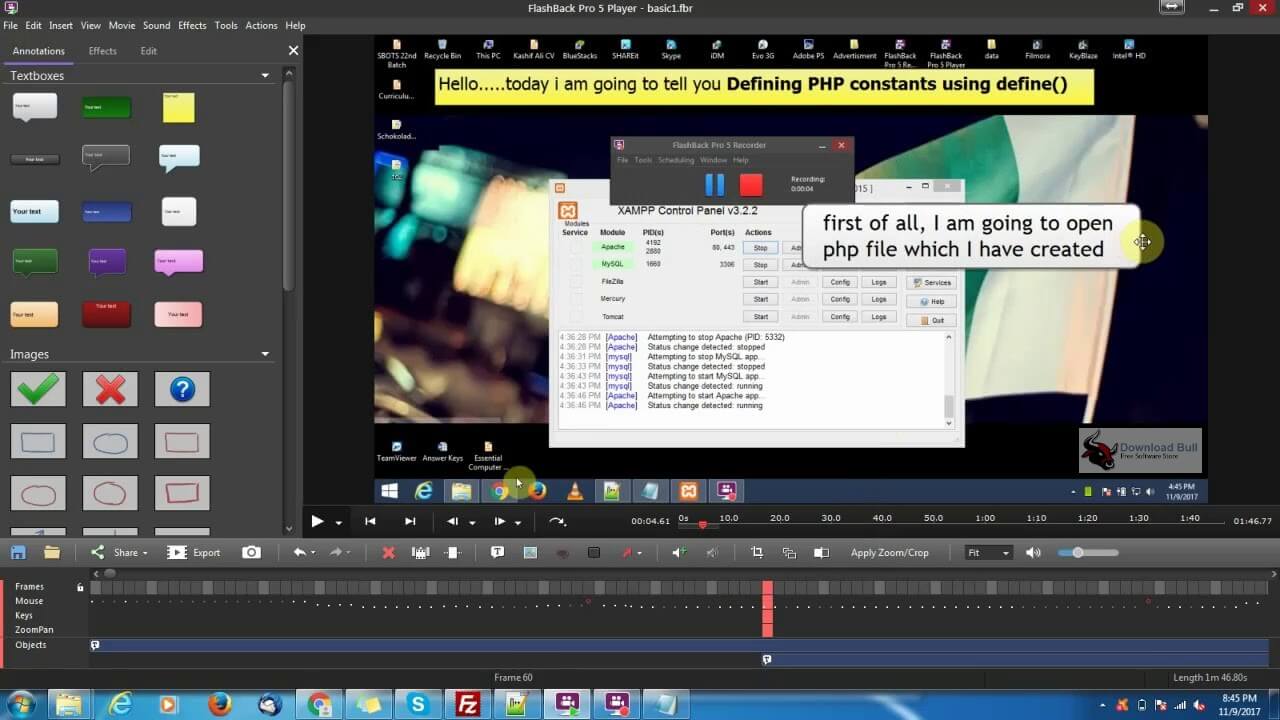
🚀 System Requirements
| 🧩 Component | 💻 Minimum Requirement |
|---|---|
| 🖥️ OS | Windows 7, 8, 10 |
| ⚙️ Processor | Dual-core 1 GHz recommended |
| 🧠 RAM | 1GB (4GB recommended) |
| 🖼️ Display Resolution | 1024×768 minimum |
| 📦 Extra Requirements | DirectX 7+, WMP 9+, QuickTime |
⚙️ Key Features of FlashBack Screen Recorder Windows 10
✨ Advanced Recording Options:
- Capture your screen in Full HD or 4K, depending on your monitor resolution.
- Record full screen, specific regions, or individual windows.
- Add webcam footage with picture-in-picture mode.
- Schedule recordings or start automatically when applications open.
🔊 Superior Audio Recording:
- Capture both microphone input and system audio simultaneously.
- Add mouse click and keystroke sounds for enhanced tutorials.

🔄 Editing Tools (FlashBack Pro Only):
- Add arrows, text, highlights, and image overlays
- Blur sensitive information and add transitions
- Crop, auto-scroll, and apply zoom/pan effects
📲 Easy Exporting and Sharing:
- Export to MP4, AVI, QuickTime, WMV, or EXE
- Upload directly to YouTube or export for iPad/iPhone
- Flash and EXE formats support playback controls

⚡ FlashBack Express vs FlashBack Pro
| 🆚 Feature | 🆓 FlashBack Express | 💼 FlashBack Pro |
|---|---|---|
| 🎥 Screen + Webcam Recording | ✅ | ✅ |
| 🔊 Audio from Mic + System | ✅ | ✅ |
| ✂️ Editing Tools | ❌ | ✅ |
| 📁 Export Formats | MP4, AVI, WMV | All + EXE, Flash |
| 📝 Add Annotations | ❌ | ✅ |
| ⏰ Scheduled Recordings | ✅ | ✅ |
| 💼 Commercial Use | ❌ | ✅ |
🔗 Popular Use Cases for FlashBack Recorder Download
- Video Tutorials
- Webinars and Online Classes
- Software Demos
- Remote Meetings (Zoom, Skype)
- Bug Reporting for Developers
- Gaming Walkthroughs
- YouTube Content Creation

Flashback Pro Screen Recorder Older Versions
| Version Name | Size | Download |
| bbflbk5.exe | 26 MB | Download |
🤔 Alternatives to FlashBack Express Old Version
- OBS Studio
- Camtasia
- Bandicam
- SimpleScreenRecorder
- ActivePresenter
📃 Download FlashBack Screen Recorder
- FlashBack Express 5 Recorder Free Download
- FlashBack Pro Trial Version
- FlashBack Express Old Version Download
❓ FAQs about FlashBack Screen Recorder App
1. Can FlashBack record in HD?
Yes! FlashBack can record in HD or 4K, depending on your screen’s resolution.
2. How long can I record using FlashBack?
There is no limit to recording length. The only constraint is available disk space.
3. How do I record meetings on Skype or Zoom?
Enable both ‘Record PC Sounds’ and ‘Record Microphone’ options to capture both sides of the conversation.
4. Does FlashBack support scheduled recordings?
Absolutely! You can set FlashBack to record automatically when certain applications open or at specific times.
5. How do I record web meetings in apps like Skype and Zoom?
When recording audio, your voice from the microphone is recorded separately to the other person’s voice, which comes from the PC audio.
To record both, enable the ‘Record PC Sounds’ and select an appropriate source (i.e. Default PC Speakers) to record what you hear and enable ‘Record Microphone’ and select your microphone source to record what you say.
You will want to see something like this:

ad


Comments are closed.