How to Change Location on BlueStacks
After a long day at work or school, gaming is a great way to unwind and have fun. BlueStacks lets you enjoy mobile games right on your desktop.
Unfortunately, some games may be restricted in your region. So, how can you change your location to access them? This article explains how to change location on BlueStacks.
ad
What Is BlueStacks Used For?
The selection of games available for Android and iOS phones has never been more extensive. From casual games to complex strategy options, the possibilities are endless.
Still, some users prefer playing these games on their PC, which can be tricky due to software compatibility issues that prevent direct installation on a desktop.
This is where BlueStacks steps in to help. By installing this emulator, you essentially create an app store similar to the one on your phone. It offers the same interface and allows you to download the same games.
ad
All you need is your Google Account.
How to Change Your Location on BlueStacks
- Visit the BlueStacks website, download the installation file, and follow the on-screen instructions to install the software.
![Visit the BlueStacks website]() Open BlueStacks and log in using your Google account.
Open BlueStacks and log in using your Google account.![Open BlueStacks and log in using your Google account]() Locate the “Set Location” icon on the right sidebar or press CTRL + SHIFT + K. Google Maps will appear, displaying your current location.
Locate the “Set Location” icon on the right sidebar or press CTRL + SHIFT + K. Google Maps will appear, displaying your current location.![Locate the “Set Location” icon]() Click the “Search” button at the top left corner.
Click the “Search” button at the top left corner.![Click the “Search” button at the top left corner.]() Enter your desired location in the pop-up box and click “Search.”
Enter your desired location in the pop-up box and click “Search.”![Enter your desired location in the pop-up box and click “Search.”]() If the address is valid, it will appear below the text field. Select it to display the location on the map.
If the address is valid, it will appear below the text field. Select it to display the location on the map.- Click “Set Location” below the “Search” button to apply your new location in BlueStacks.
![Click “Set Location” below the “Search” button to apply your new location in BlueStacks]()
FAQ’s
What is BlueStacks, and what can it do?
BlueStacks is an Android emulator that lets you play mobile games and use apps on your PC. It creates a virtual Android environment, mimicking your phone’s interface and app store, allowing you to install and run the same games and apps you would on your mobile device.
Why would I need to change my location on BlueStacks?
Some games or apps might be restricted or unavailable in your region. Changing your location on BlueStacks allows you to bypass these restrictions and access the content you want.
Is it safe to change my location on BlueStacks?
Yes, changing your location on BlueStacks is safe and does not violate the platform’s terms of service. However, ensure you use this feature responsibly and avoid violating the terms of service of the games or apps you access.
Do I need a Google account to use BlueStacks?
Yes, you need a Google account to log into BlueStacks, as it relies on Google Play Store to download and install apps and games.
Can I change my location back to my real one later?
Absolutely. You can reset your location in BlueStacks anytime by following the same steps and selecting your actual address.
Does changing my location affect all apps on BlueStacks?
Yes, the new location you set will apply to all apps and games within BlueStacks. This makes it appear as though you are accessing them from the specified location.
Will my PC’s location be affected if I change it in BlueStacks?
No, changing your location in BlueStacks only affects the emulator. Your PC’s location and other apps will remain unaffected.
Do I need to use a VPN with BlueStacks?
Using a VPN isn’t mandatory for changing your location in BlueStacks, but it may enhance your experience by masking your real IP address and further ensuring access to region-restricted content.
Can I get banned from a game for changing my location?
Some games have strict policies regarding location spoofing. Always review the game’s terms of service to ensure you are not violating any rules by changing your location.
What should I do if my new location doesn’t work in BlueStacks?
If the location doesn’t update, ensure you’ve entered a valid address. You might also need to clear the app’s cache or restart BlueStacks to apply the changes. If the issue persists, check for software updates or consult BlueStacks’ support team.
Conclusion
BlueStacks offers a convenient way to enjoy mobile games on your desktop, but regional restrictions can sometimes limit your access to certain content. By following the simple steps to change your location on BlueStacks, you can bypass these limitations and enjoy a wider range of games and apps. Whether you’re looking to access exclusive content or explore new regions, BlueStacks makes it easy to bring the mobile experience to your PC. Just remember to use this feature responsibly and ensure you’re complying with the terms of service for the games you play. Happy gaming!
ad


 Open BlueStacks and log in using your Google account.
Open BlueStacks and log in using your Google account.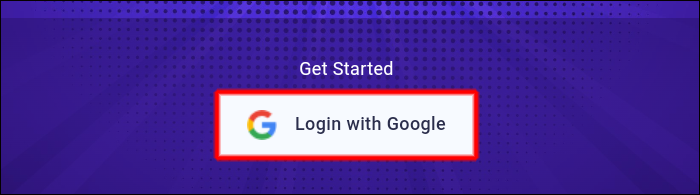 Locate the “Set Location” icon on the right sidebar or press CTRL + SHIFT + K. Google Maps will appear, displaying your current location.
Locate the “Set Location” icon on the right sidebar or press CTRL + SHIFT + K. Google Maps will appear, displaying your current location. Enter your desired location in the pop-up box and click “Search.”
Enter your desired location in the pop-up box and click “Search.”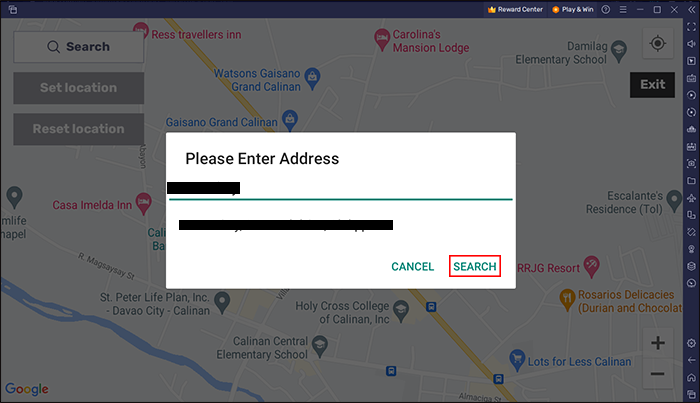 If the address is valid, it will appear below the text field. Select it to display the location on the map.
If the address is valid, it will appear below the text field. Select it to display the location on the map.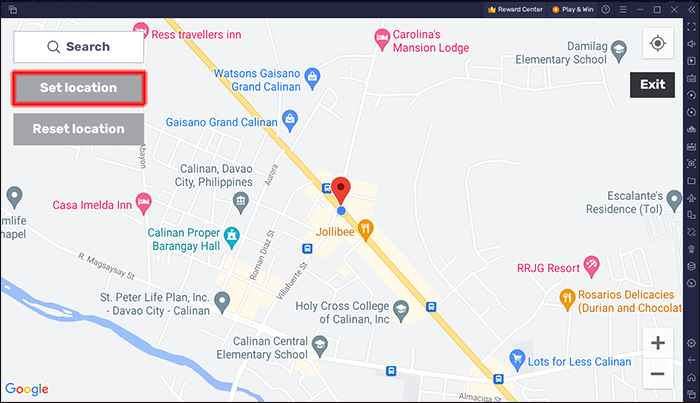
Comments are closed.