How to use a VPN on Apple TV
Using a Virtual Private Network (VPN) has become increasingly common in todays technology driven world. A VPN can help maintain your privacy and security by keeping your activities anonymous while also allowing access, to restricted content based on location. Although setting up a VPN on an Apple TV is not as easy as on iOS and macOS devices fret not – we’ll guide you through the process of configuring and using a VPN on your Apple TV.
If you’ve exhausted the content on your Netflix you might be interested in exploring content from other regions on your Apple TV.
ad
It’s not Netflix; numerous apps offer content across different regions. While setting up a VPN on an iPhone or Mac has traditionally been simple it has now become easier with the introduction of tvOS 17, for Apple TV devices.

By helping you bypass content restrictions we have been researching the VPN services for some time. This guide will assist you in getting these services up and running smoothly on your Apple TV device.It’s important to note that our goal here isn’t solely focused on keeping your actions anonymous although that is a function of VPNs. In this case it’s more of a bonus feature since our main focus is, on using streaming services.So let’s take a look at how to set up a VPN on your Apple TV.
How to set up an Apple TV VPN
ad
1. Open the App Store on your Apple TV
You’ll need to be running tvOS 17 or later, as this version added support for VPN configurations on Apple TV hardware.
tvOS 17 is compatible with:
- Apple TV HD (2015)
- Apple TV 4K (1st gen)
- Apple TV 4K (2nd gen)
- Apple TV 4K (3rd gen)
Open the App Store and search for a VPN to find the one you want to use.
It’s important to remember that there are many VPNs available on the Apple TV App Store. Some are better than others, and we don’t recommend just downloading any VPN service.
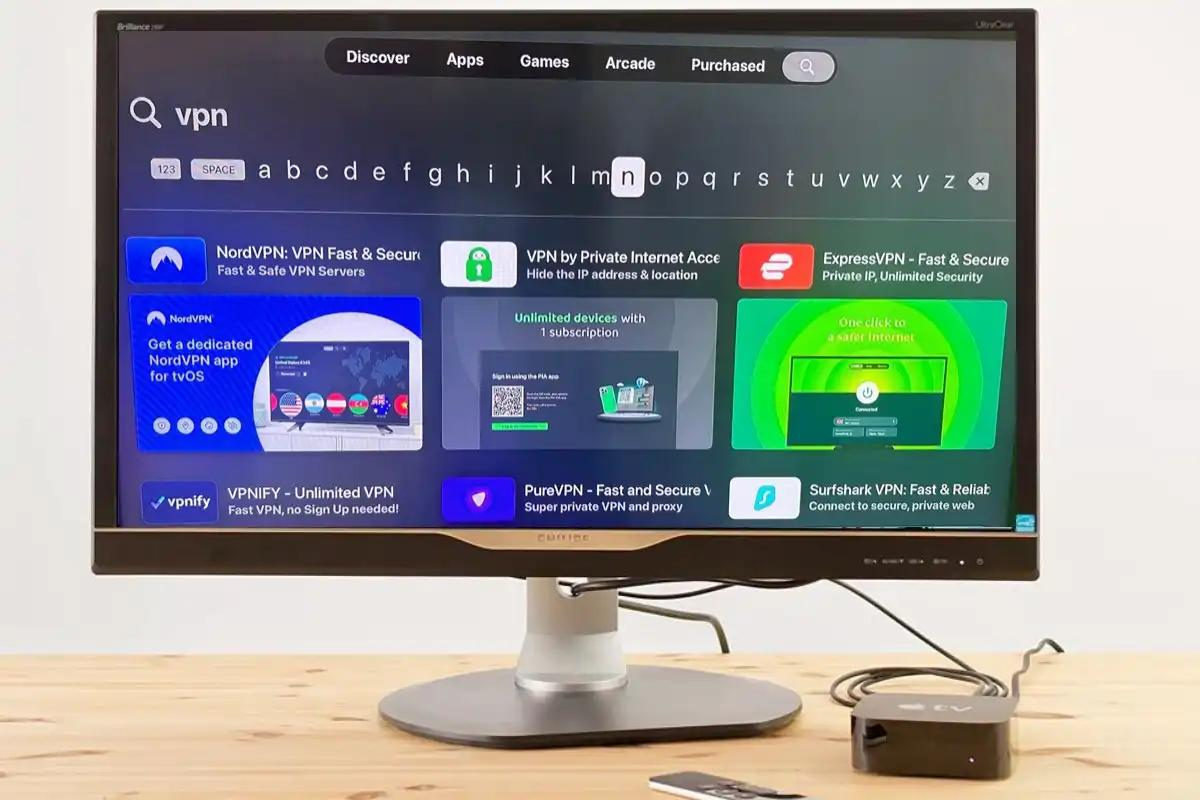
2. Download a VPN
Choose the VPN you want to use and install it on your Apple TV by selecting “Get.” Enter your App Store password when prompted. Once the VPN is downloaded, select “Open” or find the VPN icon on the Apple TV home screen.
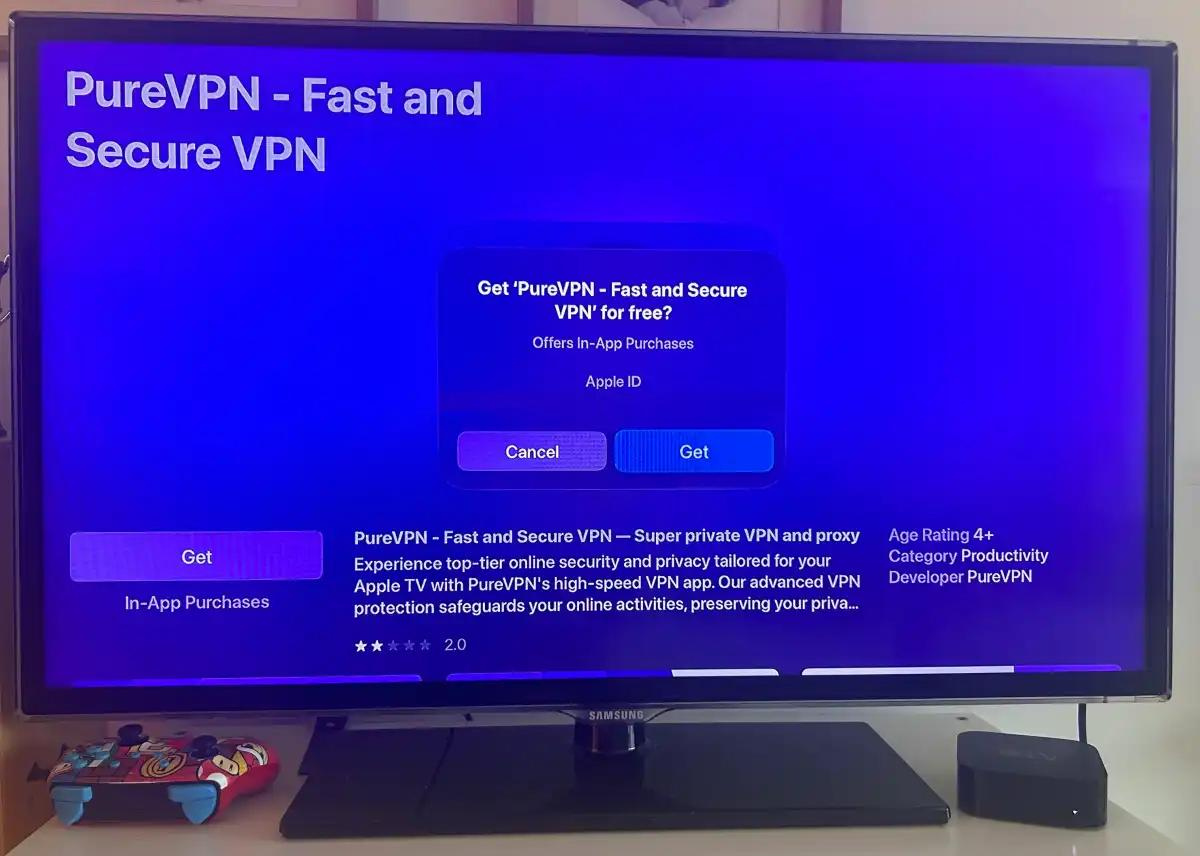
3. Sign into VPN
To access the VPN you’ll have to log in or sign up if you haven’t already. You might have to register on the VPNs site and then input your login details, on Apple TV. Next just follow any instructions, on the screen like agreeing to privacy policies or terms. This part can differ depending on the VPN provider.
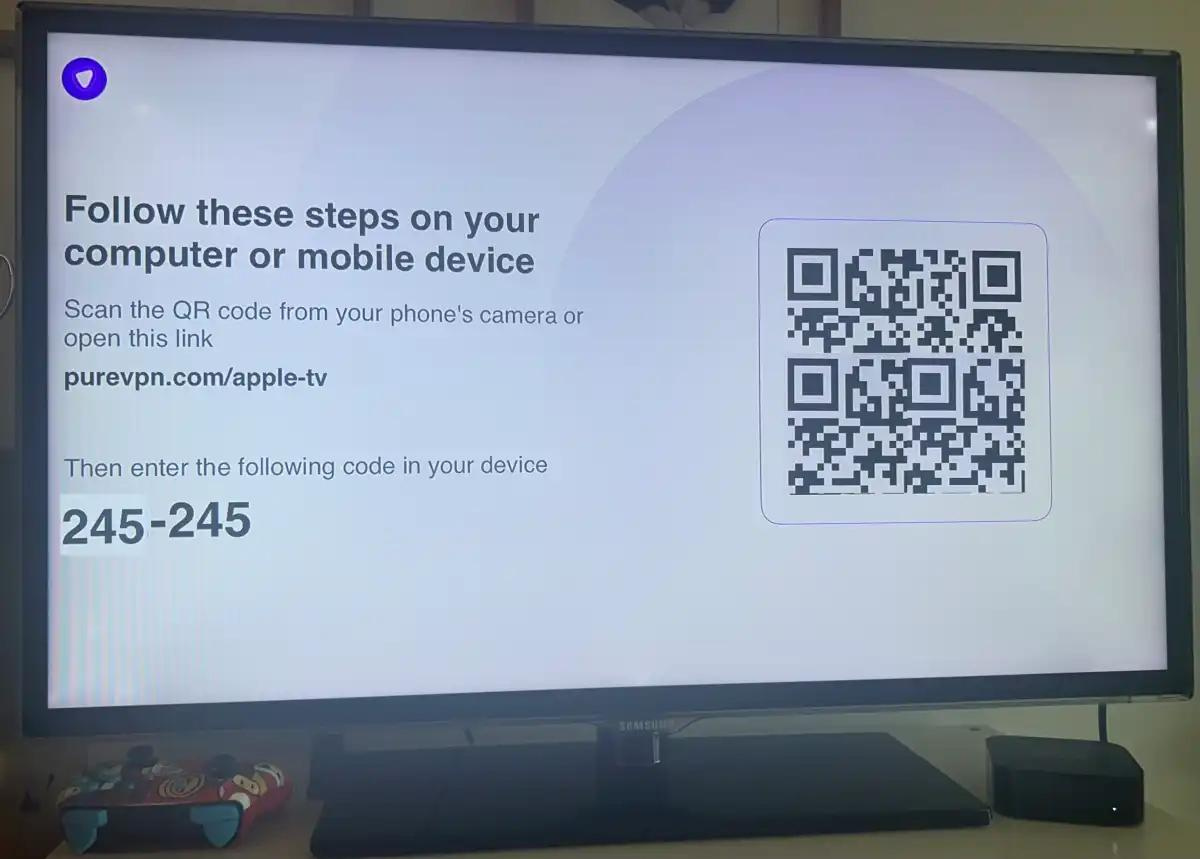
4. Allow VPN configurations
Your VPN will ask for permission to set up a configuration on your device. Select Allow.
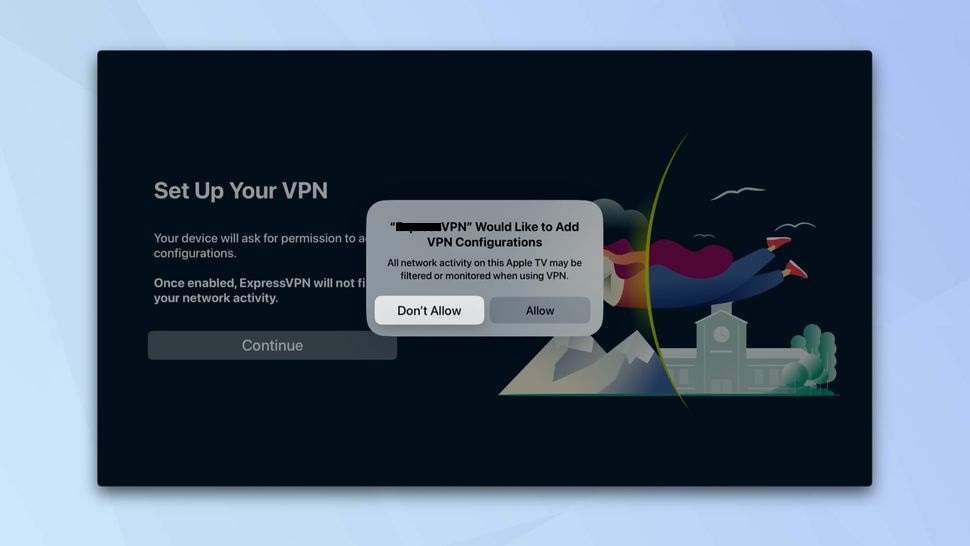
5. Find a location
The method will vary from VPN to VPN but in the case of ExpressVPN, PureVPN, or NordVPN ,you will be able to select a location from across the world.
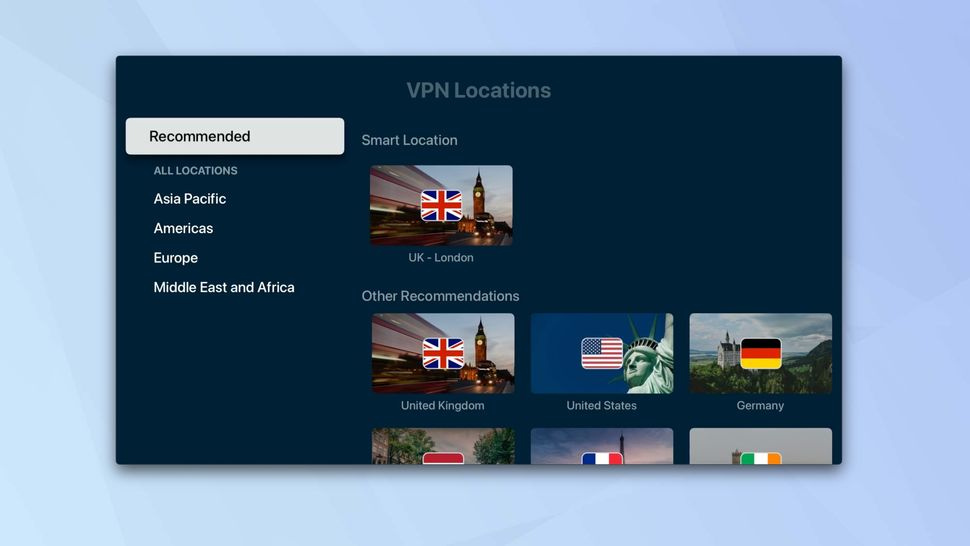
6. Connect to your VPN
Once you have selected a location, the VPN will connect, and you can exit the app and start using the connection.
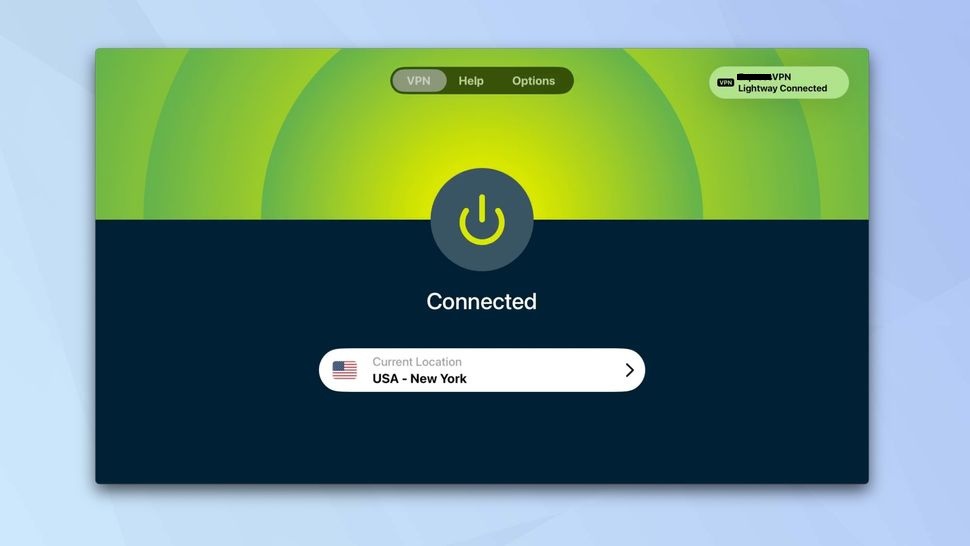
Once you’ve accessed the VPN you can redirect your Apple TVs data traffic to a server, in a location. After selecting a connection point just. Exit the application.
Now you should be able to access platforms like Netflix and explore content than whats available in your area.
After setting up the VPN redirect your Apple TVs data traffic to a server in another location. Once you’ve chosen a connection point simply. Close the app.
You can now access Netflix or other streaming services to explore content, from what’s available locally (but keep in mind that this may violate the services terms and conditions).
📚 Also Read: OysterVPN Review: Unlock a World of Entertainment
FAQ’s
Why should I use a VPN on my Apple TV?
Using a VPN on your Apple TV allows you to maintain your privacy and security by keeping your activities anonymous. Additionally, it enables you to access geo-restricted content, giving you the ability to watch shows and movies from different regions that may not be available in your location.
What are the prerequisites for setting up a VPN on Apple TV?
You need to have tvOS 17 or later installed on your Apple TV. This version added support for VPN configurations on Apple TV hardware. Compatible devices include Apple TV HD (2015), Apple TV 4K (1st gen), Apple TV 4K (2nd gen), and Apple TV 4K (3rd gen).
How do I find and install a VPN on my Apple TV?
Open the App Store on your Apple TV and search for a VPN. Choose the VPN you want to use and install it by selecting “Get.” You may need to enter your App Store password when prompted. Once the VPN is downloaded, select “Open” or find the VPN icon on the Apple TV home screen.
What should I consider when choosing a VPN for my Apple TV?
It’s important to remember that there are many VPNs available on the Apple TV App Store. Some are better than others, so we recommend researching and choosing a reliable VPN service rather than downloading just any VPN.
How do I sign in to the VPN on Apple TV?
To access the VPN, you need to log in or sign up if you don’t have an account. You might need to register on the VPN’s website and then use your login details on Apple TV. Follow any on-screen instructions, such as agreeing to privacy policies or terms. This process can vary depending on the VPN provider.
What are the steps to connect to a VPN on Apple TV?
After signing in, the VPN will ask for permission to set up a configuration on your device. Select “Allow.” Next, choose a location from the list provided by your VPN. Once you’ve selected a location, the VPN will connect, and you can exit the app and start using the connection.
Can I watch content from other regions using a VPN on Apple TV?
Yes, once you’re connected to a VPN, you can redirect your Apple TV’s data traffic to a server in another location. This allows you to access platforms like Netflix and explore content that may not be available in your area. However, keep in mind that doing so might violate the terms and conditions of the streaming service.
Are there any risks associated with using a VPN on Apple TV?
While using a VPN can enhance your privacy and access to content, it’s important to note that it might violate the terms and conditions of some streaming services. Additionally, choosing an unreliable VPN service could pose security risks. Always opt for reputable VPN providers.
How can I troubleshoot common issues with VPN on Apple TV?
If you encounter issues with your VPN on Apple TV, try the following steps:
- Ensure your tvOS is updated to the latest version.
- Check your internet connection.
- Restart your Apple TV and VPN app.
- Verify your VPN account credentials.
- Contact the VPN provider’s support for specific issues.
Conclusion
Using a VPN on your Apple TV enhances your streaming experience by bypassing geo-restrictions and protecting your privacy. With tvOS 17 making setup easier, you can quickly connect to a VPN and access a wider range of content. Just choose a reputable VPN and be aware of the streaming service’s terms. Enjoy exploring new content securely!
ad


Comments are closed.