10 Best Bluestacks Alternative For Windows & Mac
BlueStacks is a popular Android emulator that allows users to run Android apps on Windows or Mac computers. However, as the market for BlueStacks alternatives has grown, several other Android emulators have emerged. These emulators provide a variety of benefits, including excellent performance, customized controls, and multiple instances, making them a popular choice among many users.
In this article, we’ll look at the 10 top BlueStacks alternatives that you should consider using.
So, whether you want to improve your gaming experience or simply run your favorite Android apps on your computer, this article has you covered.
BlueStacks Intro
ad
The BlueStacks first released in 2011 and has since become one of the most widely used Android emulators in the market.
The emulator works by creating a virtual Android environment on your computer, allowing you to download and use Android apps just as you would on an actual Android device. BlueStacks also supports keyboard and mouse controls, making it easier to play mobile games or use apps that are not optimized for desktop devices.
BlueStacks offers several features, such as the ability to install apps from the Google Play Store or directly from APK files, multiple instances for running different apps simultaneously, and a built-in screen recorder for capturing gameplay or other activities on your computer screen.
Moreover, the latest version of BlueStacks is based on the Android 7.1.2 Nougat operating system, providing users with access to the latest Android features and apps. Additionally, it supports integration with popular social media platforms like Facebook and Twitch, enabling users to stream their gameplay or other activities on social media platforms.
Overall, BlueStacks provides a convenient and reliable way for users to enjoy their favorite Android apps and games on their Windows or macOS devices.
1. Nox Player
Users can run Android apps and games on their Windows or macOS computers using the free Android emulator NoxPlayer. Since its initial release in 2015, it has grown in popularity as a result of its excellent performance, adaptable controls, and simplicity of use.
The emulator runs on Android 7.1.2 Nougat and offers a number of features, including the capacity to install applications from APK files or the Google Play Store, the ability to run multiple instances of various applications at once, and an integrated macro recorder that enables users to record and replay actions.
NoxPlayer’s customisable controls are one of its best qualities. Users can assign keyboard and mouse commands to various buttons and actions in apps and games, enabling a more natural user experience.
Additionally supported by NoxPlayer are functions like gamepad support, location simulation, and file sharing between the host computer and the virtual Android environment.
NoxPlayer is a dependable and feature-rich Android emulator that offers users a terrific option to run their preferred Android apps and games on their Windows or macOS devices.
Key Features
- Very easy to use
- Smooth gaming experience
- Built-in with Google Play Store
- Support Gamepad
- Has root access feature
Pros and Cons of Nox Player Android Emulator For Pc
| Sr No | Pros | Cons |
|---|---|---|
| 1 | High Performance: NoxPlayer is known for its high performance, which allows users to run Android apps and games smoothly on their Windows or macOS devices. | Resource Intensive: NoxPlayer is a resource-intensive software, which means it requires a powerful computer with high processing power and RAM to run smoothly. |
| 2 | Customizable Controls: NoxPlayer allows users to map keyboard and mouse controls to different buttons and actions within apps and games, making it easier to play games or use apps that are not optimized for desktop devices. | Advertisements: NoxPlayer displays advertisements, which can be intrusive and annoying for some users. |
| 3 | Multiple Instances: NoxPlayer supports multiple instances, allowing users to run different apps simultaneously and switch between them easily. | Compatibility Issues: NoxPlayer may not be compatible with some older or less common hardware and software configurations, which may cause issues with running certain apps or games. |
| 4 | Built-in Macro Recorder: NoxPlayer has a built-in macro recorder that allows users to record and playback actions, making it easier to automate repetitive tasks. | Slow Startup: NoxPlayer can take some time to start up, which may be frustrating for some users. |
| 5 | Gamepad Support: NoxPlayer supports gamepad controllers, allowing users to play games with a more natural and immersive experience. | Limited Support: NoxPlayer has limited support options, and it may be difficult to get help if you run into issues or have questions. |
| More: BlueStacks vs. Nox player
Availability: Windows and Mac
Price: Free
2. LDPlayer

Users can run Android apps and games on their Windows or macOS computers using the free Android emulator LDPlayer. Due to its high performance, programmable controls, and support for a variety of apps and games, it was first released in 2016 and has since grown in popularity.
The emulator runs on Android 7.1.2 Nougat and offers a number of features, including the capacity to install applications from the Google Play Store or from APK files, the ability to run multiple instances of various applications at once, and an integrated screen recorder that enables users to record gameplay or other activities on their computer screen.
One of the standout features of LDPlayer is its high performance. Regardless of the specifications of their device, users may run Android apps and games seamlessly thanks to the emulator’s optimal performance on both low-end and high-end hardware.
Additionally supported by LDPlayer are functions like gamepad support, multi-instance sync, and macro support, enabling users to tailor their experience to their specific requirements.
LDPlayer is an excellent solution for people to run their preferred Android apps and games on Windows or macOS devices because it is a dependable and feature-rich Android emulator.
Key Features
- Enjoy playing fast-paced games
- Support Gamepad control
- Has multi-instance support
Pros and Cons of LD Player Android Emulator For Windows
| Sr No | Pros | Cons |
|---|---|---|
| 1 | A powerful Android emulator for a wide range of Android mobile games. | Privacy Concerns: As with any Android emulator, there are privacy concerns associated with LDPlayer. Users should be careful when installing apps from unknown sources, as these may contain malware or spyware. |
| 2 | A lightweight solution that will not deplete your laptop’s resources excessively soon. | Advertisements: NoxPlayer displays advertisements, which can be intrusive and annoying for some users. |
| 3 | Quick performance as compared to other Android emulator devices | Compatibility Issues: NoxPlayer may not be compatible with some older or less common hardware and software configurations, which may cause issues with running certain apps or games. |
| 4 | A free solution that makes it simple to emulate an Android device on your PC. | Slow Startup: NoxPlayer can take some time to start up, which may be frustrating for some users. |
Availability: Windows and Mac
Price: Free
3. Gameloop Emulator For Android Games On Pc
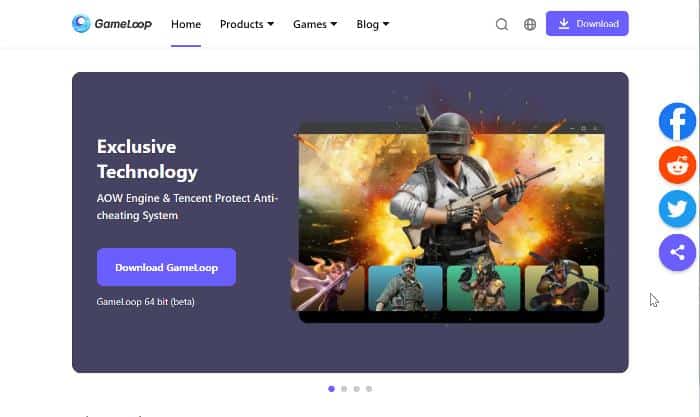
Tencent Games created GameLoop, an Android emulator particularly targeted for gaming. It enables users to play mobile games on their Windows PC or laptop and is optimized for great performance and an enhanced gaming experience. GameLoop, formerly known as Tencent Gaming Buddy, was created primarily to run PUBG Mobile, but has subsequently grown to handle other Android games as well.
One of GameLoop’s distinguishing aspects is its emphasis on gaming. It includes a variety of features and optimizations aimed to improve the gaming experience, such as customized keyboard mapping, game optimization, and the ability to assign CPU and RAM resources to each instance. As a result, it is a popular choice among gamers, especially those who prefer to play mobile games on a larger screen.
GameLoop is similarly simple to use, with a straightforward layout that makes it simple to find and play games. It is compatible with a wide number of Android games, including popular titles such as PUBG Mobile, Call of Duty Mobile, and Garena Free Fire. Users may download and install games straight from the emulator’s built-in game store, making it a simple option for people who wish to access a diverse selection of games in one location.
Multiplayer support is another important aspect of GameLoop. It enables users to connect with friends and other players by allowing them to play on the same emulator or on mobile devices. Furthermore, GameLoop is regularly updated with new features and optimizations, ensuring that it is compatible with the most recent games and technology.
GameLoop is a robust and feature-rich Android emulator that is ideal for gaming. It should be noted, however, that it, like most emulators, can be resource-intensive and may not function well on older or lower-end systems. Nonetheless, it is a popular option for gamers who want to play mobile games on a Windows PC or laptop.
Key features
- Gaming-focused: GameLoop is specifically designed for gaming, with features like customizable keyboard mapping, game optimization, and a range of tools to enhance the gaming experience.
- High performance: GameLoop is optimized to provide high performance, with support for both Intel and AMD CPUs, and the ability to allocate CPU and RAM resources to each instance.
- Easy to use: GameLoop is designed to be easy to use, with a simple and intuitive interface that makes it easy to find and play games.
- Compatibility: GameLoop supports a wide range of Android games, including popular titles like PUBG Mobile, Call of Duty Mobile, and Garena Free Fire.
- Multiplayer support: GameLoop supports multiplayer gaming, allowing users to play with other players on the same emulator or on mobile devices.
- Built-in game store: GameLoop has a built-in game store that allows users to download and install games directly within the emulator.
- Regular updates: GameLoop is regularly updated with new features and optimizations, ensuring that it stays up-to-date with the latest games and technology.
Availability: Windows and Mac
Price: Free
4. Memu Play
MEmu Player is an Android emulator that allows users to run Android apps and games on their Windows computer or laptop. Microvirt created it, and it was initially released in 2015.
MEmu Player is a popular choice among users due to its compatibility with multiple Android versions, support for both Intel and AMD CPUs, and a customizable interface that allows users to adjust the screen resolution, CPU and RAM allocation, and the number of cores used. It also has an app store that allows users to download and install programs directly from the emulator.
MEmu Player also supports keymapping, which allows users to map keyboard and mouse controls to touch-screen motions and button presses to make playing mobile games on a PC easier. Furthermore, it enables users to record and replay their game actions, making it a useful tool for content creators and streamers.
Overall, MEmu Player is a dependable and feature-rich Android emulator suitable for both gaming and productivity. It should be noted, however, that it, like most emulators, can be resource-intensive and may not function well on older or lower-end systems.
Key features
- Multi-instance manager:
- Customizable keymapping
- High performance
- App compatibility
- Built-in Google Play Store
- Screen recording and video capture
- Root access
- Multi-language support
Availability: Windows and Mac
Price: Free
5. Youwave
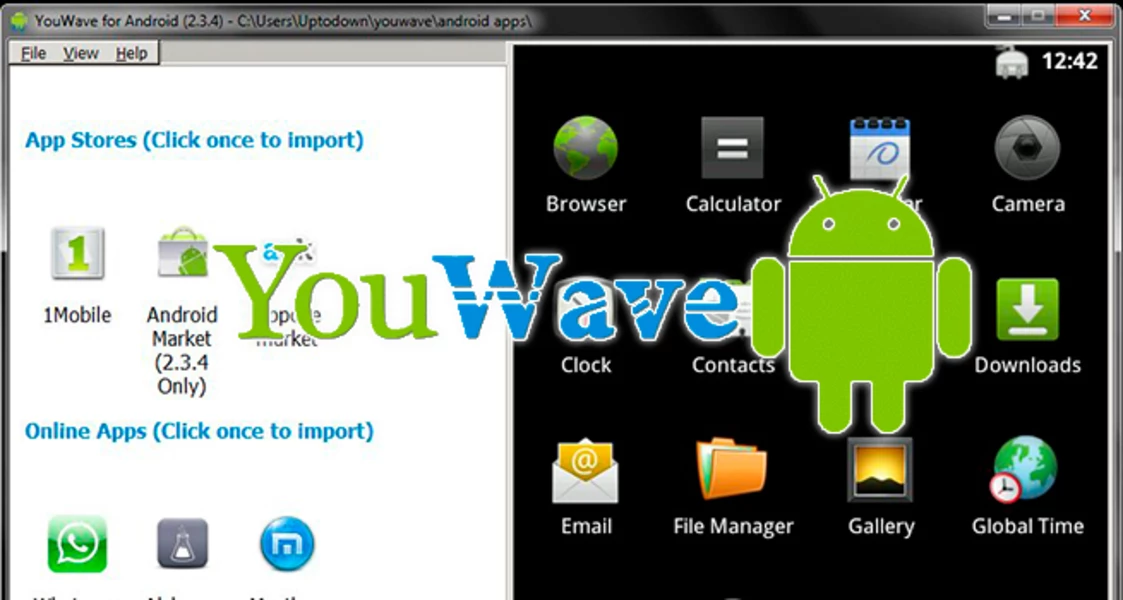
YouWave is an Android emulator that lets you run Android apps and games on your Windows PC. It debuted in 2010 and has since been updated with additional features and optimizations.
YouWave supports a large choice of Android applications and games, which is one of its primary characteristics. It operates on a virtual machine, giving it a more native Android experience. This implies that users can utilize the Google Play Store to download and install apps and games, or they can manually install APK files.
YouWave also has a customisable keyboard mapping tool that allows users to map Android keys to their PC keyboard.
This is especially beneficial for gaming because it allows users to utilize a keyboard and mouse to play Android games. YouWave also offers multiplayer gaming, allowing users to compete against other users on the same emulator or on mobile devices. This makes it an excellent choice for anyone seeking to play multiplayer games on a larger screen.
YouWave’s performance has been tuned to give a smooth and speedy experience. It can allocate CPU and RAM resources to each instance and supports both Intel and AMD CPUs. It should be noted, however, that it may not operate as well as some other Android emulators on older or lower-end hardware.
YouWave also has a number of other capabilities, such as the ability to take screenshots and record video, a built-in file manager, and the capacity to run many instances at the same time. However, some of these features are only available in the software’s paid version.
Overall, YouWave is a robust and feature-rich Android emulator that is ideal for running Android apps and games on a Windows PC. However, its performance on older or lower-end hardware may be limited, and some of its more advanced features are only available in the software’s paid version.
Key features
- Wide range of app support: YouWave supports a wide range of Android applications and games, which can be downloaded from the Google Play Store or manually installed using APK files.
- Customizable keyboard mapping: YouWave allows users to map Android keys to their PC keyboard, making it easier to play Android games using a keyboard and mouse.
- Multiplayer support: YouWave supports multiplayer gaming, allowing users to play games with other players on the same emulator or on mobile devices.
- Performance optimization: YouWave is optimized to provide a smooth and fast experience, with support for both Intel and AMD CPUs and the ability to allocate CPU and RAM resources to each instance.
- Additional features: YouWave includes a range of additional features, such as the ability to take screenshots and record video, a built-in file manager, and the ability to run multiple instances simultaneously.
- Native Android experience: YouWave runs on a virtual machine, which provides a more native Android experience compared to some other emulators.
- User-friendly interface: YouWave has a user-friendly interface that is easy to navigate and use, making it accessible to users of all skill levels.
Availability: Windows and Mac
Price: Free and Premium (Paid)
6. AMIDuOS
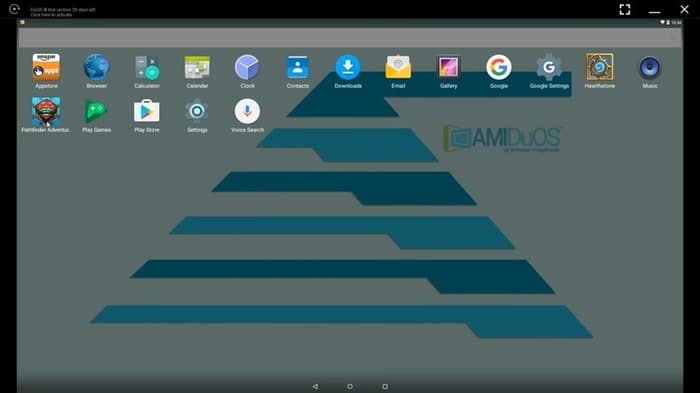
AmiduOS is an Android emulator that allows users to run Android applications and games on their Windows PC. It was first released in 2015 and has since been updated with new features and optimizations.
One of the key features of AMIDuOS is its support for both ARM and x86 architecture, which allows it to run on a wider range of hardware configurations. It also offers full Android experience with Google Play Store and Google apps.
Amiduos offers a user-friendly interface that is easy to navigate and use. It is also optimized for high-performance, providing a fast and smooth experience. It offers a variety of customization options including key mapping, screen size and resolution, and DPI settings, allowing users to customize the emulator to suit their needs.
One of the unique features of Amiduos is its support for both Android Lollipop (5.1) and Jellybean (4.2) versions, which can be switched between depending on the user’s preference. It also has a built-in File Manager which can be used to transfer files between the Android environment and the Windows PC.
AMIDuOS also supports multi-touch input and has a number of hardware sensors including gyroscope and accelerometer, which is useful for gaming and other applications that rely on these sensors.
In terms of performance, Amiduos has been optimized to provide a smooth and fast experience, with support for both Intel and AMD CPUs, and the ability to allocate CPU and RAM resources to each instance.
AMIDuOS is a powerful and feature-rich Android emulator that offers a wide range of customization options and performance optimizations. Its support for multiple versions of Android, multi-touch input and sensors, and high-performance optimization make it a popular choice for users looking to run Android apps and games on their Windows PC.
Key features
- Support for multiple Android versions: AMIDuOS supports both Android Lollipop (5.1) and Jellybean (4.2) versions, giving users the ability to switch between the two depending on their needs.
- Wide range of app support: AMIDuOS supports a wide range of Android applications and games, which can be downloaded from the Google Play Store or manually installed using APK files.
- Customizable interface: AMIDuOS offers a variety of customization options including key mapping, screen size and resolution, and DPI settings, allowing users to customize the emulator to suit their needs.
- Multi-touch input and sensor support: AMIDuOS supports multi-touch input and has a number of hardware sensors including gyroscope and accelerometer, which is useful for gaming and other applications that rely on these sensors.
- Performance optimization: AMIDuOS is optimized for high-performance, providing a fast and smooth experience, with support for both Intel and AMD CPUs, and the ability to allocate CPU and RAM resources to each instance.
- User-friendly interface: AMIDuOS has a user-friendly interface that is easy to navigate and use, making it accessible to users of all skill levels.
- Built-in File Manager: AMIDuOS has a built-in File Manager which can be used to transfer files between the Android environment and the Windows PC.
- Multi-language support: AMIDuOS supports multiple languages, making it accessible to users around the world.
Availability: Windows
Price: Free
6. Genymotion

Genymotion is an Android emulator for developers and testers to use when developing and testing Android applications. It offers a virtualized Android environment that can be run on Windows, macOS, or Linux. Genymotion was first launched in 2012 and has been updated with new features and optimizations since then.
One of Genymotion’s standout features is its ability to simulate a wide range of Android devices, including smartphones, tablets, and wearables. This makes it an excellent alternative for developers and testers that need to test their applications on various Android device kinds and versions.
Another major aspect of Genymotion is its ability to test apps across a variety of network situations. It offers several network emulation options, including 3G, 4G, and Wi-Fi.
Genymotion also offers advanced debugging features, including access to the Android console, logcat, and the ability to take screenshots and record videos of the emulator. It also supports ADB (Android Debug Bridge), making it easy to connect to a physical Android device for testing and debugging.
In addition to its advanced features for developers and testers, Genymotion also offers a user-friendly interface that is easy to navigate and use. It provides a customizable toolbar and a variety of customization options including screen size and resolution, DPI settings, and the ability to configure the number of CPU cores and amount of RAM allocated to the emulator.
Genymotion is a powerful and feature-rich Android emulator designed for developers and testers. Its ability to emulate a wide range of Android devices and support for testing across different network conditions make it an ideal choice for those looking to test their applications on a variety of Android devices and under different network conditions. Its advanced debugging features, user-friendly interface, and customizable options make it a popular choice among developers and testers alike.
Key Features
- Support Android Studio
- 3000 built-in setups for creating an app
- Low latency and high streaming performance
Availability: Windows and Mac
Price: Free and Premium (Paid)
8. Andy Android Emulator
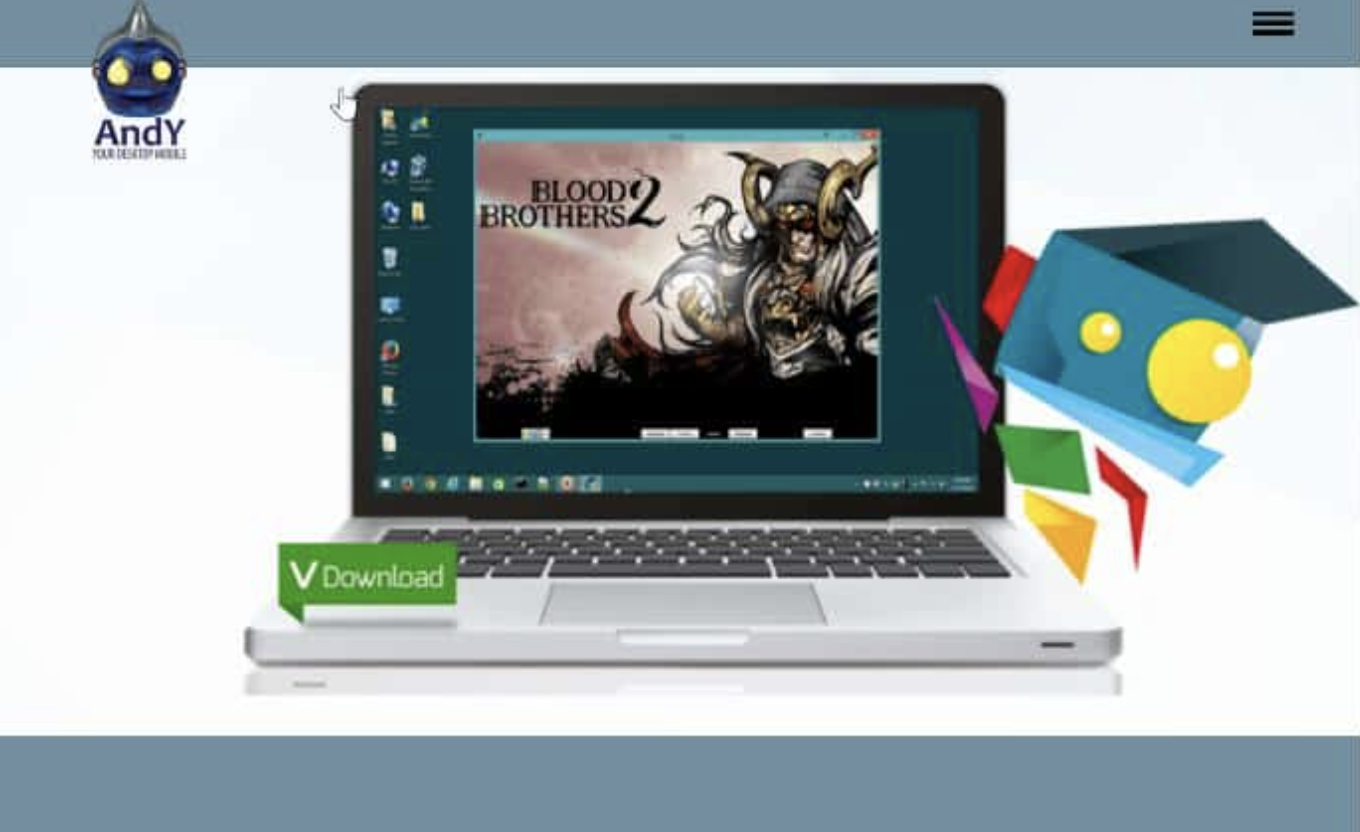
Andy emulator is an Android emulator that allows users to run Android applications and games on their Windows PC. It was first released in 2012 and has since been updated with new features and optimizations.
One of the key features of Andy emulator is its ability to run on both Intel and AMD CPUs, providing a wider range of hardware support. It also supports the latest Android versions and comes pre-installed with Google Play Store and Google apps, providing a full Android experience.
Andy emulator offers a user-friendly interface that is easy to navigate and use. It also has a customizable toolbar that allows users to access frequently used features quickly. It offers a variety of customization options including key mapping, screen size and resolution, and DPI settings, allowing users to customize the emulator to suit their needs.
One of the unique features of Andy emulator is its ability to synchronize data between the Android environment and the Windows PC. This means that users can access files, photos, and messages on both their Android device and their Windows PC, providing a seamless experience.
Andy emulator also offers multi-touch support and has a number of hardware sensors including gyroscope and accelerometer, which is useful for gaming and other applications that rely on these sensors.
In terms of performance, Andy emulator has been optimized to provide a smooth and fast experience, with support for multiple instances and the ability to allocate CPU and RAM resources to each instance.
Overall, Andy emulator is a powerful and feature-rich Android emulator that offers a wide range of customization options and performance optimizations. Its support for multiple instances, data synchronization, and multi-touch input and sensors make it a popular choice for users looking to run Android apps and games on their Windows PC.
Key features
- Extremely stable emulator
- Impressive UI
- Loads are immediately downloaded from Android to your PC.
- Support for Cloud Storage
Availability: Windows and Mac
Price: Free
9. Remix OS Player
Remix OS Player is an Android emulator that allows users to utilize their Windows PC to run Android programs and games. It is intended to provide a full Android experience on a desktop computer, including support for multiple windows, keyboard shortcuts, and settings that may be customized. The Android-x86 project, which is an open-source endeavor to adapt Android to the x86 architecture, serves as the foundation for Remix OS Player. Jide Technology, a firm created by former Google workers, initially published it in 2016. Since then, it has grown in popularity among Windows PC users looking to run Android apps and games.
This is a full-featured Android emulator that functions as an operating system. Because of its capabilities, Remix OS Player is one of the best Android emulators on the market right now.
The emulator’s dependability, combined with a plethora of features such as button mapping, native support for Google Play, and custom setup options for signal strength, network type, location, battery, and more, distinguishes it from the competition. The application replicates the Android operating system on your computer by totally replacing the existing system.
Because of its stability and effectiveness, the Remix OS Player is one of the most well-known Bluestacks alternatives.
Key Features
- Works as an OS itself, so it’s very dependable
- Native support for Google Play
Availability: Windows
Price: Free
10. KoPlayer
KOPLAYER is an Android emulator that lets you run Android apps and games on your Windows PC. It is intended to deliver a seamless and quick experience, with numerous instances supported and the ability to allocate CPU and RAM resources to each instance. Shenzhen Jianzhi Technology, a Chinese firm, originally released KOPLAYER in 2015. Since then, it has grown in popularity among Windows PC users looking to run Android apps and games.
KOPLAYER’s ability to support a wide selection of Android games and applications, including some of the most popular titles available on the Google Play Store, is one of its primary characteristics. It also supports hardware acceleration and OpenGL for enhanced graphics rendering.
KOPLAYER also has an easy-to-use UI with a customizable toolbar and a plethora of customization options such as key mapping, screen size and resolution, and DPI settings. It also enables users to launch several instances of the emulator, which is useful for testing and running various apps concurrently.
KOPLAYER includes a variety of additional features and tools in addition to its main functions, such as a built-in video recorder, a screenshot tool, and the ability to share data between the Android environment and the Windows PC.
KOPLAYER is a powerful Android emulator developed for gamers and anyone who want to run Android apps on their Windows PC. Its support for a broad variety of Android games and applications, powerful graphics rendering, and user-friendly interface
Key features
- Support for a wide range of Android games and applications, including some of the most popular titles available on the Google Play Store.
- Advanced graphics rendering, with support for hardware acceleration and OpenGL, providing a smooth and high-quality gaming experience.
- User-friendly interface, with a customizable toolbar and a variety of customization options including key mapping, screen size and resolution, and DPI settings.
- Ability to create multiple instances of the emulator, which can be useful for testing and running multiple applications at the same time.
- Additional features and tools, including a built-in video recorder, a screenshot tool, and the ability to share files between the Android environment and the Windows PC.
Availability: Windows and Mac
Price: Free
Our experts pick:
Droid4x
Droid4X is a versatile Android emulator that caters to both gamers and users looking to run Android applications on their Windows or Mac computer. It offers extensive support for a wide range of Android games and applications, advanced graphics rendering, and a user-friendly interface, making it a popular choice among users. Additionally, it comes equipped with various additional features such as a built-in video recorder and screenshot tool.
Developed by Haimawan, a Chinese firm, Droid4X was initially launched in 2014 and has since gained popularity among users who want to run Android apps and games on their PC. It provides a seamless and quick experience with support for multiple instances and the ability to allocate CPU and RAM resources to each instance, allowing users to test and run multiple applications simultaneously. Its advanced graphics rendering with support for hardware acceleration and OpenGL guarantees a smooth and high-quality gaming experience.
Droid4X’s ability to run a wide choice of Android games and applications, including some of the most popular titles available on the Google Play Store, is one of its primary characteristics. It also provides excellent graphics rendering, with hardware acceleration and OpenGL support.
Droid4X also offers a user-friendly interface, with a customizable toolbar and a variety of customization options including key mapping, screen size and resolution, and DPI settings. It also allows users to create multiple instances of the emulator, which can be useful for testing and running multiple applications at the same time.
In addition to its core features, Droid4X also offers a range of additional features and tools, including a built-in video recorder, a screenshot tool, and the ability to share files between the Android environment and the Windows or Mac PC.
Availability: Windows and Mac
Price: Free
FAQs
1. What is the best alternative to Bluestacks?
Answer: The best alternative to Bluestacks may vary depending on the user’s needs and preferences, but some popular options include NoxPlayer, Memu, Gameloop, and LDPlayer.
2. Is there a free alternative to Bluestacks?
Answer: Yes, many Bluestacks alternatives are available for free, including NoxPlayer, Memu, and LDPlayer.
3. Are there any Android emulators better than Bluestacks?
Answer: Again, this depends on the user’s specific needs and preferences. However, some alternatives that offer unique features or better performance than Bluestacks include Gameloop for gaming and Remix OS Player for a more desktop-like Android experience.
4. Can I run multiple instances of Android emulators with Bluestacks alternatives?
Answer: Yes, many Bluestacks alternatives support running multiple instances of the emulator, such as NoxPlayer and Memu.
5. Are there any lightweight alternatives to Bluestacks for older computers?
Answer: Yes, some lightweight options for older computers include LDPlayer and Droid4X, which offer relatively low resource usage and better performance on older hardware.
6. Do Bluestacks alternatives offer similar features to Bluestacks?
Answer: Yes, most Bluestacks alternatives offer similar features to Bluestacks, such as support for the Google Play Store and Android apps, keyboard mapping, and screen recording. Some alternatives may also offer additional features or a unique user interface.
7. Is it safe to use Bluestacks alternative emulator?
Answer: Despite the fact that there are numerous harmful Bluestacks alternatives available on the internet, there are a few that may be utilized without fear. The options discussed in this article are among the most secure.
8. Is there any way to speed up my BlueStacks emulator?
- Allocate more RAM: Bluestacks can use a lot of memory, and increasing the amount of RAM allocated to the emulator can help speed it up. In Bluestacks settings, go to Engine and increase the amount of memory allocated.
- Update drivers: Ensure that your computer’s graphics drivers are up to date, as this can impact Bluestacks’ performance. Check your graphics card manufacturer’s website for updates.
- Close other applications: Running other applications on your computer while using Bluestacks can slow it down. Close any unnecessary applications to free up system resources.
- Reduce graphics settings: Lowering the graphics settings within Bluestacks can improve performance. Go to Bluestacks settings, then Display, and select a lower graphics quality setting.
- Enable virtualization: If your computer’s processor supports virtualization, enabling it can improve Bluestacks’ performance. Check your computer’s BIOS settings for virtualization options.
- Use the latest version of Bluestacks: Ensure that you are using the latest version of Bluestacks, as newer versions often have performance improvements and bug fixes.
- Increase CPU cores: In Bluestacks settings, go to Engine and increase the number of CPU cores allocated to Bluestacks. This can improve performance on computers with multiple cores.
9. Which emulator outperforms Bluestacks?
Answer: The emulators that are faster than Bluestacks are LDPlayer and GenyMotion.
ad



Comments are closed.