Your IP Has Been Temporarily Blocked: Tricks to Unblock It
The ‘your IP has been temporarily blocked‘ error isn’t very frequent but can still prevent you from accessing a website. This error usually occurs when you’ve made too many login attempts or have violated the site’s terms of service by, for example, posting unapproved content.
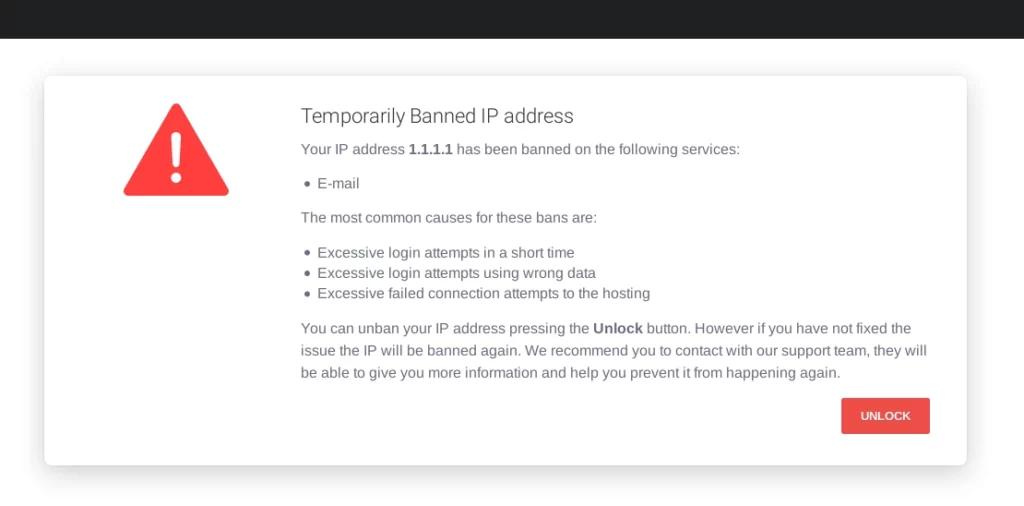
ad
Your IP Has Been Temporarily Blocked
Every internet-enabled device is assigned a unique IP address, enabling communication and connectivity between devices. When a network server blocks your IP address, your device loses access to a specific website. This block is temporary, typically lasting up to 24 hours.
To confirm if your IP address is blocked from accessing a website, try visiting the site from another device. If you can access the website from the alternate device, it indicates that your IP has been temporarily blocked.
Why Is My IP Address Blocked?
ad
Why was your IP address blocked? There are several potential reasons:
- Multiple logins: Many websites impose login attempt limits. If you surpass this threshold, the website may block your IP address to thwart potential hacker attacks.
- Country ban: If you’re in a country restricted by a website, you’ll be unable to access it.
- Repeated error responses: Continual receipt of error codes like 403 or 5XX can result in your IP being blocked.
- Rule violations: Breaching a website’s rules, such as posting inappropriate content, can lead to your IP address being blocked by the firewall or system.
- Suspicious activity: Websites may block your IP address if they flag your actions as suspicious.
- Cookie issues: Inactive cookies can cause the browser to fail in recognizing your account on the servers, potentially leading to IP blocking.
- Port scanning: Conducting port scanning is viewed as suspicious behavior, as hackers often use it to gain unauthorized access to information.
Tricks to Unblock Your IP Address
The temporary block will automatically expire after 24 hours. But if you’re in a rush and require immediate access to the website, or if your IP is blocked indefinitely, here’s what you can do when your IP address is blocked.
Wait for Some Time
If you attempt multiple logins with incorrect credentials, you’ll face a 24-hour ban. Once this period passes, you can try logging in again. Review the website’s terms for further details.
Find the Reason Why It Is Blocked
Before resolving the issue, determine why your IP address was blocked. Different causes necessitate different solutions. For instance, resolving a block due to country restrictions differs from addressing a block resulting from rule violations. Check the website’s policies, typically found in the footer section, to see if you’ve breached any rules.
Use a Proxy Server
Consider using a free proxy server if you prefer not to pay for a VPN. A proxy server acts as an intermediary between your device and the internet, masking your IP address for increased privacy and autonomy. Be cautious, as some websites may detect and block public proxy servers. Avoid entering personal information while browsing via proxy servers.
Use a VPN
Websites may block your IP address due to country bans. To bypass such restrictions, use a VPN to conceal your IP address and appear to be accessing the website from a different location. While free VPNs are available, a paid service offers more reliable IP address concealment.
Make Sure Your Network and Mail Server Are Properly Configured
Misconfigured network and mail servers can lead to IP address blockages. Contact the blacklist to rectify any issues and have your IP address removed from it.
Connect to a New Wi-Fi Network
Switching to a different Wi-Fi network will assign you a new IP address, potentially restoring access to the blocked website.
Contact the Webmaster
If you haven’t violated the website’s terms of use, reach out to the webmaster for clarification on the access restriction and guidance on resolving the issue.
Check If Your IP Is Blacklisted
Use tools like WhatIsMyIPAddress to check if your IP address appears on public blacklists, which websites use to combat abuse and spam.
Update Your Computer
Regularly update your computer to protect against malware that could lead to IP address blocks.
Check for Malware
Run antimalware scans to detect and remove any malicious software that could lead to IP address blocks.
Change Your IP Address
Adjust your IP address settings through network connection settings or a VPN service to regain access to the blocked website.
To change the IP address on Windows computers:
- Go to the Control Panel.
- Select “Network and Internet.”
- Click on “Network Connections,” which will list all network adapters.
- Choose the network adapter corresponding to the IP address you want to modify.
For Mac:
- Open System Preferences.
- Select “Network.”
- Click on the “Advanced” button.
- Go to the TCP/IP tab.
- Click the “+” sign to create a new TCP/IP configuration.
- Choose “Manual” and enter the desired IP settings.
For iPhone or Android phones:
Use a VPN app to select a location with the desired IP address.
FAQ’s
Why was my IP address blocked?
Your IP address might have been blocked for various reasons, such as multiple login attempts with incorrect credentials, violating the website’s terms of service, suspicious activity flagged by the website, or being in a country restricted by the website.
How long does a temporary IP block last?
Temporary IP blocks usually last for up to 24 hours. After this period, you should regain access to the website.
How can I confirm if my IP address is blocked from accessing a website?
You can try visiting the website from another device. If you can access it from the alternate device, it suggests that your IP has been temporarily blocked.
What can I do if my IP address is blocked?
You can wait for the block to expire after 24 hours. Alternatively, you can try using a proxy server or VPN to mask your IP address, contact the webmaster for clarification, or connect to a different Wi-Fi network to obtain a new IP address.
How can I change my IP address on Windows computers?
To change your IP address on Windows computers, go to the Control Panel, select “Network and Internet,” click on “Network Connections,” and choose the network adapter corresponding to the IP address you want to modify.
Can I use a VPN to change my IP address on my iPhone or Android phone?
Yes, you can use a VPN app on your iPhone or Android phone to select a location with the desired IP address and change your IP address accordingly.
Why should I update my computer and check for malware if my IP address is blocked?
Updating your computer and checking for malware is essential to protect against security vulnerabilities that could lead to IP address blocks. Malware-infected devices may be used for malicious activities, resulting in IP blocks by websites.
How can I ensure that my network and mail servers are properly configured to avoid IP address blockages?
You can ensure proper configuration of your network and mail servers by contacting the blacklist to rectify any issues and have your IP address removed from it.
Are there any risks associated with using public proxy servers?
Yes, using public proxy servers may pose risks, as some websites can detect and block them. Additionally, it’s essential to avoid entering personal information while browsing via proxy servers to protect your privacy.
What should I do if my IP address continues to be blocked even after following the suggested steps?
If your IP address remains blocked, despite following the suggested steps, you can contact the website’s support team for further assistance and troubleshooting. They may provide additional guidance on resolving the issue.
Conclusion
Encountering the ‘your IP has been temporarily blocked’ error can disrupt website access, albeit infrequently. Various factors like exceeding login attempts or violating terms may trigger this block. However, solutions such as waiting for the block to expire, using proxies or VPNs, or contacting website administrators offer avenues for resolution. By understanding and addressing the reasons behind IP blocking, users can swiftly restore their browsing experiences.
ad


Comments are closed.