WinPcap
WinPcap is a powerful network packet capture and analysis tool designed for Windows platforms. Created by the Politecnico di Torino, it offers low-level network access that allows applications to capture and transmit network packets while bypassing the protocol stack. This capability makes WinPcap crucial for network administrators, security experts, and developers.
Unlike standard networking applications that use sockets and other operating system elements to access network data—relying on the OS to manage protocol handling and packet reassembly—WinPcap provides direct packet access. It establishes a raw network data connection for various applications, including protocol analyzers, network analyzers, scanners, traffic generators, intrusion detection systems, and other security tools.
ad
As a device driver within the Windows kernel’s network component, WinPcap operates alongside DLLs, providing a straightforward programming interface for these applications.
The tool includes dynamic libraries that offer functions to list available network adapters, retrieve detailed information about specific adapters, and capture or save packets from a Network Interface Card. Users can also create filters for specific packet sets.
WinPcap supports several programs like Free HTTP Sniffer, nTop, Snort, Nmap, and Wireshark by enabling raw packet capture through network adapters. It allows for packet filtering with user-defined rules, gathering traffic statistics, and releasing raw packet data to the network.
Unlike personal firewalls, Quality of Service schedulers, and traffic shapers, WinPcap focuses on detecting packets traversing the network. It does not control or block traffic generated by other applications on the system.
ad
For those engaged in advanced network analysis and monitoring, WinPcap is essential for effective packet sniffing. If you frequently work with such software, having WinPcap is crucial.
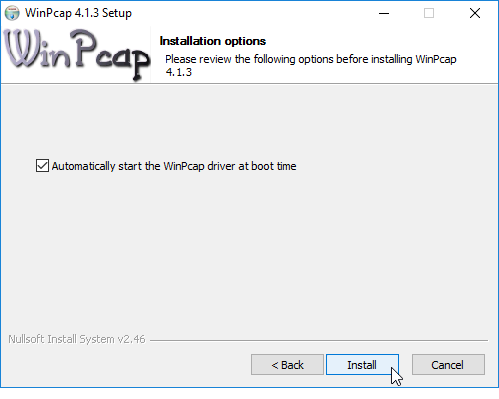
Features
- Packet Capture: Users can capture network packets in real-time from network interfaces.
- Packet Filtering: It allows users to configure filters to capture specific types of network traffic based on protocols, IP addresses, ports, and other criteria.
- Network Analysis: It offers tools for analyzing captured network packets, including decoding and protocol analysis.
- Remote Packet Capture: It supports capturing packets from remote systems over the network.
- Integration: It integrates smoothly with popular network analysis tools like Wireshark, facilitating advanced network analysis and troubleshooting.
User Interface
It mainly works using a command line interface (CLI) giving users control, over packet capture and analysis tasks. Nevertheless it is commonly used alongside tools such, as Wireshark, which provides a graphical user interface (GUI) to simplify analysis.
Installation and Setup
Setting up this tool is simple, like installing any Windows software. You can get the installer, from the website or download.zone. Run it to finish the setup. After installation it blends with the Windows networking system enabling applications to make use of its capture features.
How to Use
- Launch: After installation, it operates in the background, prepared to capture network packets.
- Specify Capture Settings: Users can set capture parameters, such as selecting the network interface for packet capture and defining filtering criteria.
- Start Packet Capture: Begin capturing packets by executing the relevant command or starting packet capture through an integrated application like Wireshark.
- Analyze Captured Packets: After capturing packets, users can analyze them using Wireshark or other compatible network analysis tools.
Pricing
The tool is available for free download and use for non-commercial purposes. Commercial users, however, may need to purchase a license or consider alternative solutions with commercial licensing options.
PROS
- Powerful packet capture capabilities.
- Extensive filtering options for precise packet capture.
- Seamless integration with Wireshark and other network analysis tools.
- Support for remote packet capture.
- Free for non-commercial use.
CONS
- The product is no longer actively developed.
- The command-line interface may be challenging for novice users.
- Limited to capturing packets from wired network interfaces.
- Cannot decrypt encrypted network traffic.
- Absence of a graphical user interface may be a drawback for some users.
FAQ’s
What is WinPcap used for?
WinPcap is a network packet capture and analysis tool for Windows. It allows users to capture and transmit network packets in real-time while bypassing the protocol stack. It is essential for network administrators, security experts, and developers who need low-level network access.
How does WinPcap differ from standard networking applications?
Unlike standard networking applications that use sockets and rely on the operating system for protocol handling and packet reassembly, WinPcap provides direct packet access. This means it establishes a raw network data connection, allowing more precise control and analysis of network traffic.
What features does WinPcap offer?
WinPcap provides features such as real-time packet capture, extensive packet filtering, network packet analysis, support for remote packet capture, and integration with network analysis tools like Wireshark.
Can WinPcap be used with other network analysis tools?
Yes, WinPcap integrates seamlessly with popular network analysis tools like Wireshark. This integration allows for advanced network analysis and troubleshooting by providing raw packet capture capabilities.
How is WinPcap installed?
Installing WinPcap is straightforward. Download the installer from the official website or a trusted source, run it, and follow the installation instructions. Once installed, it integrates with the Windows networking stack to enable packet capture features.
What is the user interface like for WinPcap?
WinPcap primarily operates through a command-line interface (CLI), which can be complex for some users. However, it is often used alongside graphical user interface (GUI) tools like Wireshark to simplify packet analysis.
How do I start capturing packets with WinPcap?
After installation, WinPcap runs in the background. To start capturing packets, specify your capture settings such as network interface and filtering criteria, then execute the appropriate command or initiate packet capture through an integrated application like Wireshark.
Is WinPcap free to use?
WinPcap is free to download and use for non-commercial purposes. Commercial users may need to purchase a license or explore other solutions with commercial licensing options.
What are the main advantages of using WinPcap?
The advantages of WinPcap include powerful packet capture capabilities, extensive filtering options, seamless integration with network analysis tools, support for remote packet capture, and being free for non-commercial use.
Are there any limitations to WinPcap?
Yes, WinPcap is no longer actively developed, and its command-line interface may be challenging for novice users. It is also limited to capturing packets from wired network interfaces, cannot decrypt encrypted traffic, and lacks a graphical user interface, which might deter some users.
Conclusion
WinPcap is a tool, for capturing and analyzing network packets on Windows. With its time packet capture capabilities advanced filtering options and ability to support remote capture it has become highly beneficial for network experts. Despite its use of a command line interface and lack of development efforts its compatibility with tools such as Wireshark and free access for commercial purposes maintain its significance, in conducting thorough network analysis.
ad


Comments are closed.