WinExt System Optimizer For Windows Download
WinExt System Optimizer is the best system optimizer software that lives up to its title: it packs several options that are meant to help you improve the performance, speed, and stability of your computer.
The main window is also the only window of this utility, meaning that all the provided functions are neatly organized and displayed in a compact manner.
You need to start by analyzing the state of your device, then fixing the issues that you choose. If you are unsure about the tweaks you should apply for maximum efficiency, you can turn to the ‘recommended’ ones, so that the most common ones are automatically selected.

WinExt System Optimizer, you can repair several types of problems that might occur on your computers, such as slow startup and shutdown speed or faulty system stability.
You can also improve system performance, the response speed of the UI or network speed and performance, as well as expand the lifespan of your SSD. You can choose tweaks from a single category or several ones, depending on the enhancement you are most interested in.
WinExt System Optimizer For Best System Optimizer Software Windows
- Fixes Registry Issues: Keeps your PC at a better performance by fixing Registry issues and cleaning Registry junk. Includes dozens of cleaning and repairing sub-functions, such as removing Adware and Spyware, fixing application problems/type libraries issues, etc.
- Cleans up System Junk: This makes your computer run faster and gives you some extra disk space by secure cleaning up useless or invalid system resources. Includes dozens of cleaning sub-functions, such as deleting temporary files, log files, invalid shortcuts, etc.
- Protects Your Privacy: Protects your privacy also makes your system and browsers run faster by sweeping the traces of Windows, Microsoft apps, and browsers. Includes dozens of sweeping sub-functions, such as removing recent documents (shortcuts), opening/saving history, browsing/download history, browser cookies/cache, etc.
- Improves Performance, Speed, and Stability: Greatly improves system performance, speed, and stability by optimizing the settings of start / shut down, stability, system, UI, network, and SSD. Includes dozens of optimizing sub-functions, such as disabling drive defrag on boot to speed up start, closing frozen programs to avoid system crashes, etc.
- Finds Duplicate Files: Quickly finds the duplicate files on your drives relied on file contents. Key features: comparing file contents, 100% accurate result. High-speed comparison algorithm, very fast. Only need 1 click to get the result. Reusable result: save/load the duplicate files listing. Sorts result by size in descending, colored groups.
- Shows Larger Resources (Folders and Files): This Lets you quickly see all drives/directories/files size in 1 tree view, in order to let you do the manual disk cleaning work easily. Key features: operate resources in batch mode. Sort resources by size in descending order. Intelligent unit and decimal of size.
- Tracks Windows Activity: Traces and records the operations for Windows automatically, such as ‘Deleted’, ‘Renamed’, ‘Created’, and ‘Modified’ actions of files and folders.
- Performs Batch Operation: Select some resources (files/folders) first, and then you can make the following actions on them at once: move to Recycle Bin, permanently delete, copy/move to other location, rename, output information, and change properties.
- Disable Unwanted Context Menus: Some programs will add the context menus of files, folders, and drives to Windows File Explorer, over time, the context menus of File Explorer will become messy. Now, you can easily use our “Context menus manager” to disable the unwanted menus, including Windows itself and third-party menus.
- Synchronizes Resources: This software Automatically or manually synchronizes your resources to other places, you can set the sync mode as “Once changed”, “Fixed frequency (mins)” and specific times.
Comparison of WinExt System Optimizer With Wise Care And Advanced SystemCare
| Feature | WinExt | Wise Care | Advanced SystemCare |
| Start without UAC Prompt | 1 | 0 Will Click <Yes> for Every Run |
1 |
| Export Result to txt/csv/xls/xlsx File | 1 | 0 | 0 |
| Restore to System Default Settings | 1 | 1 | 0 |
| Start / shut down – Exit Hung Programs Quicker when Shutting Down | 1 | 1 | 1 |
| Start / shut down – Disable Drive Defrag on Boot to Speed up Start | 1 | 0.8 Not Listed but Did Optimization |
-1 Did a Wrong Optimization and Will Slow down Startup (Big Bug) |
| Start / shut down – Don’t Clear Page Files when Shutting Down | 1 | 1 | 0 |
| Stability – Don’t Automatically Restart when Encounters BSoD | 1 | 1 | 0 |
| Stability – Don’t Allow Remote Registry Modification | 1 | -1 Did a Wrong Optimization and Will Allow This (Big Bug) |
-1 Did a Wrong Optimization and Will Allow This (Big Bug) |
| Stability – Run File Explorer as Separate Process to Avoid Conflict | 1 | -1 Did an Invalid Optimization (Big Bug) |
0 |
| Stability – Restart File Explorer Automatically when It Crashes | 1 | 1 | 0 |
| Stability – Optimize Processes and Their Priority to Avoid Windows Crashes | 1 | 0 | 1 |
| Stability – Close Frozen Programs to Avoid System Crashes | 1 | 1 | 1 |
| System – Disable Memory Pagination and Reduce I/O to Improve System Performance | 1 | 1 | 0 |
| System – Optimize Processor to Improve System Performance | 1 | 1 | 0 |
| System – Disable Autoplay on Drives to Avoid Virus Infection | 1 | 1 | 1 |
| System – Optimize I/O to Improve System Performance | 1 | 1 | 0.5 Lost 50% |
| System – Optimize Memory to Improve System Performance | 1 | 1 | 0 |
| System – Disable Debugger to Speed up Error Processing | 1 | 1 | 0 |
| System – Disable Error Reporting to Improve System Performance | 1 | 1 | 0 |
| UI – Optimize Refreshing Rules of Files List | 1 | 1 | 1 |
| UI – Speed up Display of Taskbar Previews | 1 | 1 | 1 |
| UI – Speed up Aero Snap | 1 | 1 | 0 |
| UI – Speed up Display of Menus | 1 | 1 | 1 |
| UI – Increase Icon Cache to Get Faster Loading of Icons | 1 | 1 | 1 |
| UI – Boost Response Speed of Foreground Programs | 1 | 1 | 1 |
| UI – Boost Display Speed of Aero Peek | 1 | 1 | 0 |
| UI – Disable Animation Effect of Window to Speed up Response | 1 | 1 | 0 |
| UI – Disable Translucent Selection Rectangle to Speed up Display | 1 | 1 | 1 |
| UI – Disable Animation Effect of Start Menu and Taskbar to Speed up Response | 1 | 1 | 1 |
| Network – Optimize LAN Connection | 1 | 1 | 0 |
| Network – Optimize DNS and DNS Analysing Speed | 1 | 1 | 0 |
| Network – Optimize Performance of Network Card | 1 | 1 | 0 |
| Network – Optimize Network Forward to Improve Its Performance | 1 | 1 | 0 |
| Network – Speed up Network by Optimizing Its Settings | 1 | 1 | 0 |
| Network – Optimize Name Server to Speed up Data Transfer | 1 | 1 | 0 |
| Network – Improve TCP/IP Performance | 1 | 1 | 0 |
| Network – Optimize TTL Settings to Speed up Network | 1 | 1 | 0 |
| SSD – Disable Drive Defrag on Boot to Extend Lifespan | 1 | 1 | 0 |
| SSD – Disable Auto Defrag when Idle to Extend Lifespan | 1 | 1 | 0 |
| SSD – Disable Prefetch to Extend Lifespan | 1 | 1 | 0 |
| SSD – Enable Deletion Notice of Underlying Devices to Improve Performance | 1 | 1 | 0 |
| Total Score | 41 | 33.8 | 10.5 |
System Requirements
| Operating System | Windows 7, 8, 10 |
Screenshots of WinExt System Optimizer
WinExt System Optimizer Software Gallery
Video Tutorial of WinExt System Optimizer Professional Software
- Advanced System Optimizer
- Avira System SpeedUp
- Ashampoo WinOptimizer
- WinUtility Pro
- Systweak Disk Speedup
WinExt System Optimizer For Windows Overview
Technical Specification

| Version | 1.0 |
| File Size | 966 KB |
| Languages | English |
| License | Free |
| Developer | TriSunSoft |
Conclusion
You can rely on WinExt System Optimizer whenever you notice your device is running a little slow and could use a little boost. All the functions are clearly explained, and even if you are not a tech-savvy user, the recommended fixes should help you out and enhance the overall speed, stability, and performance of your computer.
ad


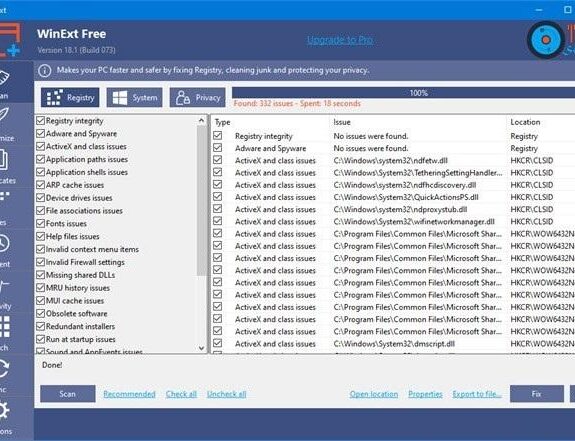
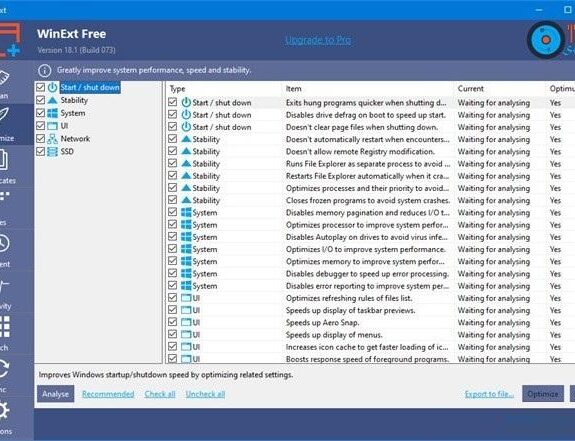
Comments are closed.