Why Is Facebook Not Working on your device? 9 proven ways to fix it
Facebook is more than just a social network. It allows you to stay in touch with friends, read the news, promote your business, and much more. But, no matter how popular it is, Facebook occasionally fails, and it isn’t always your fault.
In this article, we’ll explain why is Facebook not working sometime and how to fix it. We’ll walk you through a series of simple troubleshooting steps and provide you with the appropriate solutions.
We have put up a list of potential fixes for the problem with Facebook not working. Let’s get your Facebook account set up as soon as possible.
Check Your Internet Connection
You may be unable to access Facebook if your internet connection or Wi-Fi signal is poor. Check to see if your device is properly connected to the internet. This may seem obvious, but make sure your ethernet cable is plugged in and your router is turned on. Also, see our beginner-friendly guide to configuring an internet connection.
If you’re using cellular data, you might want to see if your data connection is on:
- Open the Settings app.
- Go into Network & internet.
- Tap on SIMs.
- Toggle Mobile data on.
- If you’re outside your country or network coverage, also toggle Roaming on (this may incur extra charges).
Check if Facebook site is down
You might not be the only one experiencing issues with Facebook! If the social network isn’t working for you, it could be a site-wide problem. You could try using another web browser or device to see if Facebook works elsewhere. Otherwise, you can use a website like Down Detector to see if there is a problem with Facebook. If there is, you have no choice but to wait it out.
Close and re-open the App
Is Facebook only working for you? Then you must consider potential local issues. Apps can occasionally become out of sync, and simply closing and reopening the app or website may resolve the issue. It may also be beneficial to log out and log back in. This should resync everything and return the cogs to their proper positions.
Check the app’s network permissions.
If you have a strong internet connection and everything else appears to be in order, Facebook may be down due to permission issues. Check that the social network has access to everything it requires from your phone in order to function properly.
- Open the Facebook app.
- Go into the three-line menu button.
- Hit Settings & Privacy.
- Select Settings.
- Scroll down to the Permissions section.
- Go through each option and make sure Facebook has access to everything.
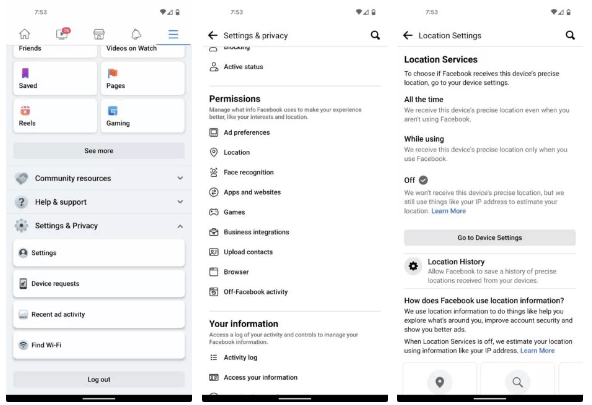
Reinstall or Update the Facebook App
Make sure you’re using the most recent version of the Facebook app. Examine your notifications for any requests to update the app. Otherwise, you’ll run into compatibility issues and Facebook will stop working or behave strangely. You can either update the app from the Google Play Store or the Apple App Store, or you can uninstall it and reinstall it from scratch.
Refresh Your Browser
If you use the Facebook website instead of the app, refresh your browser. This can fix almost any browser-related glitch. All you need to do is hit the Reload or Refresh button while you’re on your Facebook page. You’ll find the button in the top-left corner on most browsers.
If Facebook is still not working, close all your browser tabs and launch the Facebook website in a new window. You can also try a different browser like Firefox, Google Chrome, Safari, and other browsers you may haven’t heard of. Sometimes, a glitch or a browser update can temporarily prevent accessing your Facebook page.
| Everything you need to know about a web browser
Clear Cache
Cache is usually satisfactory. Instead of downloading it each time you see it, this data is kept locally for faster access. It’s also true that data can become corrupted and cause problems. It doesn’t hurt to clear it once in a while, especially when Facebook is unavailable. We’ve included instructions on how to fix it while Facebook not loading on Chrome and Android.
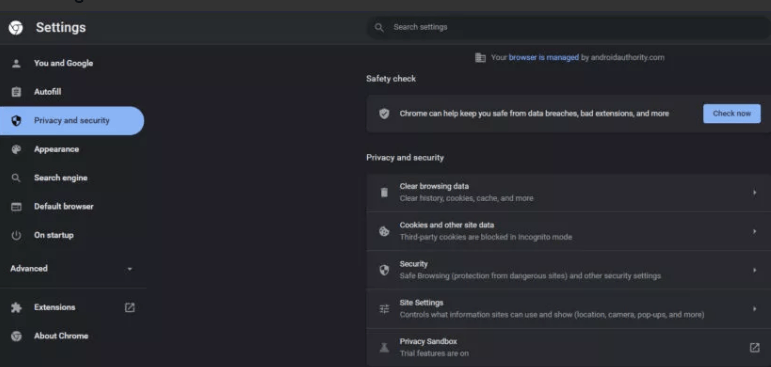
Clear Chrome cache:
- Open your Chrome browser.
- Click on the three-dot menu button in the top-right corner.
- Select Settings.
- Go into Privacy and security.
- Hit Clear browsing data.
- You can delete only the cache, but we would advise you also to clear the cookies and history.
- Select All time and hit Clear data.
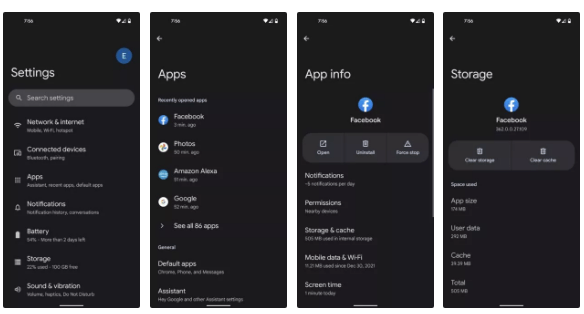
Clear cache on Android:
- Open the Settings app.
- Go into Apps.
- Find the Facebook app under See all apps.
- Tap on Storage & cache.
- Hit Clear Cache.
- You can also select Clear storage for a clean start.
Clear the DNS Cache
DNS issues could be interfering with your attempt to connect to Facebook. When you type a website address into your computer, the Domain Name Server receives the request and converts it into the IP address of a specific server. The DNS cache on your device stores information about all the websites you visit. Websites will load faster the next time you visit them if you do this.
However, a problem with the DNS cache may prevent you from accessing the Facebook website. To resolve this issue, you must flush the cache. On Windows, follow these steps:
1. Press the Windows key + R to bring up the Run window. Enter cmd and press the OK button.
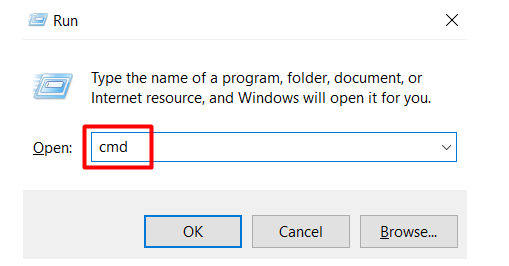
2. In the Command Prompt console, enter the following command:
/flushdns ipconfig
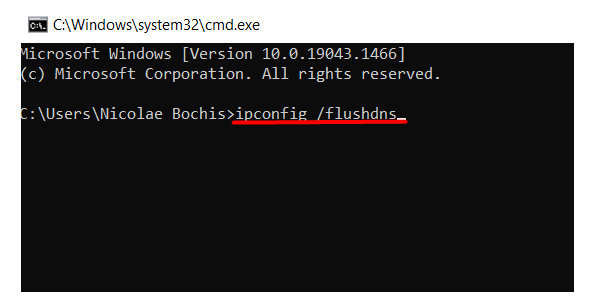
If you’re using a device that doesn’t run Windows, check out our comprehensive guide to clearing DNS cache on Windows, Mac, Android, and iOS.
Restart your device
When you leave your computer, Android, or iOS device on for an extended period of time, strange things begin to happen. Background apps, services, and operations can cause a variety of issues. That is why it is important to restart your device on a regular basis.
Other Facebook Issues
Can you access the Facebook website, app, or Messenger, but something is wrong? Although there is no outage, is Facebook truly operational if you are unable to play videos or upload photos? Let’s take a quick look at three issues that are preventing you from using your favorite social media platform.
You Aren’t Able to Upload Photos
Facebook isn’t really Facebook unless you can upload photos. This is a common complaint, but there are a couple of potential solutions:
1. Update your browser or the Facebook app, whichever you use. Because it is no longer compatible with Facebook’s features, out-of-date software can cause unexpected problems.
You Aren’t Able to Upload Photos
Facebook isn’t really Facebook unless you can upload photos. This is a common complaint, but there are a couple of potential solutions:
1. Update your browser or the Facebook app, whichever you use. Because it is no longer compatible with Facebook’s features, out-of-date software can cause unexpected problems.
2. Examine the image format. To name a few popular formats, Facebook supports JPEG, PNG, BMP, and TIFF. Make sure to save your photos in a supported format and keep them under 15MB in size.
3. Look for emails from Facebook. Facebook will occasionally block users for posting content that is deemed abusive or inappropriate. This restriction prevents you from uploading any images.
Can’t access Facebook videos?
Facebook videos are notorious for having issues, depending on your device or browser. For example, Windows 7, Vista, XP, and earlier versions of the operating system may require you to use a different browser. If you haven’t already, try using Chrome or Firefox.
Final thoughts
If you’ve tried everything and Facebook is still down, you might want to try something new. For more information, visit Facebook’s Help Center. You could also submit a report. Log in to Facebook and click the arrow-down button in the top-right corner. Then select Help & Support > Report a Problem. Something went terribly wrong.
ad



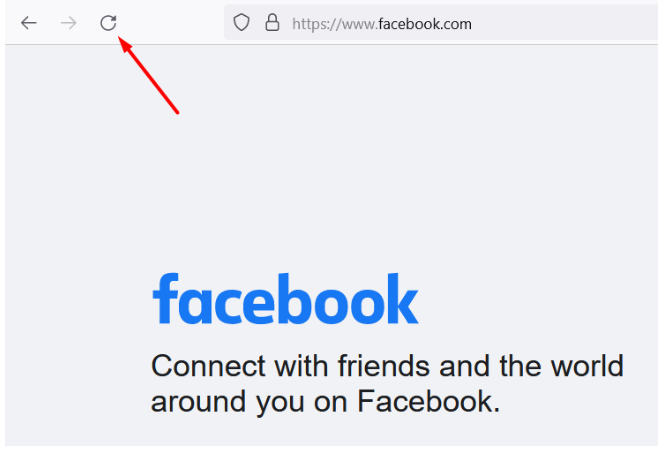
Comments are closed.