Why Is Blooket Not Working & Not Letting Me Log In?
Teachers utilize Blooket, a popular educational platform, to incorporate gamification into the learning process, fostering classroom engagement and interaction. However, it can become exasperating when encountering accessibility challenges such as outages, errors, or other issues that prevent seamless utilization of the platform. If you find yourself pondering why Blooket is malfunctioning or impeding your login attempts, fret not, for we have compiled a list of causes and suggested remedies to address these concerns. Explore the following sections to discover the possible reasons behind Blooket’s unavailability and ways to rectify the situation for uninterrupted usage.
ad
Why is Blooket Not Working Right Now?
If you’re having trouble with Blooket, one of the most common causes is server-related issues. These server faults can cause Blooket login failures and limit your ability to use the site. It’s critical to recognize that addressing these outages takes time, often an hour or more. As a result, you may need to be patient until the technical issues are rectified and regular functionality is restored.
Verify Blooket’s Server Status: Is it currently experiencing downtime?
To check the status of Blooket’s servers, go to the official server status page. This page contains complete information regarding any potential issues with the Dashboard, Authentication, Hosting, or Homework services. It is also essential to follow Blooket on Twitter, @playblooket, as they frequently post notifications and updates about outages and other relevant information.
ad
If the servers are online but Blooket is still not Working , what steps should be taken?
If you find that Blooket’s servers are indicated as online, but you’re still encountering difficulties, there’s a possibility that the issue lies on your end. Here are a few essential steps to investigate:
- Verify your internet connection: Make sure your internet connection is reliable and fast sufficient. Blooket may experience interruptions if your internet connection is slow. To see if it helps, try restarting your router or using a wired connection. If the problem persists, contact your internet service provider for further assistance.
- Perform system debug checks: System debug checks are useful tools for developers since they can assist uncover connection difficulties. A debugger can be used to inspect your browser settings, such as WebSockets, local storage, and cookies. It’s also a good idea to double-check your firewall settings to make sure they’re not interfering with any features of the Blooket website.
Troubleshooting Guide: Unable to Access Blooket
If you find that the Blooket site is up but you’re unable to access the page, you can try the following solutions:
Browser-related problems:
- Force a full refresh of the site: To execute a complete refresh, press the CTRL + F5 keys on your favorite browser (Firefox, Chrome, Explorer, etc.) simultaneously to ensure you’re loading the most recent version of the web page.
- Clear the temporary cache and cookies: Clearing your browser’s cache and cookies ensures that you are viewing the most recent version of the web page. Your browser’s instructions for cleaning cache and cookies may differ. For further information, please see the documentation for your individual browser.
Fix DNS problems:
- Clear your local DNS cache: Clearing your local DNS cache ensures that you get the most up-to-date cache from your internet service provider (ISP). You may do this on Windows by following these steps: (Click Start > Command Prompt > input “ipconfig /flushdns”).
- Consider using an alternative DNS service: If you can access the website from your office or a 3G network but not from your computer, using an alternative DNS server instead of your ISP’s default DNS may be beneficial. You can try OpenDNS and Google Public DNS, both of which offer reputable and free public DNS services.
FAQ’s
How do I clear the temporary cache and cookies on my browser?
Clearing the temporary cache and cookies differs depending on the browser. You can find instructions on how to remove cache and cookies in the documentation or support pages for your specific browser. These choices are typically found in the browser’s settings or preferences menu.
How can I clear the temporary cache and cookies on my browser?
The process of clearing cache and cookies may vary depending on your browser. Here are some general instructions:
- Firefox: Go to Options > Privacy & Security > Cookies and Site Data > Clear Data.
- Chrome: Go to Settings > Privacy and Security > Clear Browsing Data > Clear Data.
- Internet Explorer: Go to Tools > Internet Options > Browsing History > Delete.
- Safari: Go to Safari > Preferences > Privacy > Manage Website Data > Remove All.
- Microsoft Edge: Go to Settings > Privacy, Search, and Services > Clear Browsing Data.
How do I force a full refresh of a web page on different browsers?
To force a full refresh on popular browsers, follow these steps:
- Firefox: Press CTRL + F5 keys simultaneously.
- Chrome: Press CTRL + F5 keys simultaneously.
- Internet Explorer: Press CTRL + F5 keys simultaneously.
- Safari: Press CMD + Option + R keys simultaneously.
- Microsoft Edge: Press CTRL + F5 keys simultaneously.
Conclusion
You can troubleshoot and solve these issues by understanding the various causes of Blooket not working and executing the offered solutions. You can improve your Blooket experience by refreshing the site, clearing cache and cookies, testing your internet connection, and checking out alternate DNS services. For any ongoing outages or notifications, keep an eye on official channels such as the server status page and Blooket’s Twitter account. You can assure smooth and uninterrupted usage for efficient gamified learning by using these troubleshooting approaches.
ad


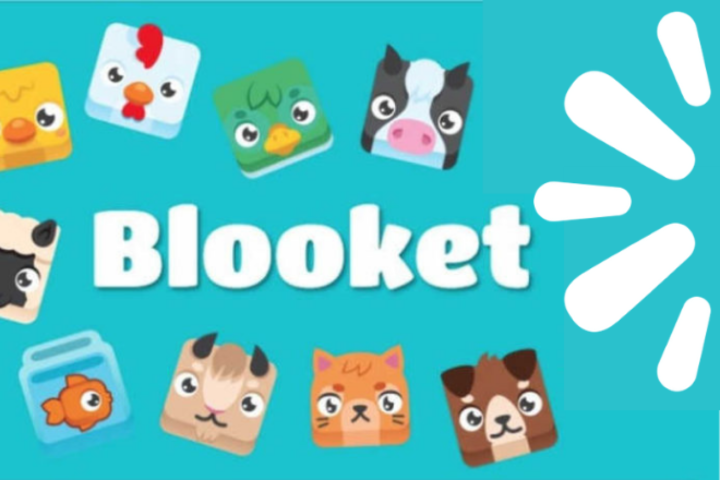
Comments are closed.