What Is the about:blank Page?
Have you experienced opening your browser and finding a blank page? The about:blank page shouldn’t cause concern. In reality, it can enhance your browser’s speed and serve as a protective measure against malware. Continue reading to understand the purpose of the About Blank page, its functionalities, and how it contributes to secure and swift browsing when using a secure browser.
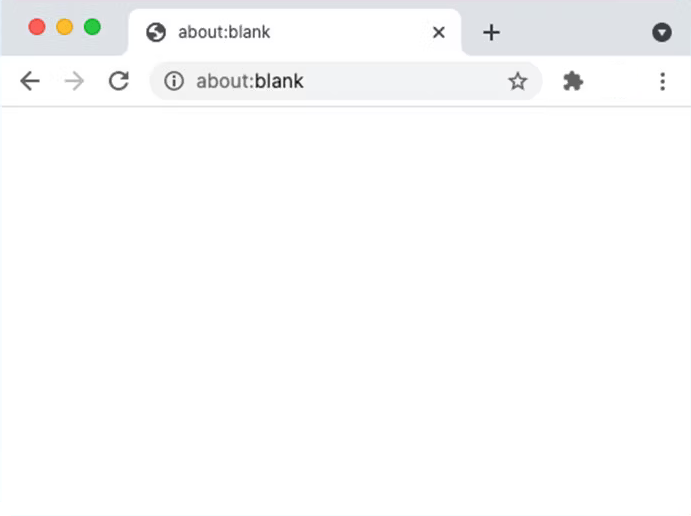
ad
What is about:blank?
The about:blank page, often referred to as About Blank, is an empty tab in your browser that appears when your browser has no other content to display. This page may appear because you haven’t set a homepage for your browser or if the web address you entered doesn’t exist.
Since about:blank is displayed when your browser has no other content, it’s not a genuine webpage but rather an integral part of your browser. To bypass about:blank on any web browser, simply input a valid URL or search term into the address bar.
The about:blank page is not a problem that requires a solution; in fact, it can be quite useful. For example, the About Blank address bar can serve as an alternative to Google’s search bar on Chrome, functioning similarly.
ad
Furthermore, in addition to reducing browser power consumption, the about:blank page can serve as an extra layer of defense alongside Chrome’s security extensions when your browser encounters malware. It can swiftly redirect you to the about:blank page, which is particularly effective in countering scareware pop-ups that attempt to coerce you into clicking on them.
Once you understand how it functions, the about:blank page can be a valuable tool across PC, Mac, and mobile devices. It can help prevent unintentional visits to unsafe websites and also function as a kind of search engine.
Is about:blank a virus or malware?
About:blank is not a form of malware, and there’s no existence of an aboutblank virus; thus, the About Blank page itself shouldn’t raise concerns. However, malware might prompt its appearance more frequently as your browser defaults to a blank page as a precaution against computer viruses.
If about:blank consistently appears or emerges alongside other potential signs of malware, like device crashes or decreased performance, it could indicate an issue with your device. Even if suspicions arise about a fake virus warning, running an antivirus scan is advisable when in doubt.
Nevertheless, the instances when about:blank opens typically have no direct relation to security concerns. These reasons might include:
- Misspelled or faulty URLs
- Internet connectivity issues
- Cache problems
- A corrupted webpage
- Clicking on a loading item
- An excessive number of open browser extensions
Removing the about:blank page entirely isn’t possible, as it’s the default display when the browser has no other content to show. However, there’s no need to worry about eliminating it—some individuals actually prefer starting browsing sessions with a “blank” page!
📚 Also Read: How Do I Fix the “Your Connection Is Not Private” Error?
Is the about:blank page useful?
The About Blank page offers distinct advantages. As it’s entirely empty, it loads rapidly, making it an ideal homepage for slow devices or when dealing with a sluggish connection. Moreover, it serves effectively as a blank Google search page, catering to those who prefer a fresh start with each browsing session.
About Blank proves beneficial for:
- Slow connections
- Low-battery situations
- Commencing browsing sessions without loading tabs from previous sessions
- Its minimalist appeal, reducing distractions
The “blank” following “about:” instructs the browser to present a blank page. However, by inputting different words into the address bar, you can direct the browser to perform various tasks. For instance, in Chrome, about:downloads accesses your downloads page, about:apps displays your apps, and about:newtab opens a new tab. The available commands depend on the browser you’re using.
For those seeking a clutter-free browsing experience or wanting to explore the potential uses of About Blank, setting about:blank as your homepage might be worth trying.
Set about:blank as your homepage
Using about:blank requires minimal resources, making it a practical option if your device is low on power or operates slowly. Some individuals prefer the simple aesthetics of the about:blank page and employ it in combination with Chrome’s popup blocking feature to maintain a clutter-free, minimalist browsing experience.
You have the option to set about:blank as your homepage on newer browsers like Chrome and Firefox, as well as on older ones like Internet Explorer.
How to set about:blank as your homepage on Chrome
- Open Google Chrome.
- Click on the three vertical dots at the top right corner of your browser window and then select “Settings.” (To understand how the About Blank page functions, you can start by entering about:settings in the browser’s address bar.)
![Open Google Chrome]() Go to the “On startup” section.
Go to the “On startup” section.![Click on the three vertical dots]()
- Choose the option “Open a specific page or set of pages.”
![Choose the option Open a specific page or set of pages]() Enter about:blank and click on the “Add” button.
Enter about:blank and click on the “Add” button.![Choose the option Open a specific page or set of pages.]()
How to set about:blank as your homepage on Safari
- To begin, open Safari, then access the Safari Menu and choose Preferences.
![open Safari-choose Preferences]() Within the Preferences window, select the General tab and set about:blank as your homepage.
Within the Preferences window, select the General tab and set about:blank as your homepage.![select the General tab and set aboutblank]()
How to set about:blank as your homepage on Edge
- Open Edge, click the three horizontal dots, and select Settings.
![Open Edge-setting]() Click Start, home, and new tabs. Select Open these pages, then click Add a new page.
Click Start, home, and new tabs. Select Open these pages, then click Add a new page.![Select Open these pages, then click Add a new page]() Type about:blank and click Add.
Type about:blank and click Add.![Type aboutblank and click Add]()
How to set about:blank as your homepage on Firefox
- Open Firefox, click on the menu indicated by three horizontal lines, and choose Settings.
![Open Firefox-settings]() Select Home and then choose Custom URLs located next to Homepage and new windows.
Select Home and then choose Custom URLs located next to Homepage and new windows.![Select Home and then choose Custom URLs]() Enter “about:blank” and hit Enter.
Enter “about:blank” and hit Enter.![Enter aboutblank and hit Enter]()
Using about:blank as your homepage could potentially enhance your computer’s speed. However, having an excessive number of browser extensions might counteract this effect and lead to a slowdown in your device’s performance. Try removing any unused Chrome extensions to evaluate if it positively impacts the overall performance.
Removing about:blank
Removing the About Blank page entirely isn’t an option since it’s an inherent part of your browser. However, you can eliminate about:blank as your default startup page. Should you suspect it might be a sign of a malware infection, using reliable antivirus software is recommended to scan for and eradicate viruses, worms, trojans, and other potential infections.
When you encounter a security-based access denial while trying to visit a website, your browser might display about:blank#blocked. Similar to the regular About Blank page, about:blank#blocked cannot be entirely disabled. In situations where your browser detects a threat, it prevents the page from loading, resulting in the display of about:blank#blocked as a placeholder.
Stopping about:blank from appearing doesn’t require additional programs. You can remove about:blank for free by adjusting your browser settings accordingly.
How to remove about:blank on Chrome
- Open Chrome and select “Settings” by clicking on the three vertical dots.
![Open Google Chrome]()
- Under “On startup,” choose “Open a specific page or set of pages.”
![Choose the option Open a specific page or set of pages]()
- Remove about:blank from being set as the start page.
![Remove aboutblank from being set as the start page]()
How to remove about:blank on Safari
- Open Safari, go to the Safari menu, and click Preferences.
![open Safari-choose Preferences]()
- Click the General tab.
![select the General tab and set aboutblank]()
- Remove about:blank as your homepage and type in a different page instead.
How to remove about:blank on Edge
- Open Edge and choose “Settings” by clicking on the three horizontal dots.
- Navigate to “Start, home, and new tabs.”
- Choose “Open these pages,” locate about:blank, and click on “delete” to remove it.
![Choose Open these pages, locate aboutblank, and click on delete to remove it]()
How to remove about:blank on Firefox
- Open Firefox, click the three horizontal lines, and select Settings.
- Click Home and select Custom URLs next to Homepage and new windows.
- Click Restore Defaults.
![Click Restore Defaults]()
FAQ’s
What is about:blank?
The about:blank page is an empty tab that appears when your browser has no other content to display. It can show up due to various reasons such as not setting a homepage or an invalid web address.
Is about:blank a virus or malware?
No, about:blank is not a form of malware. It’s a default page that might appear more frequently due to certain malware, but it is not a virus itself.
How useful is the about:blank page?
About:blank can be useful for various reasons. It loads quickly, making it a suitable homepage for slower devices. It also functions as a blank Google search page and reduces distractions due to its minimalist appearance.
Can I set about:blank as my homepage?
Yes, you can set about:blank as your homepage on various browsers such as Chrome, Firefox, Safari, and Edge.
How can I remove about:blank as my homepage?
Removing about:blank as your homepage depends on the browser you’re using. In general, go to browser settings, locate the homepage settings, and change or delete about:blank as your startup page.
Is about:blank removal necessary for security reasons?
The about:blank page itself isn’t a security concern. However, it might be indicative of malware issues. If you suspect malware, using reliable antivirus software is recommended.
What’s the purpose of about:blank#blocked?
About:blank#blocked is displayed when a threat is detected, preventing a page from loading. This is your browser’s safety measure to indicate a blocked page due to security threats.
Can about:blank be entirely removed?
No, about:blank is an integral part of the browser and can’t be completely removed. However, you can change your startup page to something other than about:blank.
How does about:blank affect browsing speed?
Using about:blank can potentially enhance browsing speed, especially for slower devices. However, an excessive number of browser extensions might impact performance negatively.
Can I prevent about:blank from appearing?
Adjusting your browser settings can stop about:blank from appearing. Removing unused browser extensions and setting a different homepage can help manage its appearance.
Conclusion
The about:blank page is a default placeholder in browsers, appearing when there’s no content to display, serving as a swift and minimalist option. While it can’t be entirely removed, understanding its function and adjusting browser settings to handle its appearance effectively is crucial. It’s a useful tool for quick browsing, particularly on slower devices, and can be managed by setting a different homepage and utilizing reliable antivirus software for potential malware concerns. Overall, its rapid loading time and simplicity make it a valuable asset for users seeking a clutter-free browsing experience.
ad


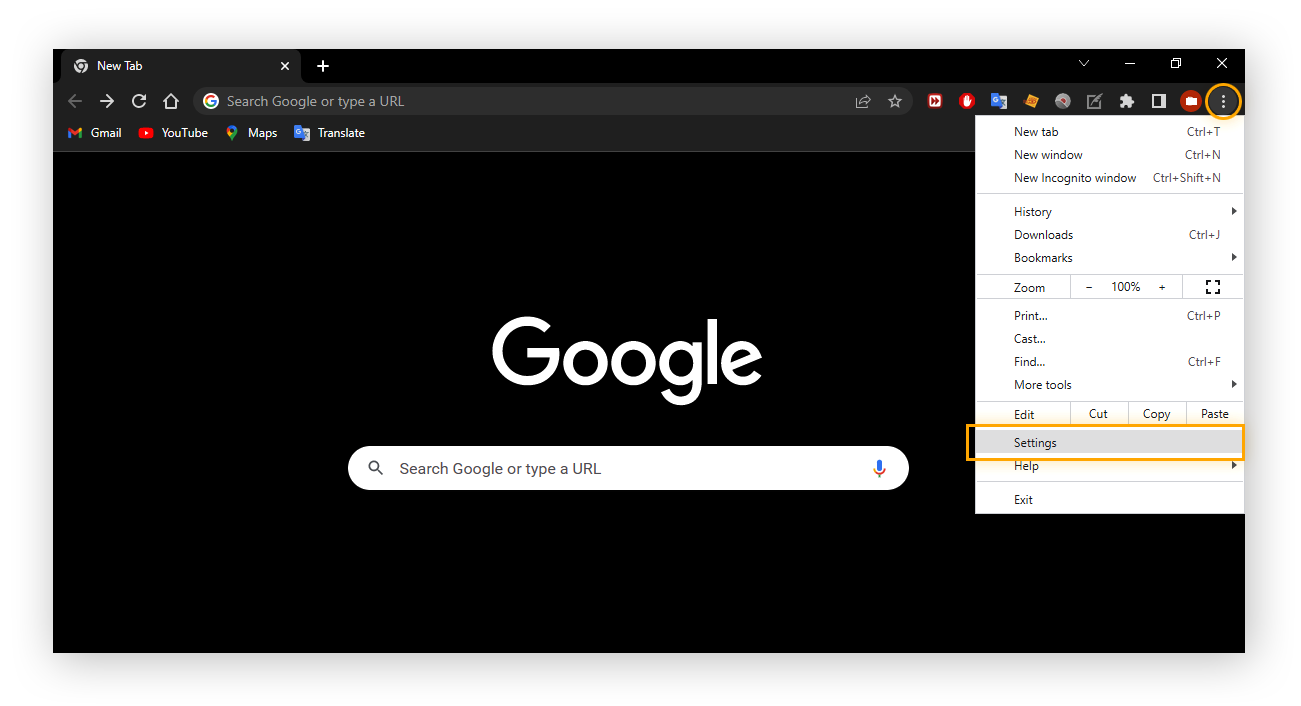 Go to the “On startup” section.
Go to the “On startup” section.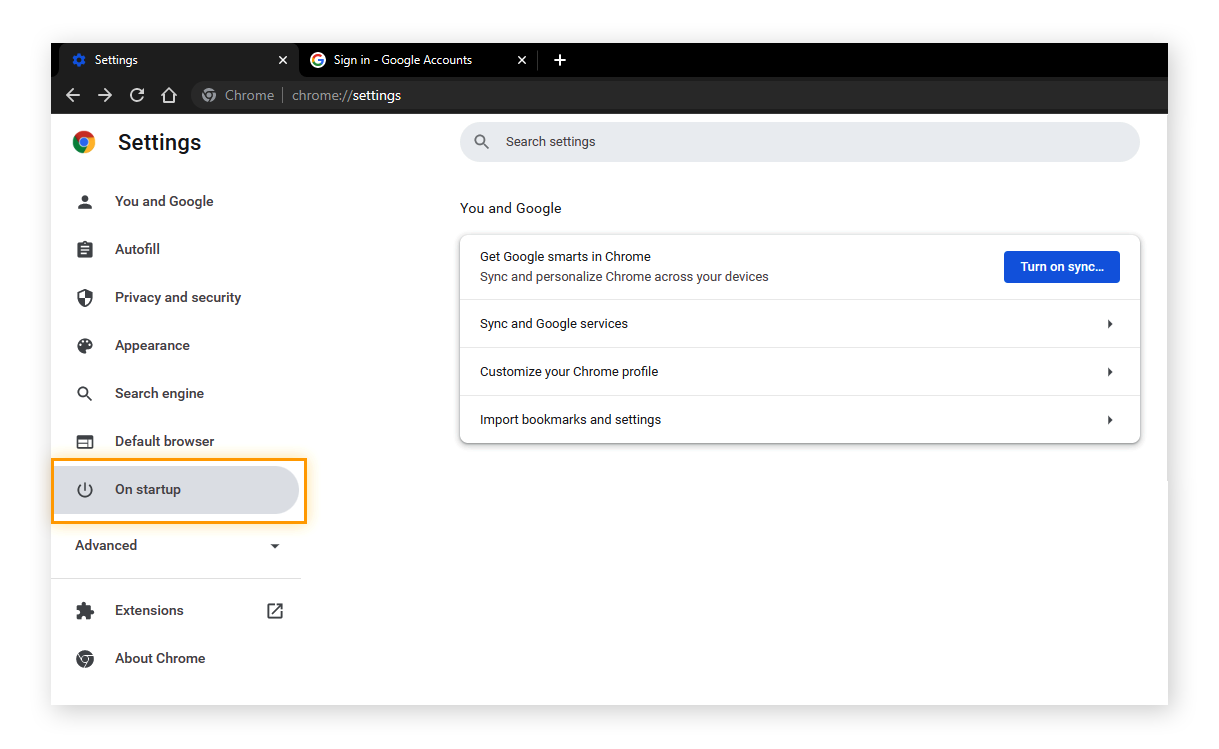
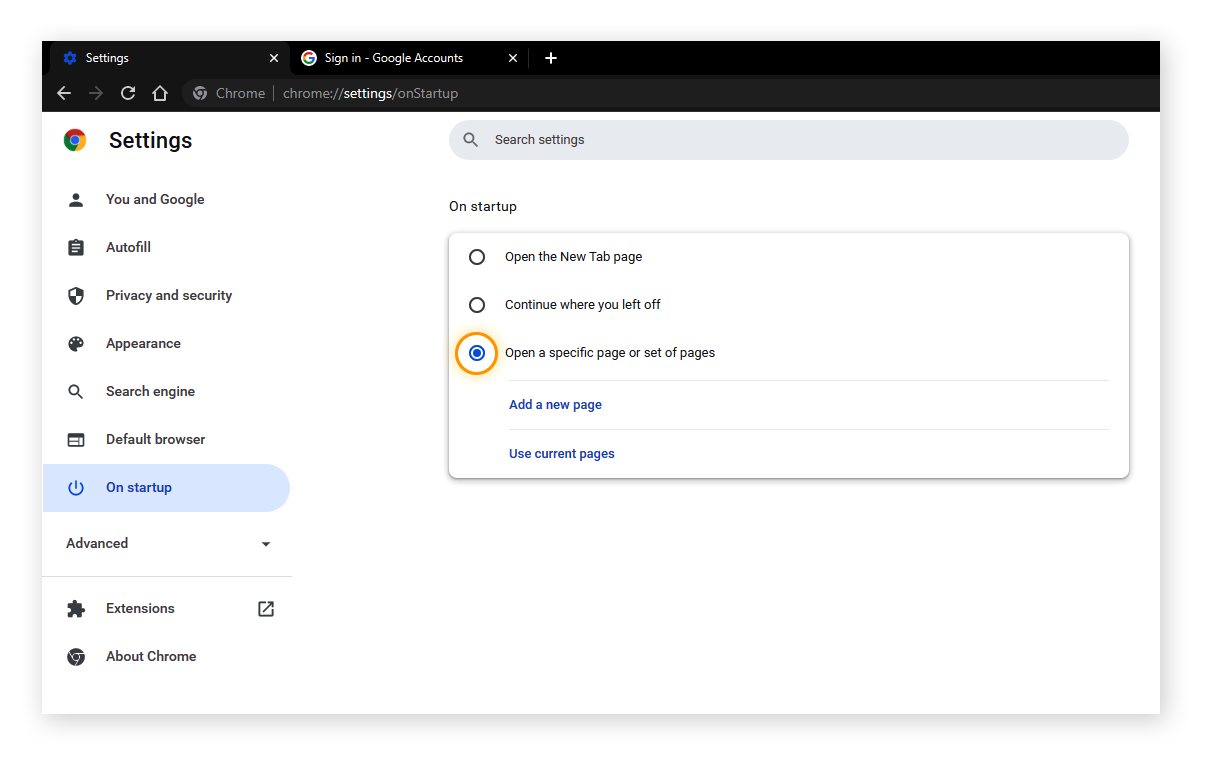 Enter about:blank and click on the “Add” button.
Enter about:blank and click on the “Add” button.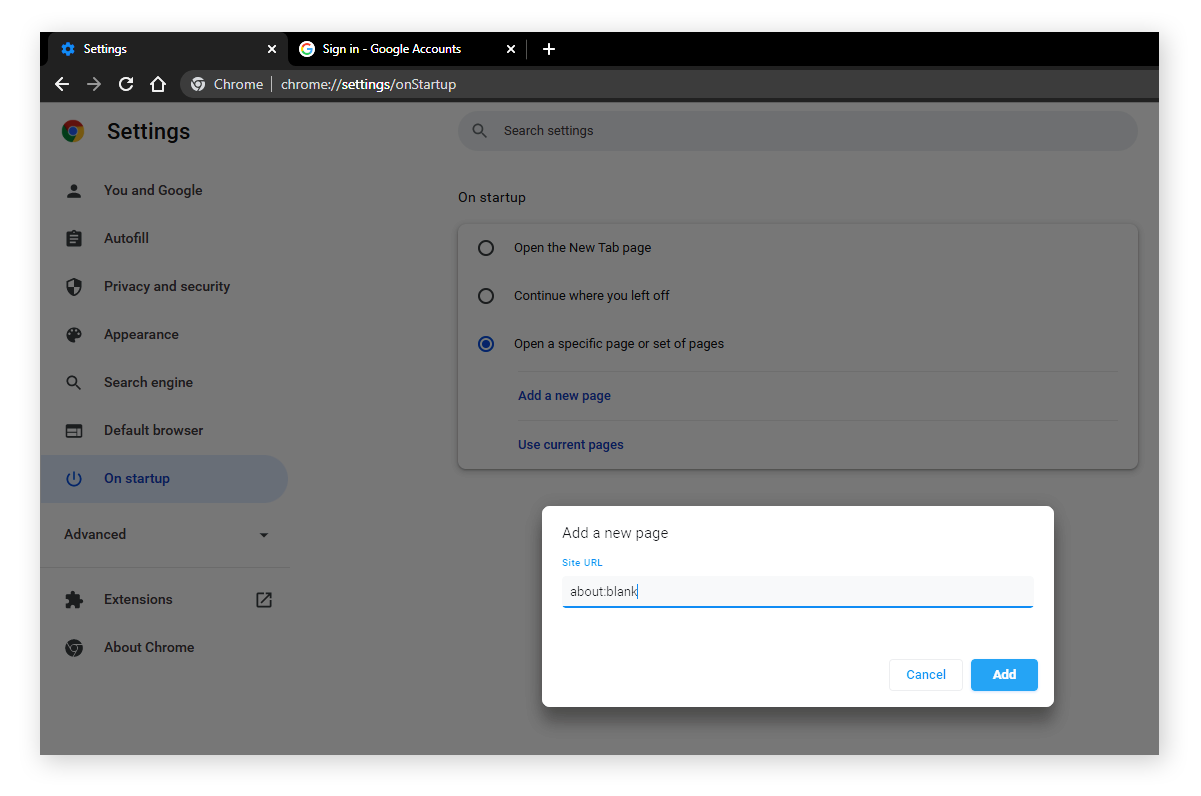
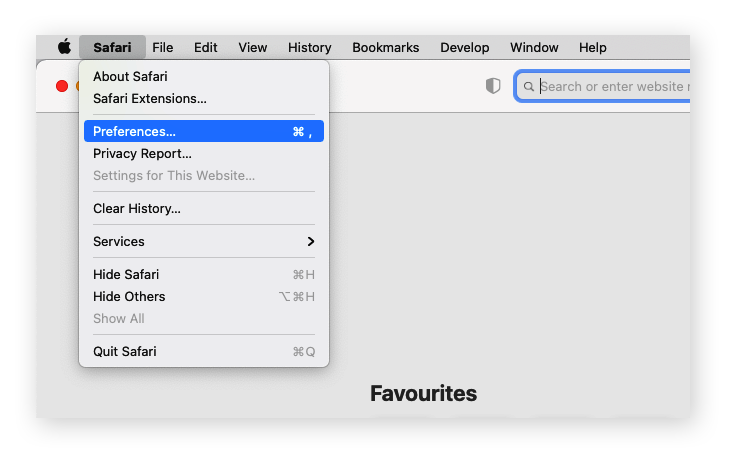 Within the Preferences window, select the General tab and set about:blank as your homepage.
Within the Preferences window, select the General tab and set about:blank as your homepage.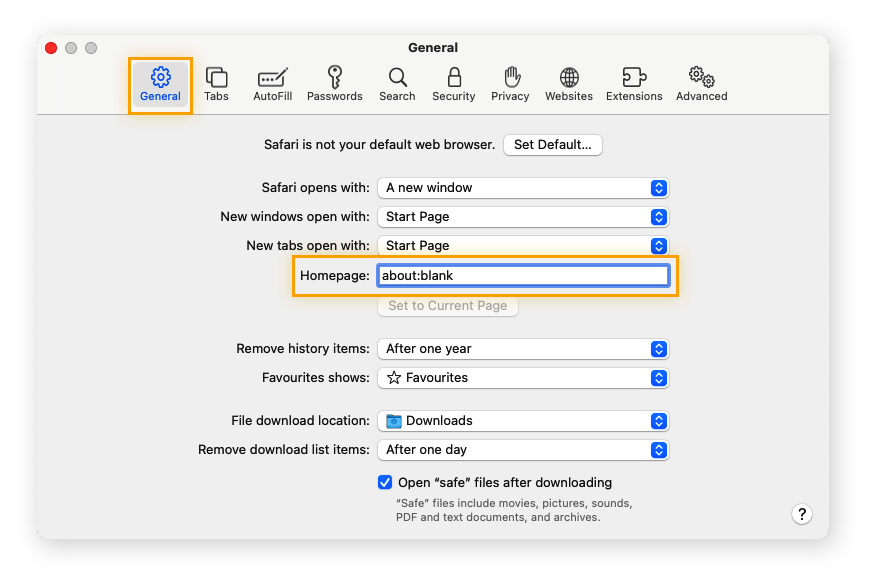
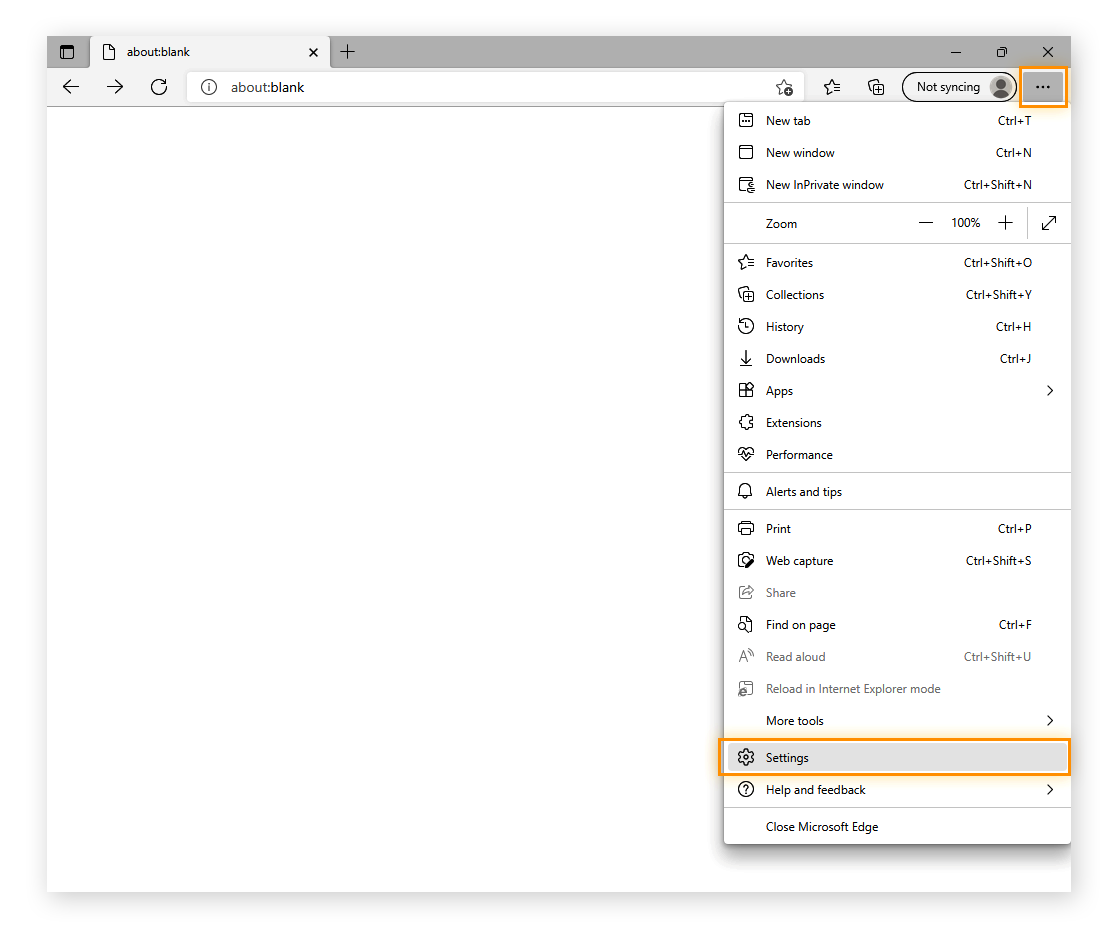 Click Start, home, and new tabs. Select Open these pages, then click Add a new page.
Click Start, home, and new tabs. Select Open these pages, then click Add a new page.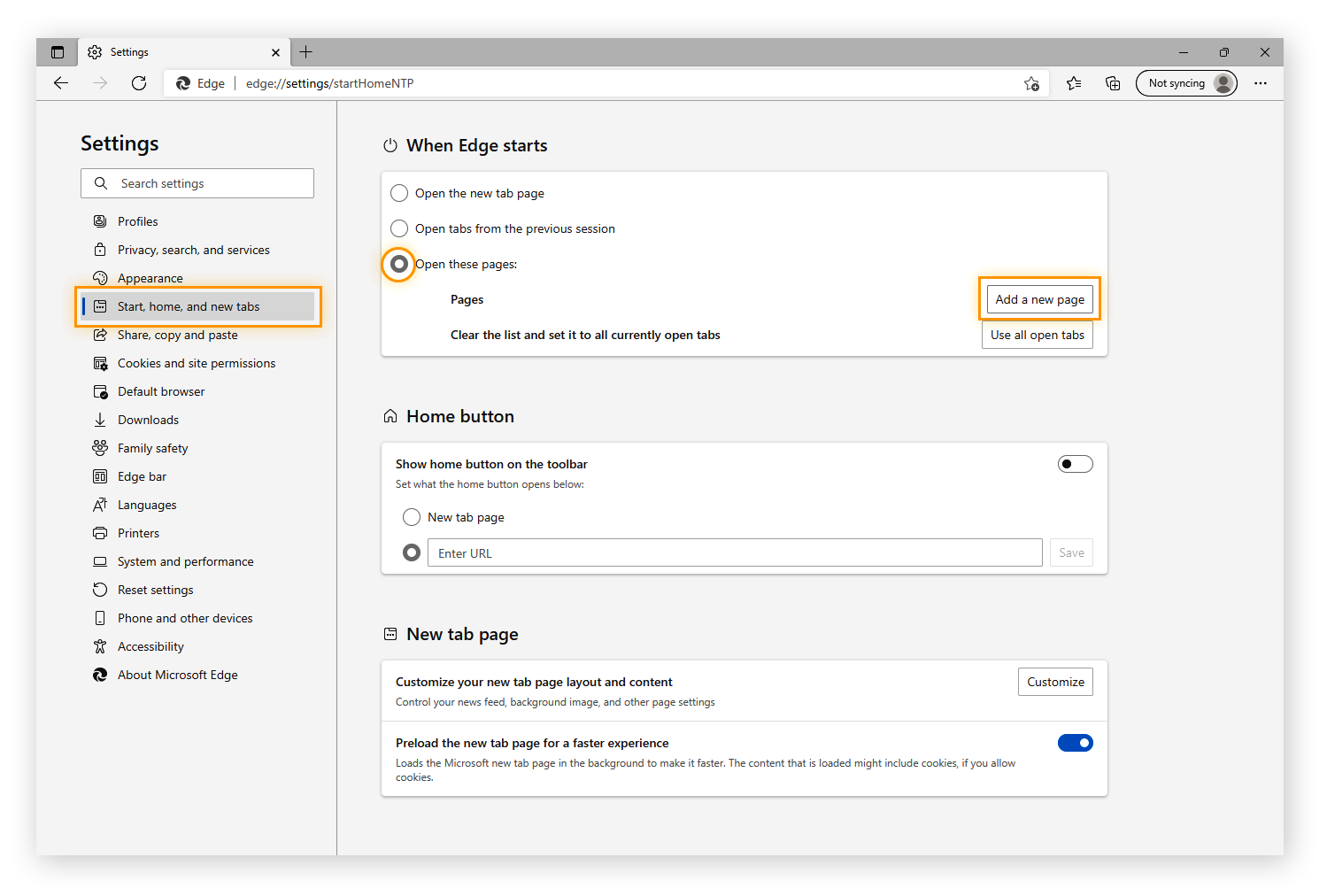 Type about:blank and click Add.
Type about:blank and click Add.
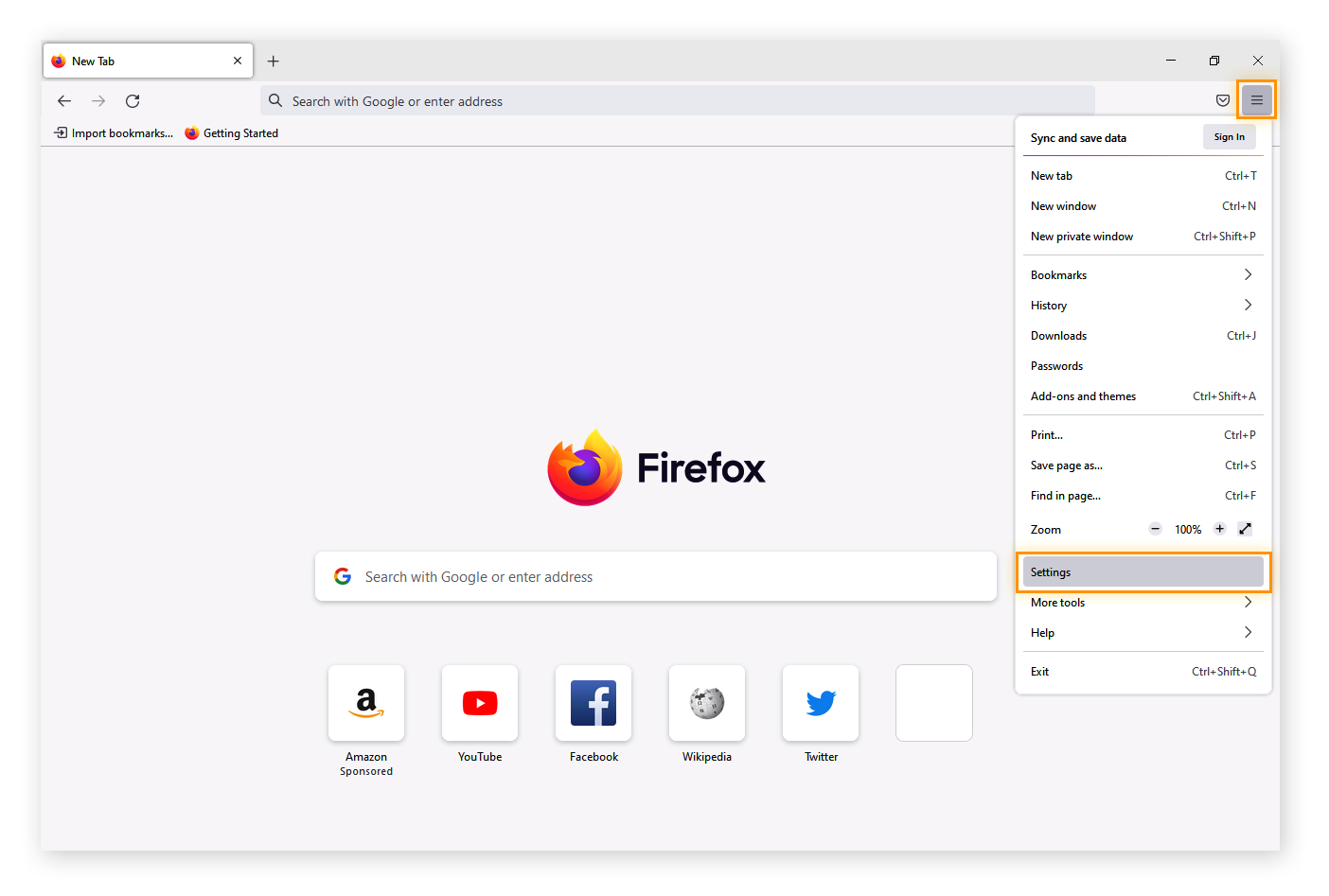 Select Home and then choose Custom URLs located next to Homepage and new windows.
Select Home and then choose Custom URLs located next to Homepage and new windows.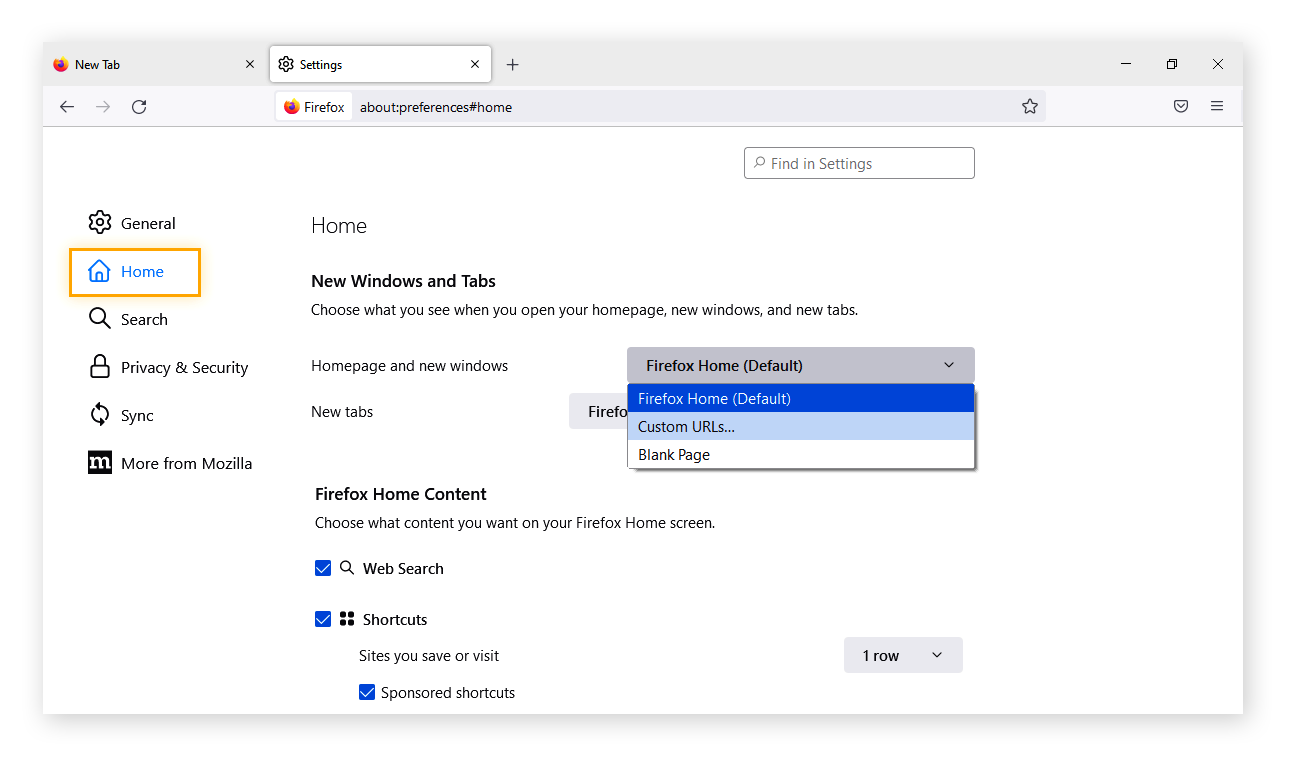 Enter “about:blank” and hit Enter.
Enter “about:blank” and hit Enter.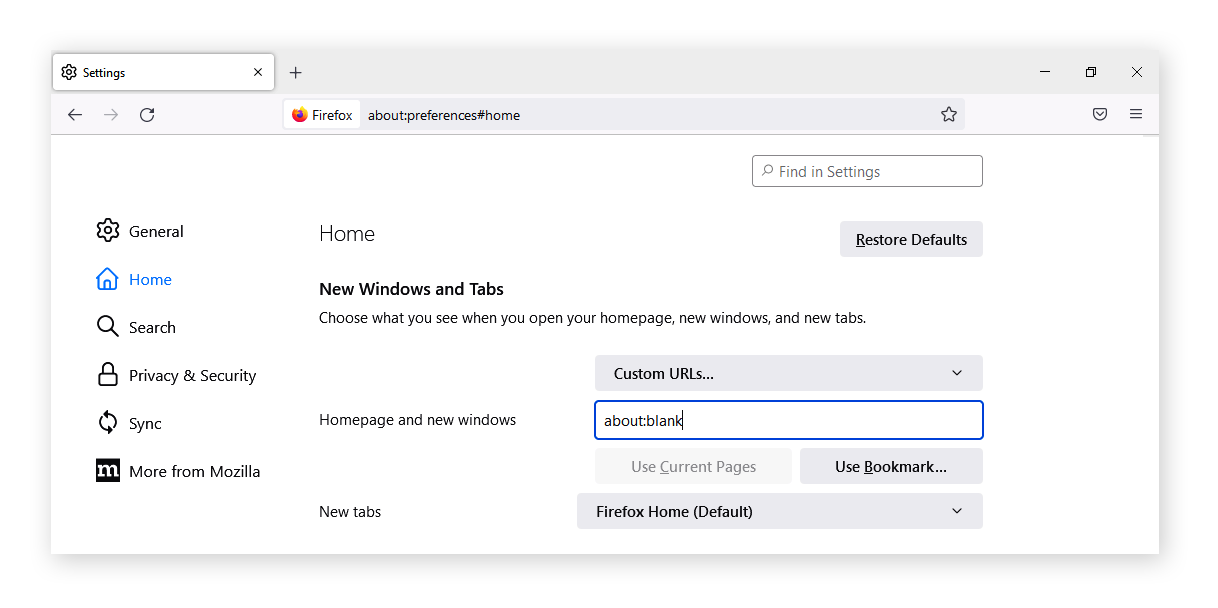
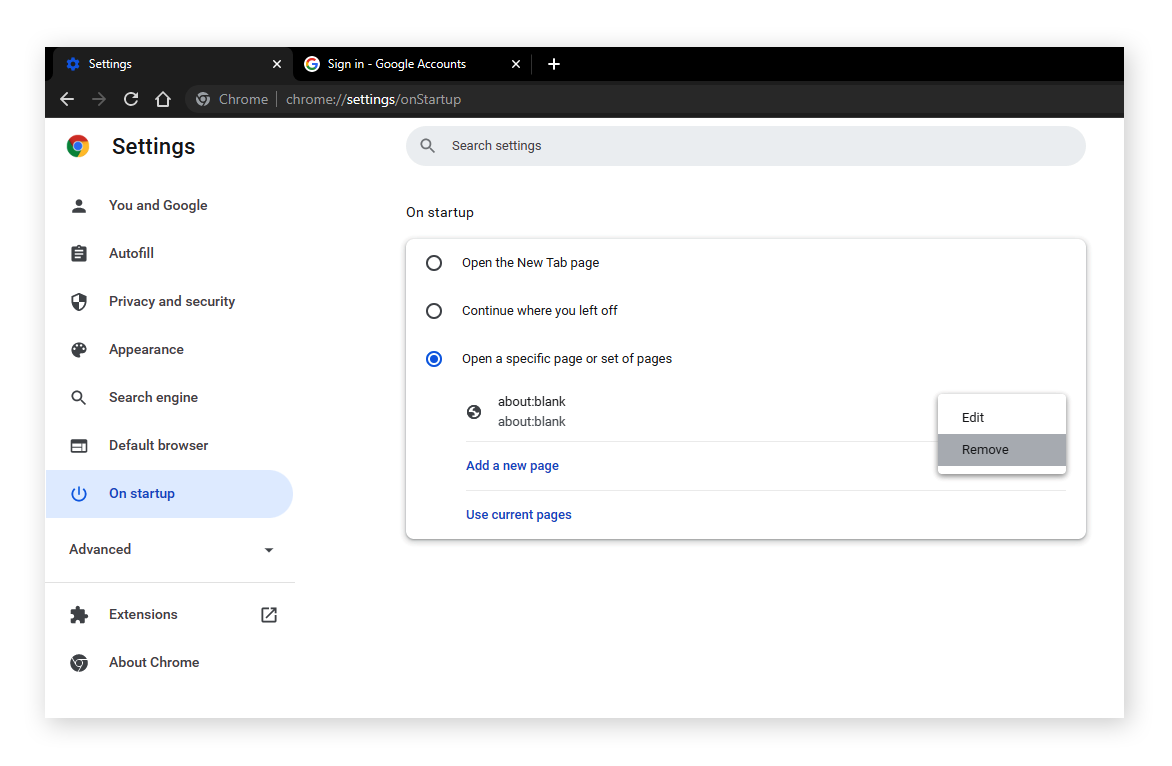
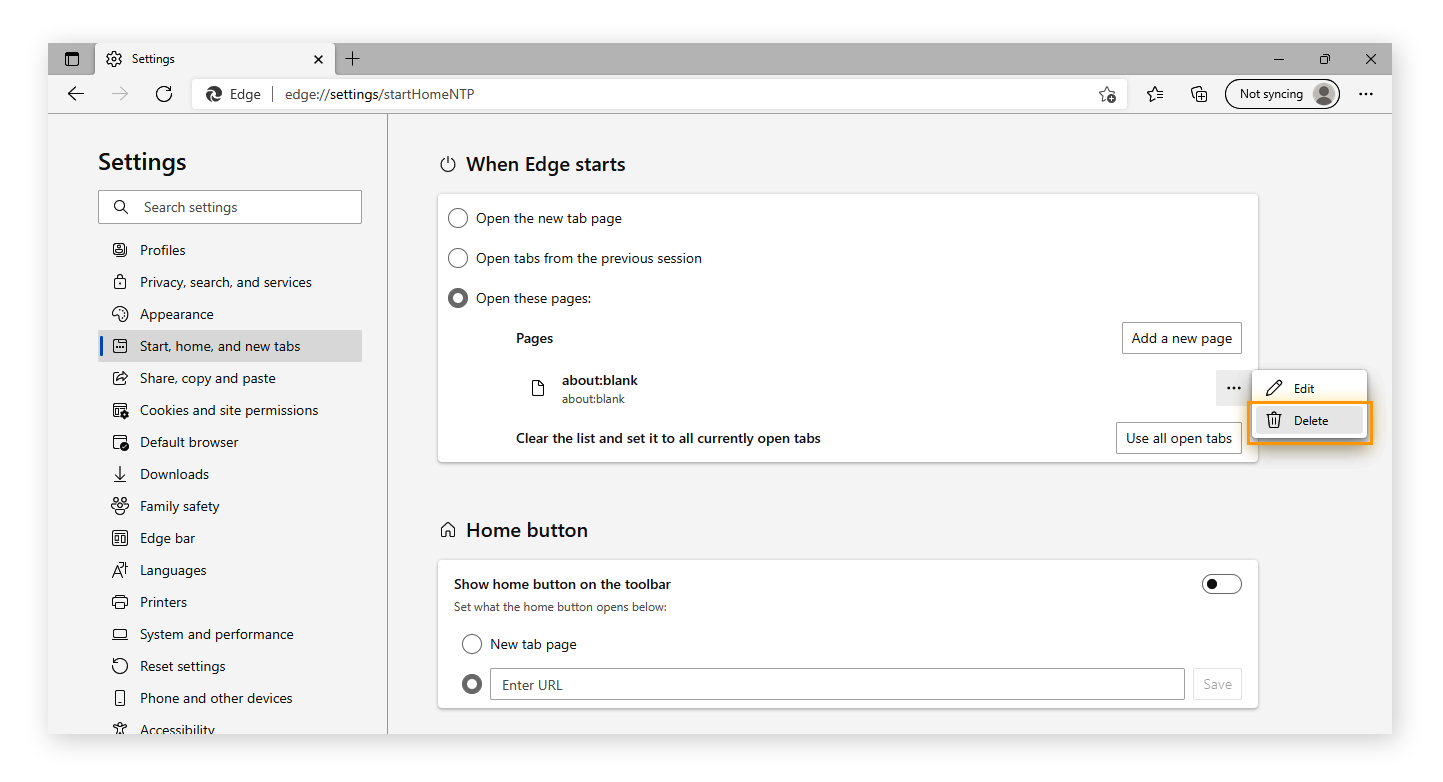
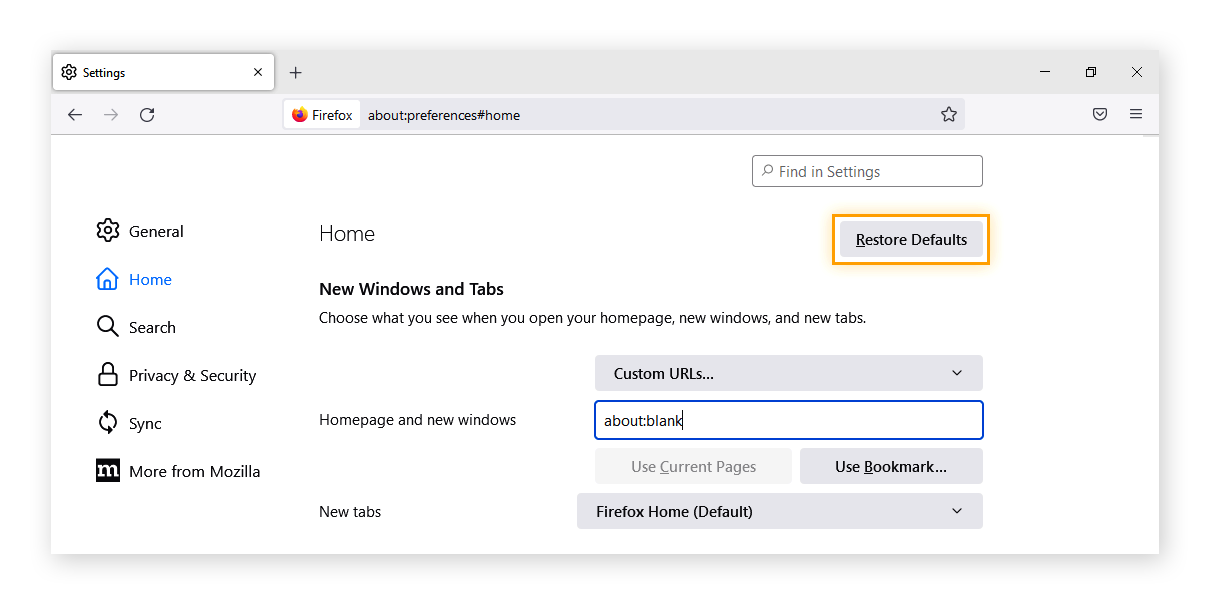
Comments are closed.