Visual Assist Software Download For Windows
If you know your way around Microsoft Visual Studio, especially if you know its boundaries, you’ll find Visual Assist to have features you wish were standard in the IDE. This extension makes the IDE phenomenal. It has a wealth of features to enhance developer productivity! Improve virtually every Microsoft IDE you have with the multitude of features that comprise Visual Assist.
If you’re already a fast coder, a wee bit set in your ways, and skeptical of plug-ins and extensions, you’ll really appreciate the understated interfaces of the program. This product doesn’t get in your way.
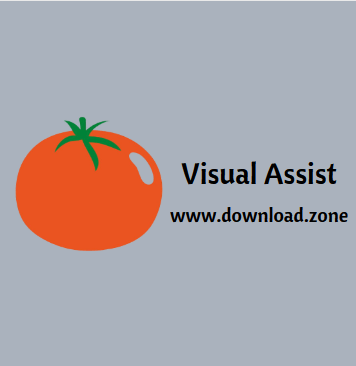
If you cringe at the thought of another parser running as you edit, you’ll be impressed with the speed of Visual Assist. This plug-in doesn’t consume resources just to tell you you’ve violated a formatting standard.
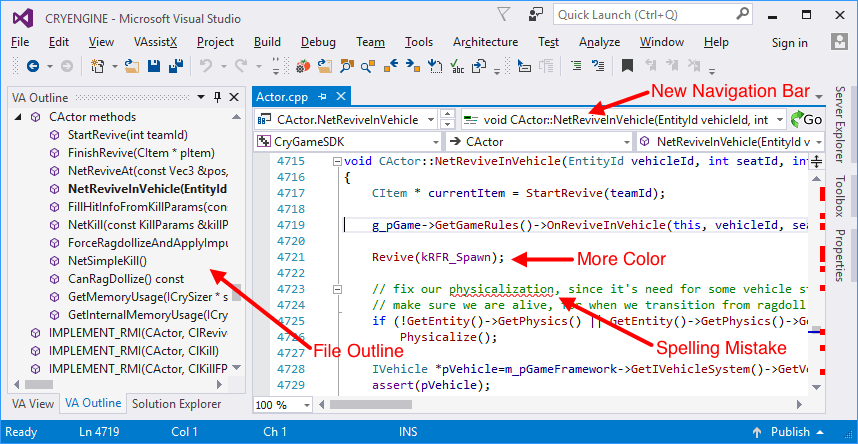
Visual Assist Features
Navigation
Move about your code with newfound ease—to any file, method, symbol, or reference in your projects and solutions. Get anywhere from anywhere.
Refactoring
Reduce the complexity of your code, improve its readability, and make it extensible without changing its external behavior. Refactor legacy code, code you inherit, or the first version of your own work.
Code Generation
Generate code faster than you think possible, even if you use just a handful of the features in the app. As you become a proficient user, write and update code even faster.

Coding Assistance
Write code faster with the assistance that doesn’t get in your way, especially when you’re on a roll. Visual Assist suggests completions only if they save you serious typing, and quietly fixes mistakes in your wake.
Code Understanding
Make sense of complex code, or code you haven’t touched in a long time, with an assortment of tool windows, browsers, and fields that provide information where and when you need it.
Code Correction
Watch the software correct mistakes as you make them, especially errors in symbol case and pointer notation. Type entirely in lower case, and watch Visual Assist correct the case of all of your symbols. Save the shift key for your definitions.
Code Inspection
Inspect your code for specific quality issues as you edit. The Code Inspection feature of Visual Assist, based on LLVM/Clang, diagnoses and fixes typical programming errors, like style violations, interface misuse, and bugs that can be deduced via static analysis.
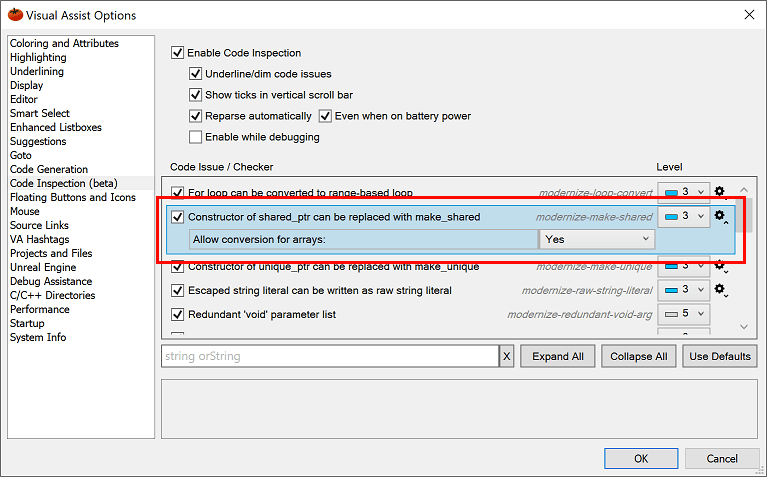
Code Snippets
Expand frequently typed segments of code with a more powerful version of the like-named feature in the IDE. Include symbols from the current context, prompt for user input, and edit snippets in a custom editor.
Debug Assistance
Use the VA Memory View and the VA Step Filter included with the app to shorten the time required to debug native C/C++.
Tool Windows
View code from 30,000 feet, and rearrange code so it’s easier to understand and maintain. Tool windows in the program supply entirely new functionality to the IDE, and bring together oft-used built-in functionality to more efficient tool windows.
Source Links
Connect comment substrings to external applications and websites, such as bug trackers, case managers, documentation, and source code control systems.
Configuration
Adjust the multitude of features in Visual Assist to suit your programming environment and habits. Find your favorite features, and make them hum for maximum productivity.
Writing code in an IDE equipped with Visual Assist should be easier since the add-on can suggest completions and it corrects the mistakes automatically; you can even write the code in lower case and the extension does all the work with changing the case for the symbols. On the same note, it allows using abbreviations for writing code.
Support for multiple clipboards also comes in handy as you can easily paste more than just one snipped of previously copied code. The entries appear in a drop-down menu allowing you to easily select the necessary entry.
Understanding code can be simpler thanks to features such as syntax coloring, which supersedes the basic options available in Microsoft’s IDE. Moreover, stable symbols can be shown in italic and local ones in bold type.
Code correction includes not just case repairing but eliminating typos like a pointer notation instead of a dot after a pointer variable; spell-checking is on the list of features too and it covers text in comments and strings.
Pros And Cons of Visual Assist
| Pros | Cons |
| Adds missing features to Visual Studio. | Not appropriate for those relatively unfamiliar with coding. |
| Refactorings are especially powerful. | Focus on Visual Studio users only. |
| Numerous hotkey actions are available. | |
| Users can enjoy a two-week trial before the final purchase is made. | |
| It offers an innate sense of familiarity in relation to Microsoft Visual Studio. |
System Requirements
| Microsoft Visual Studio | Microsoft visual studio 2005 team system / standard edition / professional edition |
| Operating System | Windows XP, Windows Vista, Windows 7, Windows 8, Windows 10 |
| Storage Space | Disk space requirements vary depending on the size of your projects. Only 20 MB is required for the initial installation of Visual Assist X but symbol databases and file caches increase the requirement quickly. A reasonable minimum is 50 MB. |
| Additional Information |
|
Official Video Intro Visual Assist Software
Visual Assist Software Older Versions
| Version Name | Size | Download |
| VA_X_Setup2375_0 | 39.8 MB | Download |
- ReSharper
- CodeRush
- Productivity Power Tools
- Codinion
- OzCode
Visual Assist Software Overview

Technical Specification
| Software Name | Visual Assist Software For Windows V 10.9.2440 |
| File Size | 76.0 MB |
| Languages | English, Italian, French, Spanish, Polish, Chinese, German, Japanese |
| License | Free Trial |
| Developer | Whole Tomato Software, LLC. |
Conclusion
The advantages of Visual Assist may not be evident right away, but after working with it for a longer period of time it starts to become an important part of your coding.
ad


Comments are closed.