How to Use PayPal without a Credit Card
Many potential shoppers lack credit cards or are uncomfortable providing PayPal with their credit card information. The good news is that PayPal can be used without a credit card! PayPal will continue to function as long as you have a bank account because it requires either of them to function (though you can use both, if you like).
In this article we will see, online payment options like PayPal, you can shop from a wide range of online stores all over the world without worrying about your personal information. Paying with PayPal without a bank account is simpler than you think!
Detailed instructions for how to open a PayPal account without a credit card
Without a credit card, use PayPal:
- Start the PayPal account creation process.
- Click Instead, I would first link my bank account.
- Select the logo of your bank.
- Enter your online banking password and bank card information.
- Alternatively, enter the information from a check issued by your bank.
- After connecting your bank account, select I’ll Link My Card Later.
your email address is verified.
Making a PayPal account with just your bank account requires just as much information and effort as setting one up with a credit card. Knowing this, we’ve included a complete set of instructions below to help you out.
Related Articles
- Can You Use PayPal On Amazon?
- How To Create And Verify Your Paypal Account
- PayPal vs. Venmo: Which One Fits Your Needs
- PayPal Is Eying On Customers Without Debit Card or Bank Accounts
1. Start creating a PayPal account with your non-financial information.
In other words, adhere to the instructions in this tutorial’s steps 1 through 4 for creating a PayPal account.
2. Choose to link your bank account first.
When you are asked to link your credit or debit card to PayPal, click I’d Rather Link My Bank Account First.
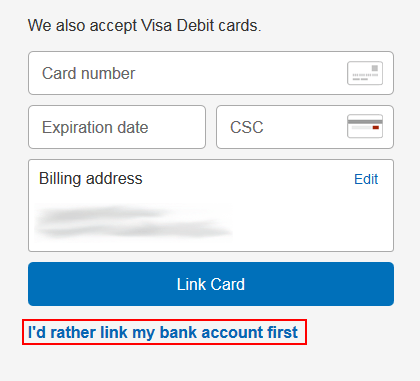
3. Select your bank.
The bank with which you have an account must then be chosen. If your bank’s logo does not appear here, click on I Have a Different Bank or its logo.

4. Enter your online banking credentials.
If you have a debit or convenience card from your bank and are already set up to use it for online transactions, that is the simplest way to connect your bank account to your PayPal account.

Enter your bank’s convenience or debit card number by clicking in the “Card Number” box and doing so. Next, click the “Password” box and enter your online banking profile’s password. then select Instantly Link Bank Account.
Click Link with Bank Account Number and move on to step 5 if you don’t have a bank debit or credit card and/or aren’t set up to be able to conduct transactions with them online. If not, move directly to step 6.
5. Enter your bank credentials from a cheque.
(NOTE: You can skip this step if you were able to finish step 4.)
You will require a check issued by your bank in order to link your bank account with PayPal without using a credit/debit card and your online banking profile.

To choose your “Chequing” or “Savings” account, first click the corresponding button at the top of the window. Next, enter the following information in each of the boxes that are below:
- the cheque’s transit number
- your bank’s institution number
- your account number
- your bank’s name
(NOTE: The illustration above these boxes will show you where each of these numbers are on the cheque.)
The bank chain that you have currently selected will be displayed below this (it isn’t here though, for privacy reasons). If it’s not correct, click Choose a Different Bank and go back to step 3.
On the other hand, if all of your information is correct, click Link Bank and Continue.
6. Link your bank account, and skip linking your credit card.
PayPal will electronically get in touch with your bank to check the status of your account. PayPal will show it in the following window if it does. Click Continue after clicking Link.
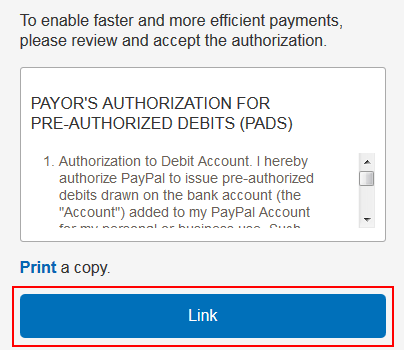
Click I’ll Link My Card Later if you are asked to link your credit or debit card to your PayPal account as well (and click the button that appears after this).
7. Confirm your email address for PayPal.
Your account must be verified via email as the final step before you can use PayPal to receive payments from others. Go to your email client and log in to get started. Locate the “Welcome to PayPal” email from PayPal Service, and click on it to open it. Simply click the email’s blue “Yes, This is My Email Address” button to continue.

To complete the email address confirmation process, you must enter the password for your PayPal account. To secure your PayPal account, click the “Password” box and enter the password you chose. Click Confirm My Email Address after that.

Okay! You’re all set to use PayPal, and you didn’t have to enter your credit card information!
| Related Articles:
ad


Comments are closed.