How to Unlock Mobile When You Forgot Screen Password on Android Device
If you somehow forgot the pattern, PIN, or password that locks your Android device, you might think you’re out of luck and are destined to be locked out forever. These security methods are hard to crack by design, but in many cases, it’s not entirely impossible to break into a locked device. so don’t worry about your smartphone and learn how to unlock mobile screen passwords and patterns. There are several ways to unlock an android mobile screen if you have exceeded more than 5 attempts. So no need to be concerned about the solution. Here are the three ways to help unlock the smartphone‘s password, pattern or PIN on Android phone.

ad
1: How to unlock mobile screen password with “Google Account”:
To unlock mobile after forgetting your device’s password or pattern would be a nightmare for you to recover all your ‘assets’ in your android smartphone. No one could afford to lose mobile data and wish to recover it immediately if it does happen.
The blocking pattern as a way allows us to enter the wrong drawing for five times and the sixth is blocked. If we return to try we get a message that we have to wait 30 seconds. If you still did not get a divine inspiration, we will have to admit that we have forgotten. To do this, click on “Forgot pattern?”. Once you do leave us a screen where we enter our data Gmail account. You’re allowed to unlock mobile using your Google account credentials.
- After 5 incorrectly drawn patterns, the screen will be locked.
- At the bottom of the lock screen, you can click on the “Forgot pattern?”
- Enter your Google account Username and Password. (Assume you’ve signed Google account)
- Click “Sign In”.
- It allows you to Draw a NEW unlock pattern.
ad
Notes: This method requires you to connect your device to the internet (Wifi) or you can’t log in to Google account.
2: How to restore the factory settings to unlock mobile screen password pattern or pin:
If the above solution doesn’t work for you, unfortunately, you are going to have to resort to desperate measures. I’m talking about a hard reset, or what is the same – restore factory settings. It is a tough but effective method.
Follow steps to factory reset your Android device:
1) You first need power off your device, then hold down the Volume Down key and the Power/Lock key simultaneously for a few seconds. It will fast boot your device. Then you will enter the Recovery Mode.
2) Navigate using ONLY the volume down key. Go to “wipe data/factory reset“, hit it. It will wipe all settings and data on the device. Then reboot your phone, the password will be removed.
Once you perform the factory reset successfully, you’ll be able to access your device without entering the lock password.
In a word, it is highly recommended using the solution 1 to lock your Android screen password, but if you have trouble signing your Google account, you would have to try the second solution despite losing your data. With this, we lose all the data we had on our phone, but on the other hand, resurrected our beloved smartphone. Therefore, it is always good to make phone backup frequently. You never know what can happen to your smartphone.
3: How to unlock device screen/PIN, password without losing any data:
If you don’t have a Google account and want to keep all data on the phone, then you should use Android Data Recovery instead. There is a password removal tool embedded into the program and you can remove the password of PIN/patterns/fingerprint in a few minutes. Most importantly, there is no data loss by using this method.
Click here to download Dr. Fone free software to Unlock mobile
Step 1: Download and install the program on a computer. Open the program and click “Unlock” from the main window. After that, the program will bring up a new window.

Step 2: Connect your phone to the computer with USB cable.
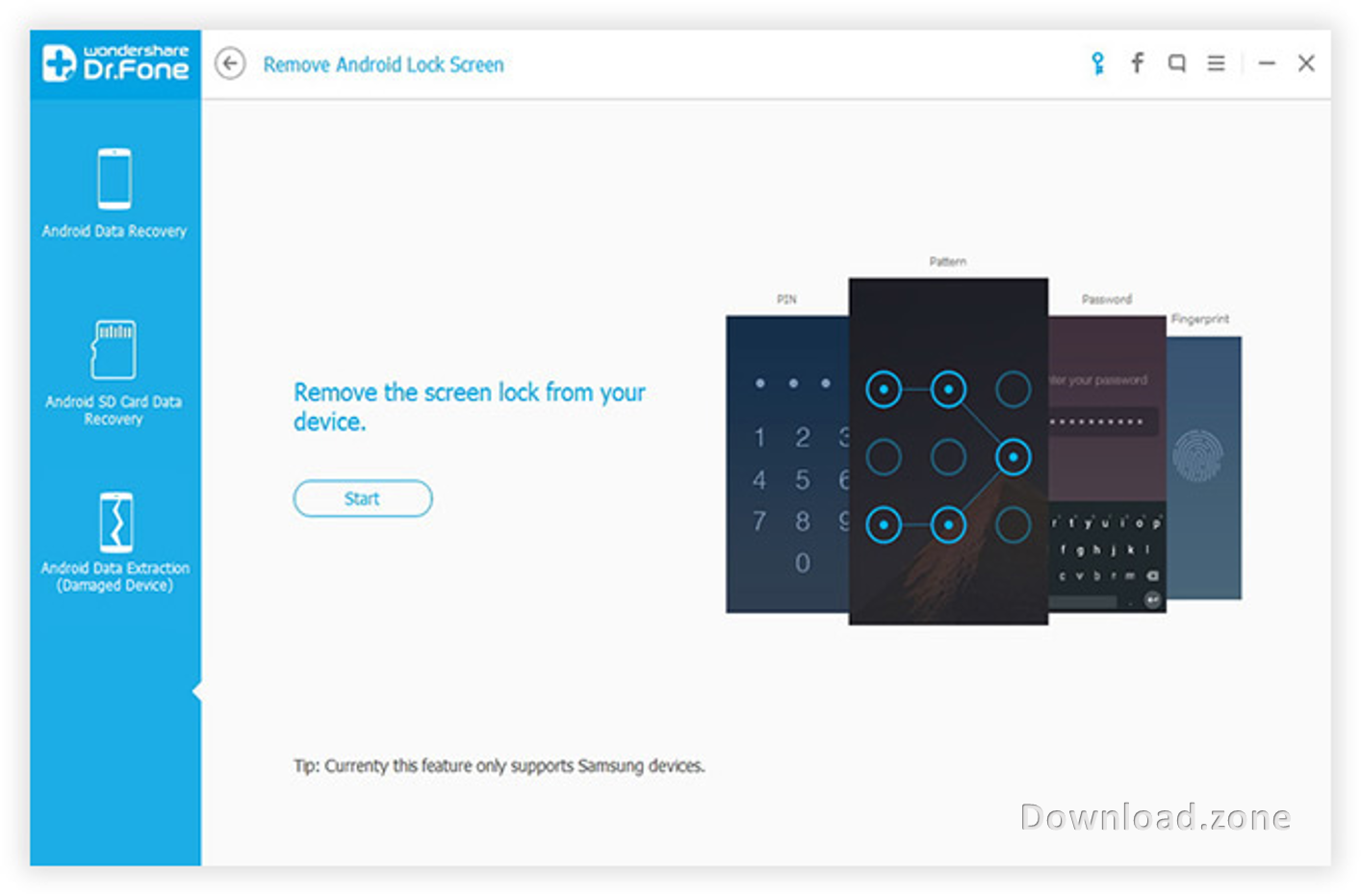
Step 3: Get your Android phone into Download mode. Don’t worry about this. Just follow the instructions displayed on the window. Then you can enter into Download mode in a minute.
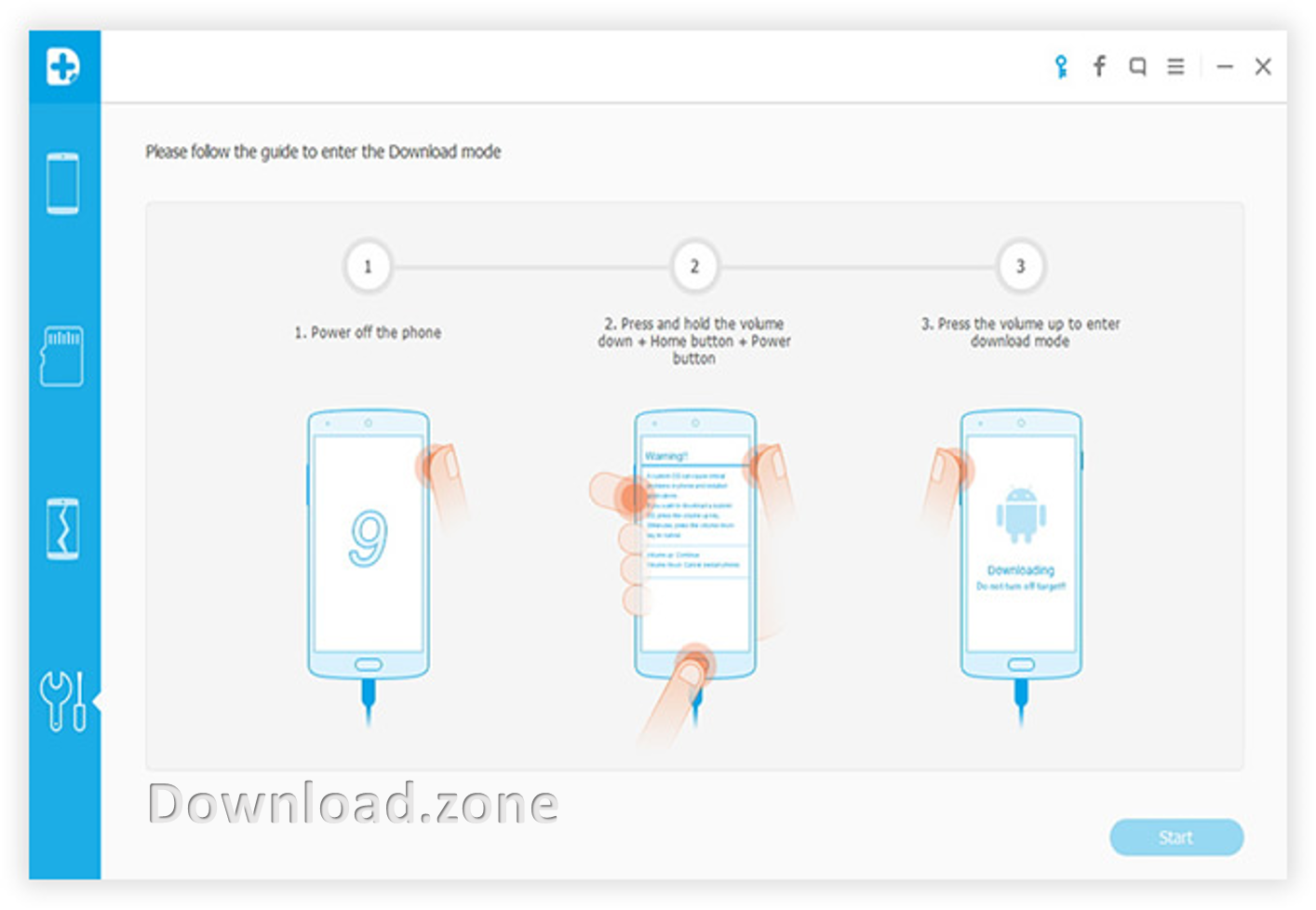
Step 4: Click the “Start” button when your phone was in Download mode. Then the program starts to download a corresponding recovery package required by the program.

Step 5: After the download is completed, Android Data Recovery starts to analyze the device and remove the password. This takes a few minutes and there isn’t any data loss during the whole process.
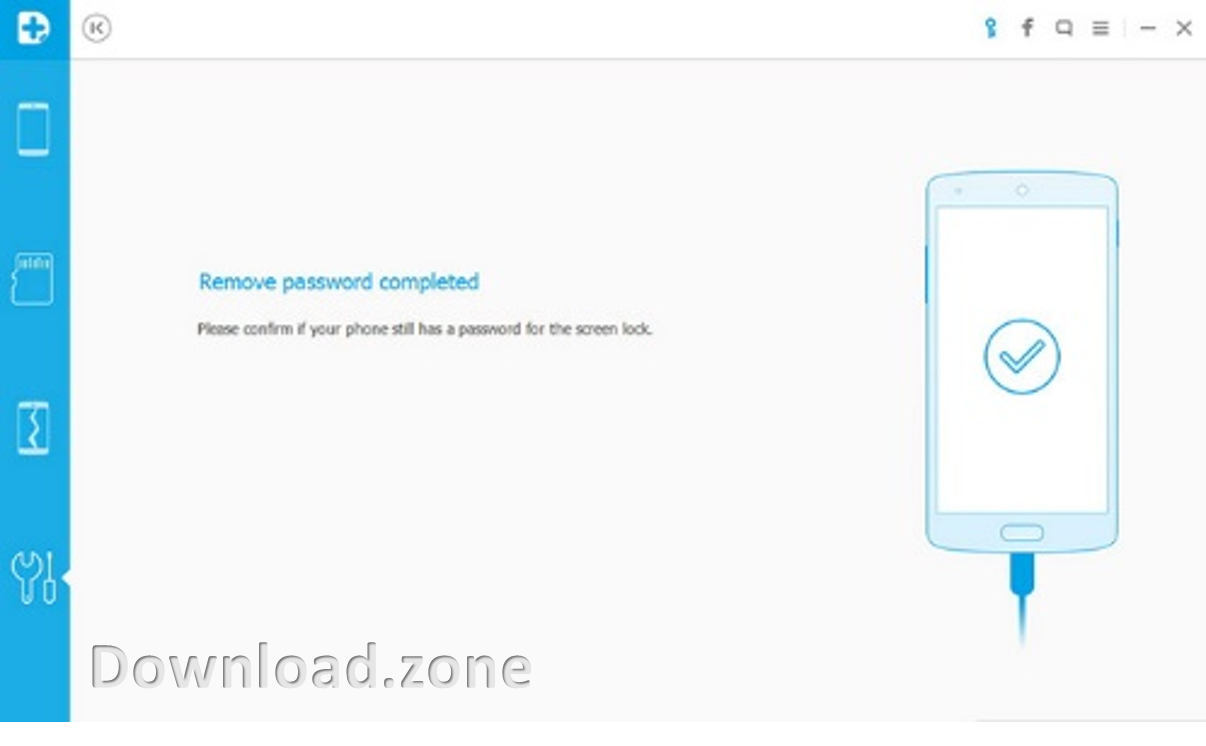
You may also unlock your iPhone Passcode with some easy step.
ad


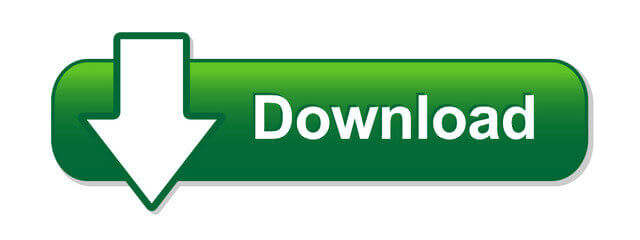
Comments are closed.