UNetbootin Software Download For Windows
UNetbootin allows you to create bootable Live USB drives for Ubuntu and other Linux distributions without burning a CD. You can either let UNetbootin for Linux download one of the many distributions supported out-of-the-box for you or supply your own Linux .iso file.
It can create a bootable Live USB drive. Forget about storing numerous CDs or DVDs with your favorite Linux distributions. With UNetbootin you can quickly and easily install various Linux / BSD distributions and create your own bootable USB drive in a few easy steps. It loads distributions either by downloading an ISO (CD image) files for you or by using an ISO file you’ve already downloaded.
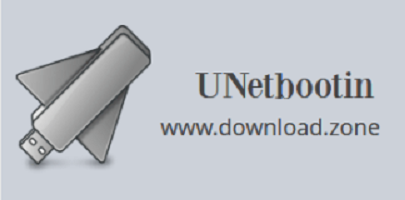
Select an ISO file or a distribution to download, select a target drive (USB Drive or Hard Disk), then reboot once done. If your USB drive doesn’t show up, reformat it as FAT32.
If you used the “USB Drive” install mode: After rebooting, boot from the USB drive. On PCs, this usually involves pressing a button such as Esc or F12 immediately after you turn on your computer, while on Macs, you should hold the Option key before OSX boots. If you used the “Hard Disk” install mode: After rebooting, select the entry from the Windows Boot Menu. Download and run UNetbootin, then select the “disk image” option and supply it with an ISO (CD image).
Benefits of UNetbootin Linux Software
Install various distributions
The application supports installing 40 of the most known distributions, each with numerous versions.
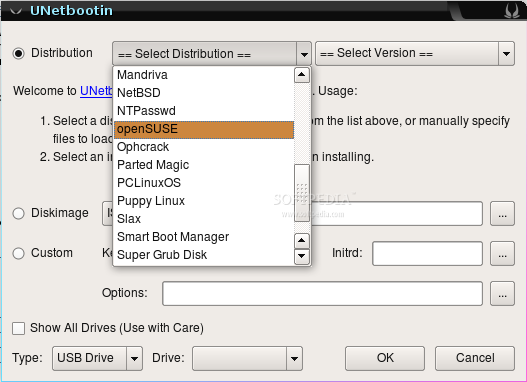
Grab the desired OS or specify the ISO file
You can choose to download the desired OS or if you already have it, you can supply your own Linux ISO file to be used.
This gives you the possibility to install the desired Linux distribution on a USB drive whether you are connected to the Internet or not. Also, this enables you to install your preferred Linux distribution even if it’s not on the list.
For each distribution, UNetbootin shows its homepage, description and install notes, so you are briefed about what it’s all about.
Create bootable USB drives
With UNetbootin for mac, you can also load or create bootable USB drives with various system utilities like Parted Magic, FreeDOS, F-Secure Rescue CD, etc. Creating a multiboot USB drive or ISO image from where you can boot a Linux distribution or various utilities is also possible.
“Frugal install” mode
Besides making a bootable Linux USB drive, UNetbootin also allows you to make a “frugal install” of the desired distribution right on your hard drive.
A “frugal install” means that all the files on the ISO image are copied to your hard drive and booted from your HDD the same way they would have been booted from your USB drive or CD. After choosing the desired Linux distribution you just need to select the USB drive or HDD partition you want to install it on and start the process.
UNetbootin vs Rufus Software
| UNetbootin | Rufus |
| Supports most common distros for download | Automatic USB detection |
| Automatically detects USB flash drives | Very fast software |
| Cross-Platform Software | Only runs on Windows |
| Might not work sometimes | Only can install 1 distribution / USB |
System requirements of UNetbootin
| Operating System | Windows, Linux, Mac |
| USB Drive | 1 GB or larger USB Device |
| Format USB Drive | Format USB Drive with FAT32 |
| Package of Linux OS | You will need the packages syslinux and p7zip-full installed |
Official Video Intro UNetbootin Software
- Rufus
- balenaEtcher
- YUMI
- Ventoy
- Universal USB Installer
- Win32 Disk Imager
- WinSetupFromUSB
UNetbootin Software Overview

Technical Specification
| Version | 2021 |
| File Size | 4.6 MB |
| Languages | Multiple |
| License | Free |
| Developer | Geza Kovacs |
Conclusion
With UNetbootin making your own bootable USB or installing a Linux distribution on your hard drive will no longer be a problem.
ad


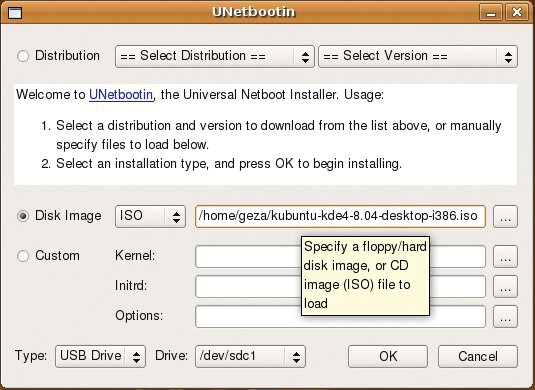
Comments are closed.