Types of Wireless Networks, Architecture And Everything Else
A wireless network is a type of computer network that transmits data between nodes of the network using radio waves rather than wires.
Wireless Network is one sort of computer network that does not rely solely on a wired connection for user-network communication. The drawbacks of a wired network that are addressed by a wireless network include mobility and tethering to a wire or cable. A user can connect many mobile devices to the network with relative ease. Unrestricted and unprotected by a wired media, such as copper or fibre, wireless information moves over empty space.
ad
Types of wireless networks
There are many different kinds of wireless technology, and organisations use such technologies in different ways depending on their capabilities and functionalities. The many kinds of wireless networks, together with the means by which they distribute wireless signals, are described in the following table.
1. Wireless PAN (Wireless personal area networks)
Wireless Personal Area Network (WPAN) refers to home networks that are typically designed to service a single individual, such as the Bluetooth link of a headset or a wireless mouse to a laptop.
ad
2. Wireless LAN (Wireless local area network)
Wireless Local Area Network (WLAN) refers to the process of connecting at least two end-devices, such as laptops, mobile phones, or wireless printers, to one another over a wireless network that makes use of high-frequency signals and is connected to an access point that also functions as a gateway to the Internet or a business network.
3. Wireless MAN (Wireless metropolitan area network)
WMAN – Wireless Metropolitan Area Network (WMAN) – Wireless Metropolitan Area Networks are relatively larger in size than a WLAN and are used to connect multiple wireless local area networks that span across a small geographical area, or business, or campus. Wireless Metropolitan Area Networks are deployed to connect these networks.
4. Wireless WAN (Wireless wide area network)
Wireless wide area networks are wireless networks that cover large areas, like between cities or suburbs that are close to each other. These networks can be used to connect business branches or as a way for the public to connect to the Internet. Most of the time, microwave links using parabolic dishes on the 2.4 GHz band are used to connect access points instead of the omnidirectional antennas used in smaller networks.
Here is a comparison between them.
| Type | Range | Applications | Standards |
|---|---|---|---|
| Wireless Personal area network (PAN) | Within reach of a person | Cable replacement for peripherals | Bluetooth, ZigBee, NFC |
| Wireless Local area network (LAN) | Within a building or campus | Wireless extension of wired network | IEEE 802.11 (WiFi) |
| Wireless Metropolitan area network (MAN) | Within a city | Wireless inter-network connectivity | IEEE 802.15 (WiMAX) |
| Wireless Wide area network (WAN) | Worldwide | Wireless network access | Cellular (UMTS, LTE, etc.) |
5. Other types of wireless network
In addition to these four types, there are four more types of wireless network: Wireless ad hoc network, Cellular network, Global area network, Space network.
Wireless Device Roles
A Wi-Fi device can work in three main “modes.” The role a Wi-Fi device plays in a network is set by these modes, and networks must be made up of a mix of devices that work in these different modes. How you set up the devices depends on how you want to connect the different parts of the network.
Several types of tools are used to talk about these modes and the examples that follow. Routers are part of the hardware that makes a network work, along with the phones, tablets, and laptops you use to connect to it. Learn Networking Basics explains what these routers are, but for the purposes of this document, a router is a network device that can connect one network to another, decide what traffic can go between them, and do other things on a network, like assign IP addresses.
The three wireless roles are:
Wireless Clients (Station)
![]()
Devices such as computers, tablets, and phones are common Clients on a network. When you are accessing a wireless hotspot, or the router in your home or office, your device is the client. This client mode is also known as “station mode” as well.
Some routers can operate as Clients as well, which allows them to act like the wireless card in a computer, and connect to other Access Points. This can bridge two Ethernet networks, or connect to more distant APs.
A Wireless Client is similar to a person in the audience of a play or movie. They are one of several or many people accessing information through the same conduit – someone speaking.
Access Points (Master)
![]()
Access Points are devices that host and control the wireless connection for laptops, tablets, or smart phones. They are used to make most wireless networks. If you use Wi-Fi at home or at work, you probably connect to it through an Access Point. A router is in “Master” or “Infrastructure” mode when it is set up as an AP.
An AP can be a separate device that connects a wireless network to a wired (Ethernet) network, or it can be a part of a router. APs can send wireless signals to a wide range of areas, depending on how powerful the device is and what kind of antenna it has. There are also APs that are made to work in all kinds of weather and can be put outside.
An Access Point is like a person on stage talking to a crowd or audience. They tell everyone else what they need to know. Those people in the audience can ask the person on stage a question and get an answer.
Ad-Hoc Node (Mesh)
![]()
Ad-Hoc is a mode that some wireless devices, like laptops, smart phones, and wireless routers, can use. This lets those devices connect without an Access Point in the middle to control the connection. This makes a different kind of network. In Ad-Hoc mode, all devices are responsible for sending and receiving messages to and from the other devices, with nothing else in between. In an Ad-Hoc network, every device must play this role and use the same configuration to join. This mode is not available on all devices, and some have it as a “hidden” feature.
Mesh networks are made with Ad-Hoc devices, which are called “Mesh Nodes” when they are in this mode.
A Mesh node or an Ad-Hoc node is like a person in a group or roundtable discussion. They can all have an equal say in the conversation. When they want to talk, they can raise their hands to get people’s attention. If someone at the other end of the table can’t hear, someone in the middle can repeat what was said for that person.
Quick thing to do: Explain what’s different about the two networks below. What do the different colored nodes do and how do they connect to each other?
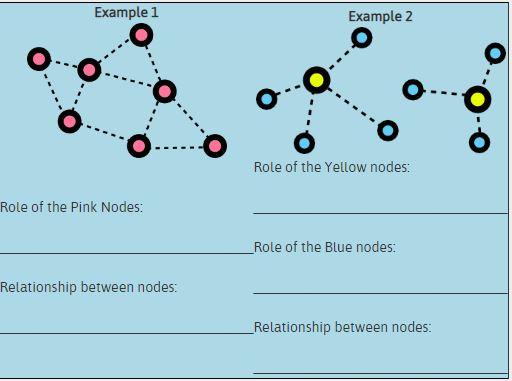
The two networks shown above are called “Ad-Hoc” and “Infrastructure (Access Point).” Are there places or times when you’re an Access Point or a Client in a social situation? Where or when do you find yourself in an ad-hoc situation?
📚 Also Read: What is a Federated Network?
What connects to what?
From the roles listed above, you can see that Clients always need to connect to an Access Point, and Mesh nodes all connect to each other. It’s also important to note that because of how Wi-Fi is made, this also stops different roles from connecting to each other.
Access Points cannot connect to each other wirelessly:

Clients cannot connect to each other wirelessly:

Clients cannot connect to each other wirelessly:

Clients cannot connect to Ad-Hoc (Mesh) devices wirelessly:

Wireless devices in networks
Clients, Access Points, and Ad-Hoc nodes should be thought of as the building blocks for large networks. Here are a few examples of how to use devices that have been set up for different roles.
Access Point – Home or Office network
Wireless networks used in your home or office are generally a combination of a router and a wireless Access Point (AP).

In the diagram above:
- 1 represents the connection to the Internet (Optional – networks can function without the Internet).
- 2 represents the router that assigns IP addresses and provides a firewall between your network and the Internet.
- 3 represents the Access Point, providing a wireless bridge between the router and the users’ devices.
- 4 represent user devices, such as laptops, tablets, and smartphones.
In many home networks and small office networks, the router and access point (AP) may be the same device. Most of the time, we just call this a wireless router. It could also connect to the Internet through Cable, Digital Subscriber Line – DSL, 3G, or 4G ports. In a big office, there may be several AP devices spread out all over the building to make the wireless coverage more even. These devices would be connected to the router by long Ethernet cables.
Point to Point link – Long Distance Connections
Wireless networks can be used to link buildings or areas that are far apart. Most of the time, it needs antennas that can send a narrow beam in a certain direction, like a dish antenna. This is talked about in Learn Wireless Basics, where you can find out more about how this works.
“Point-to-point,” or “PtP,” is a common name for a long-distance connection. The name tells you what the idea is: two points are connected to each other. For this to work, you need two wireless devices, one set up as an Access Point and the other as a Client. In the example below, two wireless devices are set up to connect directly to each other.
Omnidirectional Access Point and Client Link

- 1 represents computers connected with Ethernet cables to the wireless devices. These computers are connected to each other over the Point-to-Point link.
- 2 represents the wireless device setup as an Access Point.
- 3 represents the wireless device setup as a Client, connected to the Access Point.
This could look like the building-to-building connection, as shown below:

Long-distance directional Access Point and Client Link
Here we have another example of a point-to-point link, but where the routers have dish antennas for greater link distance.

In the diagram above:
- 1 represents computers connected with Ethernet cables to the wireless devices. These computers are connected to each other over the Point-to-Point link.
- 2 represents the wireless device setup as an Access Point.
- 3 represents dish antennas that focus the wireless signal, allowing connections over long distances.
- 4 represents the wireless device setup as a Client, connected to the Access Point.
This could look like the network below, where an AP mounted on a tower is able to connect with a Client device in a home very far away, since the dishes are facing one another.

In both cases, there are only two wireless devices connected to each other, and the antennas determine how far apart they can be. The point-to-point link can reach farther the more focused the signal is. As the distance between the devices increases, antennas at both ends of the connection become more and more important to focus the signal. Otherwise, one end might hear the other but not be loud enough to be heard.
Point to MultiPoint – Wireless Internet Service Provider model
We can make Point to Multipoint networks by combining the two ideas used in the above networks: having many client devices connect to an Access Point and using more powerful antennas for outdoor devices to make longer links. These are bigger Access Point networks with a single device in the “center” that controls all the Clients that are connected to it and connects them to the Internet.
Wireless Internet Service Providers (WISPs) use these kinds of networks to connect homes and businesses to the Internet. Instead of running cables around a neighborhood or town, they put one or more powerful Access Points on a tall building or tower. By putting directional wireless devices in a Client role on other rooftops and pointing them back at the tall building or tower, those buildings can connect to the WISP’s networks and the Internet.
The diagram below shows one way that this could work. The Point-to-Multipoint network is made up of a powerful Access Point mounted on a tall building and several nearby buildings with wireless Client devices on the roofs. Each Client device has an indoor router or Access Point connected to it. This makes it possible for users to connect their computers, laptops, tablets, or smartphones to the WISP network.

In the diagram above:
- 1 represents the connection to the Internet.
- 2 represents an Access Point providing the signal for Client devices to connect to.
- 3 represents a powerful omnidirectional (all directions) antenna, sending the wireless signal to a large area around the building.
- 4 represent Client wireless devices on the roof of other buildings, linking to the powerful Access Point, and able to connect to the Internet through that AP.
- 5 represents small Access Points distributing wireless service inside the building.
Mesh – Neighbor-to-neighbor Networks
Point-to-Multipoint is the basic idea behind a mesh network. Each node in a mesh network connects to every other node in range. In effect, this makes a network called “Multipoint-to-Multipoint.” All the devices must be in Ad-Hoc mode for this to work. Wireless devices in AP mode or Client mode can’t all do the same thing. See the Introduction to Mesh document to learn more about how this principle works.
The diagram below shows one way that this could work. On the roofs of different buildings, wireless mesh nodes are put in place. Those nodes that are in range and don’t have anything blocking their signals will connect. All of the resources connected to these nodes, like local servers that host applications and connections to the Internet, will be shared by all of them. They can also be connected to computers, Access Points, or routers inside the buildings so that users can access the resources from anywhere on the network.

In the diagram above:
- 1 represents the connection to the Internet.
- 2 represents a Mesh Node with a connection to the Internet, with an omnidirectional (all directions) antenna.
- 3 represents Mesh Nodes with omnidirectional (all directions) antennas. These nodes are receiving Internet access from Mesh Node B. They may be connected to different devices inside the building.
- 4 represents small Access Points distributing wireless service inside the building.
Hybrid Networks
When designing and building networks for a town or community, it may be hard or even impossible to connect everyone with just one method. For example, a single Point-to-Multipoint network might not be able to cover the whole community. Mesh nodes can connect client sites to buildings close by. Point-to-point connections can span longer distances and connect networks that were previously separate.
One example of a hybrid network is shown in the diagram below. There is no one example that can cover all the different ways a network can be used. In the next activity, you’ll work through different scenarios to learn about the different ways to build a network.

One last note before we move on to the activity: in the diagrams above and in the activity that comes next, the focus is on building networks across rooftops or from building to building. This is usually the best way to build networks that cover whole neighborhoods, towns, or communities. In the diagrams, it’s not always clear how people connect to this network.
Keep in mind that users on the ground or in buildings may not be able to connect to these rooftop routers. Connecting Access Points to an Ethernet port on the rooftop router is a good way to make these connections. This indoor Access Point can be set up to connect to the Internet through the rooftop network or to give access to applications and servers on the network. Here’s a more in-depth look at this:

- 1 represents the rooftop wireless device. It could be a Mesh Node, or Client router.
- 2 represents the Ethernet cable running out to the rooftop from the Power over Ethernet adapter.
- 3 represents a Power over Ethernet (PoE) adapter – a common way to power outdoor wireless devices.
- 4 represents an Access Point, connected to the neighborhood or community network through the rooftop router.
Group Activity
Since there are so many ways to build wireless networks to cover your town or community, we suggest working through these pen-and-paper activities. You can try your hand at designing wireless networks by downloading the worksheets and solutions.

- If you are doing the activity on your own, try printing out the worksheets and drawing a possible solution for each of the situations. Then you can look at the example answers to see how your networks compare to those of other people.
- We suggest you do this activity with a group of people from your community, especially if you are planning or making a network. First, print out a few sets of the network worksheets and put two or three people in each group (depending on how many people are gathered). Draw solutions for each scenario, then get back together and compare what you’ve done. You can also look at the sample answers and see how they differ from what your group came up with. Talk about what solutions might work best for your area.
There are a few basic rules to follow when working through the activity.
1. There are three types of routers you will use:
- Omnidirectional. These can send and receive wireless signals in every direction.

- Sector. These send and receive wireless signals in a limited arc. Limit the connections these routers make to a wedge-shaped area.

- Focused. These send and receive wireless signals in a narrow beam. Limit the connections to a single thin line.

2. You have a limited amount of equipment available for each network. Each worksheet has icons of the types and number of pieces of equipment. The example below provides three omnidirectional, one sector, and one focused router:

3. You can “configure” the wireless equipment in your network to serve any of the wireless roles – AP, client, or ad-hoc node (mesh). The equipment can be any combination of roles, they don’t have to all be the same role. Label each router with an “A”, “C”, or “M” depending on the role.
![]()
4. You can assume that all of the wireless equipment in the examples are within range of each other – the signals will reach.
![]()
5. Remember that Clients can only connect to Access Points. APs cannot connect to each other wirelessly, Clients cannot connect to each other wirelessly, and Mesh nodes cannot connect to APs or Clients wirelessly.

6. Many Clients can connect to a single Access Point. Ad-hoc (mesh) devices can have connections to multiple other mesh devices at once.

If you want to connect different kinds of devices, you can “wire” them together, which is the same as plugging an Ethernet cable into each device. So, even if a device can’t normally connect wirelessly, it can still be part of a network. For example, an Ethernet cable can be used to connect an Access Point or Client to a Mesh node.

Now download and print out the worksheets and example solutions, and try out some designs!
Definitions
Ad-hoc Network / Device Network
Some network connections on some devices, like laptops, are shown as computer-to-computer networks. These are networks that let computers share small files. They can be ad-hoc mesh networks or point-to-point links between computers. “Ad-hoc” can also mean unplanned, decentralized network connections.
Antenna
Changes radio waves into electrical signals. It is usually connected to a radio transmitter or radio receiver. It is the link between the radio’s electrical signals and how they move through the air.
AP (Access Point)
A device that lets Wi-Fi or similar standards be used to connect wireless devices to a wired network Client Device: A computer, cell phone, or tablet that has a wifi radio and can connect to a wireless access point.
Ethernet
A type of networking protocol that specifies the types of cables and connections that are used to connect computers, switches, and routers. Most Ethernet cables are either Category 5 or Category 6, which are made of twisted pair wiring like phone cables.
PoE (Power over Ethernet)
describes systems which pass electrical power along with data on Ethernet cabling.
Node An individual device in a mesh network.
Conclusion
It can be hard and confusing to figure out the right wireless network and all of its parts. WLAN is better for home offices and small businesses because it has a longer range, and Wireless AC routers make it possible to connect multiple devices to the network without slowing it down.
ad


Comments are closed.