How To Trim Video In TikTok
Want to know how to cut the length of videos you upload to TikTok? Or try to cut down a TikTok video you made? Stop looking. In this article, we'll show you how to trim or change the length of both uploaded and recorded clips on TikTok.
Are there portions of the video that you do not need to upload to Tik Tok? Or would you like to publish and share Tik Tok movies to other social media sites despite their length restrictions?
You will therefore be wondering how to change the length of clips on TikTok or how to trim a TikTok shorty so that it may be shared.
TikTok contains a built-in trimmer that allows you to trim and change the length of your films as desired. Some outside editors can assist you with this.
In this article, we’ll show you how to trim your TikTok video and give you a few other tips along the way.
It’s Fun to Share!
Many people use the TikTok app to make videos that they share with their fans on the app itself. However, the app is becoming more popular in part because it is easy to share your videos on other social media apps. TikTok makes it easy to share your videos on Instagram, Twitter, WhatsApp, or Facebook. All you have to do is click a button.
But many of these social media apps only let people share videos that are a certain length. In this case, you might want to trim your video before uploading it to other apps and sharing it.
TikTok has a built-in trimmer that lets you cut down the length of the videos you just made. There are also apps from other companies that can help you do that.

There are a lot of ways to upload a video to TikTok. You can upload an existing video, Stitch or Duet someone else’s video, or record your own. This means that there are also different ways to trim your video. This section will review the various methods used to properly trim a video on TikTok.
READ MORE:
- Learn how to forward-rewind a TikTok video
- Know more on how to change the speed of a TikTok video
- Learn how to save your TikTok video to camera roll
- Tips about how to create an engaging video content
Trim an Uploaded Video
TikTok has a built-in trimmer that makes it easy to cut parts out of videos. Both Android and iOS devices use the same steps to do the same thing. Just do what’s written below:
- Open TikTok on your device and press the ‘+‘ icon at the bottom of the screen.
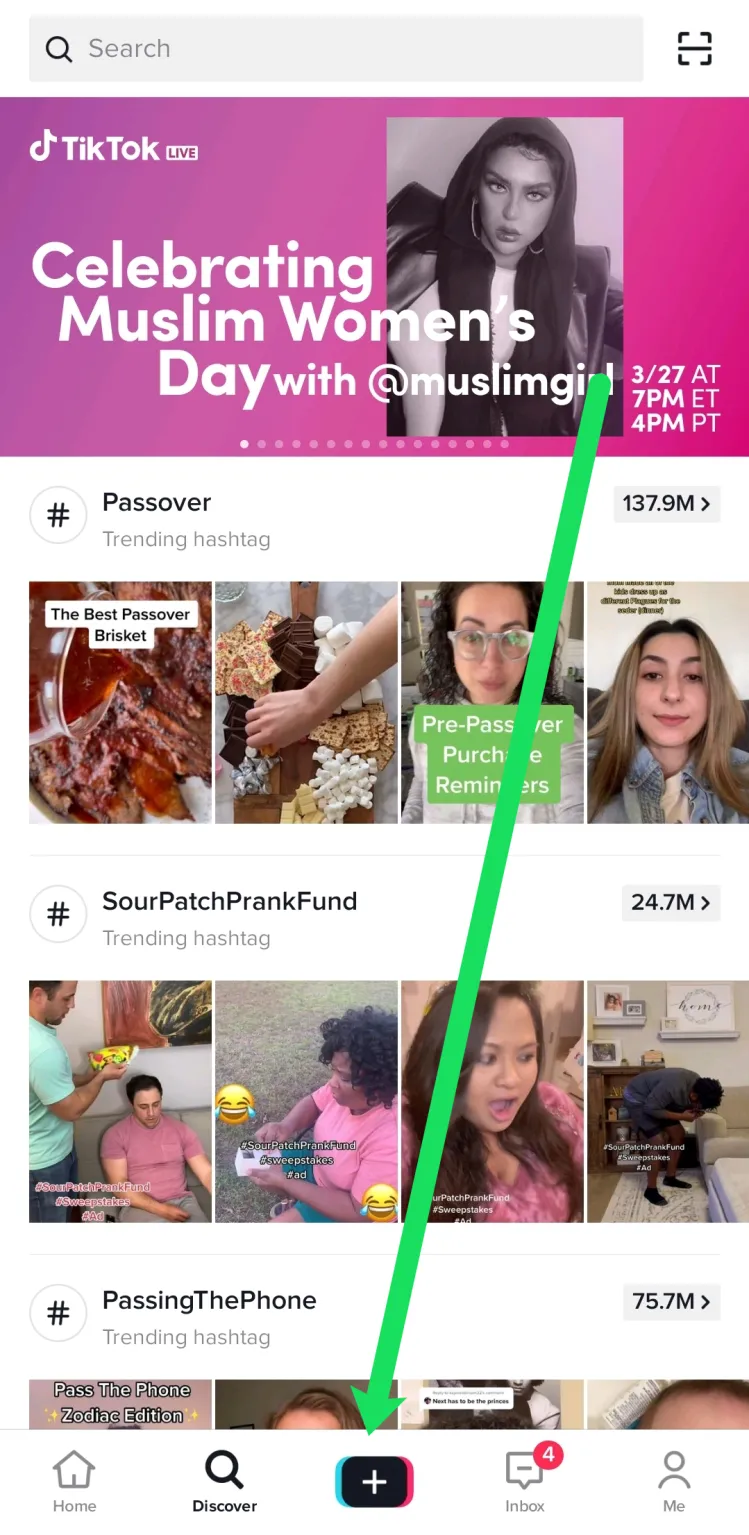
- Click the ‘Upload‘ option to the right of the record button.
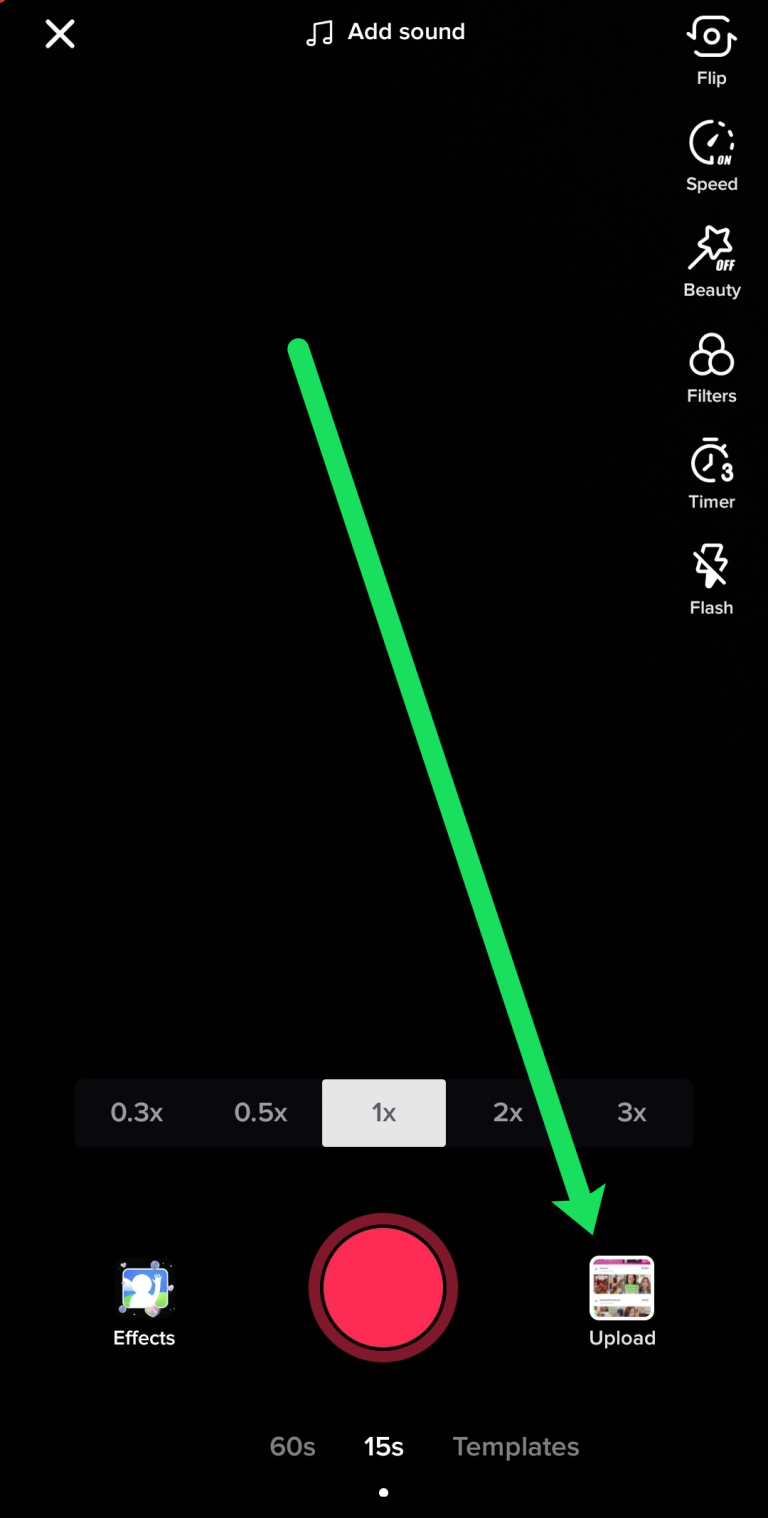
- Select the video you want to upload to TikTok and click ‘Next.’
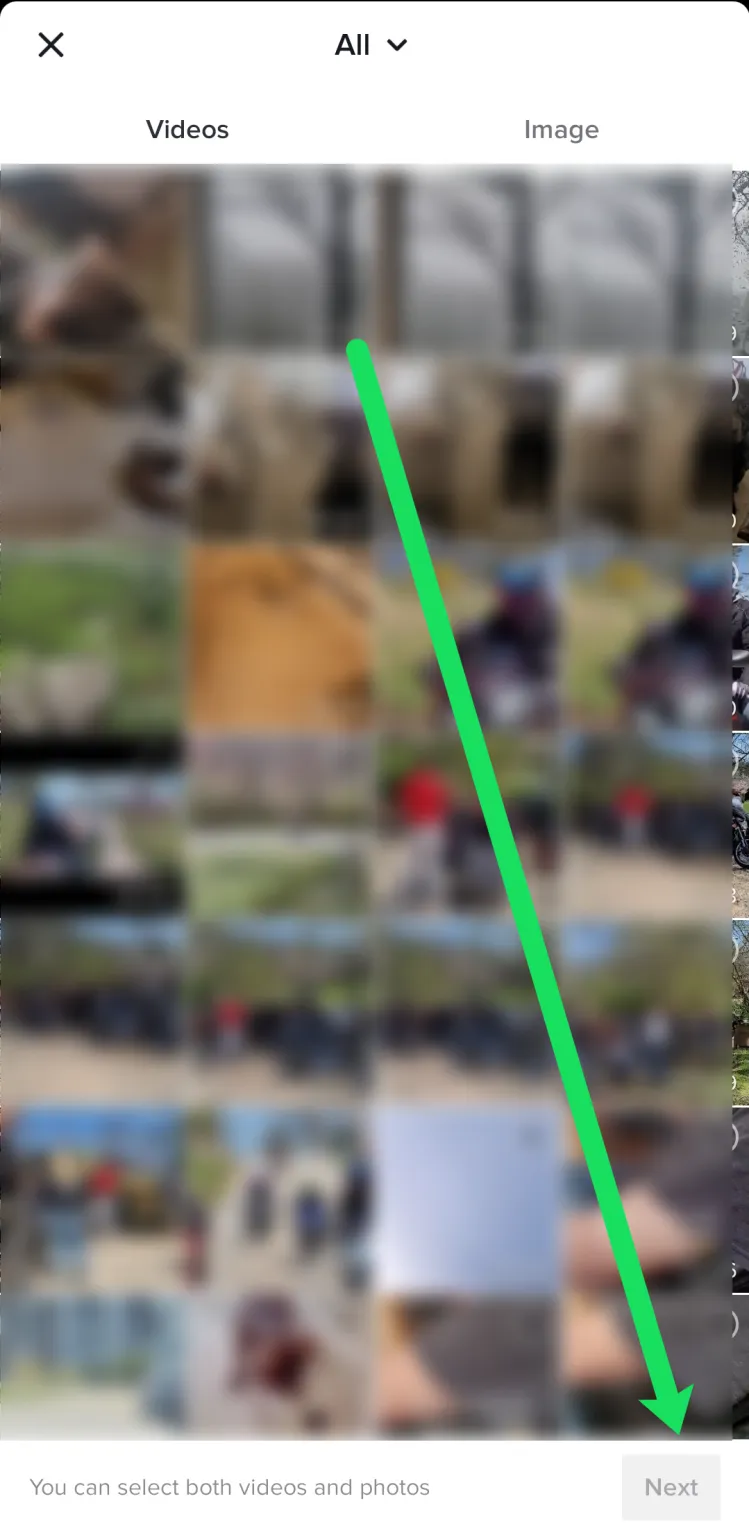
- Use the slider at the bottom of the screen to trim your video.
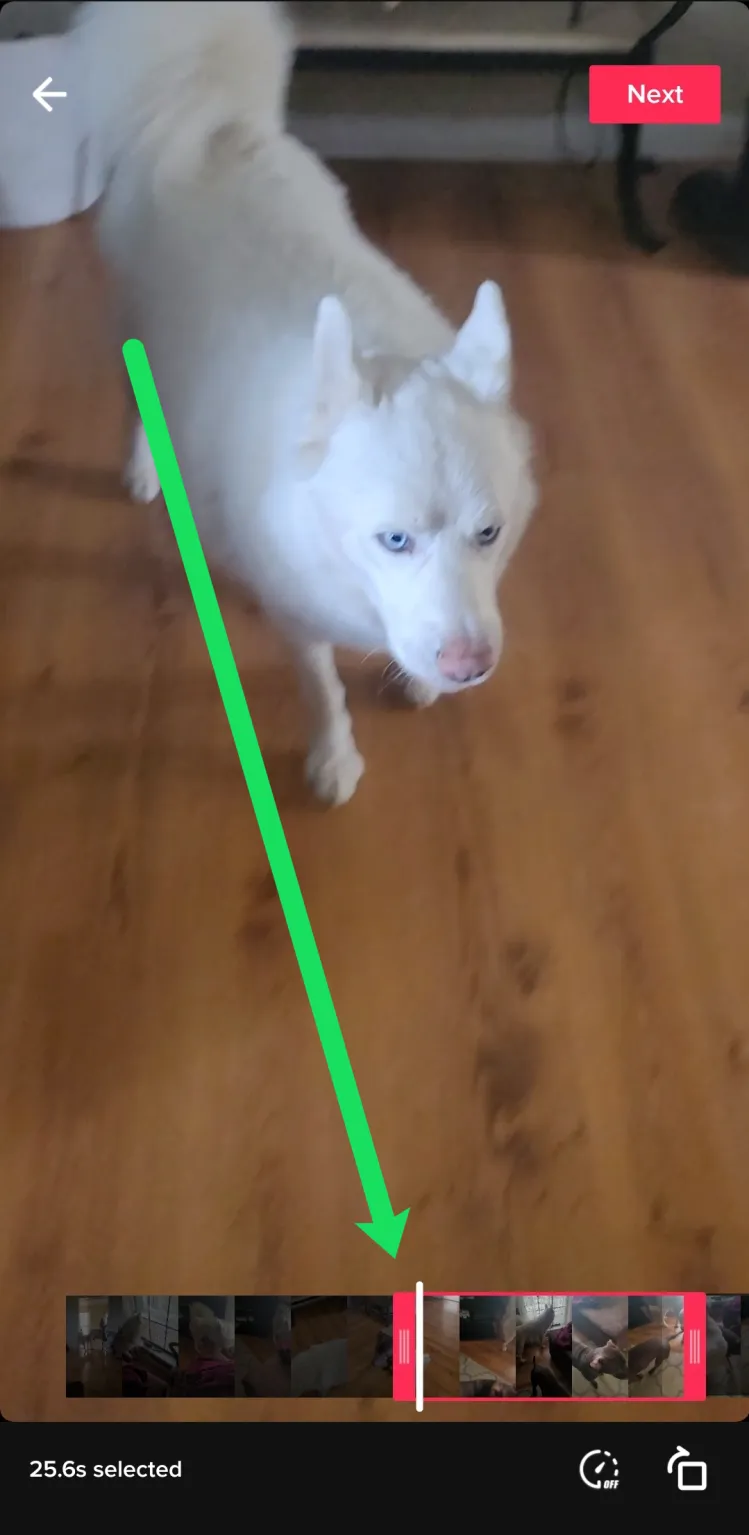
After you click ‘Next‘ at the top of this screen, you can add other effects, text, music, and more. Then, you can continue to post as usual.
Trim a Video You Recorded on TikTok
If you use TikTok’s built-in camera function to record your video, you can still trim it. Simply follow these steps:
Tap on the ‘+‘ sign at the bottom of the TikTok screen to record your video.

- Hold the red record button to capture the content you want to share, then press the checkmark icon to move to the next page.
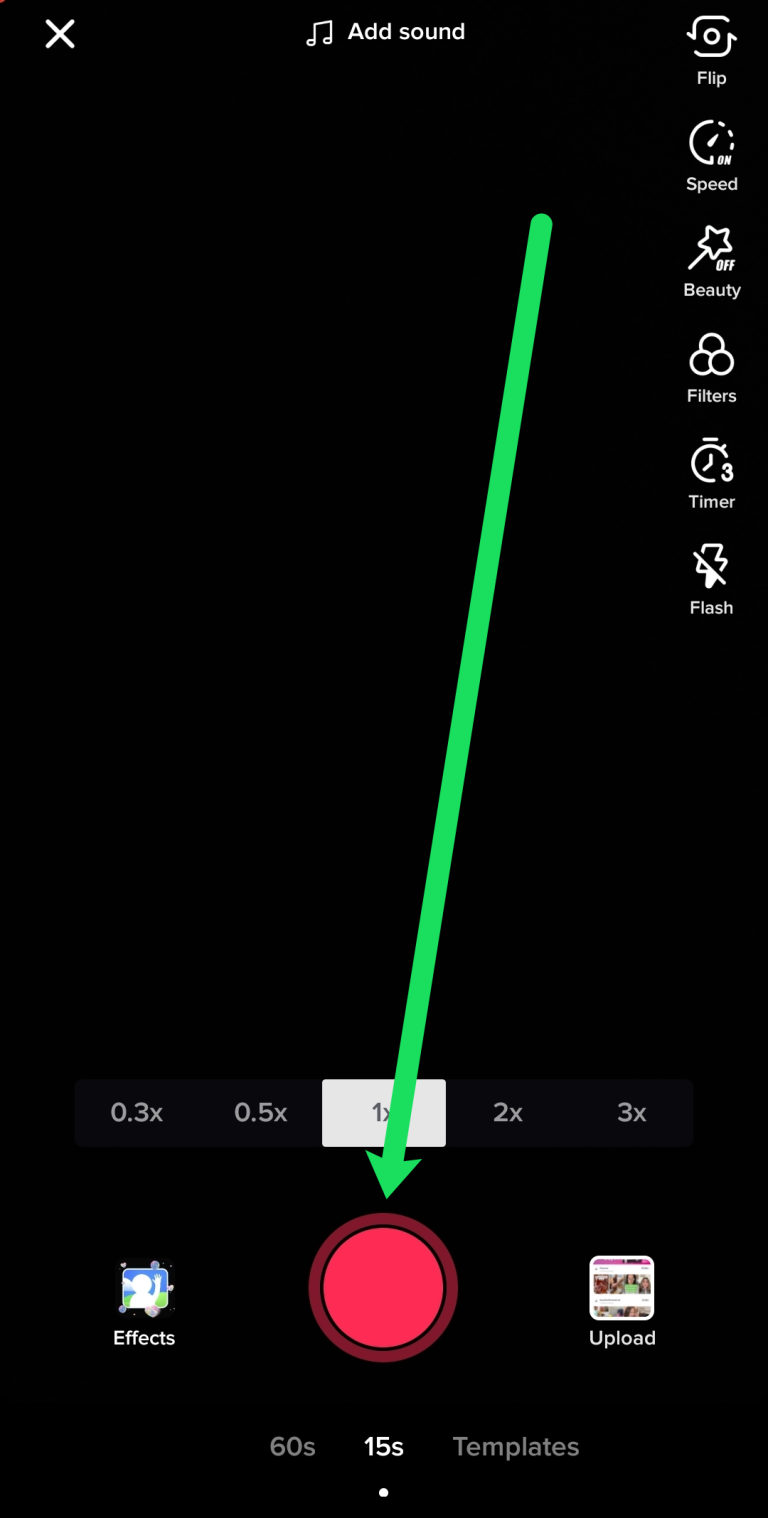
- Tap on the ‘Adjust clips‘ option on the right-hand side.
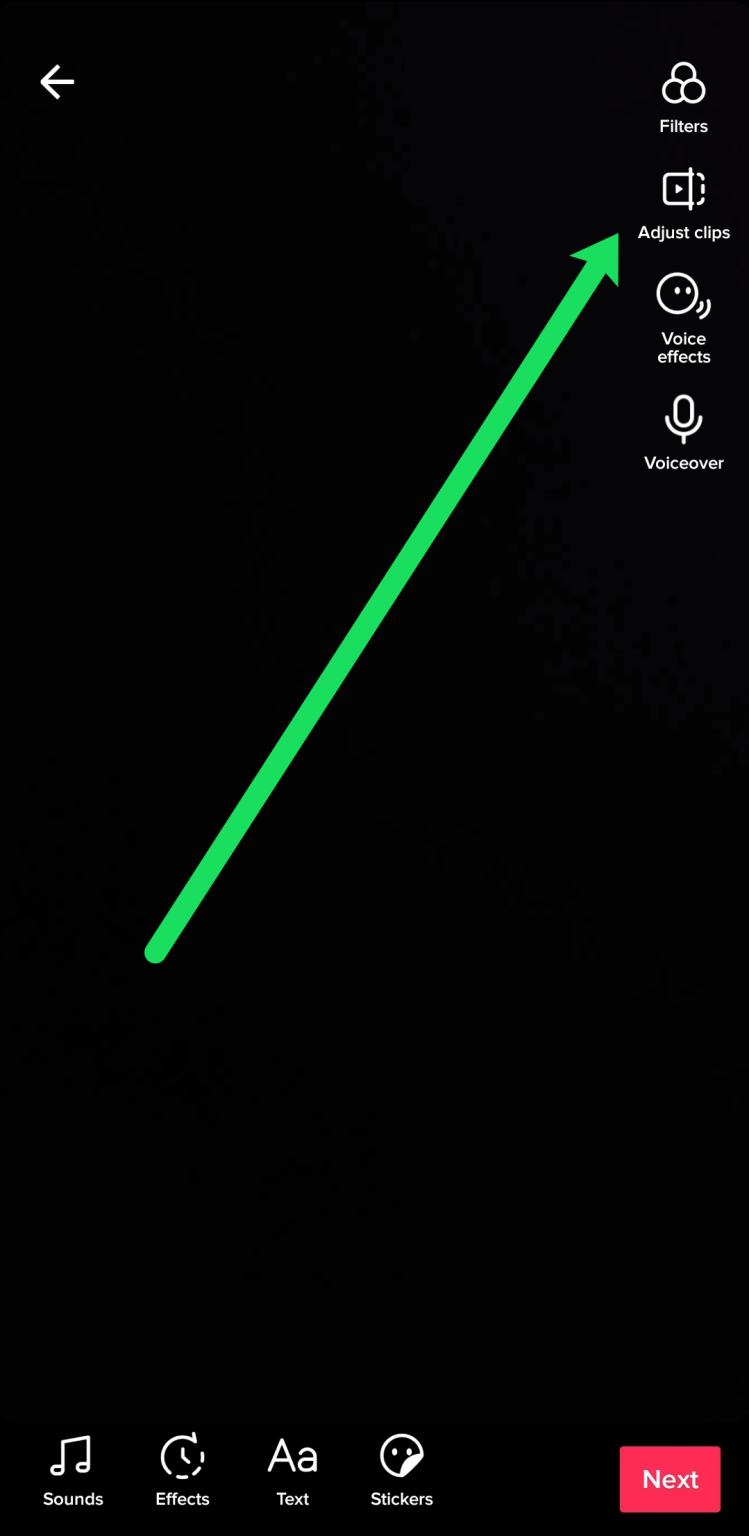
- Use the red slider at the bottom to adjust your content.
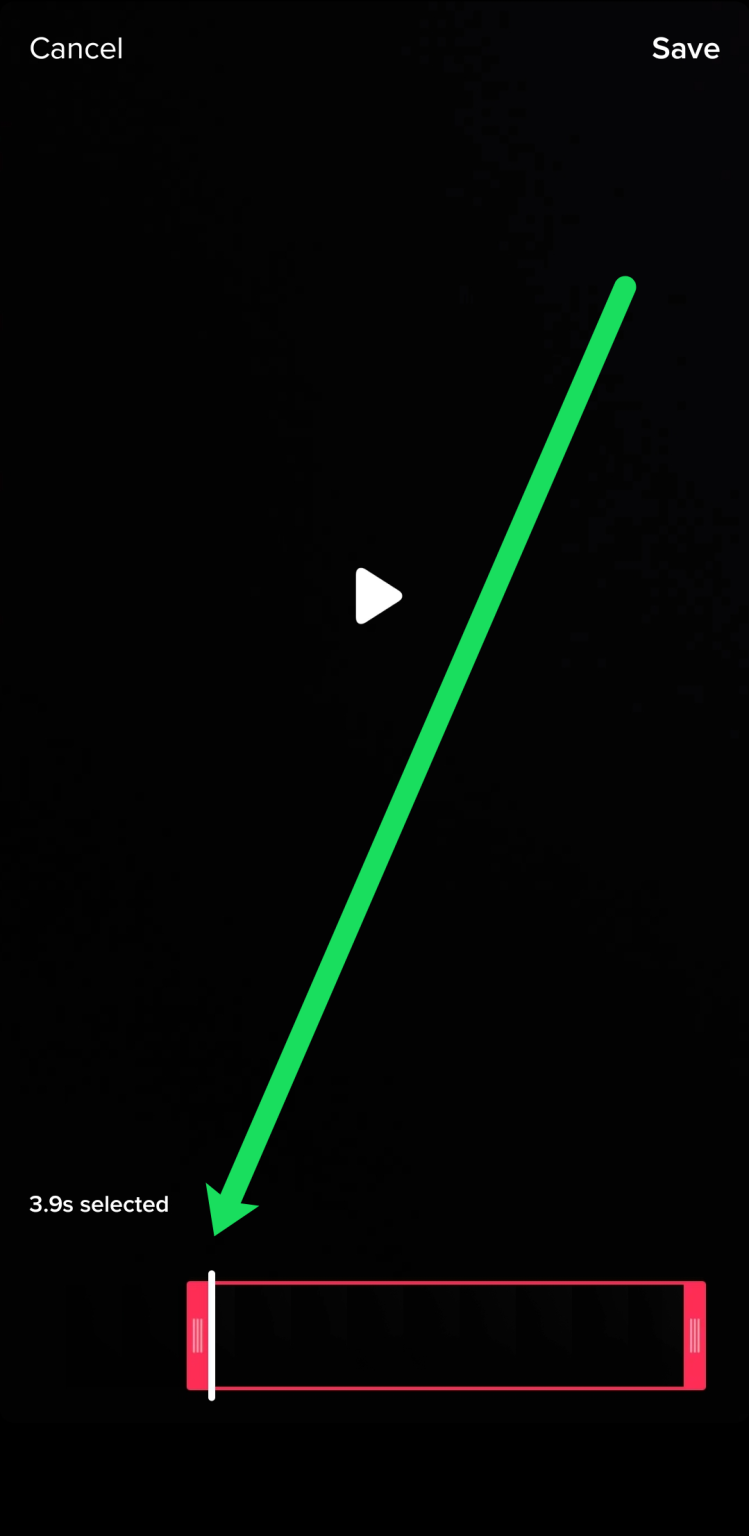
- Click ‘Save‘ in the upper right-hand corner when you’ve properly trimmed your video.
Fortunately, TikTok is so user-friendly that it automatically plays the trimmed video for you to preview before moving forward. This lets you easily adjust the video until it’s perfect.
How to Trim a Stitched Video
One of the best ways to “Reply” on any online platform today is to stitch together a video. If you’re not familiar with TikTok’s stitch feature, it lets you take a small piece of someone else’s video and put it together with your own.
To do this right, you’ll need to cut the original video so that your own content fits into the 60-second limit. Don’t worry though, it’s easy! Just do these things:
- Tap on the video you want to stitch and click the share icon on the right-hand side.
- Select ‘Stitch‘ from the menu that appears.
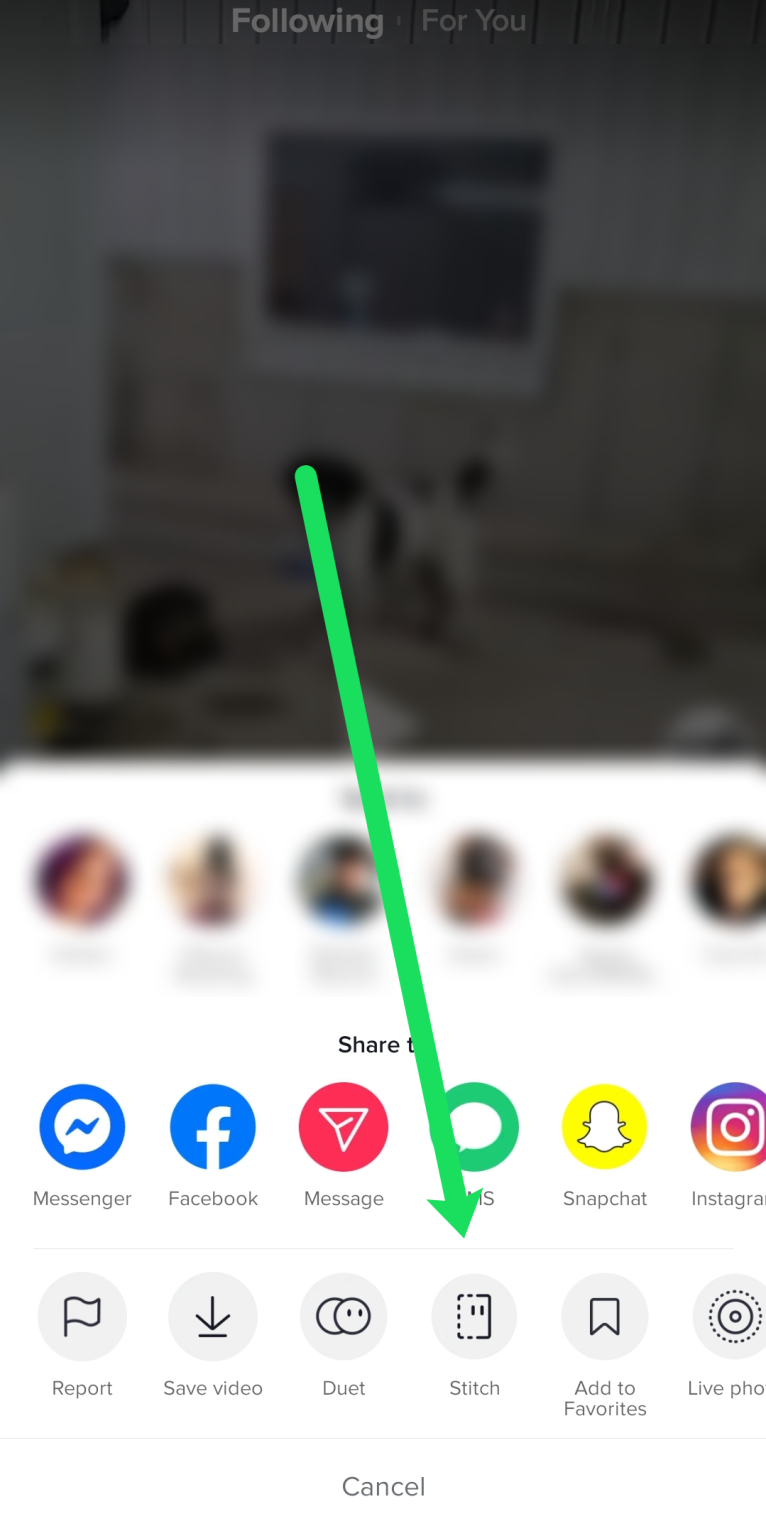
- Drag the slider bar where you want to begin recording your own content. You can also trim the beginning of the video. This lets you grab a snippet in the middle or end of the video.
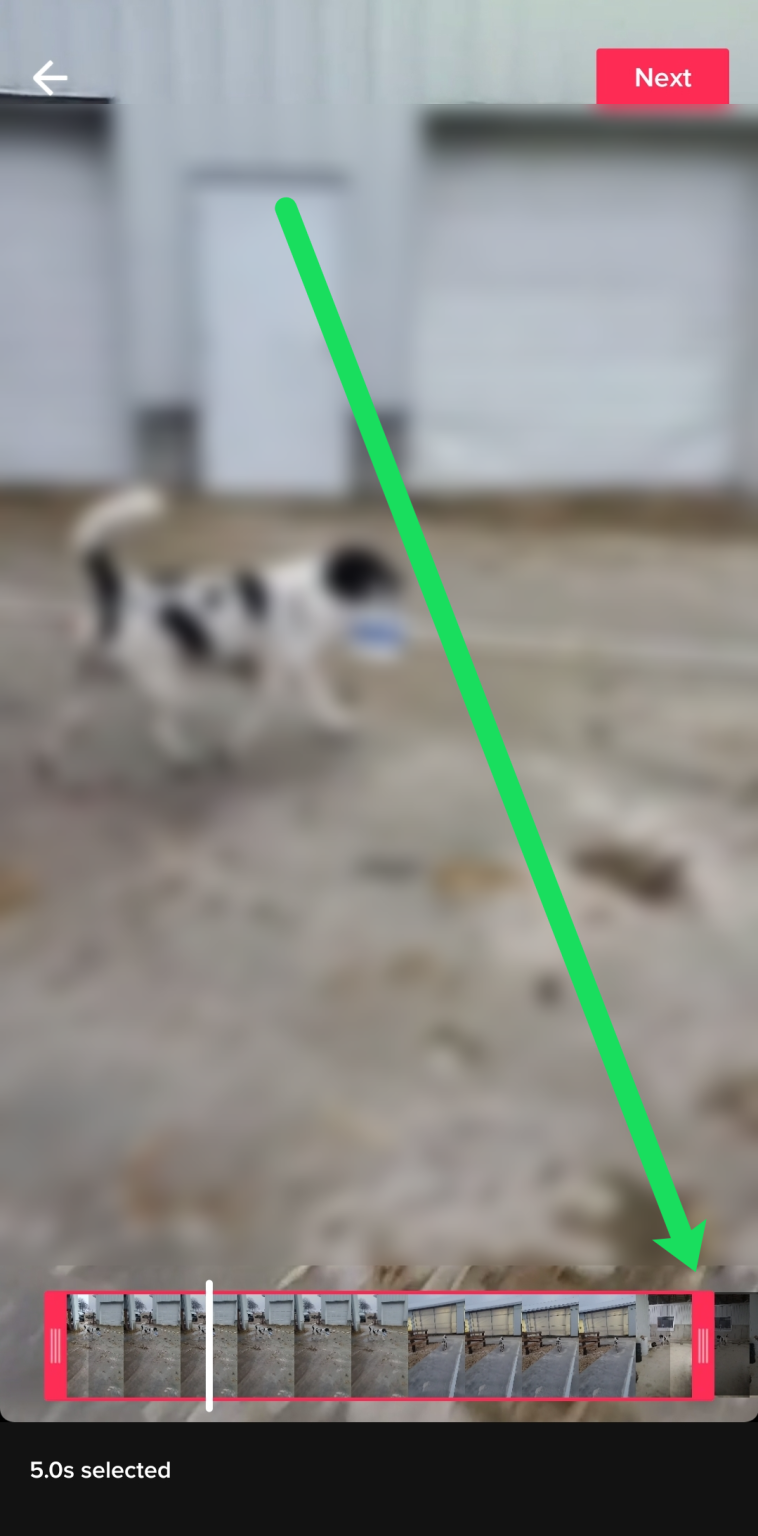
- When you’ve trimmed the video, tap on ‘Next‘ at the top to add your own content.
Just like the method listed above, you can tap on ‘Adjust clips‘ to further trim your video before posting.
You Can Do a Lot More Than Trimming!
The appeal of TikTok is down to its amazing possibilities. Apart from trimming videos on the app, you can also use the Mixer option to set the relative sound levels between the sound you recorded and the sound clip you chose before making the video.
The Effects panel is the next one. If you choose this option, a library of effects and a timeline of the video you just made will open. The nice thing about TikTok’s Effects panel is that you can choose to only add effects to certain parts of the video.
You can also set the cover for your video. It’s a feature like YouTube that lets you choose a specific frame from your video to use as the cover of your work.
Filters can be used on the whole video to change how it looks.
TikTok’s last option gives you the chance to add stickers to the video you just made.
External Editors Are Helpful Too!
If the TikTok app’s built-in trimmer doesn’t work for you, there are a lot of third-party apps that can help you do what you want to do. But keep in mind that not all of these editors are made just for TikTok videos, so they might not let you make changes the way the app does.
Android users can trim their TikTok videos with any video editing app. PowerDirector, BeeCut, YouCut, and Inshot, among several others, are some of the most popular (and free) of these apps.
If you use the TikTok app on an iOS device, the best way to trim and edit your videos is to use iMovie, Apple’s built-in video editor. You can also use Splice or Filmmaker Pro Video Editor.
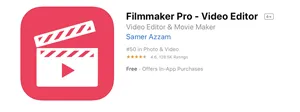
All of these apps are easy to use and don’t require any special skills. TikTok has a built-in editor that you should use to trim your videos.
But if you need to edit videos all the time that weren’t made on TikTok, one of the other apps in this article is a better choice.
Frequently Asked Questions
Can I trim a video after posting?
After we post a video on TikTok, we don’t have a lot of options for changing it. You can save the video on your phone and then upload it using the steps above.
How do I trim the length of photos in my video?
TikTok gives you a few templates and the option to sync the photos to a song if you want to use photos in your video. But if you want to trim the photos in a way that fits your needs, you’ll need to use the Green Screen filter.
You can upload your pictures one at a time with the Green Screen filter. For each one, press the record button and stop when you want. This seems to be the easiest way to cut videos with pictures and make changes to them.
Conclusion
So, what are you waiting for? Go create videos using the TikTok app and share them with the world!
ad


Comments are closed.