How to Transfer WhatsApp Chat from iPhone to iPhone
When you switch iPhone, it is necessary to transfer everything to new iPhone from the old one. Then, how about your chat history in WhatsApp? If you are wondering how to transfer WhatsApp chat from iPhone to iPhone, this post will be worth reading, offering you one of the best tools to clone WhatsApp chat from one iPhone to another.
Why do you want to transfer WhatsApp chat from iPhone to iPhone?
ad
For kinds of reasons, you may need a professional tool to assist you to complete the WhatsApp transfer process, and the followings are some scenarios where you might need to transfer WhatsApp chat to another iPhone.
- Upgrading to a new iPhone: When you get a new iPhone, you may want to transfer all your chats and data from your old iPhone to the new one, including your WhatsApp chats.
- Sharing data with someone else: If you’re giving your old iPhone to a family member or friend, you may want to transfer your WhatsApp chats so they can have access to them.
- Restoring lost data: In case you lose your WhatsApp chats due to any reason such as phone damage, software issues, or accidental deletion, you may need to restore your chat history by transferring it from a backup on another iPhone.
- Switching to a different Apple ID: If you switch to a different Apple ID, you may not be able to access your WhatsApp chat backups. To regain access to your chats, you may need to transfer them from another iPhone that has the same Apple ID as the backup.
- Migrating to a new WhatsApp account: If you decide to use a new phone number or create a new WhatsApp account, you may want to transfer your old chats to the new account for reference or sentimental reasons.
Overview of the company and product
AOMEI – Always keep global data safer
ad
AOMEI is a software firm that specializes in producing backup, recovery, partition management, and cloud storage solutions for Windows PCs and servers, with the tagline “Always keep global data safer.” The firm was established in 2010. AOMEI’s products include AOMEI Backupper, which offers comprehensive backup and restore solutions for system and data protection; AOMEI Partition Assistant, which allows users to safely and easily manage hard disk partitions; and FoneTool, which allows iOS device users to backup files to PC and transfer files between iOS devices and computers. The firm has received multiple honors and has a global user base in over 180 countries.
The best WhatsApp chat transfer tool for iPhone – FoneTool
The WhatsApp Manager function in FoneTool allows you to quickly transfer your WhatsApp data between two iOS devices, which may be quite beneficial when transferring to a new iPhone or iPad. This ensures that no important WhatsApp conversations, images, videos, or other data are lost during the process of migration. The process is straightforward, and FoneTool makes it easy to transfer your data with only a few clicks.
- Simple transfer process: You can transfer WhatsApp from iPhone to iPhone with a single click using FoneTool – Just connect two iPhones to your computer and click the Transfer button to make it.
- No data lose: FoneTool moves everything in WhatsApp to the new iPhone. All files (chat history, media files, and settings) on the old iPhone will be transferred to the new one.
- No Apple ID limitation: FoneTool allows you to transfer WhatsApp chat history to another iPhone with a different phone number or Apple ID.
All in all, FoneTool is a reliable and user-friendly tool for transferring WhatsApp messages from iPhone to iPhone. Free download FoneTool and follow the simple steps below to know how to transfer WhatsApp chat from iPhone to iPhone.
How to transfer WhatsApp chat from iPhone to iPhone
Step 1. Launch FoneTool > Connect your two iPhones to computer via USB > You need to tap Trust on iPhone to let the two iPhones be recognized.
Step 2. From the homepage of FoneTool, choose WhatsApp Manager>Check whether your two iPhones are in right place > Tap Transfer Now to confirm.
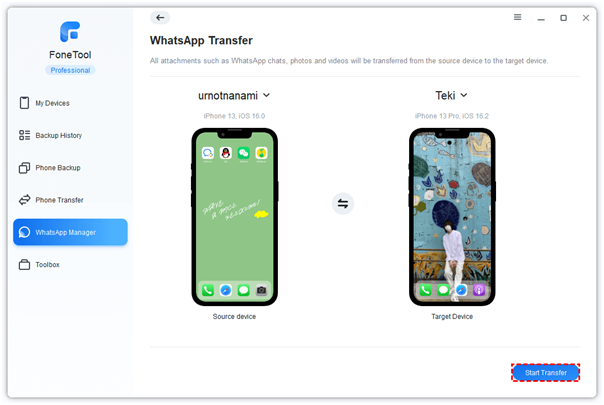
Step 3. When a window prompts, click Confirm to continue >When prompts,, enter your passcode to confirm the operation> Click OK to start the transfer.
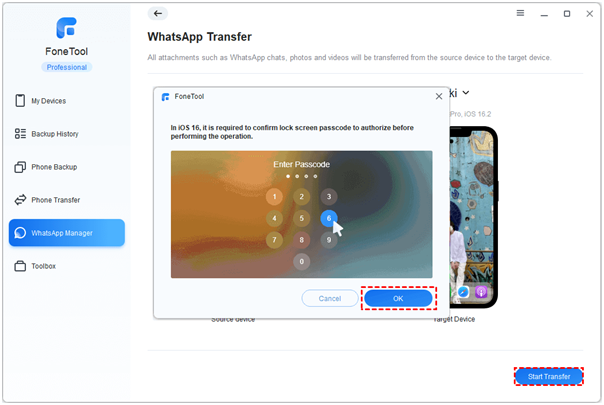
When the transfer process is finished, your target iPhone will restart immediately, and all of the data in WhatsApp will be copied from the source iPhone to the target iPhone.
Notes:
- Please disable “Find My iPhone” on the target device before transfer.
- WhatsApp data on the target device will be overwritten after transfer.
Conclusion
This method should assist you in transferring your WhatsApp data using FoneTool on your iOS devices. As can be seen, FoneTool is a very useful tool for managing your WhatsApp account data and transferring your WhatsApp data to a new device.
ad


Comments are closed.