How To Build A Secure Smart Home Network | Complete Guide
Introduction
Almost every residence and small home office has a home network and Internet connection today. Multiple devices, including as PCs and tablets, can connect to each other and the internet over the current home network.
Today, the majority of home networks will utilize a combination of Ethernet, Wi-Fi, and the TCP/IP networking protocol.
As smart home technology advances, a good home network is crucial. Looking at the smart market, most devices use WiFi. Traditional consumer-level networking equipment becomes inadequate as manufacturers continue in this approach. In the smart home network, devices will connect either directly or indirectly via a hub or gateway to the existing home network (Zwave and Zigbee), see Home automation fundamentals.
This is my entire guide on setting up your home network for a smarter house.
Today’s Home Networking: TCP/IP Basics
The TCP/IP protocol underpins the current home networks that connect your tablet, PC, and smart phone to the Internet.
TCP/IP Protocol defines: Transmission Control Protocol/Internet Protocol (TCP/IP) It specifies how two or more computers can communicate. The protocol explains how data is transmitted between computers. As an open standard, it can be used on any computer with the requisite hardware. TCP/IP has many protocols. These enable data transport over networks. These may be network-essential, like DNS, or network-based, like e-mail (both of these are discussed in further detail later).
This network will already be present in the majority of residences.
The following lesson will assist you in comprehending, constructing, and expanding a home TCP/IP network.
Well, Even while you don’t have to be an expert in TCP/IP to set up a home network, you should at least have a fundamental understanding of the protocol, particularly in regards to device addressing and address allocation.
You will also run into issues with your network, so being familiar with tools for troubleshooting, such as the ping command, will be of great value to you.
READ MORE:
- Cisco 300-425 Basic networking Course: Exam Guide
- Powerline Networking Guide – How To Setup HomePlug Adapters
- How to Set Up a Home Network
- Wi-Fi Mesh Network – The future of the Internet
- How to Setup A Secure Wireless Home Network
Smart Home Network Protocols: Z-Wave and Zigbee
The majority of the components that make up a smart home are wireless. Due to the fact that the initial specification for these devices called for low-powered devices, the Wi-Fi wireless technology that is often implemented on TCP/IP-based networks was not regarded to be an appropriate choice.
Z-Wave and Zigbee are two examples of wireless technologies that were utilized in the development of the first home automation systems.
Zigbee
In 2006, Zigbee-compatible items debuted. Zigbee introduced dotdot in 2017 to become the “global language of IoT.” Tech specialists are now waiting.
Pros: Zigbee is faster than Z-Wave. You can connect up to 65,000 devices, more than Z-Wave. Zigbee’s mesh technology supports unlimited “hops,” while Z-Wave only allows four. Technologists assume 60 feet each hop, but you may get more if you arrange correctly and don’t signal through brick or solid walls.
Cons: Zigbee’s radio frequency band overlaps with Wi-Fi and Bluetooth, causing interference. Zigbee Alliance certification isn’t as strict as its competitor’s, therefore sometimes two Zigbee devices don’t communicate successfully owing to manufacturer programming variances. Zigbee can link devices from 60 feet away, while Z-Wave can’t.
Amazon, Google, Bosch, Hive, Honeywell, Ikea, Comcast are Zigbee-connected.
Z-Wave
In 2001, the Danish company Zensys created Z-Wave. In 2018, Silicon Labs bought the Z-Wave technology from the startup.
Pros: Z-Wave has a significantly lower radio frequency band than Zigbee, reducing the possibility of interference. Z-Wave also demands tight encryption for any company selling a “Z-Wave Certified” product, making the system considerably more hack-resistant. Z-Wave can connect devices from a distance of up to 550 feet.
Cons: Z-Wave Cons: Can only connect 232 devices, although this is sufficient for the majority of smart home installations. If the transmission rate is slower than the Zigbee speed, high-quality audio and video will certainly impede operation. (Because of this, Z-Wave security cameras are not available.)
Yale, Wink, Vera, GE, Honeywell, Kwikset, Logitech, LG, and August are Z-Wave-connected smart lock brands.
Well, the primary benefits of these technologies are their low power consumption and the fact that they are less affected by the building’s layout, resulting in greater coverage.
These technologies lack IP addresses because they do not use WI-FI or TCP/IP.
This means that you cannot directly connect a Zigbee or Z-Wave device to a TCP/IP or WiFi network.
To be truly intelligent, though, devices should ideally be controllable via the Internet.
Consequently, they will need to connect to the TCP/IP network.
As a result, numerous home automation networks will require a hub or gateway to connect them to the existing Wi-Fi or wired network, as depicted in the diagram below.
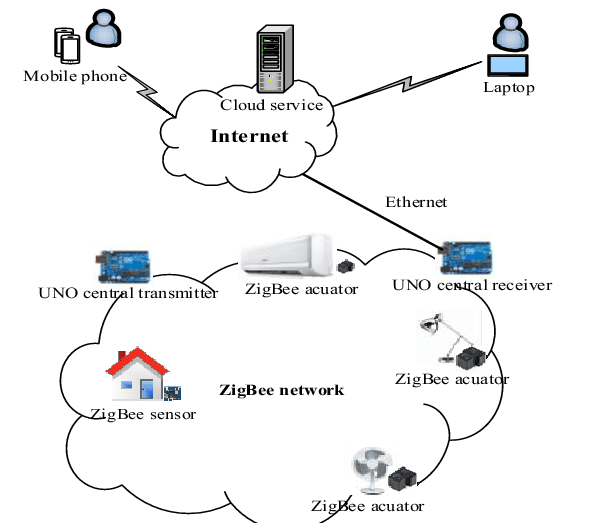
Depending on the protocol they employ, intelligent devices will also have a range of addresses. Zigbee and Z-Wave networks utilize their own address system rather than IP addresses.
See also Zwave and Zigbee addressing, as well as the Smart hubs and Gateways manual
Note: On smart home networks, the terms hub and Gateway are used interchangeably. Learn what a Hub is.
Build A Smart Home Network
Now that we’ve covered the biggest smart home networking issues, we can plan the perfect network. Everyone has different priorities, thus this is a broad suggestion, not a command. Despite not being optimized for your use case, this method should serve you well.
Network requirements
First, determine your network’s purpose. We want a general notion of how it will look, but it’s preferable to start with what it needs to do. Consider the following points to guide your decision-making.
- How many devices will be connected to the network?
- How important is high-speed internet?
- Do you plan to use a Network Attached Storage (NAS) server?
- Are there a lot of nearby WiFi networks?
- How big is your home, and how far do you need the network to reach?
- How much money are you willing to spend?
- Is your home wired for Ethernet?
First, assess the circumstance and choose your optimal network. Networking equipment is expensive, so you should plan ahead to buy the appropriate hardware the first time rather than upgrading continuously. Standard 1Gbit/s consumer networking equipment is enough for most individuals, but not if you want fast internet or a NAS.
I recently moved and updated my home network. My new internet package offers 1.5Gbit/s speeds, which would be meaningless if the router lowered it. I knew I’d set up a NAS to backup my files. Once a high-bandwidth application like file storage, video streaming, or game streaming is used, network speeds should be as fast as feasible. A slow network can make file storage uncomfortable, so I put up a 10Gbit/s network.
If you only plan to use WiFi to browse the internet and manage your smart home, you may be able to use your internet service provider’s router. I wouldn’t recommend this in most cases, as it’s usually subpar and can cause difficulties later. A inexpensive router should do the trick.
Obviously, we cannot cover every aspect of network planning, but we may briefly discuss a handful of additional considerations.
- A wired connection is always better than wireless
- The location of your router/access point is a deciding factor for the range it will cover
- Low latency applications, like video games, are far more sensitive to issues caused by cheaper equipment
- Good equipment usually lasts a long time
Step 1 – The Router

Routers are network hubs. It routes traffic, therefore the name. A router handles outside traffic, while a switch handles local traffic. “All-in-one” routers combine a router, switch, and wireless access point. This is done for convenience, but it confuses network roles. Some network setups require multiple routers.
As the network’s main controller, your router must be reliable. All internet traffic ends here, and you’ll regret getting a weak one. Routers are plentiful. Choosing the best will make your head spin. Forget “best” and focus on what meets your demands and offers extra convenience features.
Ubiquiti Dream Machine

First, let’s look at a consumer-grade router. The Ubiquiti Dream Machine is a 4-LAN port router with a built-in WiFi access point. It’s easy to administer because it uses Ubiquiti’s UniFi software. The (free) program can control your complete network, including switches, cameras, and access points. Its strong processor can handle most domestic apps. It has internet threat management (IDS) and deep packet inspection (for analytics and blocking websites), but enabling these degrades performance.
Pros
- Relatively inexpensive
- Includes a WiFi access point
- Includes a four-port 1Gbit/s switch
Cons
- Limited scalability (will need to be replaced to handle faster than 1Gbit/s)
- Built-in WiFi means you can’t position it optimally and connect it to your modem
Step 2 – Wireless Access Points
The networking craze is wireless access. Look at how many smart devices use WiFi to see this. Many individuals refer to a LAN as “WiFi” for clarification. This isn’t related to smart networking, but it shows how dependent we are on WiFi. Ensure adequate wireless connectivity throughout your home, especially when designing a smart home.
You can utilize an all-in-one device like the Ubiquiti Dream Machine or an ISP-provided router, or a separate device. Many benefits may not be readily obvious. First, a dedicated Wireless Access Point (AP) can be placed anywhere, regardless of the router. Often, the router is in the basement, where concrete inhibits WiFi signals. Simply relocating your access point will boost your network’s strength. If your home plan requires it, you can also employ multiple APs.
WiFi range
Most grumble about WiFi’s limited range. Before you buy the fanciest wireless access points to address this issue, you should know a few things. First, WiFi is bi-directional, so you send and receive data while connected to an AP. When I set up my former home network, I forgot this fact and paid too much for a subpar experience. It doesn’t matter how far your access point can reach if your clients can’t broadcast back.
Figure 1 shows a possible scenario. Each device’s colored circle represents its transmit range. The access point has a large range. The purpose isn’t to replicate real-world RF settings, but to show how range isn’t as simple as it seems. Same phone in two locations inside the access point’s range. While both phones are within the AP’s range, only one has it within its range. The second phone can’t connect to the WiFi network because its transmission range is too low.
While the out-of-range phone won’t connect, the laptop will. Each device’s antenna arrangement, transmission power, and other factors affect its range. Bigger, more powerful electronics (like laptops) have a longer range. Using mains or battery power also affects transmit power. Most smart devices employ small antennas that fit within a bulb. They can’t reach far distances, unlike long-range APs.
While many access points are billed as “super long-range” or “ultra-long-range,” client devices rarely match. Are these products useless? No, they can be handy, but I wouldn’t use them at home. Better yet, divide the region into zones supplied by distinct entry points. This increases range while keeping wireless client devices at a comfortable distance. Choosing a separate channel for each nearby AP is required to avoid performance-ruining interference.
Figure 2 shows the identical arrangement with two short-range APs. Two access points’ coverage overlaps. This is important since otherwise, you’ll have dead zones or dropouts if you’re between two covered regions. Both APs must use non-overlapping channels. If both interfere, they’ll continually flood each other with information.
TP-Link AC1350 Ceiling Mount Wireless Access Point

- Fast Dual-Band Wi-Fi: Simultaneous 450 Mbps on 2.4 GHz△ and 867 Mbps on 5 GHz totals 1317 Mbps Wi-Fi speeds.†
- Integrated into Omada SDN: Zero-Touch Provisioning (ZTP)‡, Centralized Cloud Management, and Intelligent Monitoring.
- Centralized Management: Cloud access and Omada app for ultra convenience and easy management.
- Seamless Roaming: Even video streams and voice calls are unaffected as users move between locations.*
- PoE Support: Support both standard 802.3af/at and Passive PoE (PoE adapter included)△ for flexible installations.
- Secure Guest Network: Along with multiple authentication options (SMS/Facebook Wi-Fi/ Voucher, etc.) and abundant wireless security technologies.
- Advanced Wireless Tech: Optimize network performance with MU-MIMO, Band Steering, Airtime Fairness and Beamforming technologies.
Pros
- Excellent bang for the buck
- Great performance
- Excellent multi-client performance
Cos
- No client bandwidth controls
Step 4 – Network Switches
Switches are networking’s power bars. They turn one link into 8, 10, or 24. Even all-in-one routers contain a switch to offer the back ports. If they’re just splitting a single connection into many, you might question why they need power and complex electronics. Networking is far more electrically complicated than power distribution, and while you can connect all the wires, the performance will be terrible. Every network node will receive every packet, regardless of its destination.
While a “dumb network hub” links all the connections, it stresses every device on your network with everyone else’s data. With modern internet use, network segments will be noisy. The Network Switch solves this problem. It acts like a dumb hub, but only transmits data where it should go. The switch directs traffic like sorting mail or at a crossroads. Everyone goes where they should—efficient! that’s
To “divide” a connection into multiples, you should only use switches. 10Gbit/s network switches cost $200. If the switch is too slow for your connections, it can restrict your performance. A decent switch is essential.
Ubiquiti UniFi Switch Lite 8 PoE

Ubiquiti UniFi Switch Lite is 1Gbit/s ready. Four RJ-45 ports support PoE. (PoE). These four ports can power and connect to the network with one wire. Plugging the Wireless Access Point into one of these ports would power and connect it without a power wire (other than the one for the switch, of course).
Pros
- Eight 1Gbit/s ports, 4 of which support Power over Ethernet (PoE)
- All ports are RJ-45, making it easy to use regular RJ-45 (Ethernet) cables
- Small form factor
- Relatively inexpensive, especially if you don’t need the eight ports this model provides (Other models with fewer ports are cheaper)
Cons
- Only supports 1Gbit/s on each port
- No SFP or SFP+ ports means you have to use copper RJ-45 cables
Ubiquiti UniFi Switch Aggregation
The Ubiquiti UniFi Switch Aggregation is a professional-grade switch that means business. It has 8 SFP+ 10Gbit/s ports and a total switching capacity of 160 Gbit/s, making it capable of handling even the heaviest loads. It has a small 1U form factor and a shallow depth, which, along with its modest weight, makes it simple to handle and install. Similar to the UDM Pro, it features a small screen that displays status and any fault warnings, making it simple to use. In addition, the screen will synchronize with your other UniFi devices to use the same color, brightness, and other configurable settings. Like the UDM Pro, it also supports the Ubiquiti Uninterruptible Power Supply (UPS) because it is designed to be placed in a rack with the rest of your networking equipment.
Pros
- Eight blazing-fast 10Gbit/s ports
- 8 SFP+ ports which allow you to select which kind of connection you want to use (ex. copper, fiber, etc.)
- Full integration into UniFi environment
Cons
- A bit pricey
- The need to buy SFP+ transceivers will increase the total cost of setting up this unit
Step 5 – Wired Connection Media
In fact, wired media may appear to be a pretty simple notion, but it can be quite complex. For the majority of applications, practically any RJ-45 Ethernet cable will suffice, but for optimal network performance, you will need to give your network wiring a bit more attention. Let’s begin with a common misspelling. Although it is correct in the sense that it is a cable used for the Ethernet protocol, network cables are not actually referred to as “Ethernet cables.” These cables are referred to as RJ-45 cables, which is the designation for the connectors on their ends. Typically, they consist of four pairs of twisted copper wires that are used to transmit data.
Copper RJ-45 Ethernet Cables
There are numerous varieties of Ethernet cables with twisted pairs, which are often distinguished by their category. Cat8 cables, for instance, can support up to 40Gbit/s, whilst Cat5e cables (the most popular) can only support up to 1000Mbit/s (or 1Gbit/s). Here you may learn everything about Ethernet over twisted-pair on Wikipedia. In practice, you only need to take note of the category number to determine the type of cable you require. To achieve rates of up to 10Gbit/s, for instance, a Cat6A cable or higher is required. You must acquire the proper cables, as lower types will not perform at the appropriate rates and will cause your network to become congested.
Fiber Optic Ethernet Cables
There exists a distinct sort of cable that can be utilized for networking. Obviously, this is a fiber network wire. With the advent of fiber-to-the-home connections, which deliver fiber access straight to your modem, these are becoming increasingly prevalent in residential networks. There are numerous varieties of fiber cables, and the options are likely to make your head spin if you are unfamiliar with the fundamentals. Here, we will provide a brief overview of the most significant concepts and how they will effect your network. Fiber can appear intimidating, but it is substantially more user-friendly than it was in the past, and I believe you can significantly benefit from consuming it.
The first consideration is the type of connector fiber cables can employ. The LC connector, which has a small clip and a square shape, is the most prevalent connector type. Almost any cable you would wish to utilize for home networking will feature an LC connector. Typically, you will utilize a duplex LC connector, which simply indicates that two fiber optic lines are linked to form a single connection. Importantly, ensure that your transceivers and cable use the same connector, as different connectors will not work.
The mode of the fiber, either single-mode or multimode, is the subsequent significant factor. In practice, this is typically not a significant factor for residential networks, as the key difference between the two is the distance the signal can travel before becoming unacceptable. To cut a long tale short, multimode fiber can transport more data simultaneously than single-mode fiber because it uses multiple light beams to transmit in parallel. Multiple beams are ineffective over extremely long distances because they deteriorate and become practically unintelligible at the receiving end. As a result, single-mode is typically utilized for kilometers-long distances, whilst multimode is preferable for shorter distances.
In light of these realities, we shall solely discuss multimode fiber here. Multiple types of cables exist within the realm of multimode fiber, including OM1, OM2, OM3, OM4, and OM5. These are technical specifications regarding the construction of the glass core, its thickness, etc. The specifics are unimportant for household use, so we will not delve too deeply into them. Importantly, types with higher numbers typically enable greater distances, but for our purposes, the lowest laser-optimized type, OM3, would suffice. OM3 provides 10Gbit/s connections up to 300m/1000ft in distance and 100Gbit/s connections up to 100m/330ft in distance. Clearly, these lengths are plenty, but feel free to use a different type of shoe if you need to run a longer distance.
Okay, that was quite a lot of information. Practically, the use of an OM3 LC-to-LC cable is almost probably acceptable. They have an aqua jacket and are widely available in retailers. This LC to LC OM3 cable from Amazon is an excellent option, and I use it for my network. Also, please in mind that an SFP+ transceiver is required for use.
SFP And SFP+ Transceivers

You may have observed that certain network switch ports are hollow rectangles instead of RJ-45. They’re for SFP transceivers, which let you put different connections in the same slot. You may customize the same switch to handle fiber and RJ-45 connections. Transceivers may seem complicated at first, but you’ll soon find they’re not. Read the specs carefully so you don’t get something that functions at half speed.
SFP is an older technology that offers 4.25Gbit/s, while SFP+ can reach 16Gbit/s. Other, faster versions of the standard include SFP28 (25Gbit/s) and QSFP28 (100Gbit/s). We won’t cover them here for simplicity, but keep in mind that they exist if you need speeds above 10Gbit/s.
They bring the basic RJ-45 connector that every consumer router or switch possesses back to the professional realm. These allow you to simply integrate a high-speed switch, like the Ubiquiti UniFi Switch Aggregation, into your existing network infrastructure without rewiring. They plug into SFP/SFP+ slots and start working. Pulling on the front metal flap locks the transceiver into place. This sort of transceiver is expensive compared to fiber, which is half as much.
Fiber SFP+ transceivers have two square slots instead of an RJ-45 connector on the front. These LC connectors join the fiber patch cable. These are OM3 multimode fiber cables with LC connectors on both ends. These are susceptible to dirt in the optical channel, therefore avoid touching the fiber cable or transceiver connectors. If you disconnect them for more than a second, replace the lids to restrict their exposure to the elements. Besides their insane speed, fiber SFP+ transceivers are cheap, especially compared to RJ-45.
Pre-fabricated patch cables
“SFP direct attach cables” are two transceivers connected by a (typically short) cable. These are great for connecting devices near networking gear. They plug into an SFP port on each side to make a connection. No need for transceivers and cables. Buying everything separately is frequently more expensive.
This direct attach cable is ideal for short-distance connections between a switch and a router, a NAS and a switch, or any other necessary connection. Considering the price of a cable and two transceivers, the most major benefit is the outrageously low cost. That might potentially exceed $100 for copper, but these are typically less than $30. As a result, you should avoid bending it excessively and touching the pins on the transceiver modules.
Step 6 – Network Cards
Network cards are, paradoxically, both irrelevant and incredibly relevant. Virtually every gadget you would want to network includes some type of onboard networking, thus the majority of people won’t even need to consider them. For most PCs, this is a 1Gbit/s RJ-45 connection (sometimes 2.5Gbit/s on high-end gaming computers). You may wonder, if the computer only has a 1Gbit/s port, how you would ever obtain a faster connection. The answer is network cards, which come in various sizes and forms based on their intended purpose.
I recently placed a network card in my computer so that I could run a fiber connection directly into it, as opposed to converting to RJ-45. This situation arose because the copper RJ-45 cable I had could apparently only handle 5Gbit/s, despite the fact that all of the equipment along the path supported 10Gbit/s. I was obviously quite dissatisfied with this outcome, given the price of the more expensive equipment. However, running a fiber connection was ultimately less expensive than the original copper solution because both the cable and the transceivers were less expensive.
Intel 82599EN Chipset Network Card
This is a high-speed PC network card. Compatibility with the Intel 82599EN chipset is critical. In my experience, cards with alternative controller chips worked but weren’t fast enough. Network cards have software compatibility issues. As such, choose one that works with a variety of hardware. It also works well with TrueNAS.
This card features an SFP+ connection on the back, so you can plug in an RJ-45 or fiber optic transceiver. This increases the expense, but the flexibility and speed are worth it.
Connecting To The Internet
So much info! You don’t need to remember every aspect we addressed, but keeping them in mind can help you plan. Feel free to bookmark this page while you establish your smart home network or make improvements. You have many choices, but they’re not hard. Most depend on what you require from your network today and in 5 or more years. Installing “overkill” equipment today will save you the trouble of upgrading later.
In the real world, spending thousands of dollars on infrastructure is not always justifiable, especially when the benefits are not immediately apparent. In this section, we will therefore explore briefly the kind of concessions that are optimal for reducing costs without incurring significant headaches in the future. But first, let’s examine what you should never compromise on.
Some useful tips
In the real world, spending thousands of dollars on infrastructure is not always justifiable, especially when the benefits are not immediately apparent. In this section, we will therefore explore briefly the kind of concessions that are optimal for reducing costs without incurring significant headaches in the future. But first, let’s examine what you should never compromise on.
None of the following are acceptable compromise options:
- The router, since it’s the core of the network and can often bottleneck everything regardless of how good the rest of the network is
- Cables, especially if you plan to install them in the wall or in any way more than simply running them along a wall
- The cable between your router and modem. Never, ever, ever compromise here. This is perhaps the most crucial link in your whole network, other than the one between the router and WiFi access point.
The following items are easily upgradable in the future without considerable negative consequences:
- SFP/SFP+ transceivers: These are easily replaceable and inexpensive, so it is simple to acquire replacements if you require improved performance. In addition, they are typically extremely interoperable, so you may use a slower transceiver with a quicker cable and everything will function well. When you think it necessary, you can then upgrade the transceiver without touching any connections.
- Network cards: Consider hardwired connections to your NAS, PC, or any other computer you may possess. They typically come with a 1Gbit/s connection out of the box, but you may upgrade to a better one if you require a quicker connection in the future. Sadly, the majority will be RJ-45, meaning that if you want to use fiber you will either need to install a card from the beginning or swap cables later on.
Isolating the Smart Home Network
Any point in the chain of the network could have vulnerabilities that could allow for the theft of data. Because of this, discovering and monitoring entry points for unauthorized access becomes a big operational problem if sufficient isolation has not been implemented. The smart home network and devices should be isolated from the rest of the home network.
Future Smart Home Network
Many new Wi-Fi-enabled smart devices (e.g., Sonoff) can now connect directly to the existing Wi-Fi network in apartments for rent in Orange, CA.
Due to the early adoption of Z-wave and Zigbee, however, there are currently several device kinds that are only accessible for Z-wave or Zigbee.
A quick search on Amazon revealed over 7,000 Zigbee pages and 56,000 Z-Wave pages.
Z-Wave looks to dominate due to its simple architecture, yet there are many major players supporting Zigbee (e.g., Philips Hue).
In addition, there exist proprietary networks and protocols for home automation, such as Mi Home (UK).
Z-Wave and Zigbee will be employed in unique or legacy contexts where low power and range are crucial, and I believe Wi-Fi will continue to dominate in the future.
However, it is too early to tell at this time. If you are purchasing smart devices, you should adhere to a single standard, which typically entails purchasing from the same vendor.
ad





Comments are closed.