Shotcut Video Editor Software Download For Windows
Shotcut is a free, open source, cross-platform video editor for Windows, Mac and Linux. Major features include support for a wide range of formats; no import required meaning native timeline editing; Blackmagic Design support for input and preview monitoring; and resolution support to 4k. Edit your videos using Shotcut 64-bit comprehensive software!
Considering the range of advanced settings offered for expert video editors, it’s surprising to see such an intuitive and attractive interface as the one provided by Shotcut. It makes it enjoyable to learn video editing techniques, even if previous experience is absent.
So the exact types of videos that can be opened with this program are not specified, it’s possible to work with just about anything. The video can be played in the main window and stopped at any frame to make tweaks. Plus, you can display a filmstrip to be able to add or remove audio and video tracks with ease.
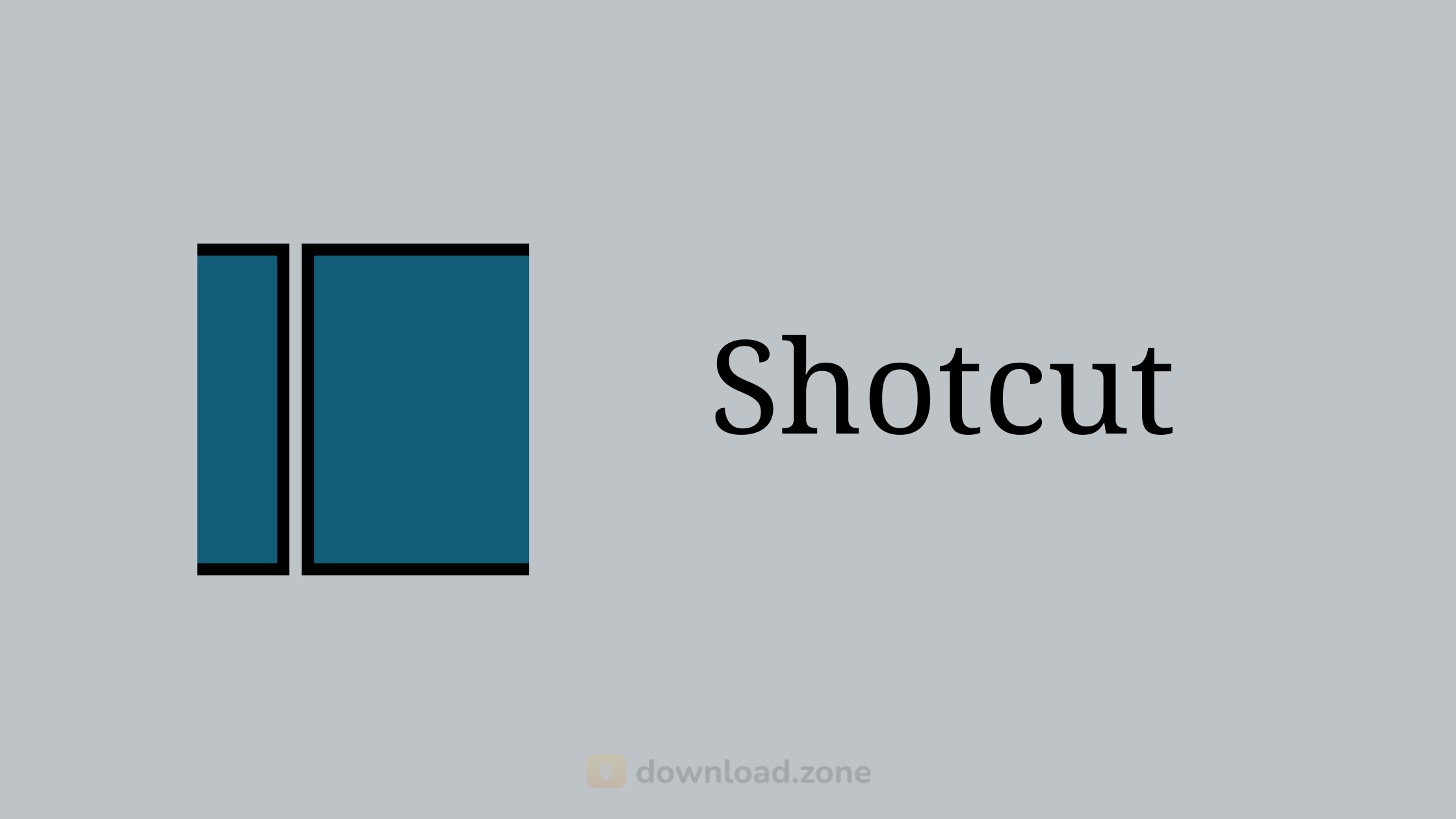 Also read about a similar VSDC video editor free software
Also read about a similar VSDC video editor free software
Wide Format Support
Supports hundreds of audio and video formats and codecs thanks to FFmpeg. No import required which means native editing, plus multi-format timelines, resolutions and frame-rates within a project. Frame accurate seeking supported for many video formats.
Device and Transport Options
Blackmagic Design SDI and HDMI for input and preview monitoring. Screen, webcam and audio capture. Network stream playback. Supports resolutions up to 4k and capture from SDI, HDMI, webcam, JACK & Pulse audio, IP stream, X11 screen and Windows DirectShow devices.
Sleek, Intuitive Interface
Multiple dockable and undockable panels, including detailed media properties, recent files with search, playlist with thumbnail view, filter panel, history view, encoding panel, jobs queue, and melted server and playlist. Also supports drag-n-drop of assets from the file manager.
Shotcut Video Editor Features
Video Effects
- Video compositing across video tracks
- HTML5 (sans audio and video) as video source and filters
- 3-way (shadows, mids, highlights) color wheels for color correction and grading
- Eyedropper tool to pick a neutral color for white balancing
- Deinterlacing
- Auto-rotate
- Fade in/out audio and fade video from and to black with easy-to-use fader controls on the timeline
- Video wipe transitions: bar, barn door, box, clock (radial), diagonal, iris, matrix, and custom gradient image
- Track compositing/blending modes: None, Over, Add, Saturate, Multiply, Screen, Overlay, Darken, Dodge, Burn, Hard Light, Soft Light, Difference, Exclusion, HSL Hue, HSL Saturation, HSL Color, HSL Luminosity.
Audio Features
- Audio scopes: loudness, peak meter, waveform, spectrum analyzer
- Volume control
- Audio filters: Balance, Bass & Treble, Band Pass, Compressor, Copy Channel, Delay, Downmix, Expander, Gain, High Pass, Limiter, Low Pass, Normalize: One Pass, Normalize: Two Pass, Notch, Pan, Reverb, Swap Channels
- Audio mixing across all tracks
- Fade in and out audio and fade video from and to black with easy-to-use fader controls on the timeline
- Cross-fade audio and video dissolve transitions easily by overlapping shots on the same track of the timeline
- JACK transport sync
- Tone generator
- Stereo, mono, and 5.1 surround
Editing Features
- Trimming on source clip player or timeline with ripple option
- Easy-to-use cut, copy and paste operations
- Append, insert, overwrite, lift, and ripple-delete editing on the timeline
- 3-point editing
- Hide, mute, and lock track controls
- Multitrack timeline with thumbnails and waveforms
- Unlimited undo and redo for playlist edits including a history view
- Create, play, edit, save, load, encode, and stream MLT XML projects (with auto-save)
- Save and load trimmed clip as MLT XML file
- Load and play complex MLT XML file as a clip
Screenshots of Shotcut Video Editor
Shotcut Add Text To Video
Official Video Intro Shotcut Video Editor
Shotcut Video Editor Software FAQs
Why does it frequently crash on Windows?
While some systems have a video adapter driver with at least version 2.1 OpenGL, there may be some incompatibility between the OpenGL code in Shotcut or Qt and the driver that causes a crash. You can try to upgrade to the latest driver for your hardware. Versions 15.09 and higher can also use DirectX when GPU processing is not enabled, and that should improve compatibility. Try the different options under Settings > Display Method: OpenGL or DirectX.
If you are using the 32-bit version of Shotcut on 64-bit Windows (it may appear in “Program Files (x86)”), try using the 64-bit version of Shotcut instead. You may be experiencing issues with drivers or running into memory limitations.
ad
Of course, there can still be other reasons we have not yet discovered. If you believe none of the reasons above applies to you, then you can locate your shotcut-log.txt file in AppData (see other question below for more information) and paste it into a bug report.
ad
I Have Trimmed My Video And/Or Created My Project, Now How Do I Save Or Share It?
If you just want to save your changes to re-open it later in Shotcut, you can save your project as a MLT XML file by clicking Save on the toolbar at the top of the window. If you want to upload the video to a web site or somehow share the result with someone as separate video file, then click Export on the toolbar, which opens or raises the Export panel. In the Export panel, there are 3 basic steps:
- choose and click a Preset,
- click Reload to load the current video settings, and
- click Export File at the bottom of the panel.
ad
By default, if you have made a playlist Export uses the Playlist unless you have put something into the Timeline, in which case, it uses the timeline. Otherwise, it will Export the clip or live source (stream, device, screen, etc.). However, you can control what is used for the source of the export using the From control at the top of the Export panel.
ad
Which Export preset should I use?
It all depends; that is why there are so many of them! But here are some suggestions:
- Upload to a video-sharing web site: H.264 Main Profile
- Extract the audio: Ogg Vorbis or MP3
- Save to an intermediate file to use with another tool: DNxHD or lossless/ProRes – really depends on what the other tool accepts
- Put onto my own web site: WebM and/or H.264 Main Profile
- Screen recording (Linux only): lossless/MJPEG
- Capture from SDI/HDMI: lossless/ProRes if your system can handle it, otherwise lossless/MPEG-2
ad
What Can I Do If Export Is Failing Or Getting Stuck?
If a job appears to be stuck or hung (please allow ample time for percentage to change), right-click the job in the Jobs panel and choose Stop. Try export again with Export > Video > Parallel processing disabled (unchecked). If there is still a problem see what percentage it reaches before failing or hanging. Then, apply the percentage to your project duration to find the rough time of where it seems to be having trouble. Is there something complicated or different there? You can temporarily remove some things in this area and try again to see if export goes further.
ad
Why is seeking so slow?
Some formats and compression methods simply make it take longer. In the Settings menu set Interpolation to Nearest Neighbor. This setting not only affects the quality of image scaling but also the accuracy of seeking. Please be aware that this setting may cause seeking to become less accurate resulting in some frames repeating when stepping frame-by-frame backwards or the first several frames in the forward direction immediately after a seek.
ad
Shotcut Video Editor Software Overview
Shotcut Editing Software

Technical Specification
| Version | 21.05.18 |
| File Size | 73 MB |
| Languages | English |
| License | Free |
| Developer | Meltytech, LLC. |
ad



Comments are closed.