GoDaddy, the world’s largest domain registrar, provides a range of services, including hosting and email services. When you acquire a domain from GoDaddy, their Webmail service becomes an appealing option for establishing your personalized email associated with your domain. Previously, GoDaddy offered mobile apps for convenient access to your emails while on the move. However, they have now discontinued these mobile apps, requiring you to manually configure your email on your smartphone. In this guide, we will outline the steps to set up your GoDaddy email on an iPhone. The process remains the same for iPadOS on an iPad. Once configured, you’ll be able to receive emails instantly on your mobile device and respond to them while on the go.
Requirements for Email Setup
Before you begin configuring the setup on your iPhone, make sure you have the following prerequisites in place:
- A GoDaddy hosted domain.
- A Webmail plan purchased for your domain.
- An email created in the Workspace Control Center.
- The incoming and outgoing email servers provided by GoDaddy.
- MX records in your DNS correctly configured.
- An iPhone running the latest iOS version for the setup process.
📚 Read More:-
How to Set Up GoDaddy Email Account Login on an iPhone
You can configure your personalized GoDaddy email account on your iPhone, but it’s essential to have your POP or IMAP email server settings at hand beforehand. These protocols are used for fetching emails from the server and can be obtained from GoDaddy’s Email Setup Center.
To retrieve your POP or IMAP server settings from your GoDaddy Webmail account, follow these steps:
- Sign in to your GoDaddy Webmail account.
 Go to the “Help” menu and select “Email Setup Center.”
Go to the “Help” menu and select “Email Setup Center.” Scroll down to find “Email Server Settings.”
Scroll down to find “Email Server Settings.”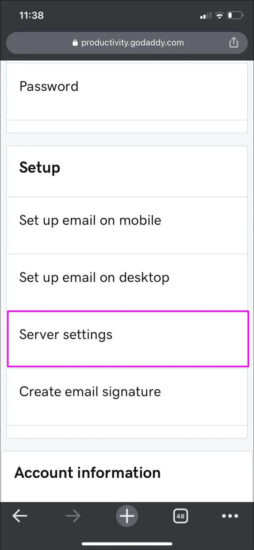 Take note of the details for your POP or IMAP server.
Take note of the details for your POP or IMAP server.
With the POP and IMAP server details in hand, you’re ready to proceed with setting up your email account on your iPhone. Here’s the step-by-step process:
- Open the “Settings” app on your iPhone.
 Tap on “Mail,” then select “Accounts,” and finally, tap “Add Account.”
Tap on “Mail,” then select “Accounts,” and finally, tap “Add Account.” Enter your GoDaddy email account details and click “Next.”
Enter your GoDaddy email account details and click “Next.” Choose “IMAP” and provide the following information under “New Account”:
Choose “IMAP” and provide the following information under “New Account”: 
- Host name: imap.secureserver.net
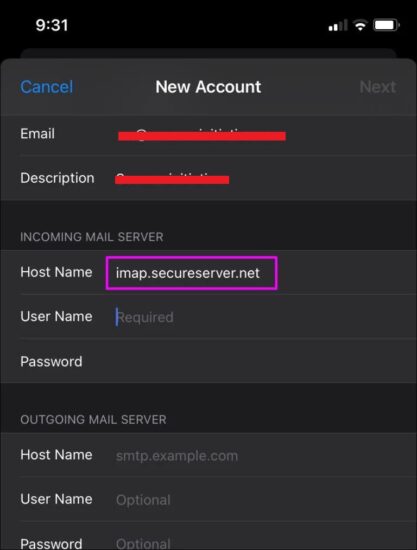 Input Your GoDaddy email username and password.
Input Your GoDaddy email username and password.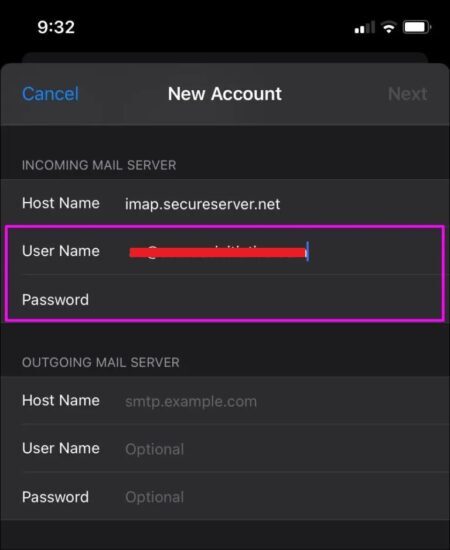 Scroll down to the “Outgoing Mail Server” section and input the following: Host name: smtpout.secureserver.net
Scroll down to the “Outgoing Mail Server” section and input the following: Host name: smtpout.secureserver.net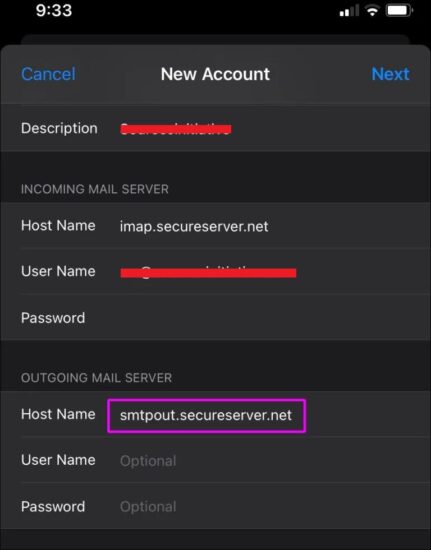 Input Your GoDaddy email login credentials. Tap “Next” to complete the setup.
Input Your GoDaddy email login credentials. Tap “Next” to complete the setup.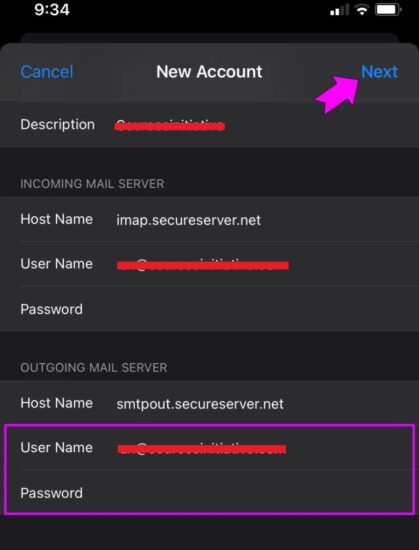
Once you’ve completed the setup, your iPhone mail app will automatically locate your GoDaddy account and load your emails. In the event that your account doesn’t load, try turning off and then back on your Wi-Fi network, and then attempt the process again.
FAQ’s
What is GoDaddy’s primary service?
GoDaddy is primarily known as the world’s largest domain registrar, but it also offers a range of other services, including hosting and email services.
Why should I consider setting up a GoDaddy email account for my domain?
Setting up a GoDaddy email account allows you to have a personalized email address associated with your domain, which can enhance your brand’s professionalism.
What happened to GoDaddy’s mobile apps for email access?
GoDaddy has discontinued its mobile apps for accessing email on the go, and users now need to manually configure their email on their smartphones.
What are the prerequisites for setting up a GoDaddy email on an iPhone?
Before setting up GoDaddy email on your iPhone, you’ll need a GoDaddy hosted domain, a Webmail plan purchased for your domain, an email created in the Workspace Control Center, correct MX records configured in your DNS, and an iPhone with the latest iOS version.
What are POP and IMAP, and why are they important for email setup?
POP (Post Office Protocol) and IMAP (Internet Message Access Protocol) are email protocols used to retrieve emails from the server. Knowing their settings is essential for configuring your email account on your iPhone.
How can I obtain my POP or IMAP server settings for GoDaddy email?
You can find your POP or IMAP server settings by logging into your GoDaddy Webmail account, accessing the “Email Setup Center” from the “Help” menu, and locating the “Email Server Settings” section.
What are the specific server settings required for GoDaddy email setup on an iPhone?
For GoDaddy email setup on an iPhone, you will need to input the following server settings:
- Incoming (IMAP) server: imap.secureserver.net
- Outgoing (SMTP) server: smtpout.secureserver.net
What should I do if my GoDaddy email account doesn’t load on my iPhone after setup?
If your GoDaddy email account doesn’t load on your iPhone, try turning off and then back on your Wi-Fi network. If the issue persists, you may need to review your email settings and ensure they are correctly configured.
Conclusion
setting up your GoDaddy email on an iPhone is a simple process that offers the convenience of a personalized domain email address. While GoDaddy’s mobile apps have been discontinued, you can configure your email manually using the provided server settings. This allows you to stay connected and responsive while on the go, enhancing your communication efficiency.

