Can I send money from PayPal to Cash App?
Only in the U.K. and U.S. is the popular payment app Cash App accessible. This app has a huge user base which proves how easy it is to send money to other people. However, since Cash App is unavailable in the area, some users also have to make do with a PayPal account. The next issue is how to link the two applications.
It goes without saying that the two apps cannot be used in conjunction with one another. By default, funds on one app are not accessible on the other. There are a few ways to get around this, though. The best answers to the following problems can be found by reading on.
ad
Will Cash App Work with PayPal?
At the moment, Cash App does not support PayPal, ATM cards, or business debit cards. To transfer money between the two apps, you will need to use alternative methods.
The Cash App’s support page states that the following debit and credit cards are the only ones that are compatible with it:
- Visa
- MasterCard
- American Express
- Discover
ad
Cash App also supports many prepaid cards, though it won’t let users deposit funds to them. You can use the same card on these two apps to effectively share funds between them.
Related Articles
- How to Create And Verify Your PayPal Account
- How to Use PayPal.Me To Receive Payments Online
- How to Use PayPal Without a Credit card
- PayPal vs Venmo: Key Differences
Use Your Bank Account
Any bank account you have will function with Cash App and PayPal. As a result, any funds you send from Cash App to your bank account can later be added to the balance of your PayPal account.
There’s currently no direct link between the two services.
Cash App to PayPal
This section will teach you how to transfer money from Cash App to your bank account before moving it to PayPal. The process can take several days, unless you opt to send the money instantly for a small fee. Here’s what you need to do:
- Launch Cash App on your phone.

- Check your balance before sending.

- On the balance screen, select “Cash Out.”

- Enter the amount you want to send to your bank account.

- Proceed with the transaction.

In order to avoid unforeseen mistakes and delays, it is best to have some money in your bank account to make up the difference.
The standard transfer option on Cash App costs nothing and can take up to three business days. In contrast, if you pay a transfer fee, you can get the money right away. If the situation is urgent or you are starting the transaction close to the weekend or a holiday, we advise doing so.
When the money comes, you can transfer it using the PayPal website or mobile app.
Transferring funds via the website:
- Go to the PayPal official website and log in.
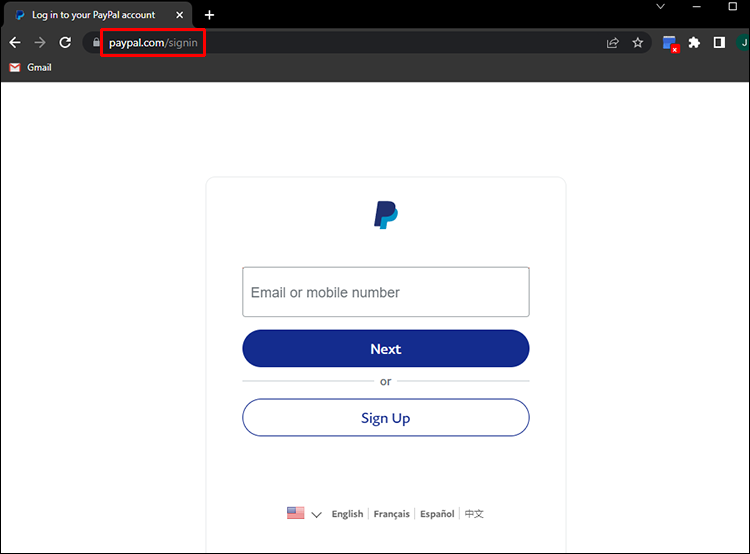
- Click on “Wallet.”
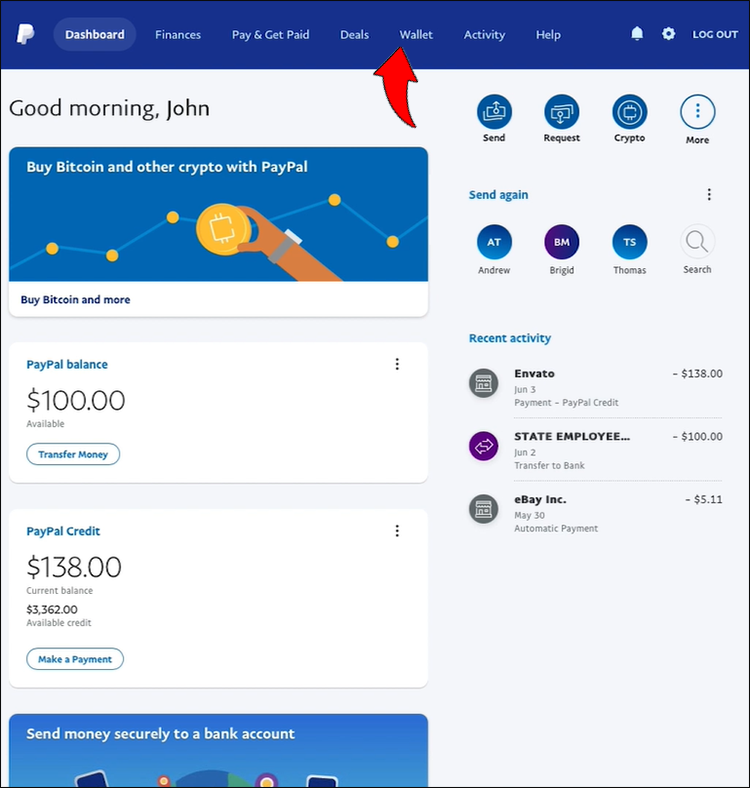
- Next, select “Transfer Money.”
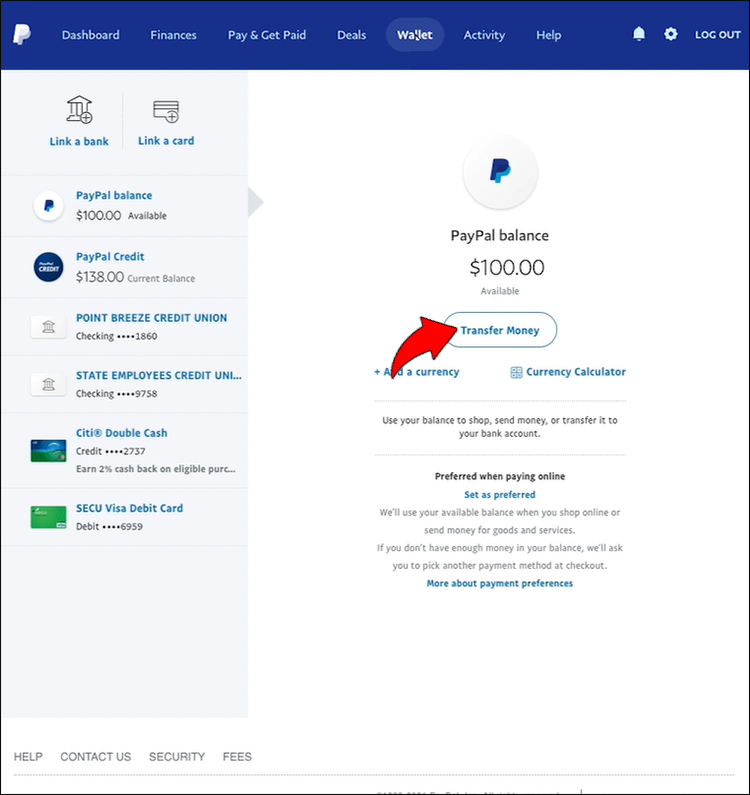
- Pick “Add Money To Your Balance.”
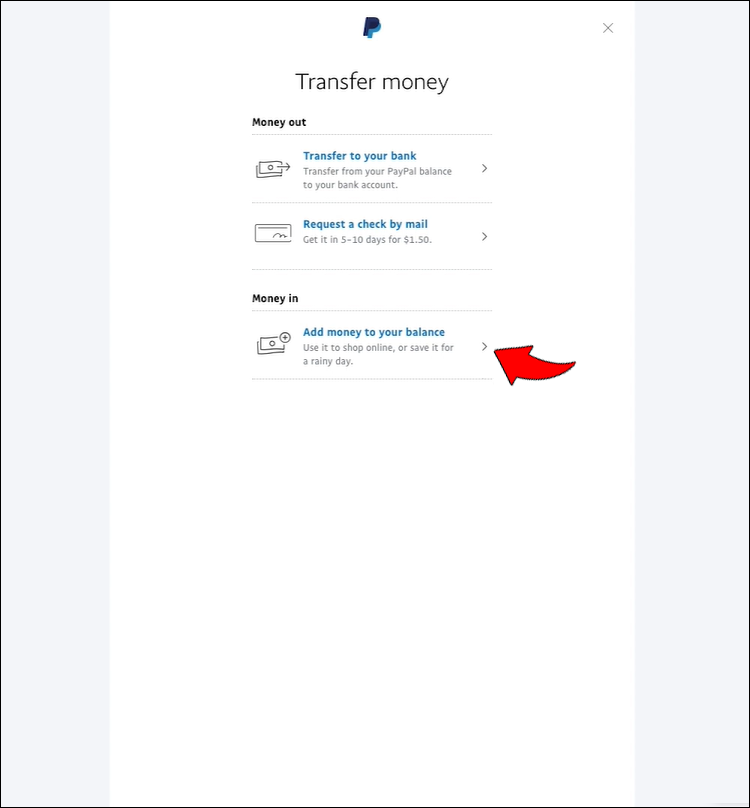
- Choose the same bank account you’ve been using.
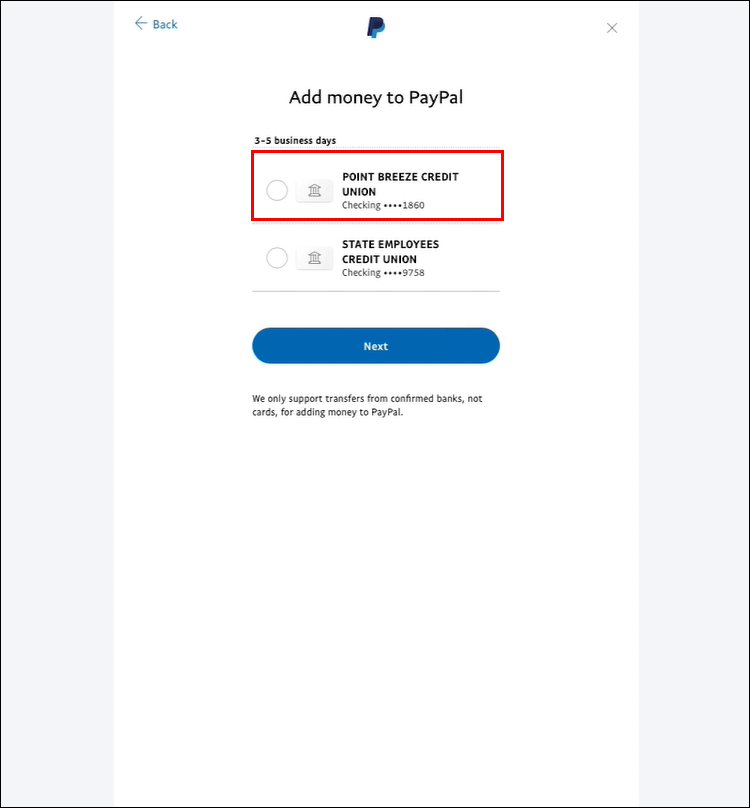
- Enter the amount you want to transfer.
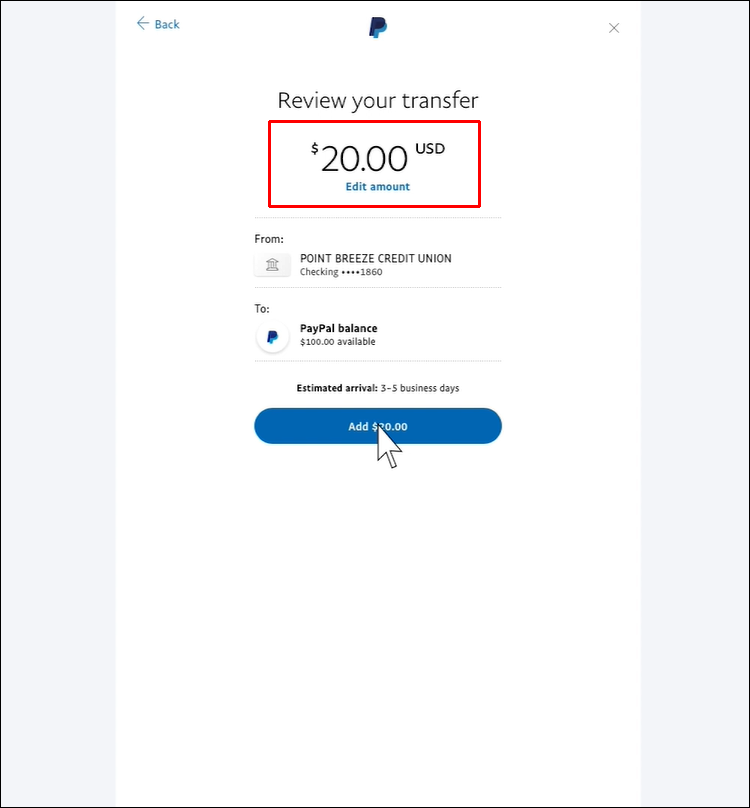
- Click on ‘Add.”
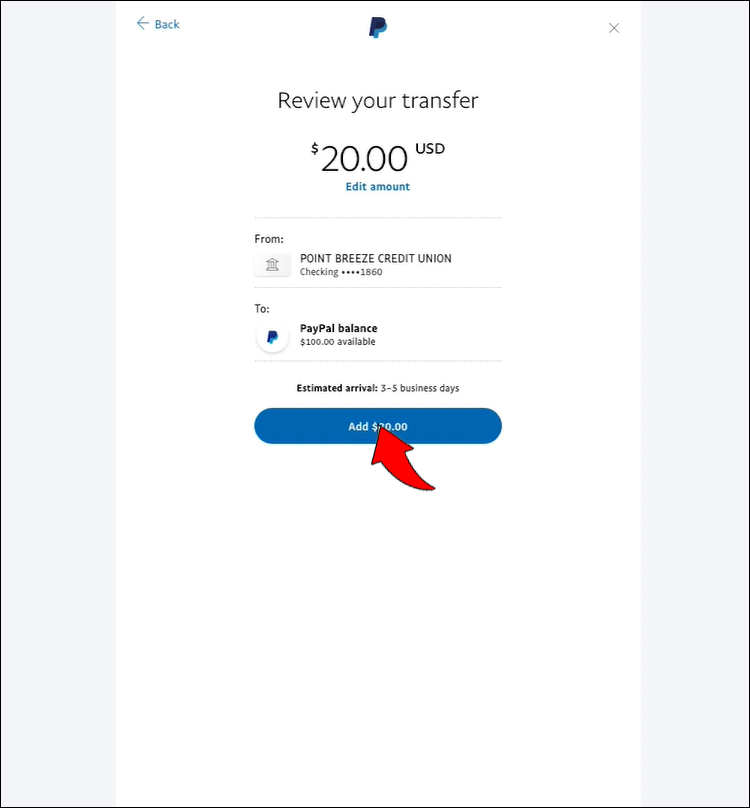
Transferring funds via the PayPal mobile app:
- Launch the PayPal app on your phone and log in if needed.
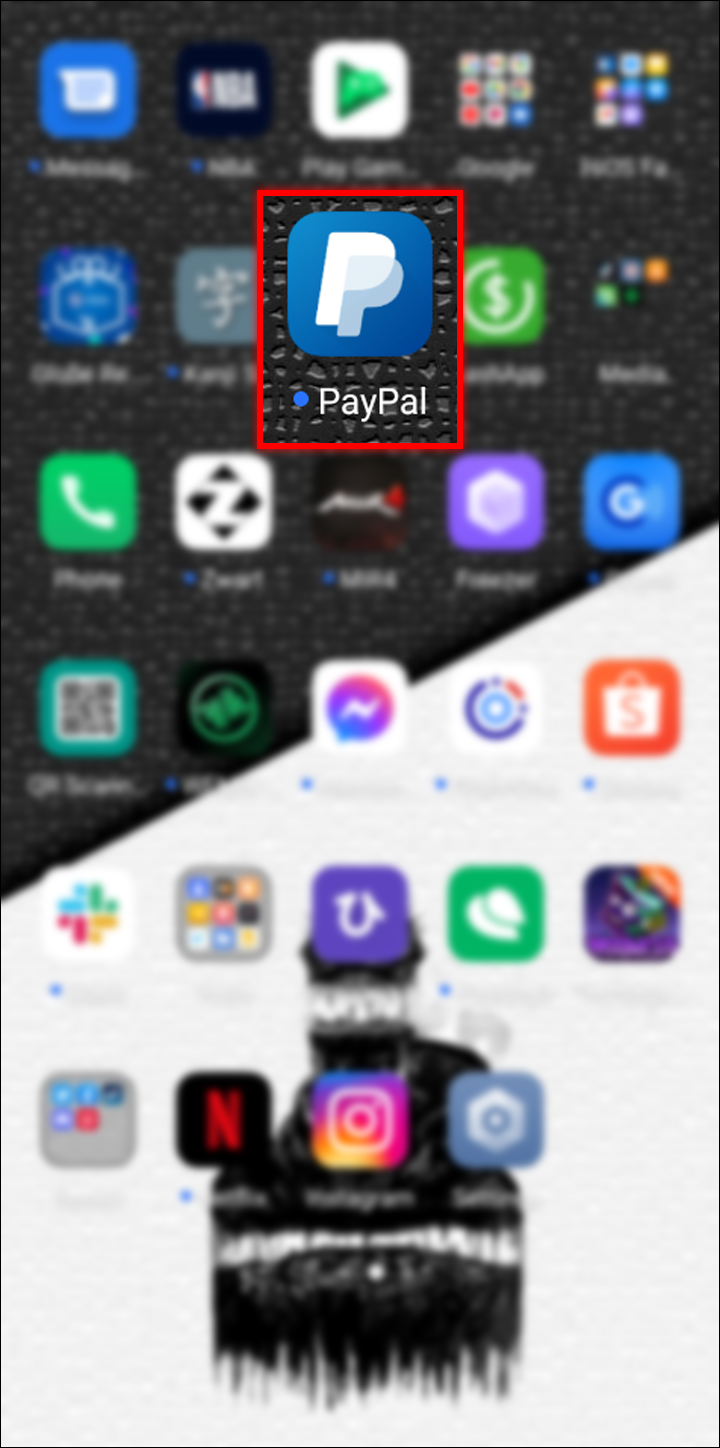
- Tap on “Dashboard.”
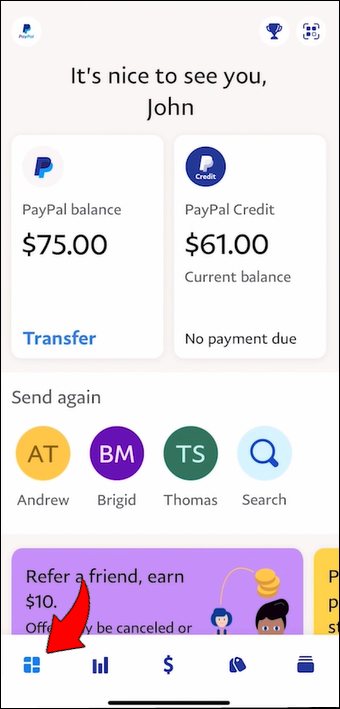
- Tap again on your PayPal balance.
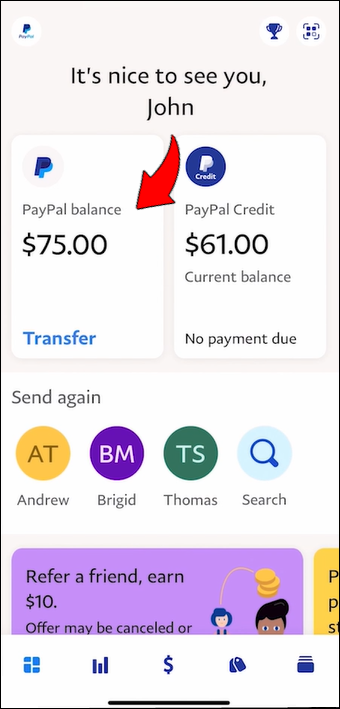
- Select “Add Money.”
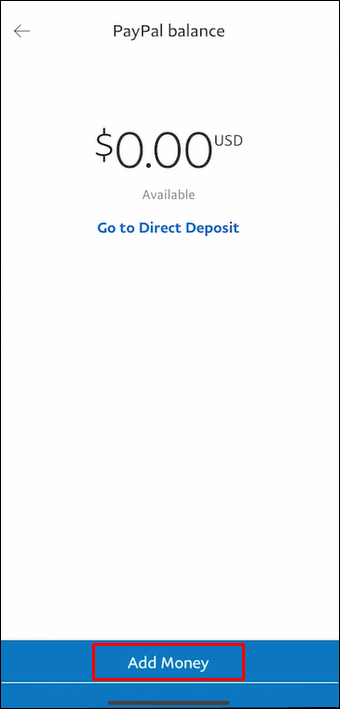
- Pick your preferred method.
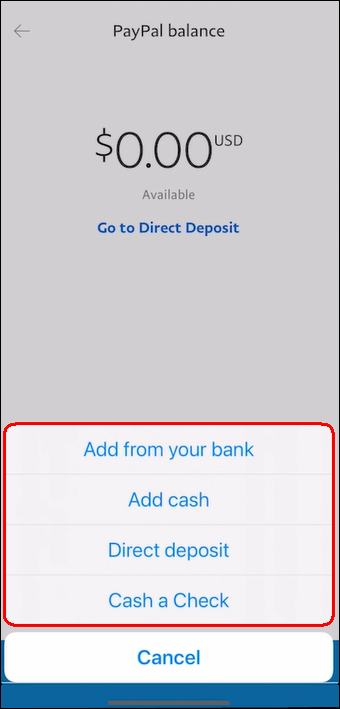
- Enter the amount.
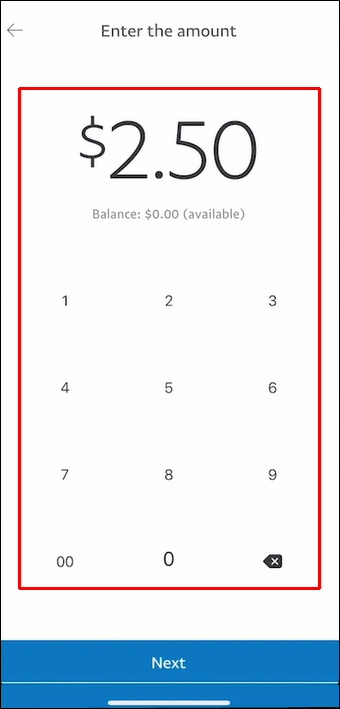
- Proceed with the transfer.
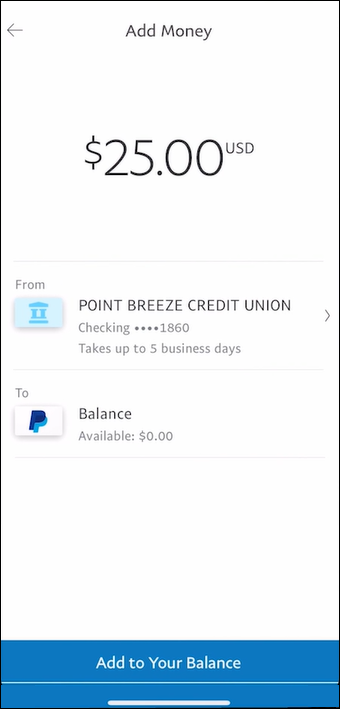
Both methods require a three- to five-business-day wait. Make sure there are no restrictions on your PayPal account, as these can make the process take longer.
PayPal to Cash App
Alternatively, you may want to transfer money from PayPal to Cash App.
Here are the steps required on a PC using an internet browser:
- Go to the PayPal official website.
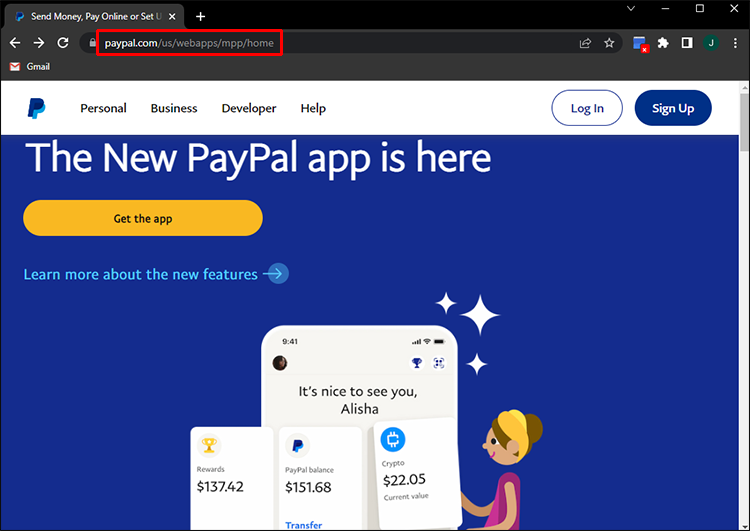
- Log in to your account.

- Navigate to the “Wallet” page.
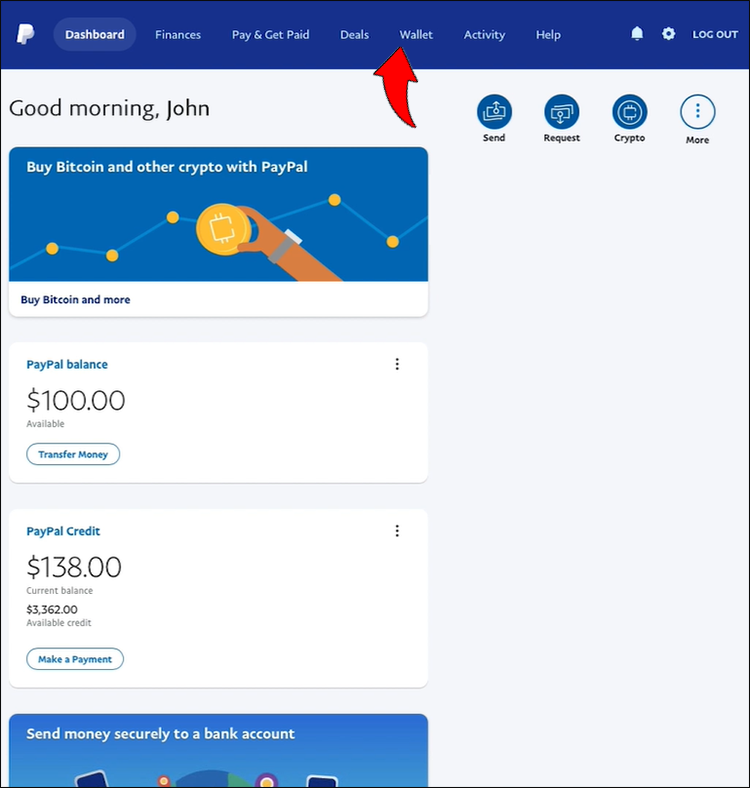
- Click on “Transfer Money.”
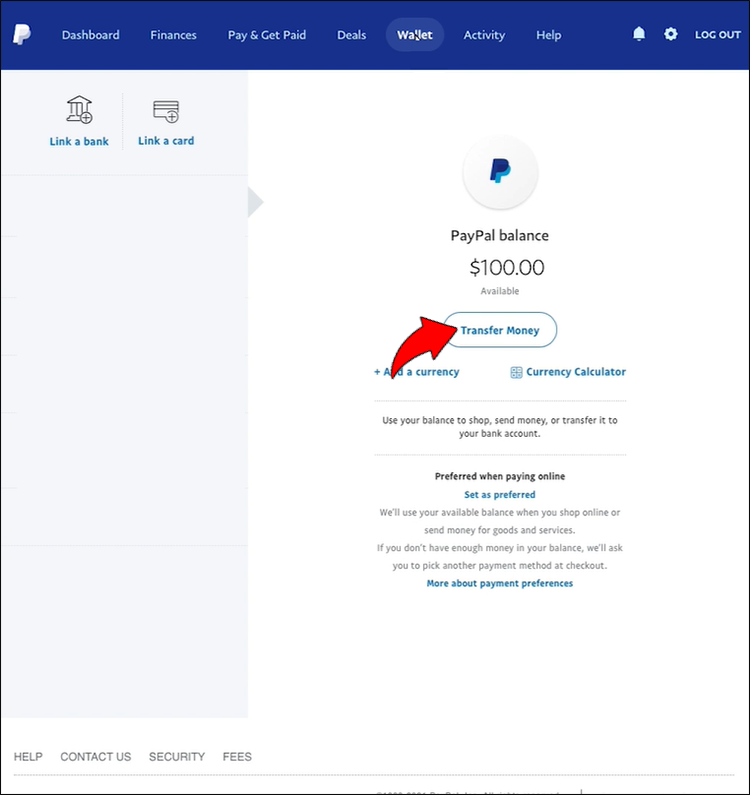
- Select “Transfer To Your Bank.”

- Click on “Next.”
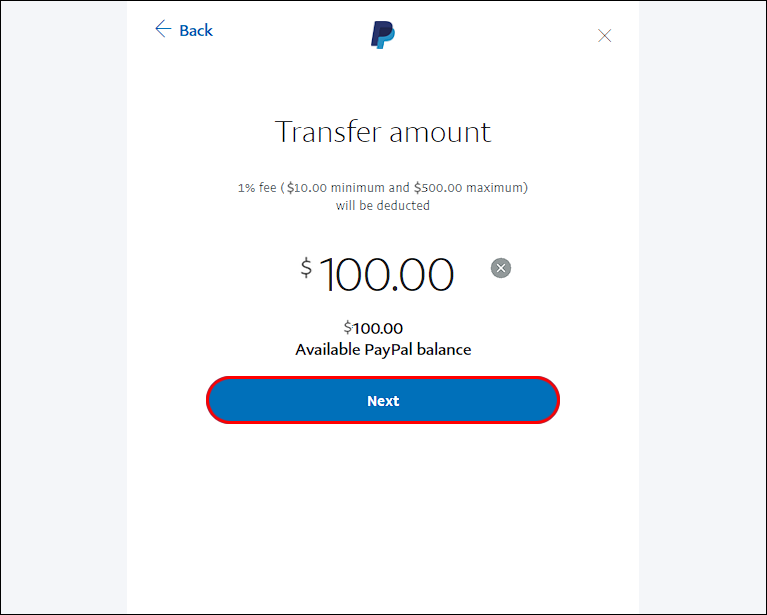
- Enter the amount.
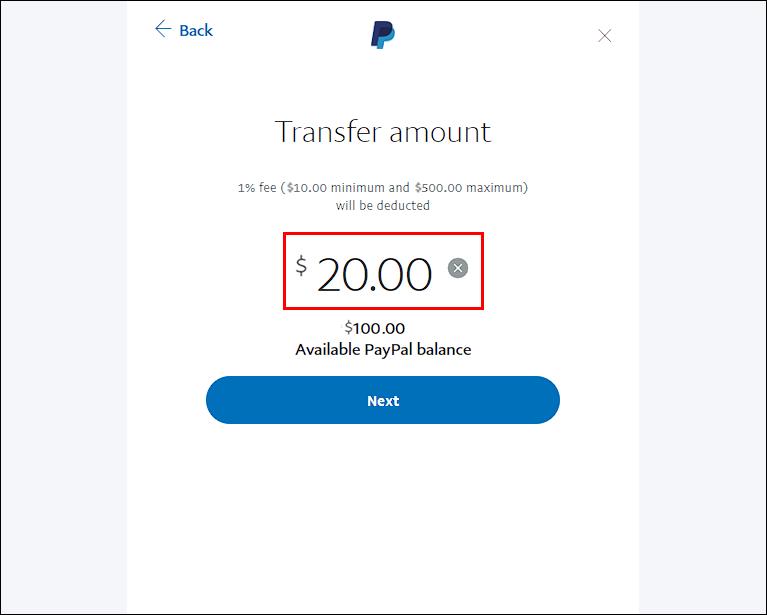
- Confirm the transaction by picking “Transfer $(value) Now.”
If you’re on your phone, use the app instead. Here’s how:
- Launch the PayPal app on your phone.
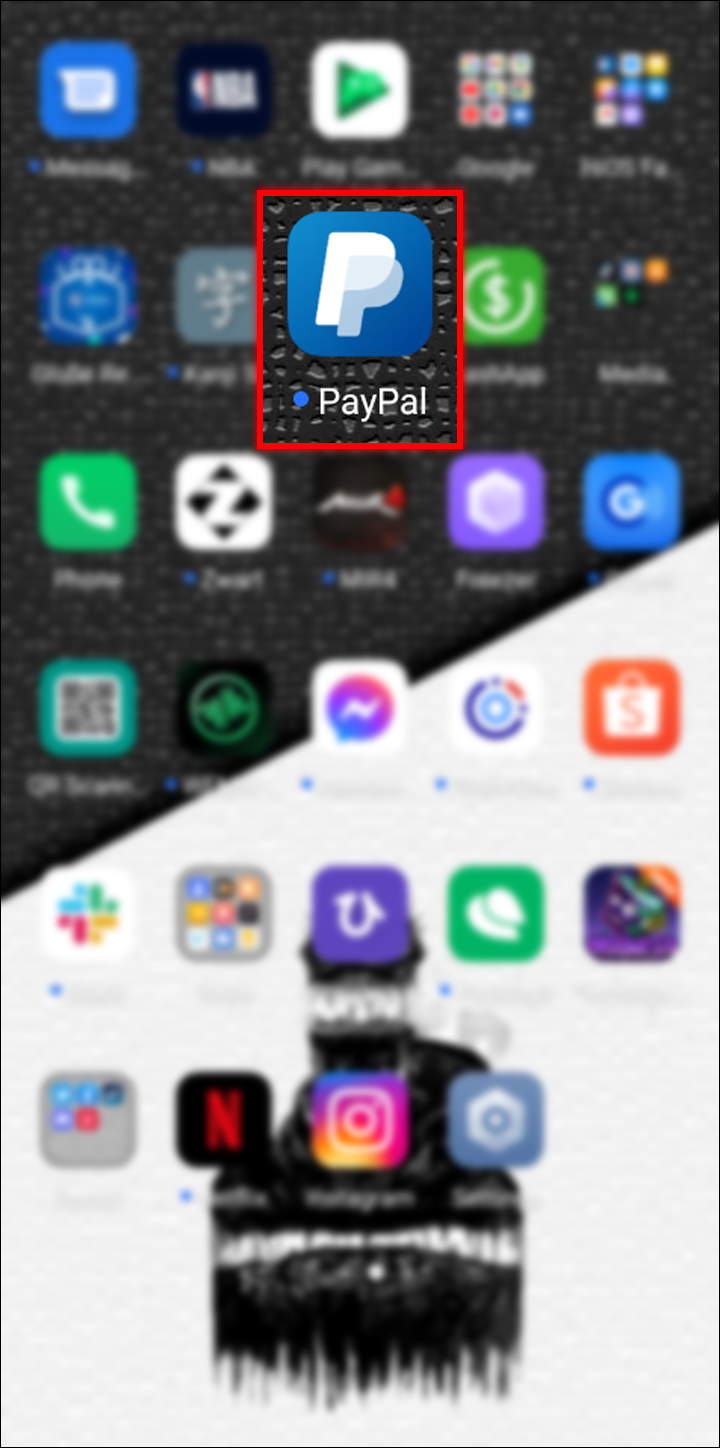
- Go to the dashboard.
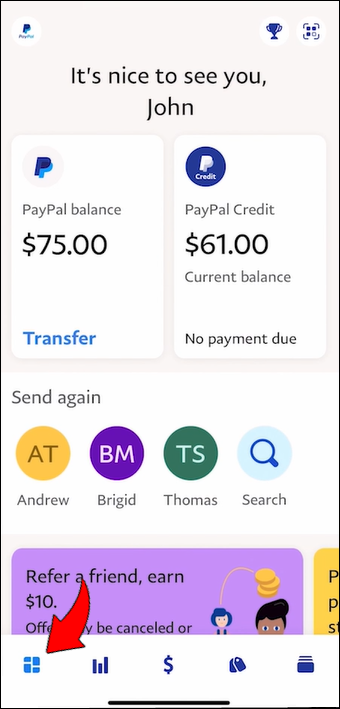
- Tap on your PayPal balance.
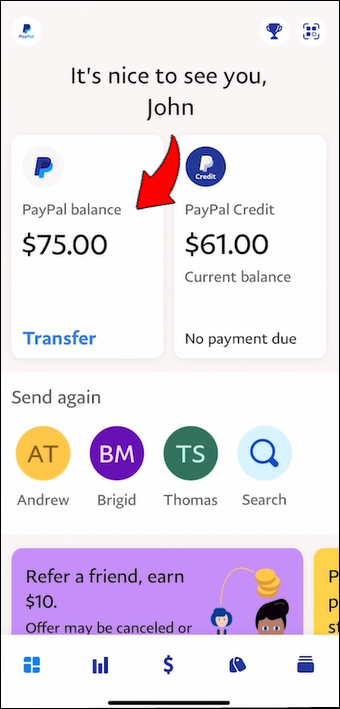
- Select “Transfer” and “Add Money.”
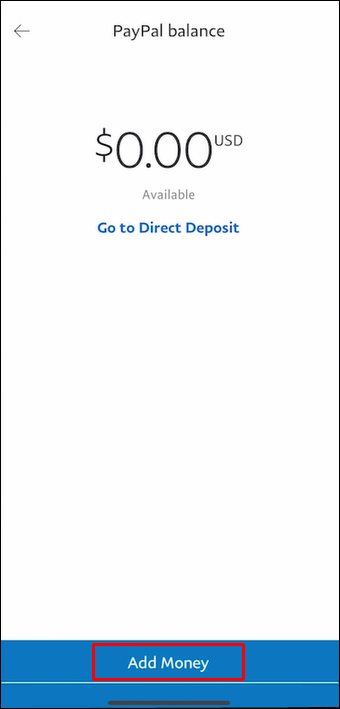
- Choose a bank account.
- Tap “Next.”
- Choose an amount and then tap another “Next.”
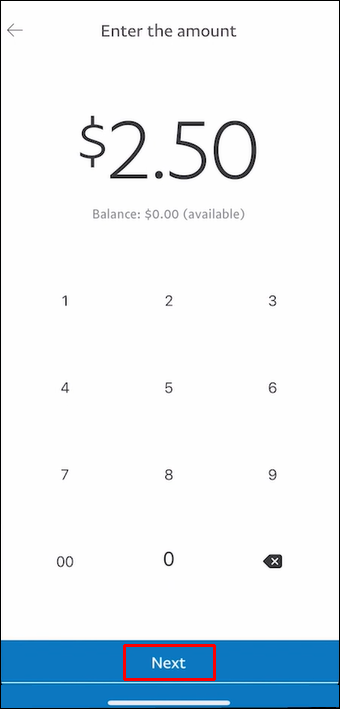
- Confirm by selecting “Transfer $(value) Now.”
After some time, you should be able to send the money to Cash App. In the meantime, you should check that the money has arrived at your bank account before proceeding.
- Open Cash App on your device.

- Tap on the “Banking” tab on the app’s home screen.
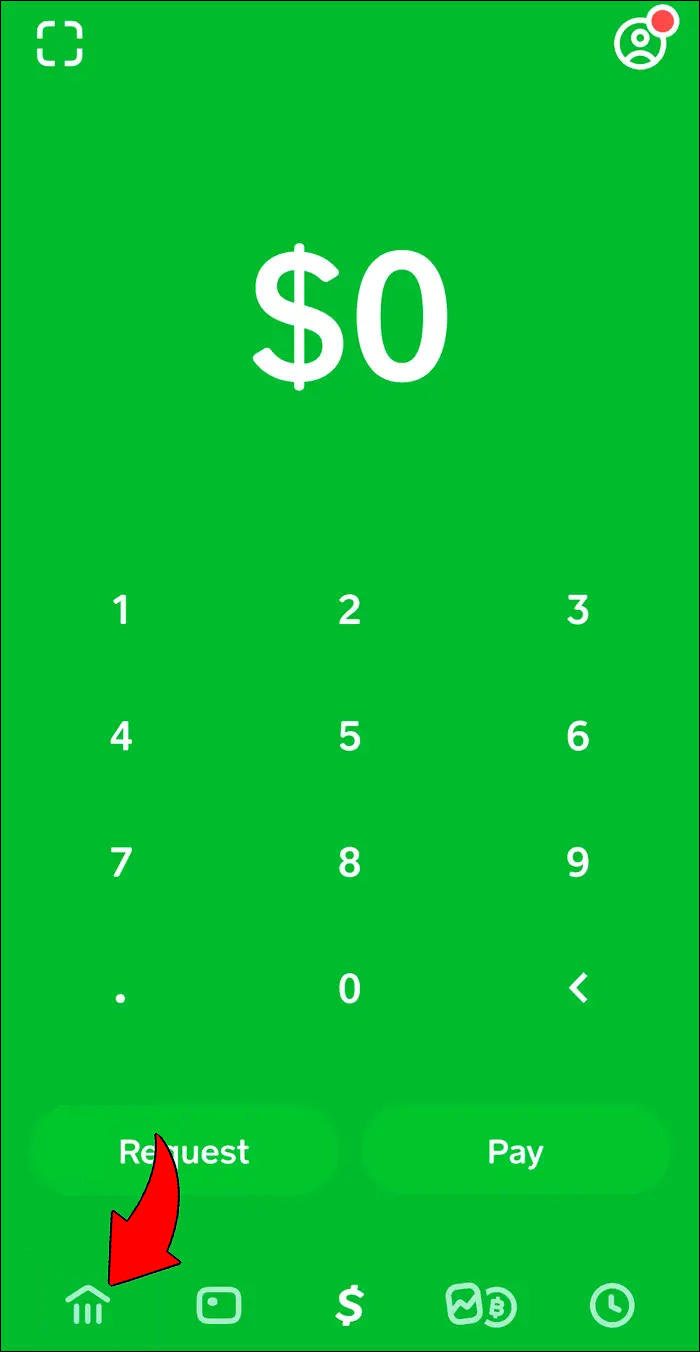
- Pick “Add Cash.”
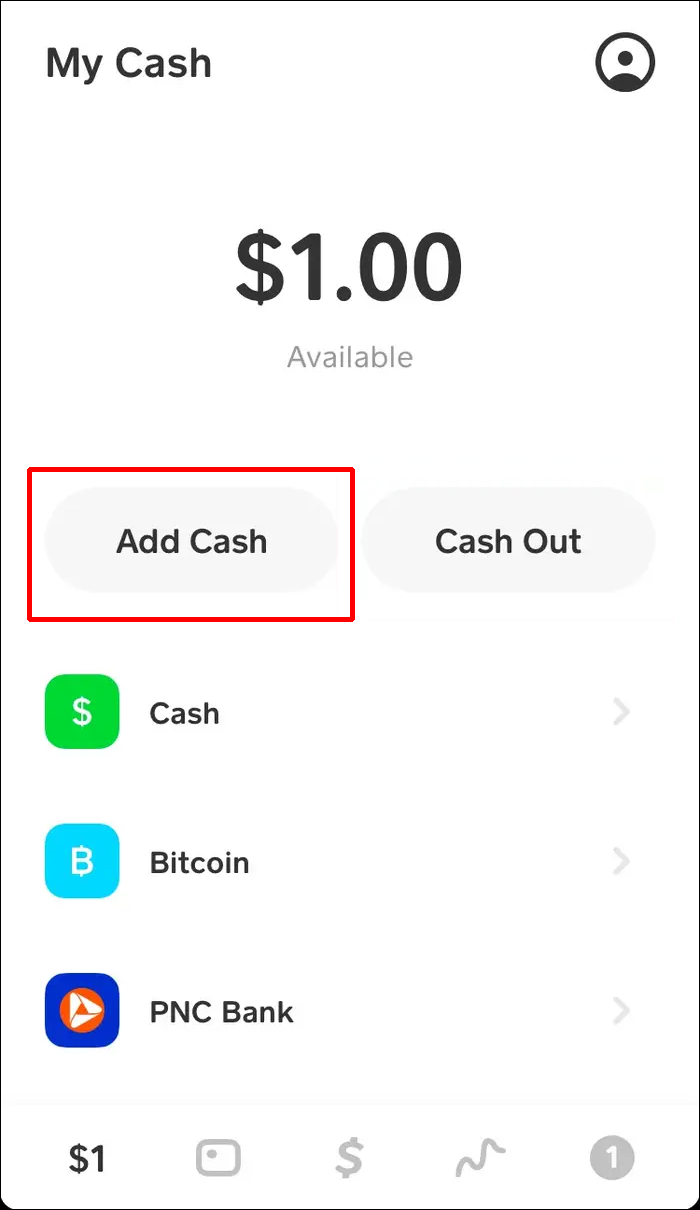
- Enter the amount you want.
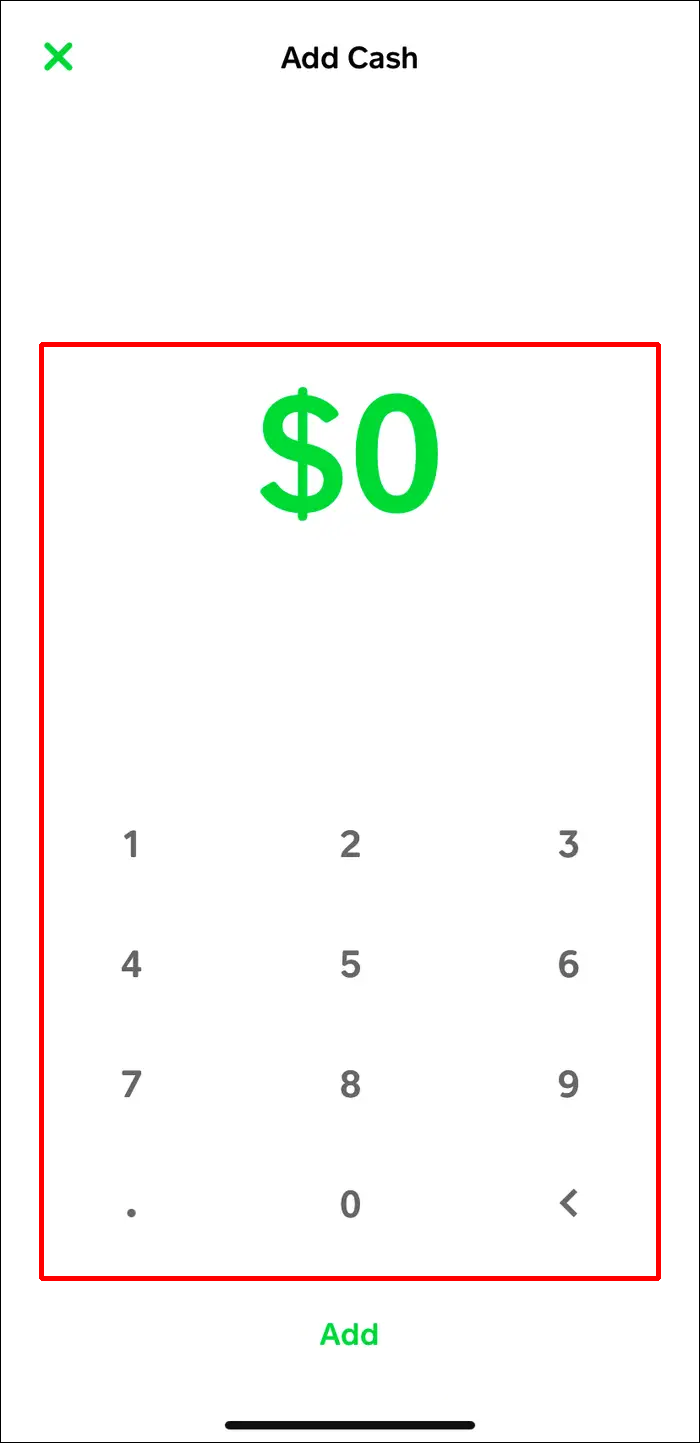
- Select “Add.”
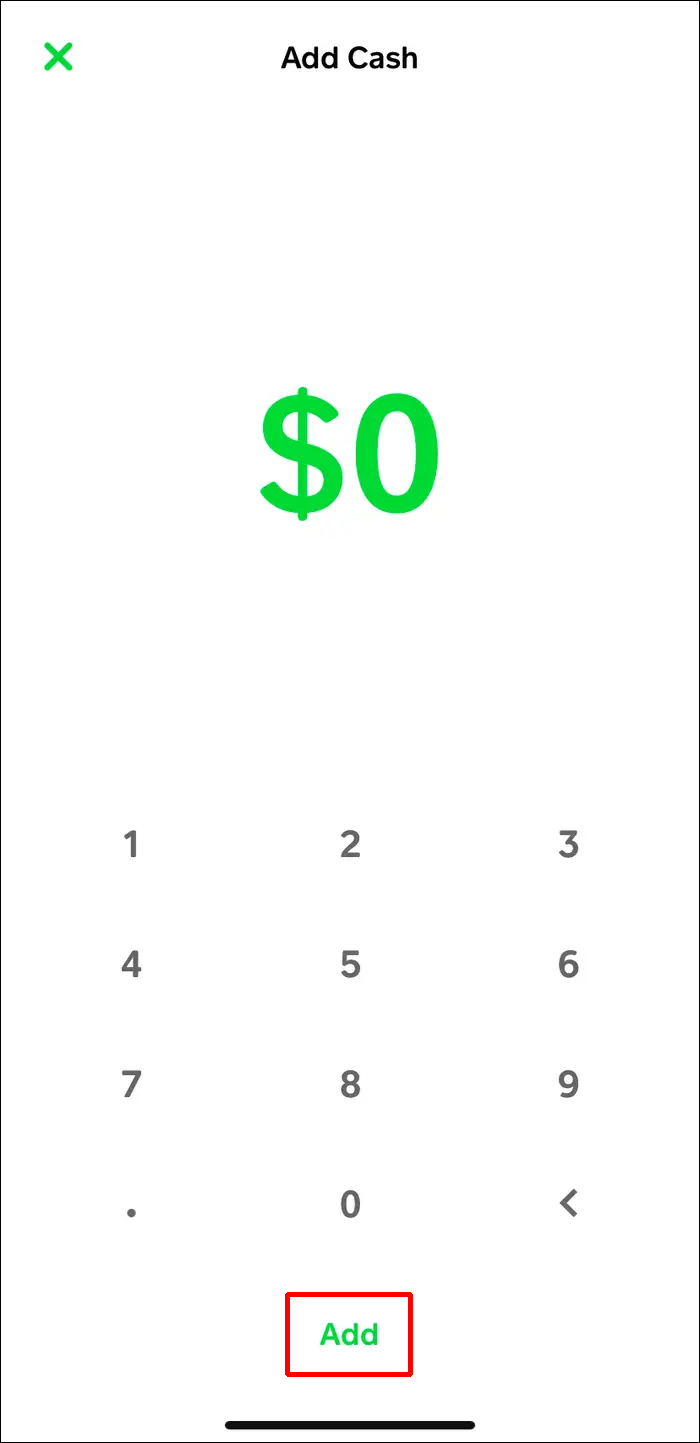
- Confirm using your PIN or Touch ID.
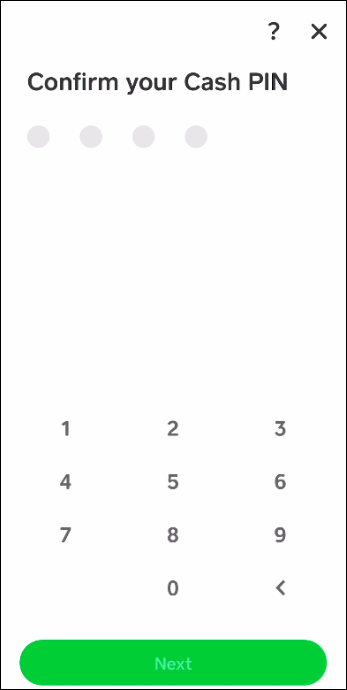
That said, this isn’t the only method you can use.
Use a Cash App Card for PayPal
You can use your Cash App balance on PayPal with the Cash App debit card. You cannot, however, transfer any funds to it. Users must be at least 18 years old to receive the Cash App card, and delivery may take up to 10 business days.
You can link the card with your app once it arrives. Your card will come with instructions. Give the most accurate information you can.
- Log into your PayPal account on your PC.

- Click on “Wallet.”
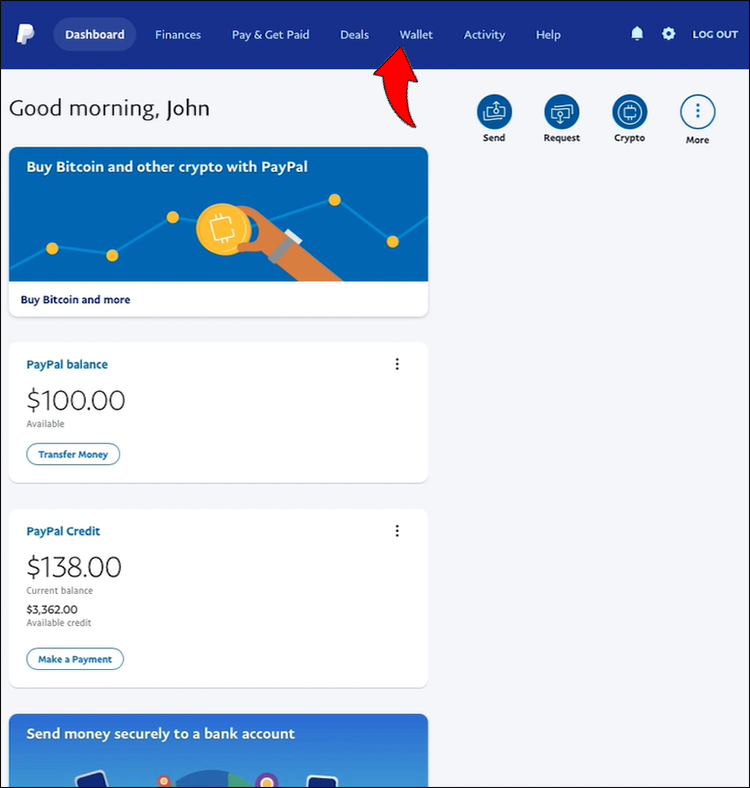
- On the left side of the page, select “Link A Debit Or Credit Card.”
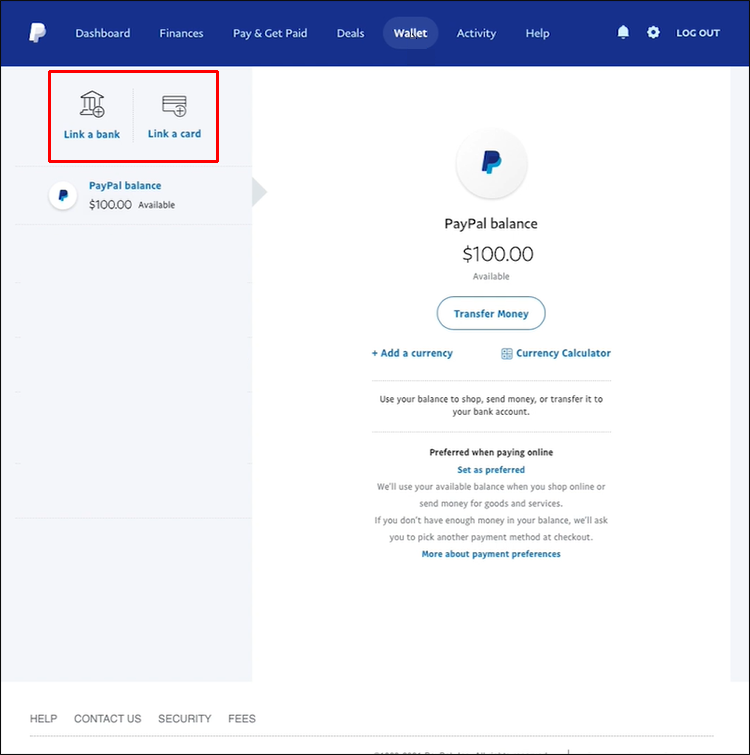
- Enter the correct card details.
On mobile, here’s how it’s done:
- Launch the PayPal app.
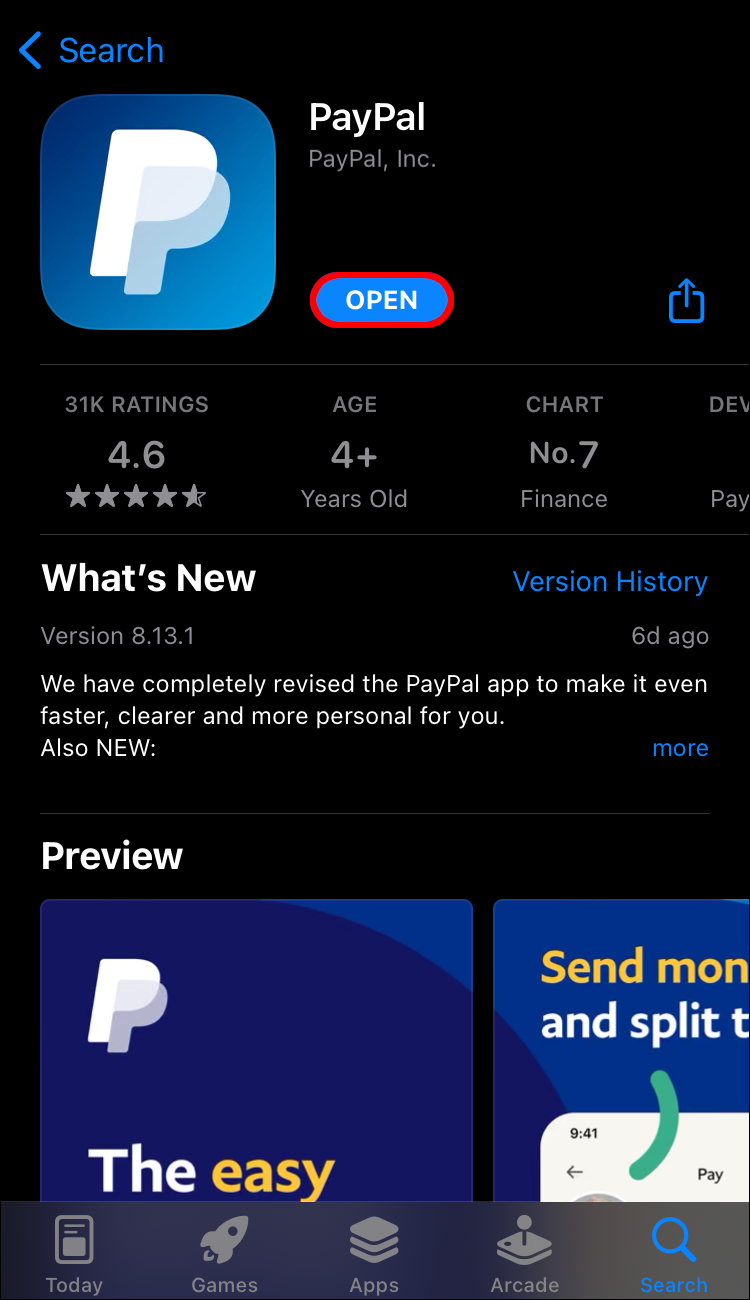
- Tap the “+” icon near “Banks And Cards.”
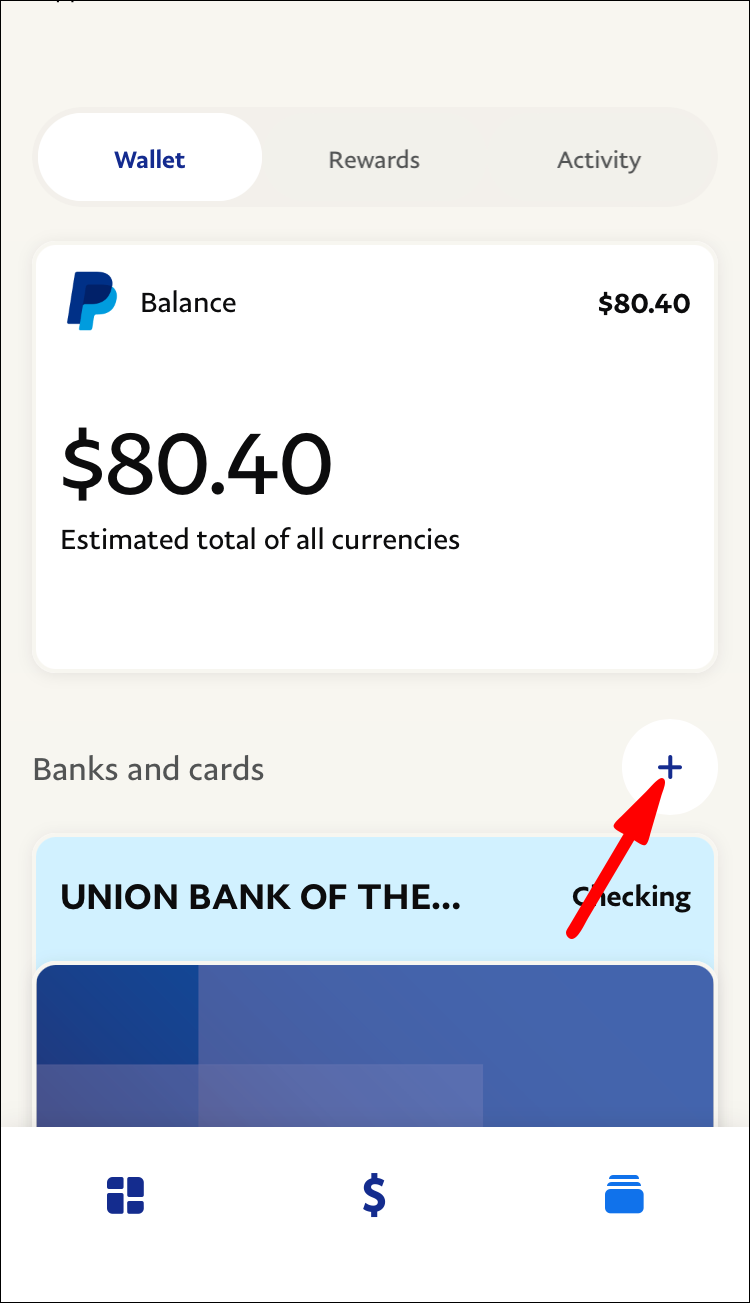
- Select “Debit And Credit Cards.”
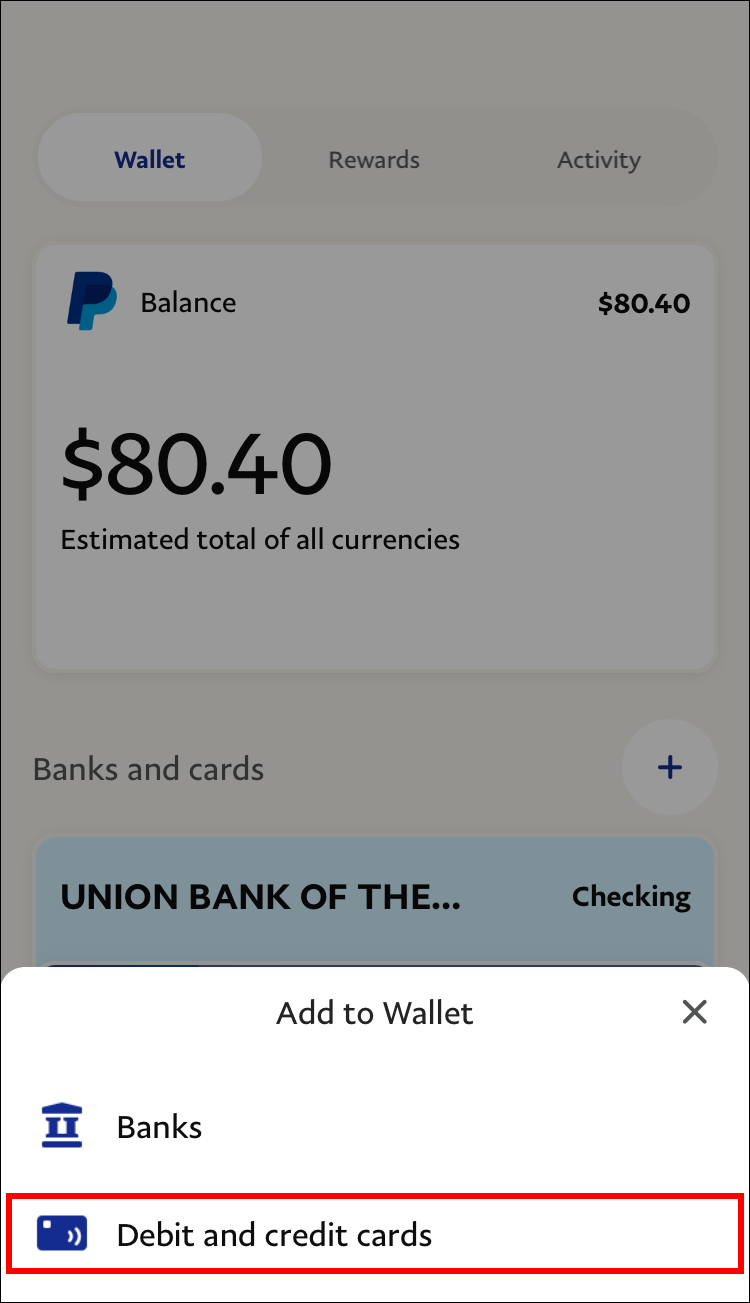
- Link the cards manually.
PayPal might not permit you to use the card if you aren’t a verified Cash App user. Additionally, you must first be a verified PayPal user. Make sure to first activate your Cash App debit card.
Additional FAQ
Does Cash App charge any fees?
No, there are no fees associated with using Cash App. Even after a protracted period of inactivity, you can send and receive money without losing a dime. However, you have the option of paying a transaction fee to receive money more quickly.
Can Amazon accept Cash App?
Yes, you can use Cash App for your Amazon purchases. It’s one of the options on the checkout page.
Conclusion
There isn’t a direct service for transferring money between the two services at the time of writing. Whatever the case, these strategies ought to enable you to get around this obstacle.
ad


Comments are closed.