RS Partition Recovery – Recover Hard Disk Data Software Download
RS Partition Recovery can help you rescue lost data. It is excellent that the program works in the most complex scenarios, like drive reformatting, virus attacks, disk Repartitioning, and device corruption. Likewise, it is useful for more common situations, such as accidental data deletion.
Despite the evidently complex processes going on under the hood, the tool is quite friendly with the user. Thus, you do not need so much expertise to successfully recover your files. Just like many other similar programs, RS Partition Recovery is wizard-based, so you receive step-by-step assistance when performing most operations, such as scanning and recovering. Not only that, there is excellent help documentation as well.
 This program supports not only working with current disk partitions but also finding deleted partitions. In this respect, it is also possible to restrict searching to a given disk segment. Likewise, the program even lets you mount an image disk and try to recover files from it. The tool is compatible with all the file systems used by Windows (FAT, FAT32, NTFS, and NTFS5). Three types of scans are possible. First, there is a fast scan, which should always be the first option as it provides quicker, yet less accurate, results. As a second choice when the rapid choice does not work, you can resort to a full scan. One of the options in this group is content-aware analysis, which searches for deleted files using their signatures.
This program supports not only working with current disk partitions but also finding deleted partitions. In this respect, it is also possible to restrict searching to a given disk segment. Likewise, the program even lets you mount an image disk and try to recover files from it. The tool is compatible with all the file systems used by Windows (FAT, FAT32, NTFS, and NTFS5). Three types of scans are possible. First, there is a fast scan, which should always be the first option as it provides quicker, yet less accurate, results. As a second choice when the rapid choice does not work, you can resort to a full scan. One of the options in this group is content-aware analysis, which searches for deleted files using their signatures.
Once the results are available, they are presented in an explorer-like fashion but, besides the standard folders, there are some special ones, which are used to store orphaned data. The files found can, fortunately, be sorted in various ways, such as date, recovery prognosis, name and type. What is more, the program lets you search for specific files. Another major advantage of this program is that it lets you preview various file types, including media, pictures, and PDFs. Luckily, there is also a HEX editor, a solution for advanced users who would like to inspect the file’s source code.
The product conveniently supports various ways to save the rescued files. Thus, you can simply save the data to a standard folder. Moreover, the tool can burn discs or create ISO images. Last, it gives you the possibility to send the files to an FTP site. RS Partition Recovery is one of the most complete tools of its kind available. The product is free to test.
![RS Partition Recovery For Windows Download]() RS Partition Recovery For Windows Features
RS Partition Recovery For Windows Features
- Recovers deleted files and folders
- Recovers data from formatted and deleted FAT and NTFS partitions
- Recovers damaged volumes and corrupted partitions
- Recovers information from hard drives, SSD drives, flash memory cards and all other types of storage media
- The Deep Scan mode recovers data from badly damaged partitions
- Repairs corrupted volumes and rebuild badly damaged system structures from the scratch
- Supports virtual drive images for even safer recovery
- Recovers Microsoft Office documents (including Word, Excel, PowerPoint, etc.), PDF files, databases, digital pictures, video and audio files in all formats
RS Partition Recovery Benefits
User-friendly interface
This program packs a comprehensive, yet user-friendly interface that enables you to operate its functions without significant efforts. When you first launch the application, you are prompted with a helpful wizard that simplifies your interaction with the program by explaining its controls as you go.
Partition Recovery also features a rudimentary Settings window, where you can adjust a few program parameters, such as enabling it to display images in the status bar or show encrypted NTFS files or compressed ones in color.
Recover lost files
Partition Recovery can help you restore lost or corrupted files from your computer in a quick, convenient manner. The main window lets you view a list of physical disks and partitions, where you can select the location you want to recover content from.
Double-clicking an item from the list launches a wizard that prompts you to choose between a fast scan or a full one, which you can customize by toggling NTFS, FAT or content-aware analysis.
Additional abilities
Aside from letting you scan your computer for lost or corrupted documents, this application also enables you to create an image file from a certain partition or disk. Doing so can be easily accomplished by selecting the desired location, clicking the Save Disk button and setting the required parameters.
Partition Recovery is also possible to mount an image file that you previously saved on your computer by using the Mount Disk option from the main toolbar and selecting the desired item from your PC.
A handy application that lets you recover lost files and save or restore partitions
To sum it up, Partition Recovery is a handy application that can help you scan your computer for lost or corrupted files and recover them and save or restore partitions with ease. Partition Recovery comes with a simple user interface, packs a simple configuration window and features intuitive functions, as well as helpful wizards.
Preview Deleted Files at a Glance
Quick Pre-recovery preview allows viewing the content of recoverable files in live mode, allowing to quickly locate the exact document, picture or archive to recover. Partition Recovery doesn’t have to purchase the full version or actually recover a file to have a peek. Just complete a disk scan and click on a file to see its live pre-recovery preview.
Maximum Recovery Rates with Deep Scan
Partition Recovery will recover the maximum amount of information no matter how bad the damage is. Partition Recovery would be available for Deep Scan mode takes extra time and cares to locate many types of files stored on corrupted, damaged and inaccessible disks. This content-aware algorithm analyzes the entire disk surface as opposed to only scanning the file system, matching every sector against a built-in database of known file signatures. By performing content-aware analysis, Deep Scan produces amazingly complete results, often allowing to rebuild the entire hard drive from scratch.
Virtual Drive Images Ensure Safer Recovery
The optional Virtual Drive mode can take a bit-precise snapshot of the damaged disk, storing the entire content of the drive into a single file. RS Partition Recovery can then disconnect the damaged disk and use this tool to recover information from a virtual image without worrying about the safety of data stored on the original drive.
All Types of Media and All Windows File Systems Supported
Partition Recovery reliably supports all types of storage media your computer can read. Magnetic (hard drives) and solid-state media (SSD, memory cards, USB sticks) of all makes and models are supported. Partition Recovery was tested with nearly a hundred of hard drives, memory cards and SSD drives of various makes and models to ensure compatibility up to the highest standards.
Steps to install RS Partition Recovery Software
Step 1: After installing the software, in the main program window select the disk you wish to recover files from. Partition Recovery you are using the program to scan large volumes of data, this may take some time.

Step 2: Partition Recovery appears to select the type of analysis you require. In most cases, the Quick Scan will be sufficient the majority of lost data will be recovered almost instantly. Partition Recovery has a file system that is corrupted more seriously, it is recommended that you carry out a Full System Analysis.

Step 3: When the scan of the selected disks is completed, all the detected files are shown in a standard Explorer window.
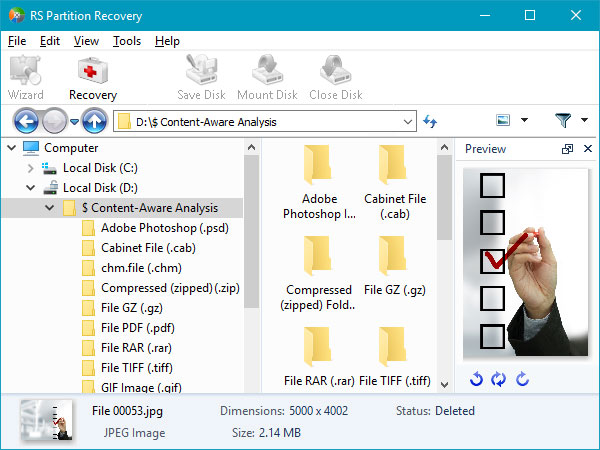
Step 4: To set specific search parameters for deleted files or find and restore specific files from your lost documents, you can use the Recovery Wizard. Partition Recovery Wizard allows you to recover information automatically. Partition Recovery is just a few simple steps you need to carry out.
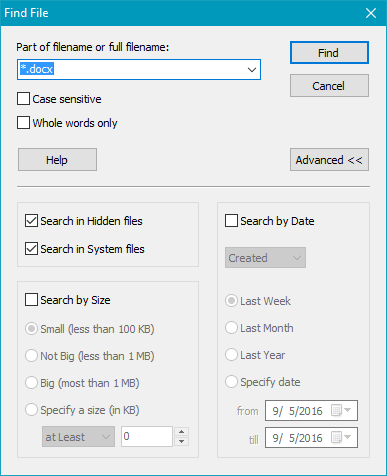
Step 5: Partition Recovery you have deleted data from a disk that you cannot recover immediately, you can create and save a virtual image of the disk as it is.

Step 6: Use the “Recover” button (or the corresponding menu item), to save the required data. In the “File Saving” window, select one of the options for saving recovered files. Partition Recovery is recommended that you save the data to a different disk to that where the recovery is carried out.
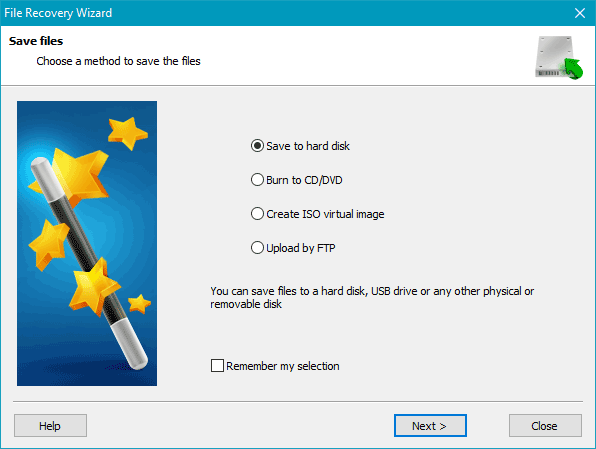
Step 7: Partition Recovery saves recovered files to hard disk.
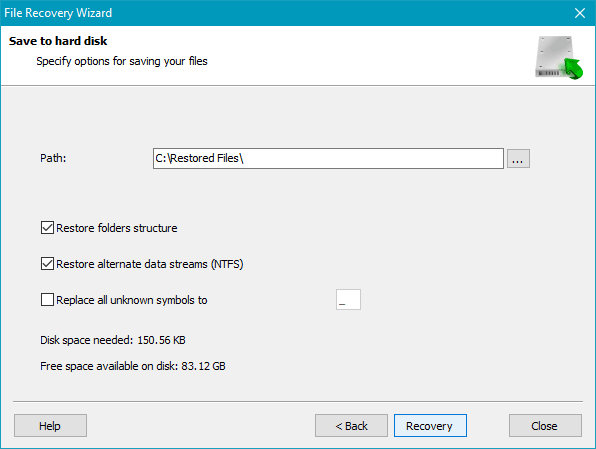
Step 8: Partition Recovery to write recovered files to CD or DVD.
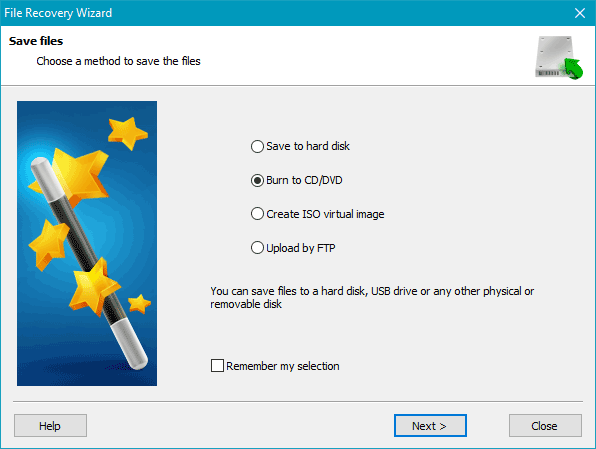
Step 9: Partition Recovery saves recovered files through FTP.
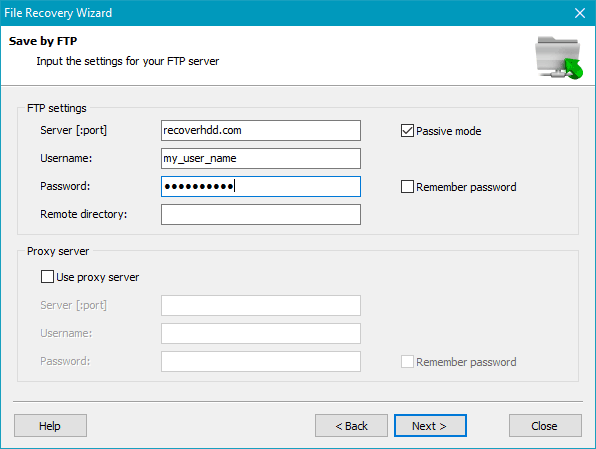
Step 10: Or save all recovered files to one ISO file.
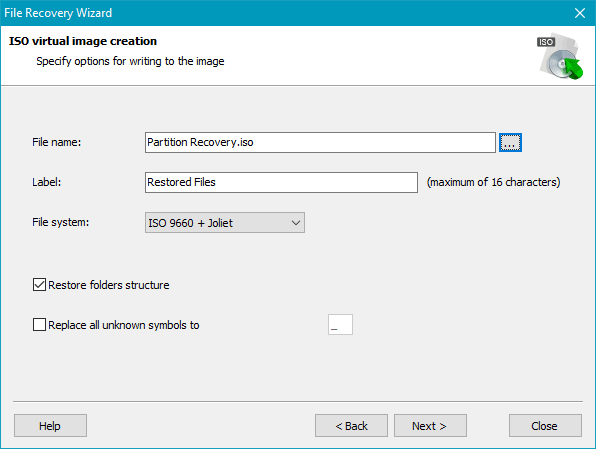
Pros and Cons
| Pros | Cons |
| Recovers your lost data | This Partition Manager Software is quite pricey |
| Straight Forward to use | Not a replacement to regular backups |
| Clearly marks recovered files Cons | Total novices may still struggle |
System Requirements
| File Formats | exFAT, FAT 16, FAT 32, NTFS, NTFS 4, NTFS5 |
| Operating System | Windows XP, 2003, Vista, 2008 Server and Windows 7, Windows 8, Windows 10 |
Official Video Tutorial of RS Partition Recovery For Pc
- TestDisk
- Disk Drill
- Raise Data Recovery
- Condusiv Undelete
- Hetman Partition Recovery
RS Partition Recovery For Windows Overview

Technical Specifications
| Version Name | 4.1 |
| File Size | 41.0 MB |
| Available Languages | English, Italian, French, Spanish, Polish, Chinese, German, Japanese |
| License | Free Trial |
| Developer | Recovery Software |
Conclusion
RS Partition Recovery is a handy application that can help you scan your computer for lost or corrupted files and recover them and save or restore partitions with ease. It comes with a simple user interface, packs a simple configuration window and features intuitive functions, as well as helpful wizards.
ad


 RS Partition Recovery For Windows Features
RS Partition Recovery For Windows Features
Comments are closed.