What is Private Wi-Fi Address & How to Enable It on Apple devices
Privacy is considered one of the top features of the iPhone, offering reassurance that your data is secure. The Private Wi-Fi Address feature further enhances this security by protecting your connection. Let’s delve into how this feature works and how you can activate it on your iPhone or iPad.
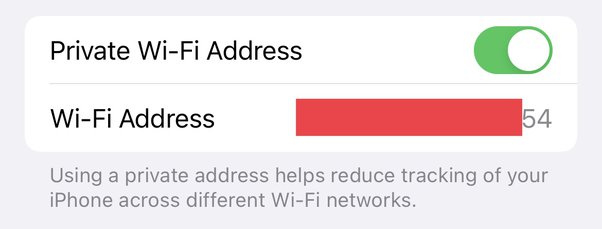
ad
What Is Private Wi-Fi Address?
A private WiFi address, also known as a randomized MAC address, serves as a unique identifier assigned to a device when it connects to a WiFi network. Essentially, it acts as a digital fingerprint, distinguishing one device from another within the network.
Traditionally, devices have used a fixed Media Access Control (MAC) address, a 12-digit alphanumeric code assigned by the manufacturer. This address remains constant across different network connections, posing potential privacy and security risks.
On the other hand, a private WiFi address is a temporary and random MAC address that changes periodically. This randomization helps protect your device’s identity, making it more difficult for malicious actors or advertisers to track your online activities based on your MAC address.
ad
By employing a private WiFi address, your device appears as a different entity on the network each time it connects, providing an additional layer of privacy and anonymity. This randomization helps prevent various tracking techniques, such as MAC address tracking.
It’s worth noting that private WiFi addresses are typically used on public or untrusted WiFi networks to enhance security and privacy. However, on trusted networks like your home or work WiFi, you may opt to use your device’s permanent MAC address for convenience.
Overall, a private WiFi address acts as a shield for your device, safeguarding your privacy and adding an extra layer of security when connected to public or untrusted networks.
Benefits of Using a Private WiFi Address
Using a private WiFi address offers several advantages in safeguarding your online privacy and security. Let’s explore some of these benefits:
- Enhanced Privacy: One of the primary benefits of using a private WiFi address is the increased privacy it provides. By randomizing your device’s MAC address, it becomes more challenging for third parties to track your online activities and collect your personal information.
- Protection Against Tracking: Internet service providers (ISPs), advertisers, and other entities often use MAC addresses to track user behavior and target personalized advertisements. A private WiFi address makes it more difficult for these entities to associate your device with your browsing habits, helping to protect your online privacy.
- Preventing Device Profiling: MAC addresses are often used for device profiling, where companies create profiles of users based on their online behavior and preferences. By using a private WiFi address, you can prevent your device from being easily identified and categorized, offering a greater level of anonymity.
- Securing Sensitive Information: Public WiFi networks can be vulnerable to various cyber threats, such as Man-in-the-Middle attacks. By utilizing a private WiFi address, you add an extra layer of security to protect your sensitive information from being intercepted or compromised.
- Easy Adoption: Many devices, operating systems, and WiFi routers now support private WiFi addresses, making it convenient and straightforward to enable this feature. With just a few clicks, you can enhance your online privacy without significant changes to your device or network setup.
These are just a few of the benefits that come with using a private WiFi address. By adopting this practice, you take control of your online privacy and security, ensuring a safer and more private browsing experience.
How to Enable Private Wi-Fi Address on iPhone & iPad
You can activate the Private Wi-Fi Address feature on your iPad or iPhone through the Settings app:
- Open the Settings app and navigate to Wi-Fi.
![Open the Settings app and navigate to Wi-Fi]() Locate the info icon beside the desired Wi-Fi network.
Locate the info icon beside the desired Wi-Fi network.![Locate the info icon beside the desired Wi-Fi network]() Toggle the switch next to Private Wi-Fi Address to enable this functionality.
Toggle the switch next to Private Wi-Fi Address to enable this functionality.![Toggle the switch next to Private Wi-Fi Address to enable this functionality.]()
How to Enable Private Wi-Fi Address on Apple Watch
You can also activate the Private Wi-Fi Address feature on your Apple Watch:
- Open the Settings app and select Wi-Fi.
![Open the Settings app and select Wi-Fi]() If your Apple Watch is not already connected to a Wi-Fi network, scroll down and swipe left on a network.
If your Apple Watch is not already connected to a Wi-Fi network, scroll down and swipe left on a network.![scroll down and swipe left on a network]() Tap the three-dot menu button.
Tap the three-dot menu button.![Tap the three-dot menu button]() Toggle the switch next to Private Wi-Fi Address to enable or disable this feature.
Toggle the switch next to Private Wi-Fi Address to enable or disable this feature.![Toggle the switch next to Private Wi-Fi Address to enable or disable this feature]()
With this enabled, your Apple devices remain secure regardless of the Wi-Fi network you connect to.
FAQ’s
What is the Private Wi-Fi Address feature on Apple devices?
The Private Wi-Fi Address feature, also known as a randomized MAC address, is a unique identifier assigned to a device when it connects to a Wi-Fi network. Unlike traditional MAC addresses, which are fixed, Private Wi-Fi Addresses change periodically to enhance privacy and security.
How does the Private Wi-Fi Address feature differ from traditional MAC addresses?
Traditional MAC addresses are permanent and remain constant across different network connections. In contrast, Private Wi-Fi Addresses are temporary and randomly generated, making it harder for third parties to track a device’s online activities.
What are the benefits of using a Private Wi-Fi Address?
Using a Private Wi-Fi Address offers several advantages, including enhanced privacy, protection against tracking by internet service providers and advertisers, prevention of device profiling, and added security when connected to public Wi-Fi networks.
Where is the Private Wi-Fi Address feature typically used?
The Private Wi-Fi Address feature is commonly used on public or untrusted Wi-Fi networks to increase security and privacy. However, it can also be employed on trusted networks like home or work Wi-Fi networks.
How can I enable the Private Wi-Fi Address feature on my iPhone or iPad?
To enable the Private Wi-Fi Address feature on your iPhone or iPad, open the Settings app, go to Wi-Fi settings, select your desired network, and toggle the switch next to “Private Wi-Fi Address” to activate the feature.
Can I enable the Private Wi-Fi Address feature on my Apple Watch?
Yes, you can enable the Private Wi-Fi Address feature on your Apple Watch. Simply open the Settings app, navigate to Wi-Fi settings, select a network (if not already connected), and toggle the switch next to “Private Wi-Fi Address” to enable or disable the feature.
Conclusion
The Private Wi-Fi Address feature significantly enhances user privacy and security on Apple devices when connecting to Wi-Fi networks. By randomizing the MAC address periodically, it makes tracking online activities difficult for third parties. With benefits such as increased privacy, protection against tracking, and added security on public Wi-Fi networks, enabling this feature becomes essential for a safer browsing experience. Activating it through simple steps in the Settings app ensures users maintain control over their online privacy and security with ease.
ad


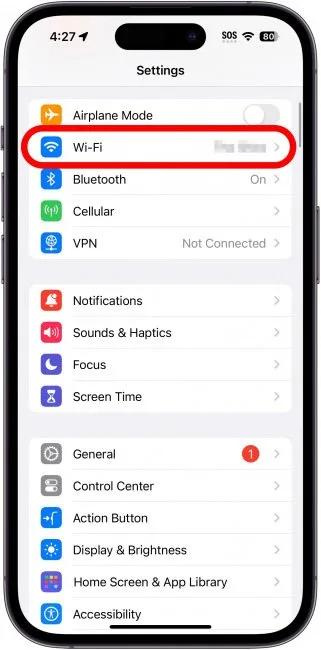 Locate the info icon beside the desired Wi-Fi network.
Locate the info icon beside the desired Wi-Fi network.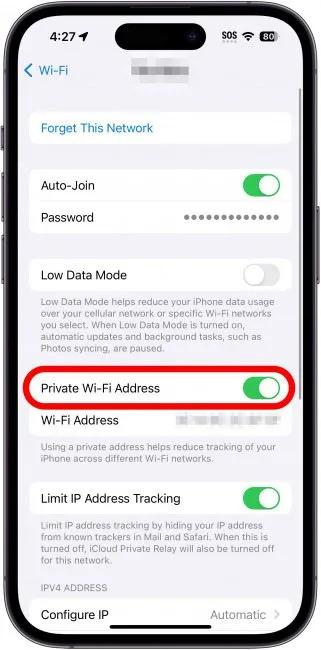
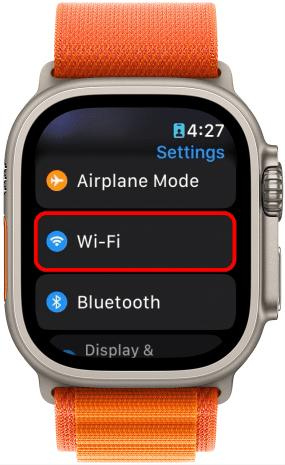 If your Apple Watch is not already connected to a Wi-Fi network, scroll down and swipe left on a network.
If your Apple Watch is not already connected to a Wi-Fi network, scroll down and swipe left on a network.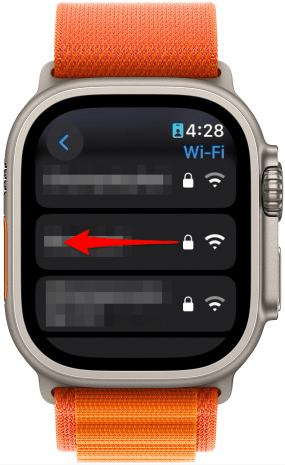 Tap the three-dot menu button.
Tap the three-dot menu button. Toggle the switch next to Private Wi-Fi Address to enable or disable this feature.
Toggle the switch next to Private Wi-Fi Address to enable or disable this feature.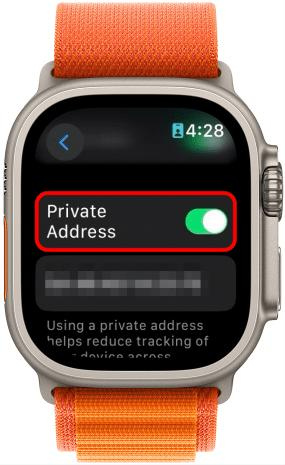
Comments are closed.