Photopea Download for PC Windows
Photopea, an online photo editor, possesses powerful capabilities for managing both vector and raster editing processes. Its user-friendly and versatile interface accommodates multiple file formats, enabling the execution of various complex tasks, such as webpage design, illustration creation, and photo processing. This robust program incorporates a series of limitless features, encompassing basic actions like cropping, rotating, and alignment, as well as more advanced functionalities. While it provides online services, you also have the option to download it for use on your PC.
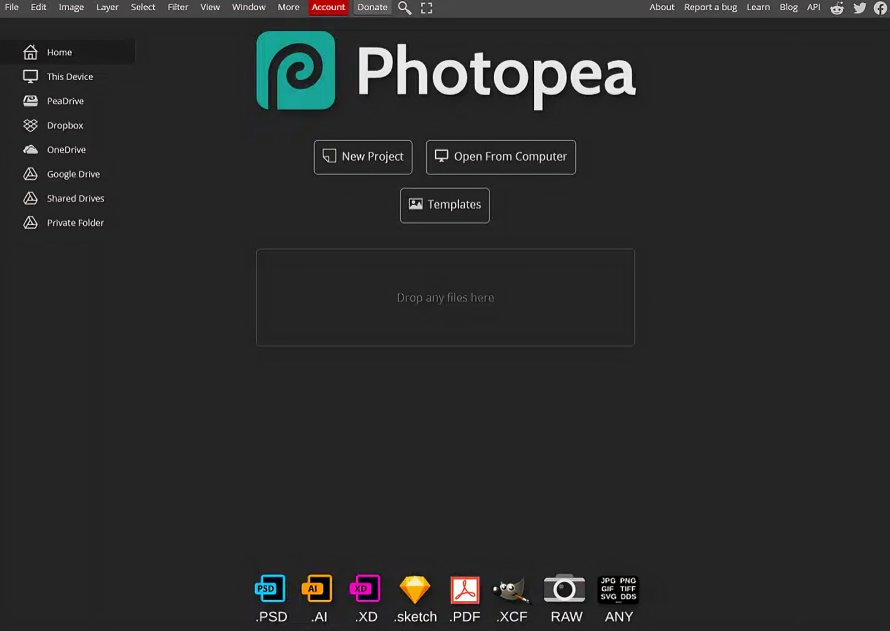
ad
Photopea Features
Basic Web Color Space
Photopea provides the sRGB color space as the foundational web color space, accessible with an 8-bit color depth. Users can export files in sRGB and utilize it on any device, though a larger screen is recommended for enhanced ease of use with a keyboard and mouse.
Simple & Intuitive
ad
The interface is stylish and intuitive, equipped with toolbars and panels. A toolbar is situated on the left, a sidebar on the right, and the main working area is centrally located. The top menu is conventionally placed at the top. Tutorials and documentation on Photopea’s official websites are accessible for assistance.
Layers
Managing layers is straightforward, with all PSD files containing layers. Layers can be rotated and bent from the right sidebar. Selecting a layer is done by clicking on its thumbnail in the Layer panel, and multiple layers can be chosen by holding the Ctrl key. Layers consist of areas filled with transparent, partially transparent, or opaque pixels.
Brush Tools
The ‘Brush tools’ are employed for ‘brush track,’ allowing users to draw strokes on layers for pixel editing. Various tools, such as Brushes, Eraser, and Smudge tool, are available for flawless editing of vector graphics.
Create a Backup
One notable feature is the ability to create backups, enabling users to restore images at any time. The program facilitates sending images to an email address with a single click, and images can be saved on the PC’s hard drive.
Support File Formats
For diverse editing purposes, the online editor supports multiple file formats like PSD, CFX, Sketch, XD, and CDR, akin to software such as Adobe Photoshop, GIMP, and Sketch App.
AI-enhanced Filters
The program eliminates the need for a liquefy tool, offering comprehensive photo editing features. This is particularly useful for designing brochures, posters, etc. Users can access a wide array of filters and effects to enhance colors and add artistic flair to their edits.
Toolbar
The toolbar houses essential tools, and selecting a tool is a simple click on the corresponding icon. Switching between tools is easy, and shortcut keys provide efficient access.
Sidebar
The sidebar consists of two vertical columns that can be folded and unfolded with a click on the top line. These columns include layers, history, or paragraphs for use in the workflow. The top menu is divided into two sections, with the main menu covering file, edit, and image, while the second section displays the current tool’s parameters.
PROS of Photopea
- A powerful and versatile web-based photo editing software.
- Supports a wide range of file formats, including PSD.
- Offers a user interface that is familiar to Photoshop users.
- Freely accessible with the option to unlock additional features through a subscription.
- Cross-platform compatibility allows for seamless editing on various devices.
CONS of Photopea
- Presents a steep learning curve for beginners unfamiliar with photo editing software.
- The advanced features may not match the depth and specificity of professional-grade tools.
- Limited collaboration features.
- Optimal performance may require a stable internet connection.
- Some users may prefer offline, desktop-based editing solutions.
How to Install Photopea
- Press the ‘Download’ button provided on the page and choose ‘Save to Downloads’ to initiate the download.
- Find the downloaded .exe file in your Downloads folder and extract its contents.
- Execute the program installer by selecting ‘More Info’ and then proceeding with the ‘Run anyway’ option.
- Begin the installation process by double-clicking the installer after checking the ‘Yes, I have read and accepted the License Agreement’ box.
- Finish the installation by following the on-screen instructions.
- Upon completion of the installation, click on the desktop icon that has appeared to launch the application.
Install Photopea using BlueStacks
BlueStacks stands out as one of the most reliable Android emulators, providing users with convenient access to mobile apps on a larger screen.
- To get started, open your web browser and visit the official BlueStacks website. Click on the ‘Download’ button to commence the download and installation process.
- Once the installation is complete, launch the emulator by double-clicking on the APK/XAPK file.
- Open the pre-installed Google Play Store within the emulator, type “Photopea” into the search box, select the app from the results, and click to initiate the installation on your PC.
- After the installation is finished, click on the Photopea icon that appears on your desktop to start using the app.
How to use Photopea
The photo editing software features a user-friendly interface, offering a straightforward and easy editing process akin to other tools in its category. When you open the app, you’ll encounter a blank canvas with the option to open an existing photo. The editing tools and related features are found in the Sidebar and panels. To edit your image, simply click on the tool you need.
FAQ’s
What makes Photopea stand out as an online photo editor?
Photopea is known for its powerful capabilities in managing both vector and raster editing processes. Its user-friendly interface, versatile features, and support for multiple file formats contribute to its uniqueness.
Can I download Photopea for offline use on my PC?
Yes, Photopea offers the option to download for offline use on your PC, providing flexibility in your editing preferences.
What is the recommended color space for web-related tasks in Photopea?
Photopea provides the sRGB color space as the foundational web color space, accessible with an 8-bit color depth. This is suitable for a variety of tasks, including webpage design and illustration.
How does Photopea manage layers in the editing process?
Managing layers in Photopea is straightforward, with all PSD files containing layers. Users can rotate and bend layers, select them from the Layer panel, and work with transparency.
Are there AI-enhanced features in Photopea?
Yes, Photopea includes AI-enhanced filters, eliminating the need for a liquefy tool. These features enhance photo editing capabilities, providing users with creative options.
What are the advantages of using Photopea’s toolbar?
The toolbar in Photopea houses essential tools, offering a simple click to select the desired tool. It provides efficient switching between tools, and shortcut keys enhance accessibility.
How can I install Photopea using BlueStacks?
To install Photopea using BlueStacks, visit the official BlueStacks website, download and install the emulator, then use the pre-installed Google Play Store to search for and install Photopea on your PC.
Does Photopea support collaboration features?
Photopea has limited collaboration features. Users may find collaborative editing options restricted compared to some professional-grade tools.
Can Photopea be used on various devices seamlessly?
Yes, Photopea offers cross-platform compatibility, allowing seamless editing on various devices. However, a larger screen is recommended for enhanced ease of use.
Is there offline, desktop-based editing support in Photopea?
While Photopea primarily operates online, users also have the option to download it for offline use on their PCs, providing offline, desktop-based editing solutions.
Conclusion
Photopea offers a powerful and versatile online photo editing experience, combining user-friendly features with advanced capabilities. Its support for various editing processes, intuitive interface, and compatibility with multiple file formats make it a reliable tool. While it caters to diverse needs, users should be mindful of the learning curve for beginners and limited collaboration features. The option for offline use and cross-platform compatibility adds flexibility, making Photopea a compelling choice for both seasoned designers and novice editors seeking a convenient online editing solution with desktop accessibility.
ad


Comments are closed.